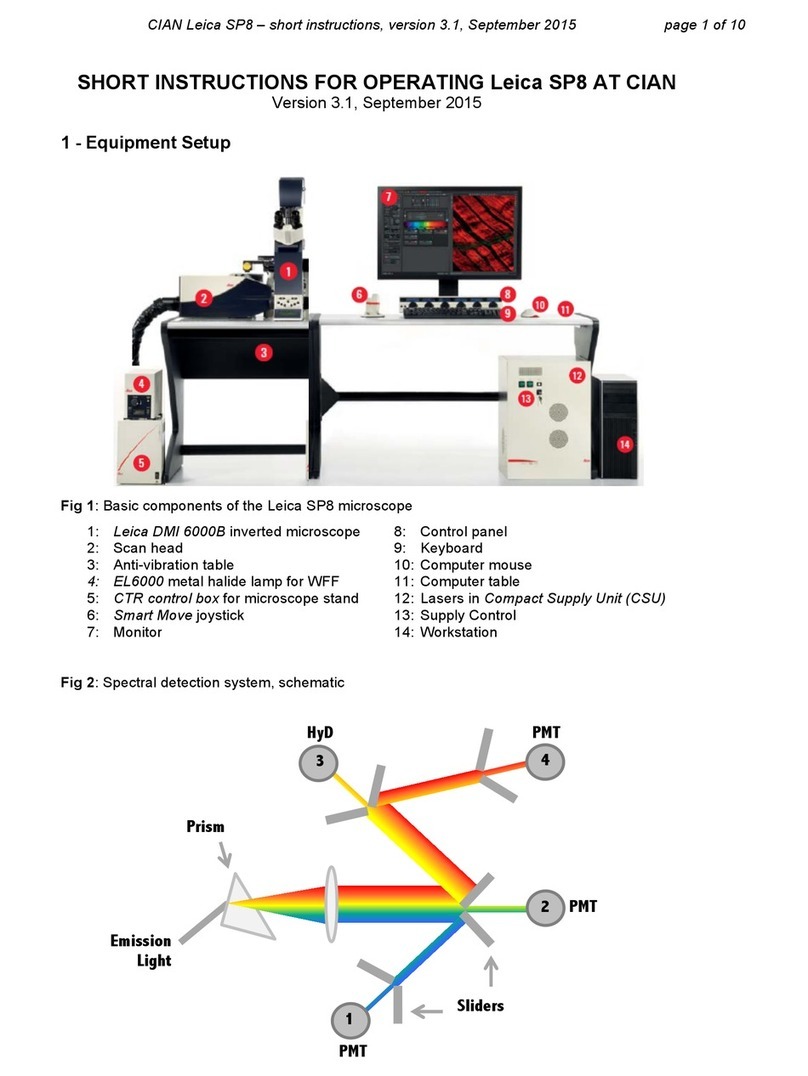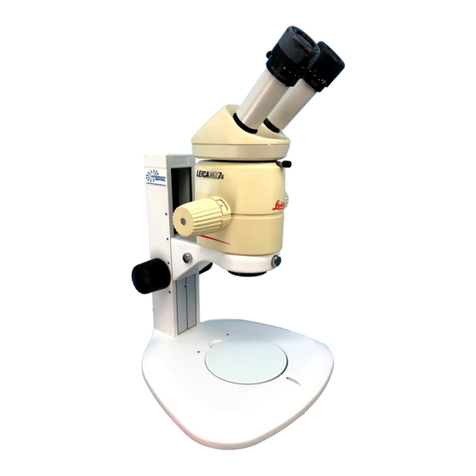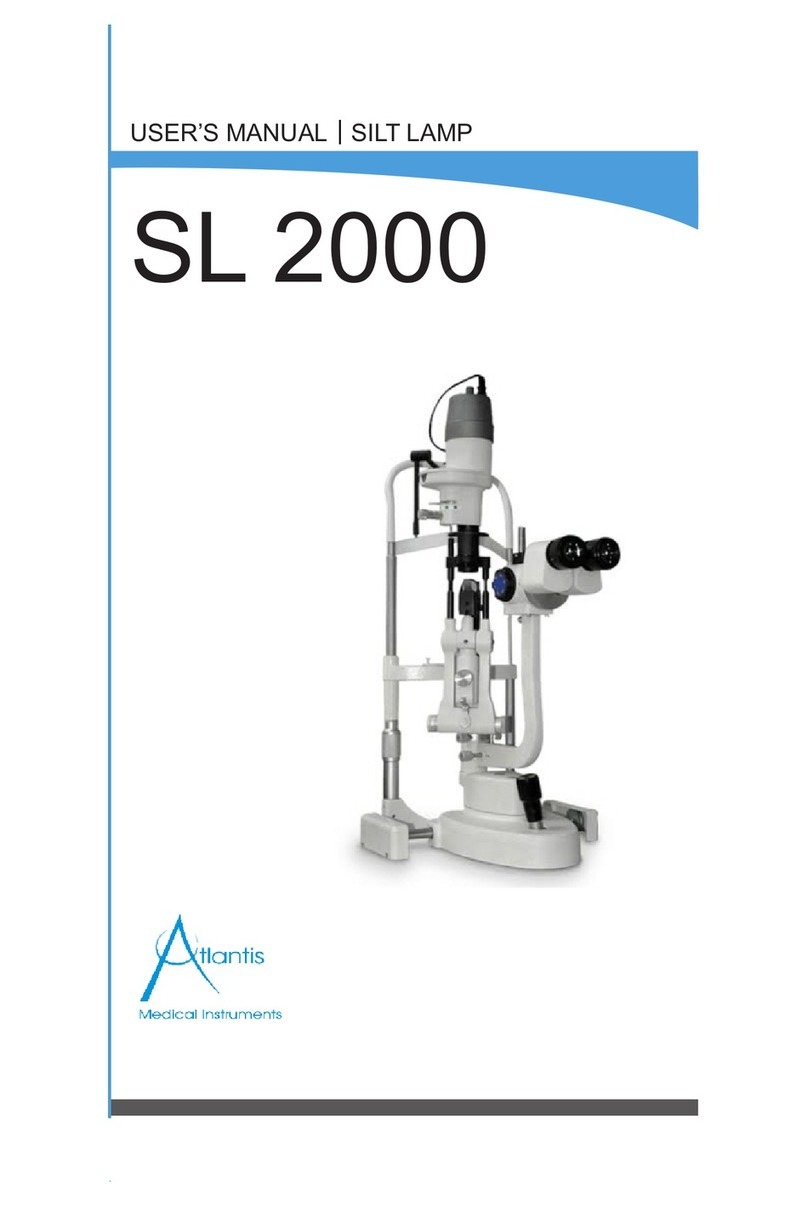Last Updated on Sep 2021
allowed to conduct the training. None of your lab members are allowed to conduct the training
for you.
If you need a refresher or some specific advice on anything microscopy related, please
approach any member of the Bioimaging Facility for assistance/help.
We also offer training on the various types of image analysis and image processing software
available here at TLL, including ImageJ/Fiji, Huygens and Imaris.
3. Online Booking and System Access
•Booking of all Light microscopes prior to use is COMPULSORY through microscopy
resource booking via TLL intranet (https://intranet.tll.org.sg/App/tll_intranet/booking_searches)
•Users are only allowed to book the confocal system that they have received training on. If
they wish to book other confocal system, they have to receive a separate training.
•Users are entitled to advance bookings of up to 2 weeks. They are advised to plan their
experiments accordingly to avoid any disappointments.
•During Office Hours (Weekdays from 8.30am to 6pm)
➢Each user is entitled to a MAXIMUM of 2 bookings per system per week.
➢Users whom are trained on multiple systems are entitled to a maximum of 3 bookings
per week but it has to be shared across the systems that they have received training
on.
➢Each booking must not exceed 3 hours.
➢If users have utilized all their entitled bookings for the week, “24Hr Rule” can be
applied where they can book the system in less than 24 hours in advance according to
its availability. If extra slots are booked within the 24-hour period, a note of “24Hr
Rule” should be made in the booking description.
•During Non - Office Hours (Weekdays after 6pm, Sat, Sun & Public holidays)
➢If users require more slots in a particular week, they can book on weekdays during
non-peak hours (after 6pm), on weekends (Sat and Sun) and on public holidays.
➢If extra time is required, bookings can be extended out of peak hours (E.g. 3 –7pm).
•Bookings exceeding these limits are subjected to cancellation without prior warning.
•Simultaneous bookings of two or more different systems are not allowed. Multiple
bookings for the same system on the same day during office hours is strictly prohibited.
•If users cannot attend a booked session for any reason, it is COMPULSORY that they
cancel
their
boo
king
through
TLL
intranet
and
email
([email protected])to announce the availability. If they are the last users for the day, they need to check if the system has
been switched off completely.
•If users are swapping a session with another user, they must change the booking details
accordingly.