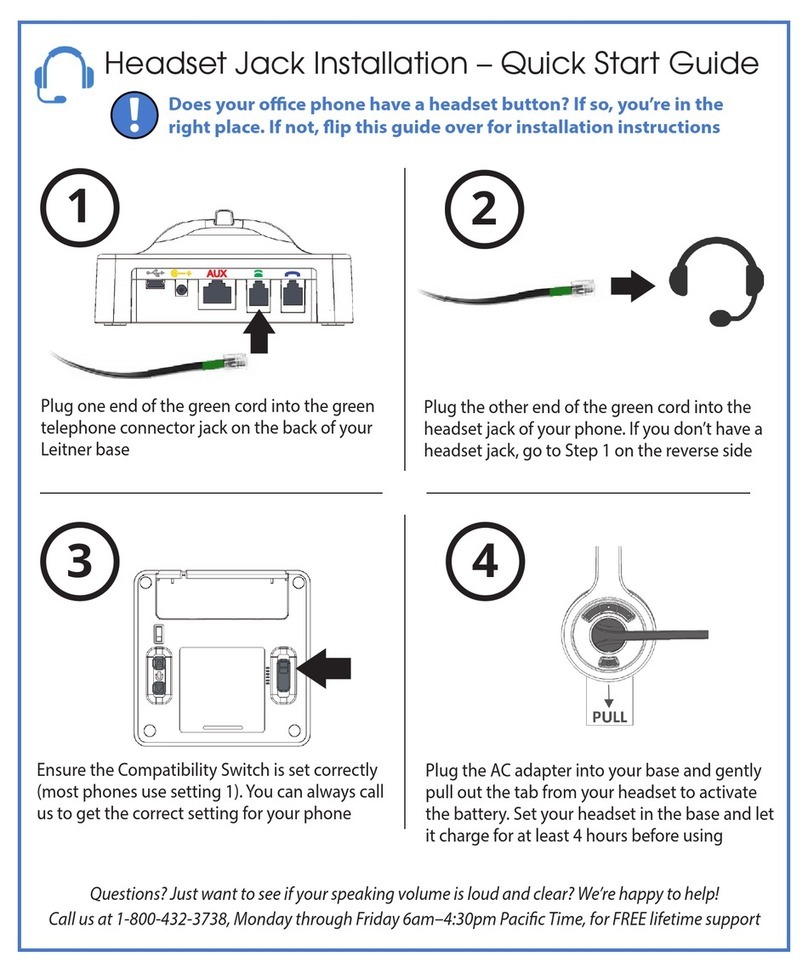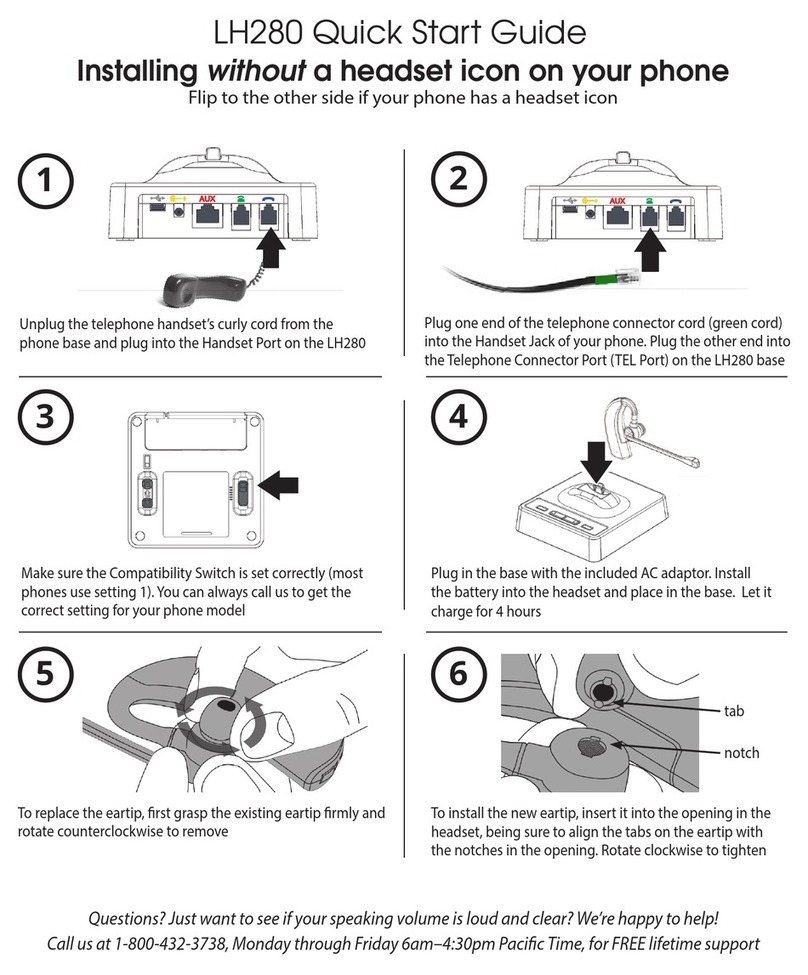3. Operation
3.1 Making and receiving calls
3.1.1 Making an outgoing call in telephone mode
• Ensurethatthe‘TEL’buttonontopoftheheadsetbaseisselected.
• Lifttheheadsetfromthebasetostartthecall.Ifyouarealreadywearingtheheadset,
press the headset’s ‘ON/OFF’ button. The base ‘Online Indicator’ LED will light. If a
handset lifter or electronic hookswitch device is connected to the headset base, the
line will be seized. Otherwise, you will also need to activate the headset port via your
telephone terminal.
• Dialthetelephonenumberonthetelephoneterminal
• Afternishingthecall,replacetheheadsetonthebaseorpresstheON/OFFbuttonto
disconnect. The‘Online Indicator’ LED will turn o.
3.1.2 Receiving an incoming call in telephone mode
• Ifthereisanincomingcallfromthetelephonelineandtheheadsetbaseisconnected
to a handset lifter or electronic hook switch device, the ‘TEL’LED and headset LED will
ash, also a ring tone will be heard on the headset.
• Lifttheheadsetfromthebasetoanswerthecall.Ifyouarealreadywearingthe
headset press the headset’s ‘ON/OFF’ button. The base ‘Online Indicator’ LED will light.
If a handset lifter or electronic hookswitch device is connected to the headset base,
the line will be seized. Otherwise, you will also need to activate the headset port via
your telephone terminal.
• Toendthecall,replacetheheadsetonthebaseorpresstheheadsetON/OFFbutton.
3. Operation
3.1 Making and receiving calls
3.1.1 Making an outgoing call in telephone mode
• Ensurethatthe‘TEL’buttonontopoftheheadsetbaseisselected.
• Lifttheheadsetfromthebasetostartthecall.Ifyouarealreadywearingtheheadset,
press the headset’s ‘ON/OFF’ button. The base ‘Online Indicator’ LED will light. If a
handset lifter or electronic hookswitch device is connected to the headset base, the
line will be seized. Otherwise, you will also need to activate the headset port via your
telephone terminal.
• Dialthetelephonenumberonthetelephoneterminal
• Afternishingthecall,replacetheheadsetonthebaseorpresstheON/OFFbuttonto
disconnect. The‘Online Indicator’ LED will turn o.
3.1.2 Receiving an incoming call in telephone mode
• Ifthereisanincomingcallfromthetelephonelineandtheheadsetbaseisconnected
to a handset lifter or electronic hook switch device, the ‘TEL’LED and headset LED will
ash, also a ring tone will be heard on the headset.
• Lifttheheadsetfromthebasetoanswerthecall.Ifyouarealreadywearingthe
headset press the headset’s ‘ON/OFF’ button. The base ‘Online Indicator’ LED will light.
If a handset lifter or electronic hookswitch device is connected to the headset base,
the line will be seized. Otherwise, you will also need to activate the headset port via
your telephone terminal.
• Toendthecall,replacetheheadsetonthebaseorpresstheheadsetON/OFFbutton.
• Press the headset’s ON/OFF button. The base’s Online Indicator LED will light.
• If a handset lifter or electronic hookswitch device is connected to the headset base,
the line will be engaged automatically. Otherwise, you will need lift the headset of your
telephone or activate the headset port on your telephone.
• To end the call, replace the headset on the base or press the ON/OFF button. If you do
not have an EHS cable or a handset lifter, you will need to manually disconnect the line.
• Press the headset’s ON/OFF button. The base ‘Online Indicator’ LED will light.
• If a handset lifter or electronic hookswitch device is connected to the headset base,
the line will be engaged automatically. Otherwise, you will need lift the headset of your
telephone or activate the headset button on your telephone.
• Dial the number you’re calling.
• After finishing the call, press the headset ON/OFF button to end the call if you have
a handset lifter or EHS cable. Otherwise, just hang up the phone manually.
3.1.3 Making an outgoing call in USB/PC mode
• Ensurethatthe‘PC’buttononthetopoftheheadsetbaseisselected.
• Lifttheheadsetfromthebaseorpresstheheadset’sON/OFFbuttonifyouarealready
wearing it and the base ‘Online Indicator’ LED will light.
• AfternishingyourVOIPcall,presstheON/OFFbuttontodisconnect.Thebase
‘Online Indicator’ LED will turn o.
3.2 Adjusting the ringing volume
When the headset is ringing to indicate an incoming call, you can adjust the ring volume
with the volume control buttons located on the headset.
3.3 Muting the headset microphone
To mute the headset microphone when on a call, press the mute button on the headset.
While the headset is in mute mode, a short beep will be heard on the headset every 8
seconds. Press the mute button again to release the mute.
3.4 Headset transmitting volume setting
Youcanadjustthetransmitvolumeoftheheadsetbyusingthetwobuttons
located on the bottom of the headset base.
3.5 Adjusting headset receive volume
Use the volume control buttons on the headset to adjust the receive volume of your head-
set.Youwillhearabeepsoundforeachvolumestepupordown.
3.4
• If there is an incoming call and the headset base is connected to a handset lifter or
electronic hookswitch device, the TEL light and headset light will flash, and a ring
tone will be heard on the headset.
• Ensure that the TEL button on top of the headset base is selected.
• Press the headset’s ON/OFF button. The base’s Online Indicator will light.
the line will be engaged automatically. Otherwise, you will need lift the handset of
your telephone or activate the headset button on your telephone.
• Ensure that the PC button on the top of the headset base is selected.
• Lift the headset from the base, or press the headset’s ON/OFF button if you are
already wearing it, and the base’s Online Indicator will light.
• After finishing your call, press the ON/OFF button to disconnect. The base’s
Online Indicator will turn off.
the line will be engaged automatically. Otherwise, you will need lift the handset of
your telephone or activate the headset button on your telephone.
7 8
10
3.1.3 Making an outgoing call in USB/PC mode
• Ensurethatthe‘PC’buttononthetopoftheheadsetbaseisselected.
• Lifttheheadsetfromthebaseorpresstheheadset’sON/OFFbuttonifyouarealready
wearing it and the base ‘Online Indicator’ LED will light.
• AfternishingyourVOIPcall,presstheON/OFFbuttontodisconnect.Thebase
‘Online Indicator’ LED will turn o.
3.2 Adjusting the ringing volume
When the headset is ringing to indicate an incoming call, you can adjust the ring volume
with the volume control buttons located on the headset.
3.3 Muting the headset microphone
To mute the headset microphone when on a call, press the mute button on the headset.
While the headset is in mute mode, a short beep will be heard on the headset every 8
seconds. Press the mute button again to release the mute.
3.4 Headset transmitting volume setting
Youcanadjustthetransmitvolumeoftheheadsetbyusingthetwobuttons
located on the bottom of the headset base.
3.5 Adjusting headset receive volume
Use the volume control buttons on the headset to adjust the receive volume of your head-
set.Youwillhearabeepsoundforeachvolumestepupordown.
10
3.1.3 Making an outgoing call in USB/PC mode
• Ensurethatthe‘PC’buttononthetopoftheheadsetbaseisselected.
• Lifttheheadsetfromthebaseorpresstheheadset’sON/OFFbuttonifyouarealready
wearing it and the base ‘Online Indicator’ LED will light.
• AfternishingyourVOIPcall,presstheON/OFFbuttontodisconnect.Thebase
‘Online Indicator’ LED will turn o.
3.2 Adjusting the ringing volume
When the headset is ringing to indicate an incoming call, you can adjust the ring volume
with the volume control buttons located on the headset.
3.3 Muting the headset microphone
To mute the headset microphone when on a call, press the mute button on the headset.
While the headset is in mute mode, a short beep will be heard on the headset every 8
seconds. Press the mute button again to release the mute.
3.4 Headset transmitting volume setting
Youcanadjustthetransmitvolumeoftheheadsetbyusingthetwobuttons
located on the bottom of the headset base.
3.5 Adjusting headset receive volume
Use the volume control buttons on the headset to adjust the receive volume of your head-
set.Youwillhearabeepsoundforeachvolumestepupordown.
3.6 Adjusting the ring volume
Press the mute button again to cancel/end the mute.
Headset microphone volume setting
Adjusting headset listening volume
You can adjust your speaking volume by using the two buttons located on the bottom of the
headset base.
Use the volume control buttons on the headset to adjust the listening volume. You will
hear a beep for each volume step up or down.
3.7
3.8
3.9
3.9 Making a call using UniBase™ Mode
Your Leitner LH270 or LH275 is equipped with UniBase technology that allows you to
conference a call between your office phone and softphone. To activate UniBase mode, start
with the base in phone mode with a call on the phone line. Press and hold the PC button for
4 seconds. Both phone and computer mode lights will light up. You can now conference a
softphone call with the existing telephone call. To exit UniBase mode, press the phone mode
button. Note: all computer sounds will be shared with the conference call.
3.5
10
3.1.3 Making an outgoing call in USB/PC mode
• Ensurethatthe‘PC’buttononthetopoftheheadsetbaseisselected.
• Lifttheheadsetfromthebaseorpresstheheadset’sON/OFFbuttonifyouarealready
wearing it and the base ‘Online Indicator’ LED will light.
• AfternishingyourVOIPcall,presstheON/OFFbuttontodisconnect.Thebase
‘Online Indicator’ LED will turn o.
3.2 Adjusting the ringing volume
When the headset is ringing to indicate an incoming call, you can adjust the ring volume
with the volume control buttons located on the headset.
3.3 Muting the headset microphone
To mute the headset microphone when on a call, press the mute button on the headset.
While the headset is in mute mode, a short beep will be heard on the headset every 8
seconds. Press the mute button again to release the mute.
3.4 Headset transmitting volume setting
Youcanadjustthetransmitvolumeoftheheadsetbyusingthetwobuttons
located on the bottom of the headset base.
3.5 Adjusting headset receive volume
Use the volume control buttons on the headset to adjust the receive volume of your head-
set.Youwillhearabeepsoundforeachvolumestepupordown.
10
3.1.3 Making an outgoing call in USB/PC mode
• Ensurethatthe‘PC’buttononthetopoftheheadsetbaseisselected.
• Lifttheheadsetfromthebaseorpresstheheadset’sON/OFFbuttonifyouarealready
wearing it and the base ‘Online Indicator’ LED will light.
• AfternishingyourVOIPcall,presstheON/OFFbuttontodisconnect.Thebase
‘Online Indicator’ LED will turn o.
3.2 Adjusting the ringing volume
When the headset is ringing to indicate an incoming call, you can adjust the ring volume
with the volume control buttons located on the headset.
3.3 Muting the headset microphone
To mute the headset microphone when on a call, press the mute button on the headset.
While the headset is in mute mode, a short beep will be heard on the headset every 8
seconds. Press the mute button again to release the mute.
3.4 Headset transmitting volume setting
Youcanadjustthetransmitvolumeoftheheadsetbyusingthetwobuttons
located on the bottom of the headset base.
3.5 Adjusting headset receive volume
Use the volume control buttons on the headset to adjust the receive volume of your head-
set.Youwillhearabeepsoundforeachvolumestepupordown.
3.6 Adjusting the ring volume
Press the mute button again to cancel/end the mute.
Headset microphone volume setting
Adjusting headset listening volume
You can adjust your speaking volume by using the two buttons located on the bottom of the
headset base.
Use the volume control buttons on the headset to adjust the listening volume. You will
hear a beep for each volume step up or down.
3.7
3.8
3.9
3.9 Making a call using UniBase™ Mode
Your Leitner LH270 or LH275 is equipped with UniBase technology that allows you to
conference a call between your office phone and softphone. To activate UniBase mode, start
with the base in phone mode with a call on the phone line. Press and hold the PC button for
4 seconds. Both phone and computer mode lights will light up. You can now conference a
softphone call with the existing telephone call. To exit UniBase mode, press the phone mode
button. Note: all computer sounds will be shared with the conference call.
3.5
8
11
3.6 Out of range and reconnection
You will hear a warning tone in the headset when you walk out of range of the base. The
headset will be disconnected from the base and the call will be automatically placed on
hold. If you move back inside the range of the base the headset will automatically
reconnect and the call will be active again.
NOTE: If you do not move back inside the base range within 5 minutes the call will be
disconnected.
3.7 Battery level indication
The four LEDs on the top of the headset base indicate the battery level of your headset
battery.
Indication Battery level
< 20%
One LED on 20%-40%
Two LEDs on 40%-60%
Three LEDs on 60%-80%
Four LEDs on 80%-100%
Manual W9xx.pdf 1 6/27/2016 11:47:56 AM
3.10
You will hear warning beeps in the headset when you walk out of range of the base. If the
headset disconnects due to being out of range, the call will not drop. The headset will
automatically reconnect when you are back in range and the call will be active again.
3.11
11
3.6 Out of range and reconnection
You will hear a warning tone in the headset when you walk out of range of the base. The
headset will be disconnected from the base and the call will be automatically placed on
hold. If you move back inside the range of the base the headset will automatically
reconnect and the call will be active again.
NOTE: If you do not move back inside the base range within 5 minutes the call will be
disconnected.
3.7 Battery level indication
The four LEDs on the top of the headset base indicate the battery level of your headset
battery.
Indication Battery level
< 20%
One LED on 20%-40%
Two LEDs on 40%-60%
Three LEDs on 60%-80%
Four LEDs on 80%-100%
Manual W9xx.pdf 1 6/27/2016 11:47:56 AM
Otherwise, you will need to lift the handset of
3. Operation
3.1 Making and receiving calls
3.1.1 Making an outgoing call in telephone mode
• Ensurethatthe‘TEL’buttonontopoftheheadsetbaseisselected.
• Lifttheheadsetfromthebasetostartthecall.Ifyouarealreadywearingtheheadset,
press the headset’s ‘ON/OFF’ button. The base ‘Online Indicator’ LED will light. If a
handset lifter or electronic hookswitch device is connected to the headset base, the
line will be seized. Otherwise, you will also need to activate the headset port via your
telephone terminal.
• Dialthetelephonenumberonthetelephoneterminal
• Afternishingthecall,replacetheheadsetonthebaseorpresstheON/OFFbuttonto
disconnect. The‘Online Indicator’ LED will turn o.
3.1.2 Receiving an incoming call in telephone mode
• Ifthereisanincomingcallfromthetelephonelineandtheheadsetbaseisconnected
to a handset lifter or electronic hook switch device, the ‘TEL’LED and headset LED will
ash, also a ring tone will be heard on the headset.
• Lifttheheadsetfromthebasetoanswerthecall.Ifyouarealreadywearingthe
headset press the headset’s ‘ON/OFF’ button. The base ‘Online Indicator’ LED will light.
If a handset lifter or electronic hookswitch device is connected to the headset base,
the line will be seized. Otherwise, you will also need to activate the headset port via
your telephone terminal.
• Toendthecall,replacetheheadsetonthebaseorpresstheheadsetON/OFFbutton.
3. Operation
3.1 Making and receiving calls
3.1.1 Making an outgoing call in telephone mode
• Ensurethatthe‘TEL’buttonontopoftheheadsetbaseisselected.
• Lifttheheadsetfromthebasetostartthecall.Ifyouarealreadywearingtheheadset,
press the headset’s ‘ON/OFF’ button. The base ‘Online Indicator’ LED will light. If a
handset lifter or electronic hookswitch device is connected to the headset base, the
line will be seized. Otherwise, you will also need to activate the headset port via your
telephone terminal.
• Dialthetelephonenumberonthetelephoneterminal
• Afternishingthecall,replacetheheadsetonthebaseorpresstheON/OFFbuttonto
disconnect. The‘Online Indicator’ LED will turn o.
3.1.2 Receiving an incoming call in telephone mode
• Ifthereisanincomingcallfromthetelephonelineandtheheadsetbaseisconnected
to a handset lifter or electronic hook switch device, the ‘TEL’LED and headset LED will
ash, also a ring tone will be heard on the headset.
• Lifttheheadsetfromthebasetoanswerthecall.Ifyouarealreadywearingthe
headset press the headset’s ‘ON/OFF’ button. The base ‘Online Indicator’ LED will light.
If a handset lifter or electronic hookswitch device is connected to the headset base,
the line will be seized. Otherwise, you will also need to activate the headset port via
your telephone terminal.
• Toendthecall,replacetheheadsetonthebaseorpresstheheadsetON/OFFbutton.
• Press the headset’s ON/OFF button. The base’s Online Indicator LED will light.
• If a handset lifter or electronic hookswitch device is connected to the headset base,
the line will be engaged automatically. Otherwise, you will need lift the headset of your
telephone or activate the headset port on your telephone.
• To end the call, replace the headset on the base or press the ON/OFF button. If you do
not have an EHS cable or a handset lifter, you will need to manually disconnect the line.
• Press the headset’s ON/OFF button. The base ‘Online Indicator’ LED will light.
• If a handset lifter or electronic hookswitch device is connected to the headset base,
the line will be engaged automatically. Otherwise, you will need lift the headset of your
telephone or activate the headset button on your telephone.
• Dial the number you’re calling.
• After finishing the call, press the headset ON/OFF button to end the call if you have
a handset lifter or EHS cable. Otherwise, just hang up the phone manually.
3.2
3.3
3.1.3 Making an outgoing call in USB/PC mode
• Ensurethatthe‘PC’buttononthetopoftheheadsetbaseisselected.
• Lifttheheadsetfromthebaseorpresstheheadset’sON/OFFbuttonifyouarealready
wearing it and the base ‘Online Indicator’ LED will light.
• AfternishingyourVOIPcall,presstheON/OFFbuttontodisconnect.Thebase
‘Online Indicator’ LED will turn o.
3.2 Adjusting the ringing volume
When the headset is ringing to indicate an incoming call, you can adjust the ring volume
with the volume control buttons located on the headset.
3.3 Muting the headset microphone
To mute the headset microphone when on a call, press the mute button on the headset.
While the headset is in mute mode, a short beep will be heard on the headset every 8
seconds. Press the mute button again to release the mute.
3.4 Headset transmitting volume setting
Youcanadjustthetransmitvolumeoftheheadsetbyusingthetwobuttons
located on the bottom of the headset base.
3.5 Adjusting headset receive volume
Use the volume control buttons on the headset to adjust the receive volume of your head-
set.Youwillhearabeepsoundforeachvolumestepupordown.
3.4
• If there is an incoming call and the headset base is connected to a handset lifter or
electronic hookswitch device, the TEL light and headset light will flash, and a ring
tone will be heard on the headset.
• Ensure that the TEL button on top of the headset base is selected.
• Press the headset’s ON/OFF button. The base’s Online Indicator will light.
the line will be engaged automatically. Otherwise, you will need lift the handset of
your telephone or activate the headset button on your telephone.
• Ensure that the PC button on the top of the headset base is selected.
• Lift the headset from the base, or press the headset’s ON/OFF button if you are
already wearing it, and the base’s Online Indicator will light.
• After finishing your call, press the ON/OFF button to disconnect. The base’s
Online Indicator will turn off.
the line will be engaged automatically. Otherwise, you will need lift the handset of
your telephone or activate the headset button on your telephone.
7 8
10
3.1.3 Making an outgoing call in USB/PC mode
• Ensurethatthe‘PC’buttononthetopoftheheadsetbaseisselected.
• Lifttheheadsetfromthebaseorpresstheheadset’sON/OFFbuttonifyouarealready
wearing it and the base ‘Online Indicator’ LED will light.
• AfternishingyourVOIPcall,presstheON/OFFbuttontodisconnect.Thebase
‘Online Indicator’ LED will turn o.
3.2 Adjusting the ringing volume
When the headset is ringing to indicate an incoming call, you can adjust the ring volume
with the volume control buttons located on the headset.
3.3 Muting the headset microphone
To mute the headset microphone when on a call, press the mute button on the headset.
While the headset is in mute mode, a short beep will be heard on the headset every 8
seconds. Press the mute button again to release the mute.
3.4 Headset transmitting volume setting
Youcanadjustthetransmitvolumeoftheheadsetbyusingthetwobuttons
located on the bottom of the headset base.
3.5 Adjusting headset receive volume
Use the volume control buttons on the headset to adjust the receive volume of your head-
set.Youwillhearabeepsoundforeachvolumestepupordown.
10
3.1.3 Making an outgoing call in USB/PC mode
• Ensurethatthe‘PC’buttononthetopoftheheadsetbaseisselected.
• Lifttheheadsetfromthebaseorpresstheheadset’sON/OFFbuttonifyouarealready
wearing it and the base ‘Online Indicator’ LED will light.
• AfternishingyourVOIPcall,presstheON/OFFbuttontodisconnect.Thebase
‘Online Indicator’ LED will turn o.
3.2 Adjusting the ringing volume
When the headset is ringing to indicate an incoming call, you can adjust the ring volume
with the volume control buttons located on the headset.
3.3 Muting the headset microphone
To mute the headset microphone when on a call, press the mute button on the headset.
While the headset is in mute mode, a short beep will be heard on the headset every 8
seconds. Press the mute button again to release the mute.
3.4 Headset transmitting volume setting
Youcanadjustthetransmitvolumeoftheheadsetbyusingthetwobuttons
located on the bottom of the headset base.
3.5 Adjusting headset receive volume
Use the volume control buttons on the headset to adjust the receive volume of your head-
set.Youwillhearabeepsoundforeachvolumestepupordown.
3.6 Adjusting the ring volume
Press the mute button again to cancel/end the mute.
Headset microphone volume setting
Adjusting headset listening volume
You can adjust your speaking volume by using the two buttons located on the bottom of the
headset base.
Use the volume control buttons on the headset to adjust the listening volume. You will
hear a beep for each volume step up or down.
3.7
3.8
3.9
3.9 Making a call using UniBase™ Mode
Your Leitner LH270 or LH275 is equipped with UniBase technology that allows you to
conference a call between your office phone and softphone. To activate UniBase mode, start
with the base in phone mode with a call on the phone line. Press and hold the PC button for
4 seconds. Both phone and computer mode lights will light up. You can now conference a
softphone call with the existing telephone call. To exit UniBase mode, press the phone mode
button. Note: all computer sounds will be shared with the conference call.
3.5
8
10
3.1.3 Making an outgoing call in USB/PC mode
• Ensurethatthe‘PC’buttononthetopoftheheadsetbaseisselected.
• Lifttheheadsetfromthebaseorpresstheheadset’sON/OFFbuttonifyouarealready
wearing it and the base ‘Online Indicator’ LED will light.
• AfternishingyourVOIPcall,presstheON/OFFbuttontodisconnect.Thebase
‘Online Indicator’ LED will turn o.
3.2 Adjusting the ringing volume
When the headset is ringing to indicate an incoming call, you can adjust the ring volume
with the volume control buttons located on the headset.
3.3 Muting the headset microphone
To mute the headset microphone when on a call, press the mute button on the headset.
While the headset is in mute mode, a short beep will be heard on the headset every 8
seconds. Press the mute button again to release the mute.
3.4 Headset transmitting volume setting
Youcanadjustthetransmitvolumeoftheheadsetbyusingthetwobuttons
located on the bottom of the headset base.
3.5 Adjusting headset receive volume
Use the volume control buttons on the headset to adjust the receive volume of your head-
set.Youwillhearabeepsoundforeachvolumestepupordown.
10
3.1.3 Making an outgoing call in USB/PC mode
• Ensurethatthe‘PC’buttononthetopoftheheadsetbaseisselected.
• Lifttheheadsetfromthebaseorpresstheheadset’sON/OFFbuttonifyouarealready
wearing it and the base ‘Online Indicator’ LED will light.
• AfternishingyourVOIPcall,presstheON/OFFbuttontodisconnect.Thebase
‘Online Indicator’ LED will turn o.
3.2 Adjusting the ringing volume
When the headset is ringing to indicate an incoming call, you can adjust the ring volume
with the volume control buttons located on the headset.
3.3 Muting the headset microphone
To mute the headset microphone when on a call, press the mute button on the headset.
While the headset is in mute mode, a short beep will be heard on the headset every 8
seconds. Press the mute button again to release the mute.
3.4 Headset transmitting volume setting
Youcanadjustthetransmitvolumeoftheheadsetbyusingthetwobuttons
located on the bottom of the headset base.
3.5 Adjusting headset receive volume
Use the volume control buttons on the headset to adjust the receive volume of your head-
set.Youwillhearabeepsoundforeachvolumestepupordown.
3.6 Adjusting the ring volume
Press the mute button again to cancel/end the mute.
Headset microphone volume setting
Adjusting headset listening volume
You can adjust your speaking volume by using the two buttons located on the bottom of the
headset base.
Use the volume control buttons on the headset to adjust the listening volume. You will
hear a beep for each volume step up or down.
3.7
3.8
3.9
3.9 Making a call using UniBase™ Mode
Your Leitner LH270 or LH275 is equipped with UniBase technology that allows you to
conference a call between your office phone and softphone. To activate UniBase mode, start
with the base in phone mode with a call on the phone line. Press and hold the PC button for
4 seconds. Both phone and computer mode lights will light up. You can now conference a
softphone call with the existing telephone call. To exit UniBase mode, press the phone mode
button. Note: all computer sounds will be shared with the conference call.
3.5
8
3.6 Out of range and reconnection
You will hear a warning tone in the headset when you walk out of range of the base. The
headset will be disconnected from the base and the call will be automatically placed on
hold. If you move back inside the range of the base the headset will automatically
reconnect and the call will be active again.
NOTE: If you do not move back inside the base range within 5 minutes the call will be
disconnected.
3.7 Battery level indication
The four LEDs on the top of the headset base indicate the battery level of your headset
battery.
Indication Battery level
< 20%
One LED on 20%-40%
Two LEDs on 40%-60%
Three LEDs on 60%-80%
Four LEDs on 80%-100%
Manual W9xx.pdf 1 6/27/2016 11:47:56 AM
3.10
You will hear warning beeps in the headset when you walk out of range of the base. If the
headset disconnects due to being out of range, the call will not drop. The headset will
automatically reconnect when you are back in range and the call will be active again.
11
3.6 Out of range and reconnection
You will hear a warning tone in the headset when you walk out of range of the base. The
headset will be disconnected from the base and the call will be automatically placed on
hold. If you move back inside the range of the base the headset will automatically
reconnect and the call will be active again.
NOTE: If you do not move back inside the base range within 5 minutes the call will be
disconnected.
3.7 Battery level indication
The four LEDs on the top of the headset base indicate the battery level of your headset
battery.
Indication Battery level
< 20%
One LED on 20%-40%
Two LEDs on 40%-60%
Three LEDs on 60%-80%
Four LEDs on 80%-100%
Manual W9xx.pdf 1 6/27/2016 11:47:56 AM
manual_270-275_v5.indd 8 3/20/2017 1:18:01 PM