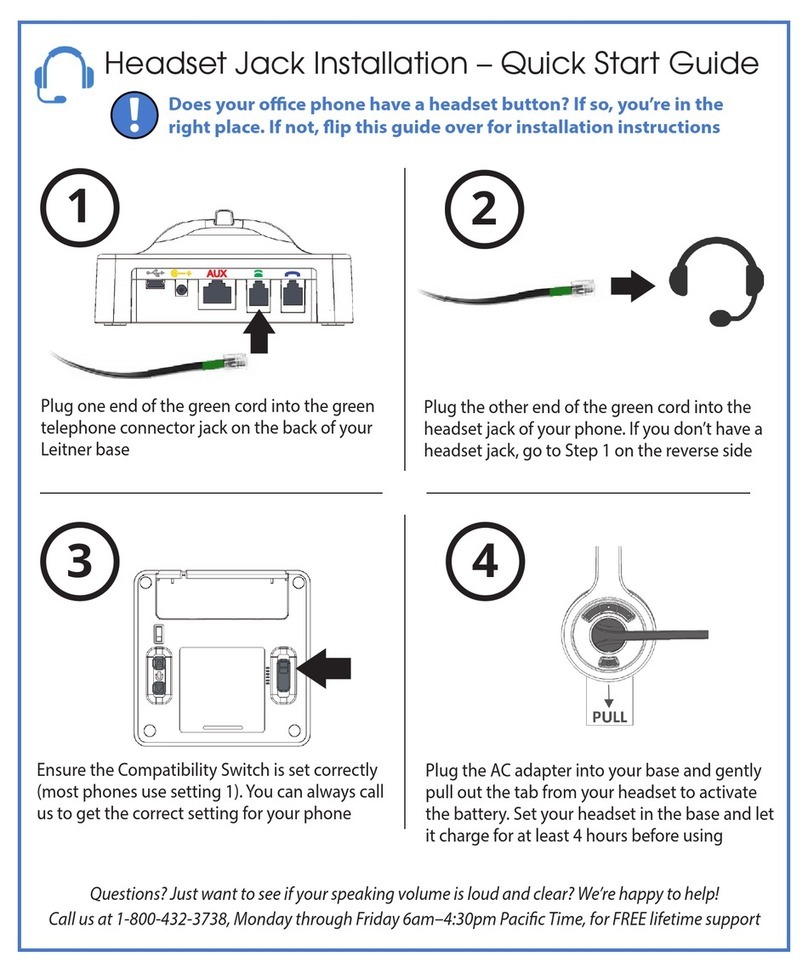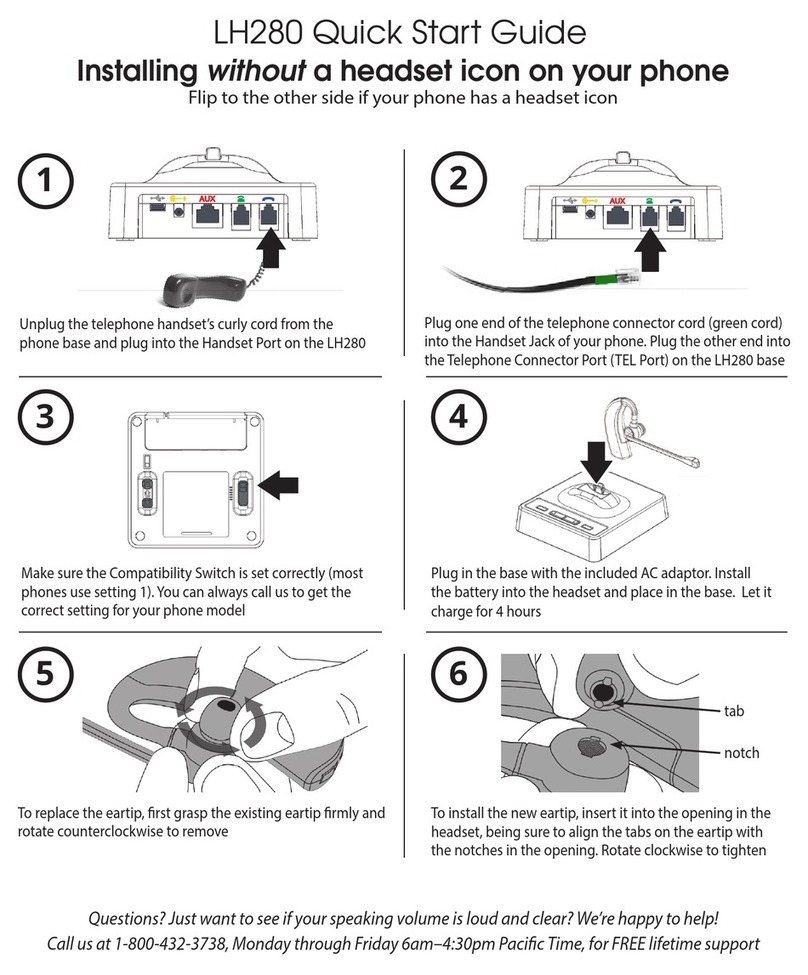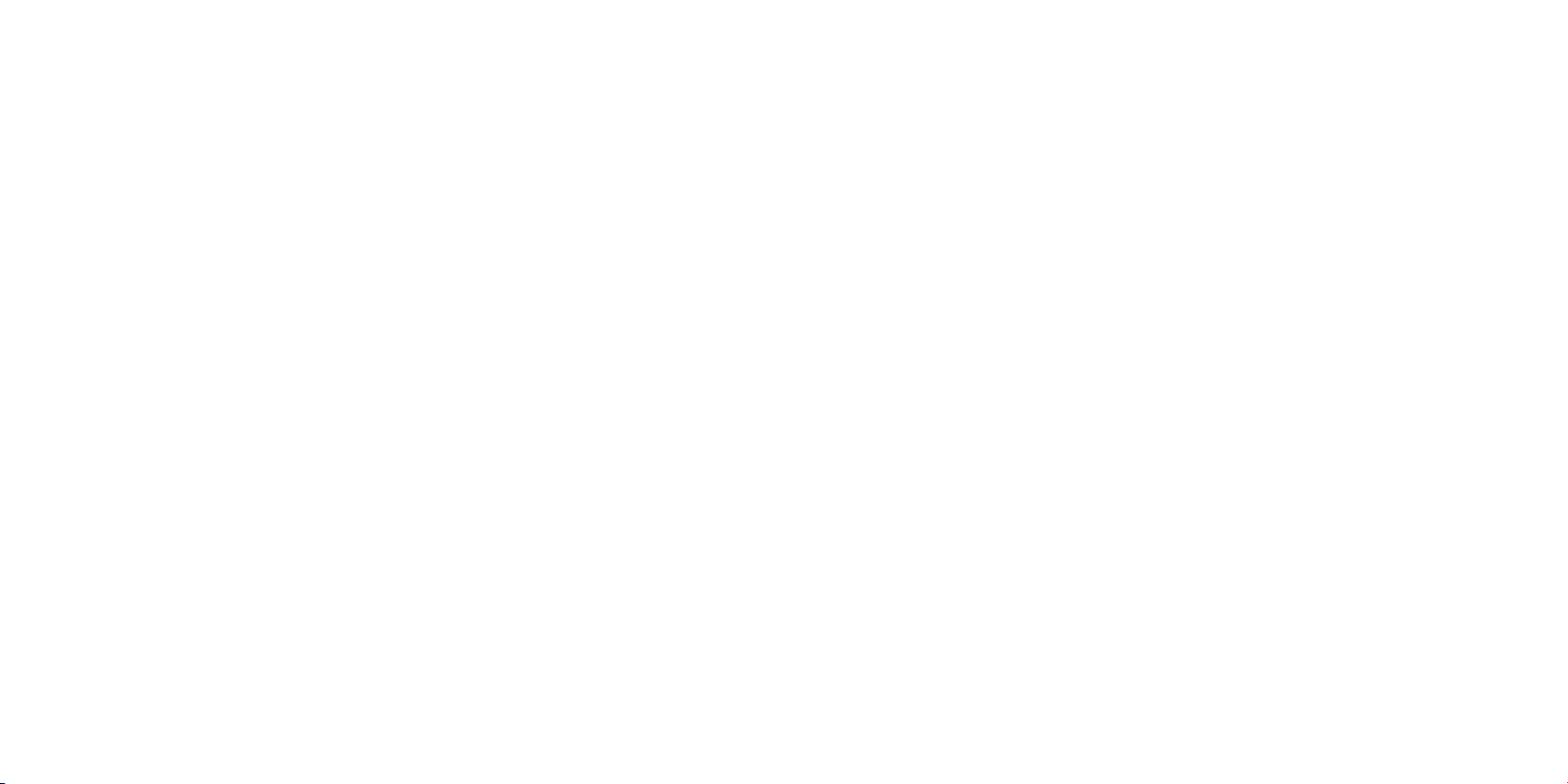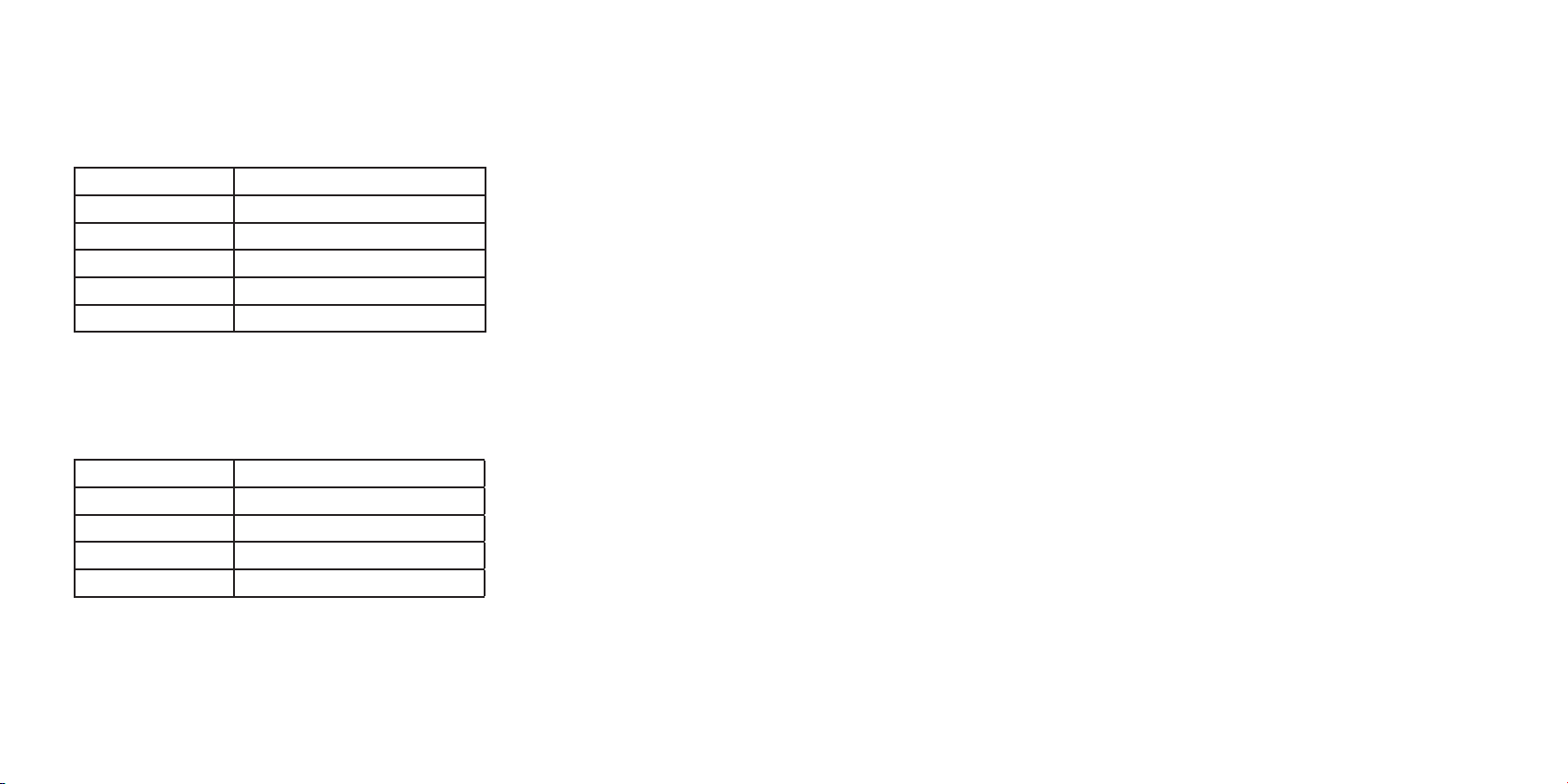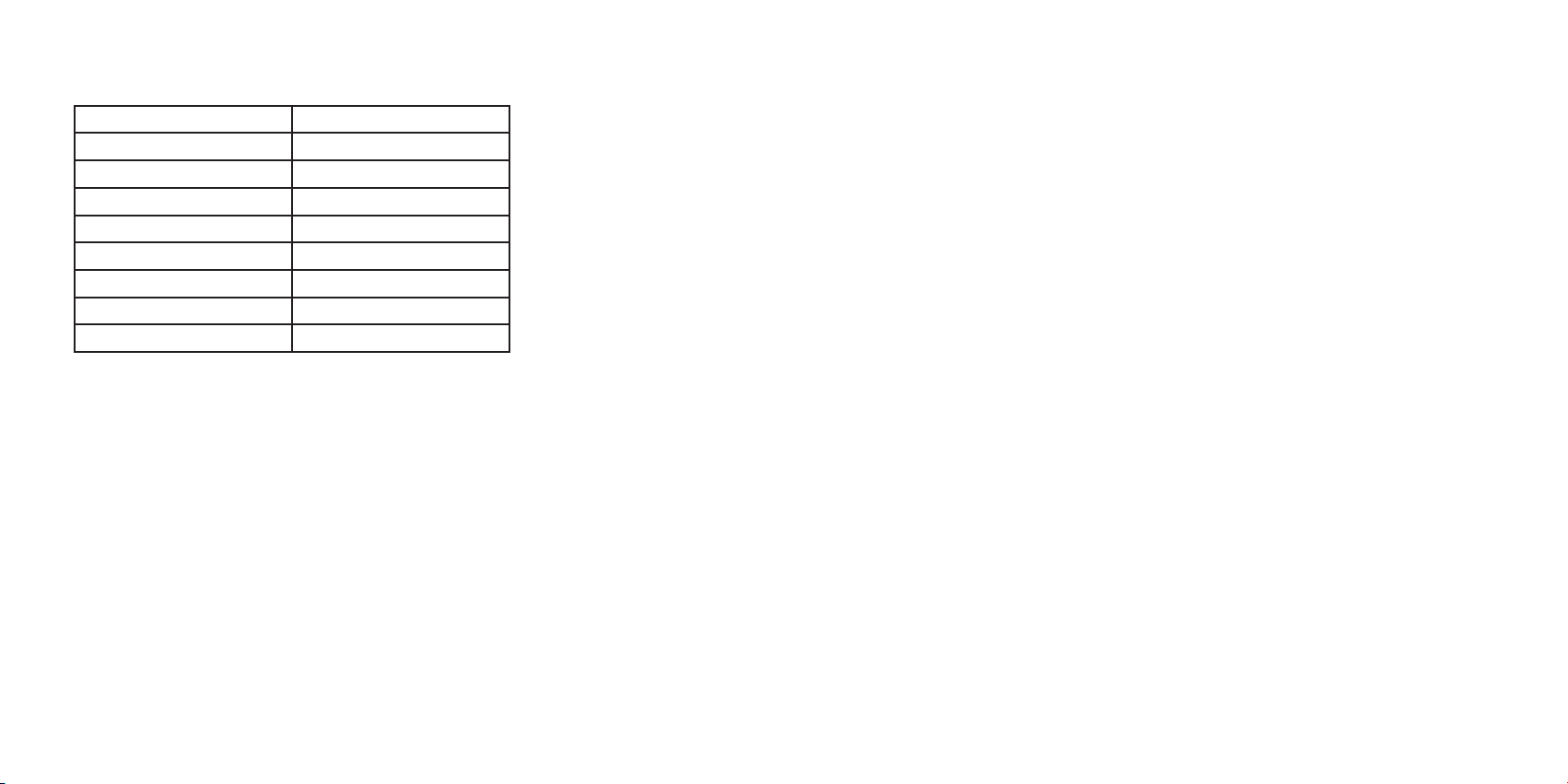1716
4. Troubleshooting (For live support call 1-800-432-3738, Mon-Fri 6:00-4:30 Pacic Time)
Q. I have connected my headset base to my phone but the headset is not working
A. Make sure that the battery has been properly charged. Your headset requires an initial
4-hour charge before its rst use
Q. The headset is working but I cannot hear telephone calls correctly
A. Ensure that you have the correct compatibility setting by adjusting the switch on the
bottom of your headset base. The most common compatibility is 1. Cisco telephones
should be set to 4 when using the headset jack
Q. When the headset’s ON/OFF button is pressed, the handset lifter lifts the handset but
I cannot hear the call on the headset
A. Ensure that the headset base is connected to the telephone’s handset port and not the
headset port (if the telephone has one)
5. Health and Safety Instructions
Please read the following safety and operational instructions before using your Leitner LH270
or LH275 headset. Please keep these instructions for your reference. When using this product,
these basic safety precautions and warnings should be followed to reduce the risk of re,
electrical shock, injury to persons and damage to property
General
Operating, charging and storage temperatures are 32°F to 104°F (0°C to 40°C)
Warnings
• Never allow children to play with the product - small parts may be a
choking hazard
• Plug the AC adaptor into the outlet nearest the equipment that is easily accessible
• To reduce the risk of electrical shock, explosion or re, use only the supplied charger or
Class 2 AC adaptor to charge the headset. Ensure that the voltage rating
(e.g. 120V, 60 Hz) corresponds to the power supply you intend to use
• Do not disassemble the product or AC adaptor as this may expose you to dangerous
voltages or other risks. Incorrect reassembly can cause electric shock or re when the
product is subsequently used
• Do not insert anything into the product because this may cause damage to the internal
components or cause personal injury
• Avoid contact with liquids. Do not locate this product near water, for example, near a
bathtub, or sink, in a wet basement, or near a swimming pool
• Discontinue use of product if the product overheats, has a damaged cord or plug, if the
product has been dropped or damaged, or if the product has come into contact
with liquids
• This product should never be placed over or near a heat source and should not be
placed in locations which do not have proper ventilation
• If you experience skin irritation after using this product, discontinue use