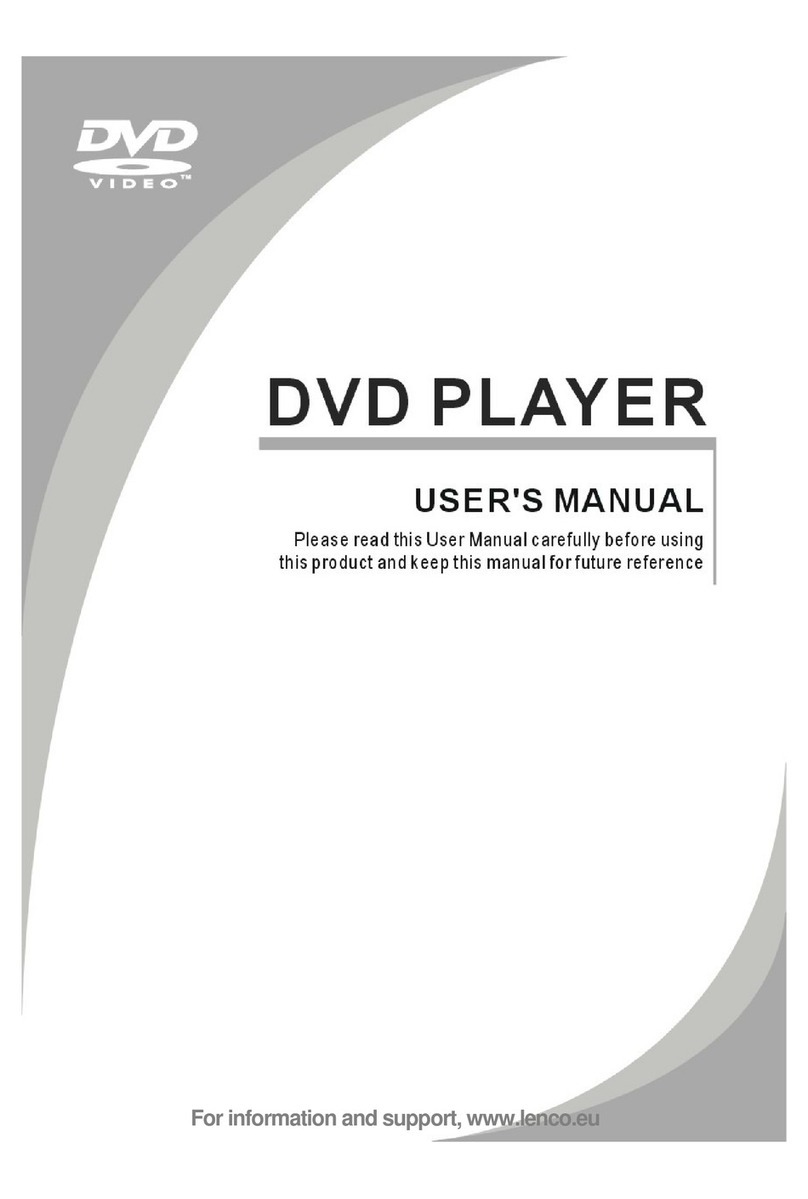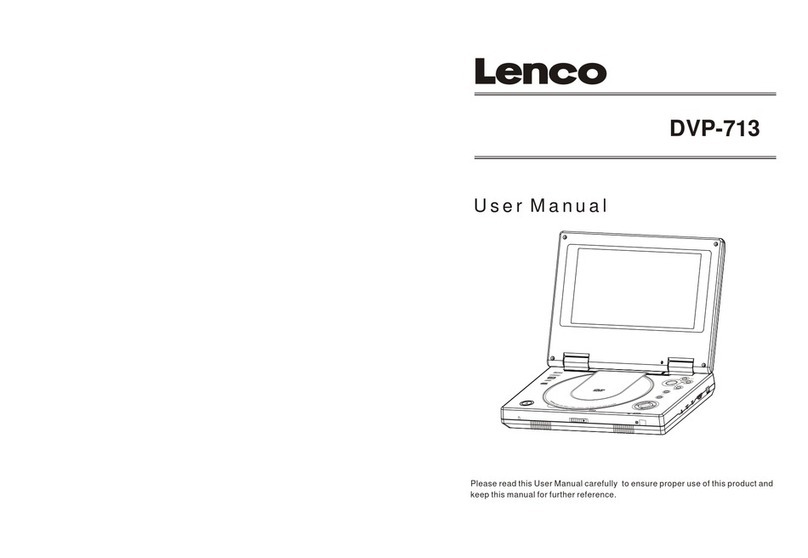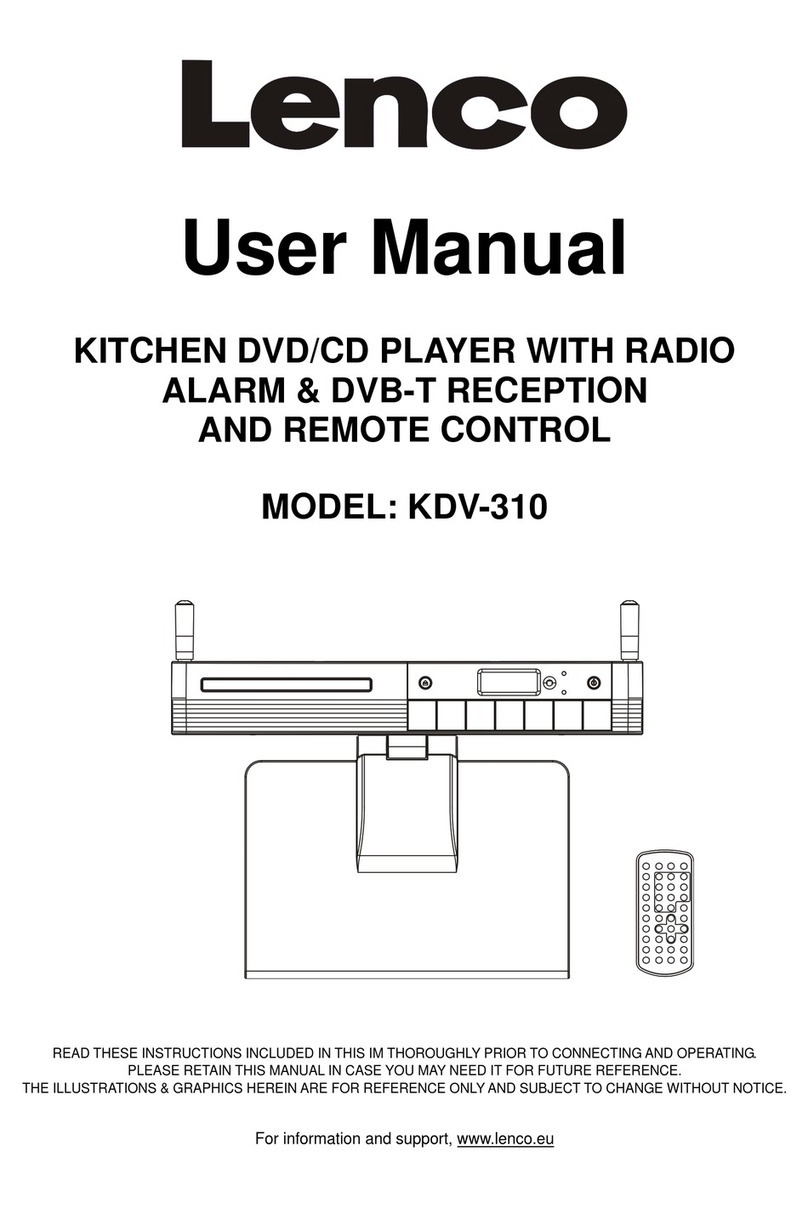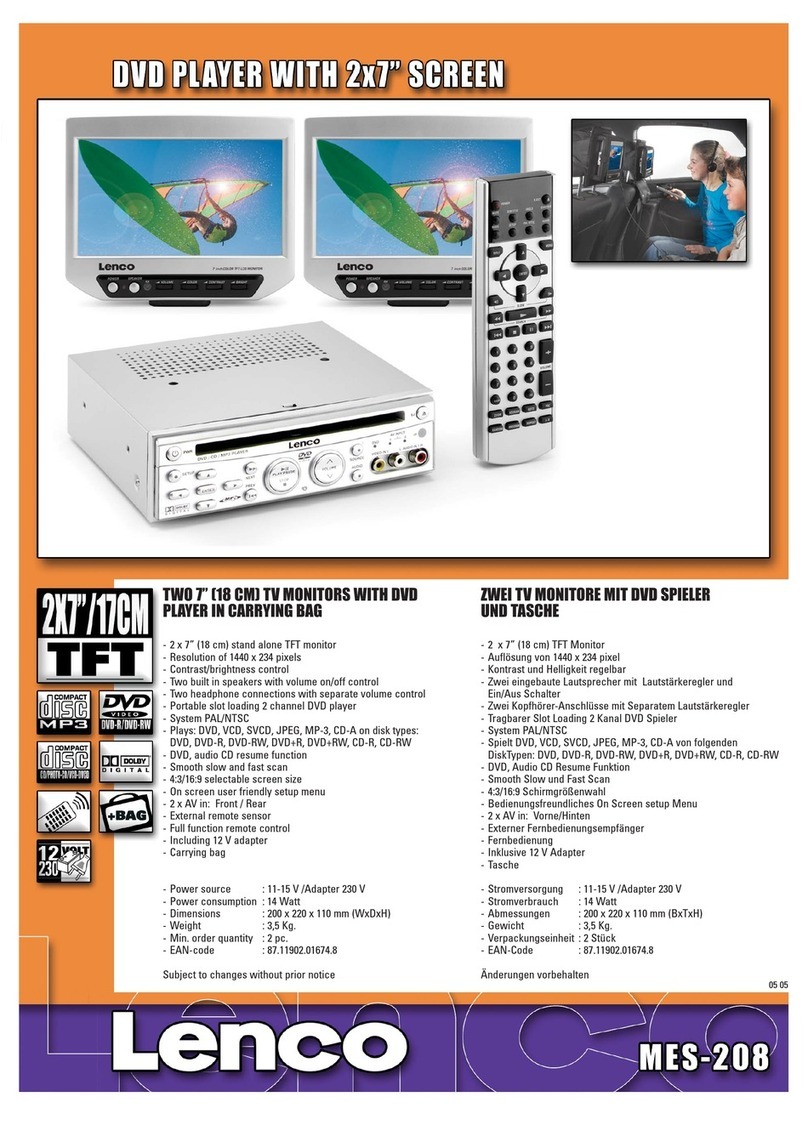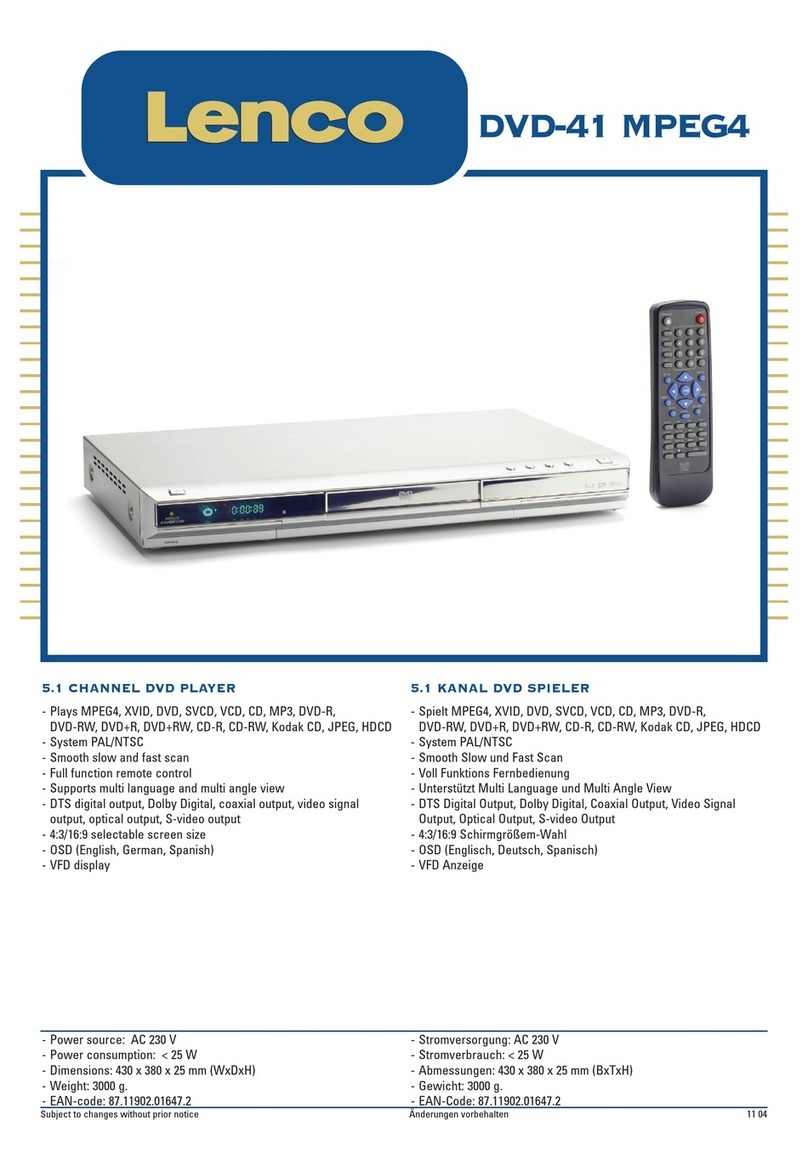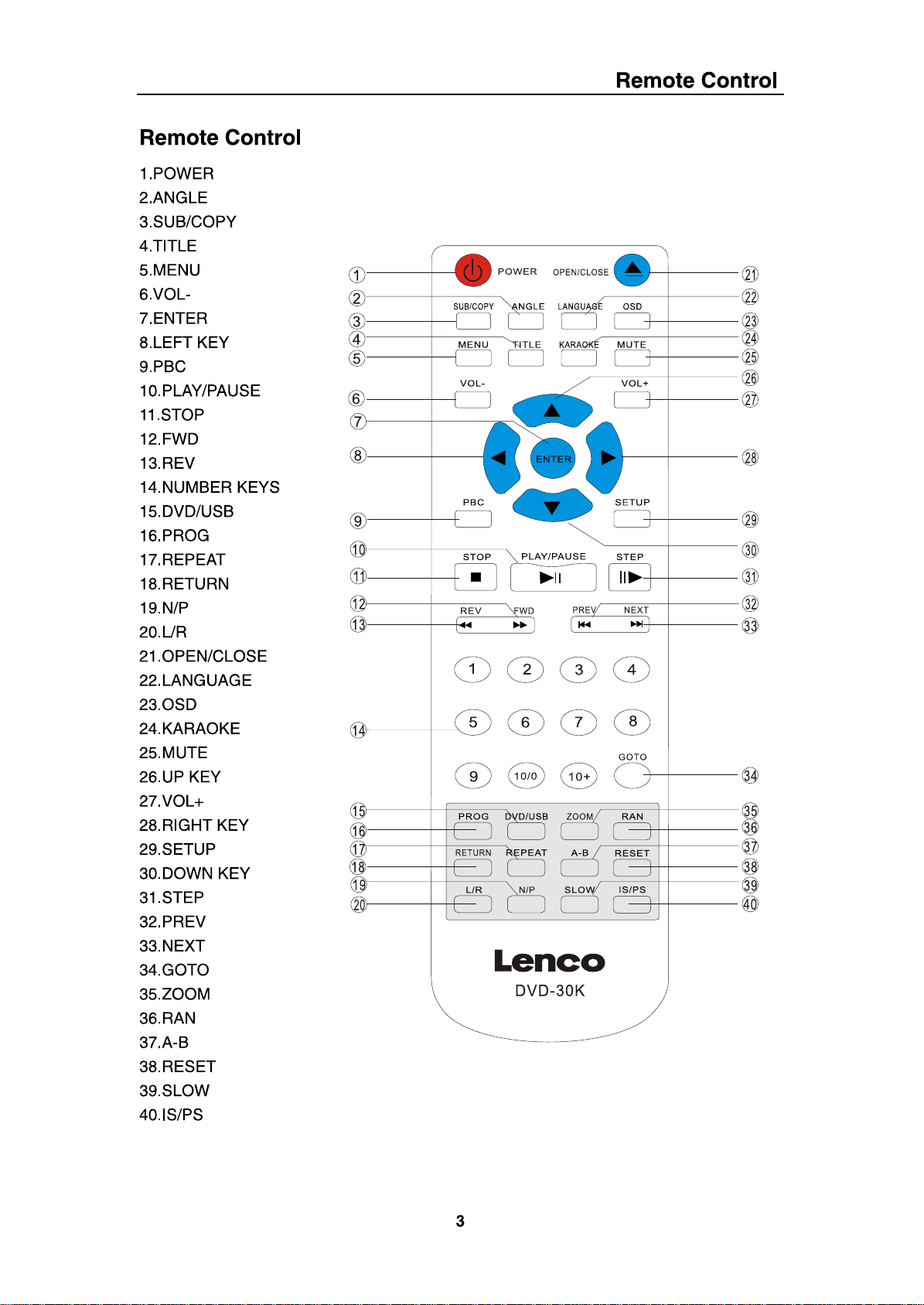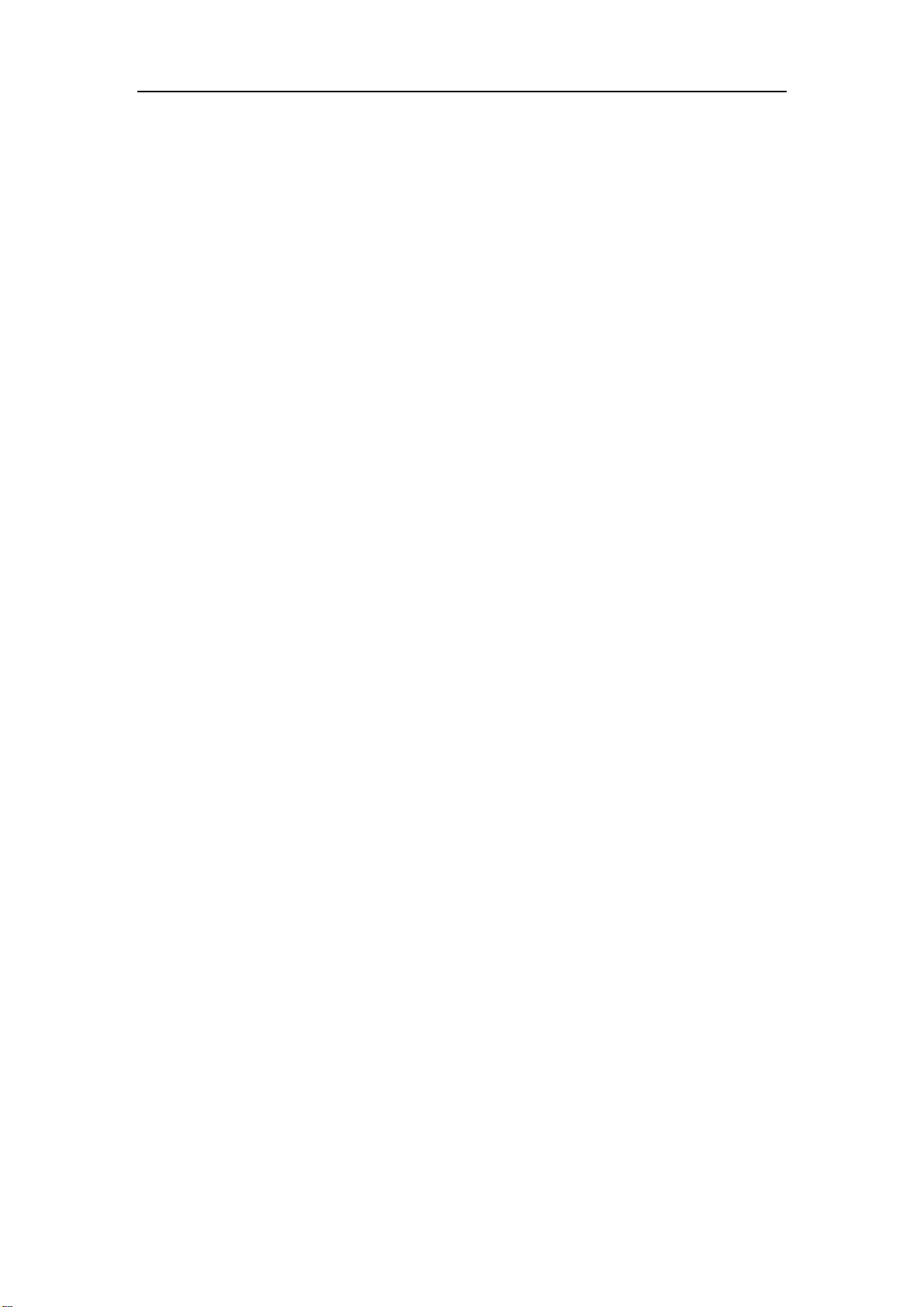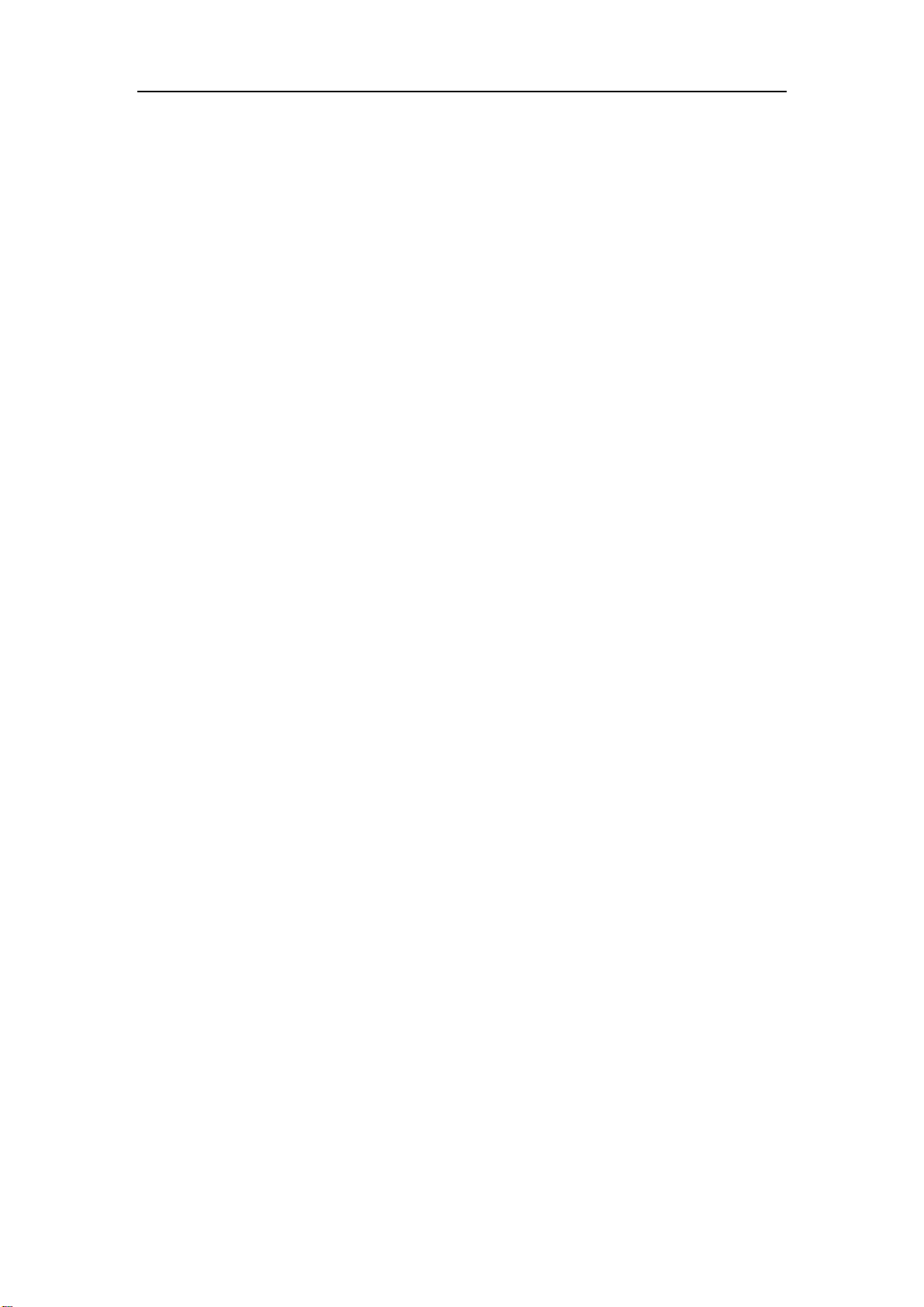Remote Control
1
Table of Contents…………………………...………………………1-2
Remote Control…………………………...…………………………..3
Front And Back Panel…………………….….…….………………...4
Chapter 1 Basic Operation…………………….….…….………...5-6
1. Turn On the TV and MPEG 4 DVD Player…………………….………..……………5
2. Place a disc onto the tray.………………………………………………………………5
3. Play the disc…………………………………………………………………………….5-6
a) Menu Play (compatible with MPEG 4, DVD, SVCD, VCD2.0 discs)…………5-6
b) Title Play (compatible with MPEG 4 and DVD discs only)………………………6
c) Sequence Play (compatible with MPEG 4, DVD, SVCD, VCD, HD-CD, WMA,
MP3/JPEG discs)…………………………………………………………………... 6
d) Program Play (compatible with MPEG 4, DVD, SVCD, VCD, CD, HD-CD,
WMA, MP3 discs)…………………………………………………………..............6
Chapter 2 Additional Operation………………………………...7-12
1. Selecting Tracks (compatible with MPEG 4, DVD, SVCD, VCD, CD, HD-CD, WMA,
MP3/JPEG discs)……………………………………………………………………………7
2. Skipping Tracks (compatible with MPEG 4, DVD, SVCD, VCD, CD, HD-CD, WMA,
MP3/JPEG discs)…………………………………………………………………………...7
3. Multi Speeds Fast Motion Playback (compatible with MPEG 4, DVD, SVCD, VCD,
CD, WMA, MP3 discs)…………………………………………………………..............7-8
4. Multi speed Slow Motion Playback (compatible with MPEG 4, DVD, SVCD, VCD
discs)………………………………………………………………………………………….8
5. USB CD Ripping……………………………………………………………………….....8
6. Decoding function and Encoding from CD/MP3-CD to USB………………………8-9
7. Repeat Feature (compatible with MPEG 4, DVD, SVCD, VCD, CD, HD-CD, WMA,
MP3/JPEG discs)………………………………………………………………………..….9
8. Display Feature (OSD) (compatible with MPEG 4, DVD, SVCD, VCD, CD, WMA,
MP3/JPEG discs)…………………………………………………………………………9-10
9. GOTO Feature (compatible with MPEG 4, DVD, SVCD, VCD, CD, HD-CD
discs)……………………………………………………………….………………………..10
10. Language (compatible with MPEG 4, DVD, SVCD discs)……………………....10
11. Subtitle (Sub-T) (compatible with MPEG 4, DVD, SVCD discs)………………...10
12. Angle function. (compatible with MPEG 4 and DVD discs)………………………..11
13. TV System (compatible with MPEG 4, DVD, SVCD, VCD, CD, HD-CD, WMA,
MP3/JPEG discs)…………………………………………………………………………...11
14.Mute Feature (compatible with MPEG 4, DVD, SVCD, VCD, CD, HD-CD, WMA,
MP3/JPEG discs)…………………………………………………………………………..11