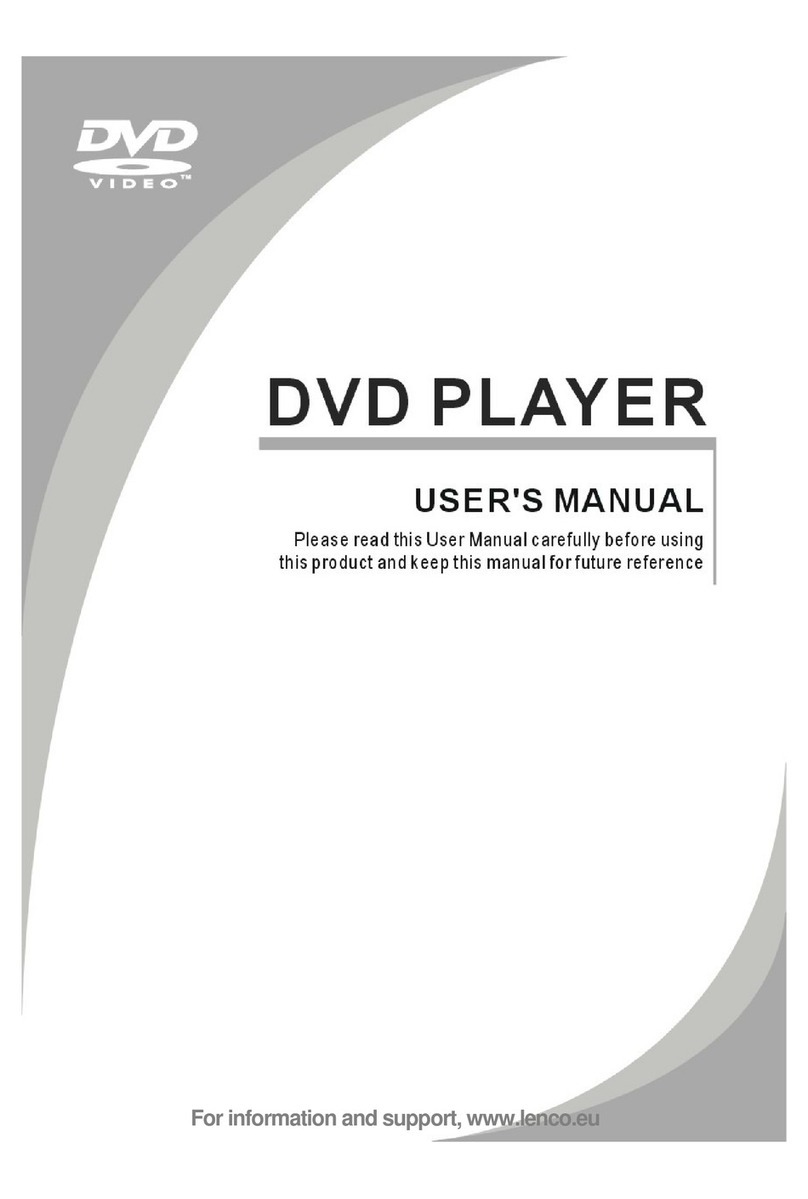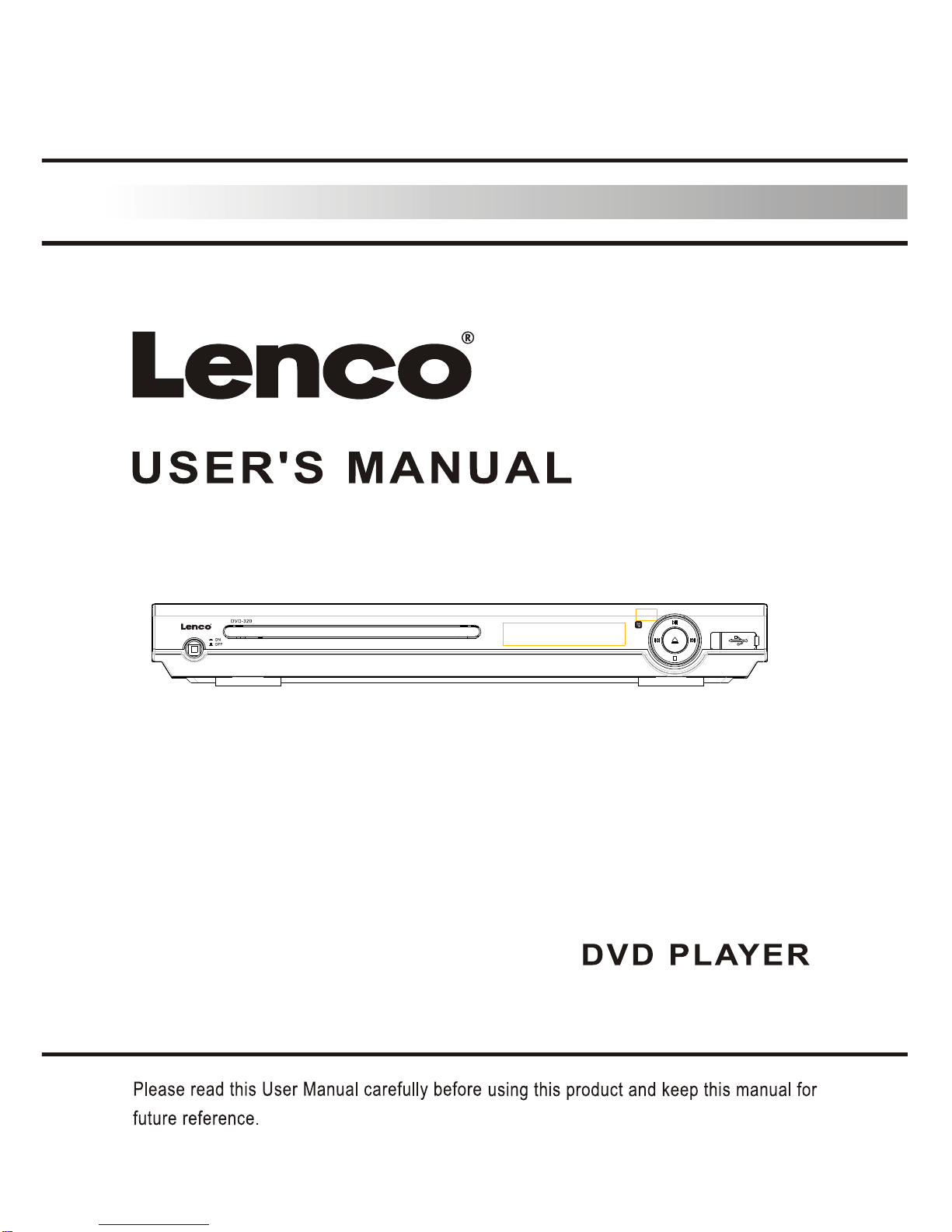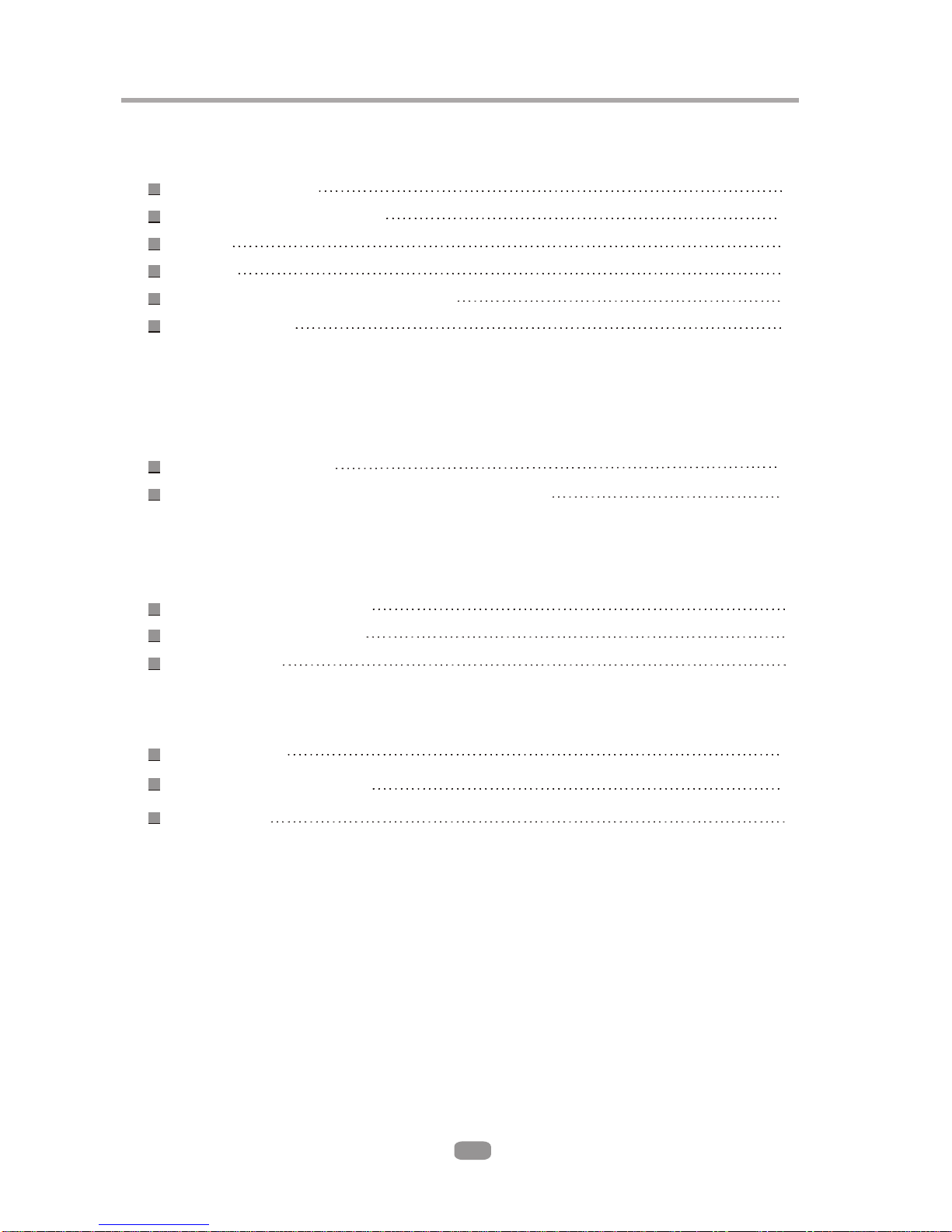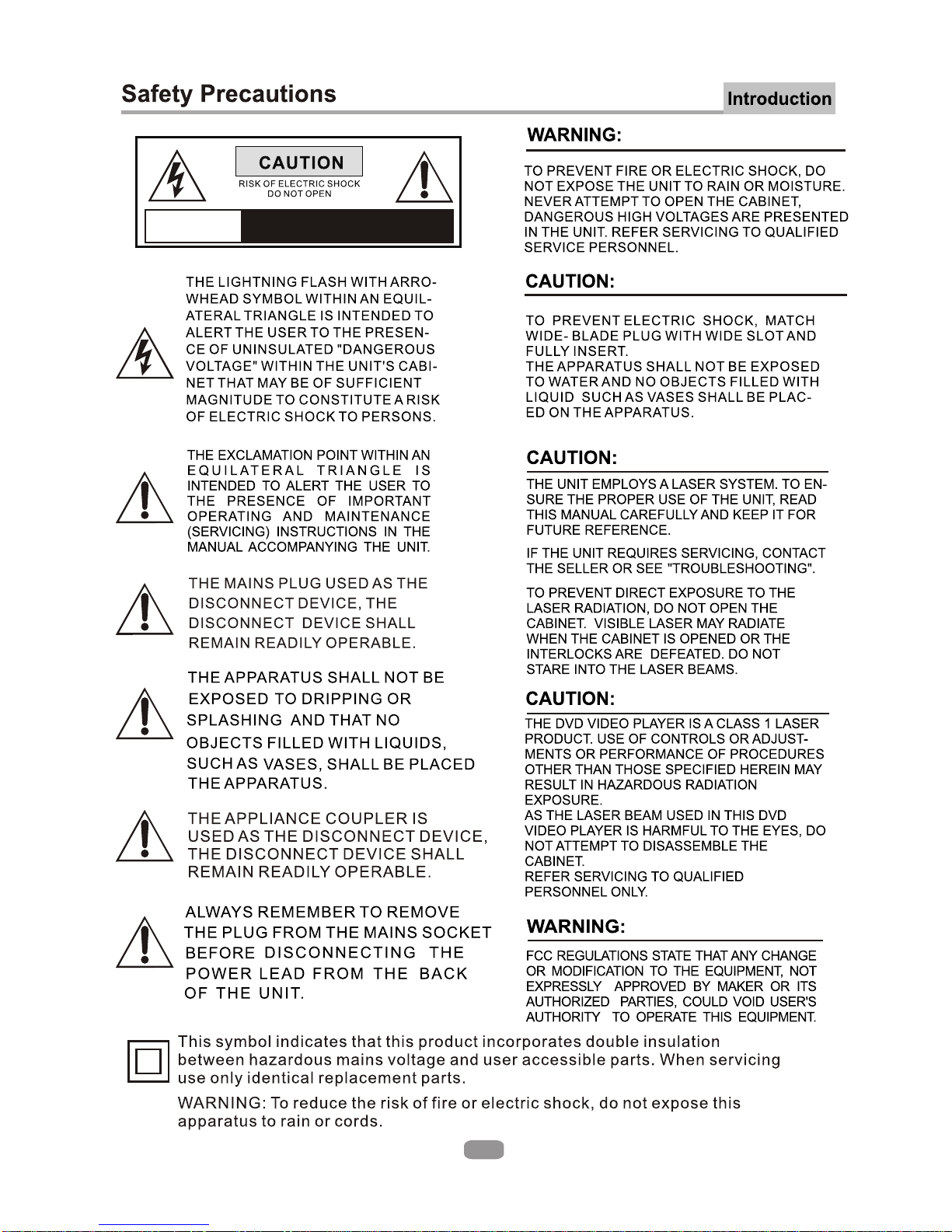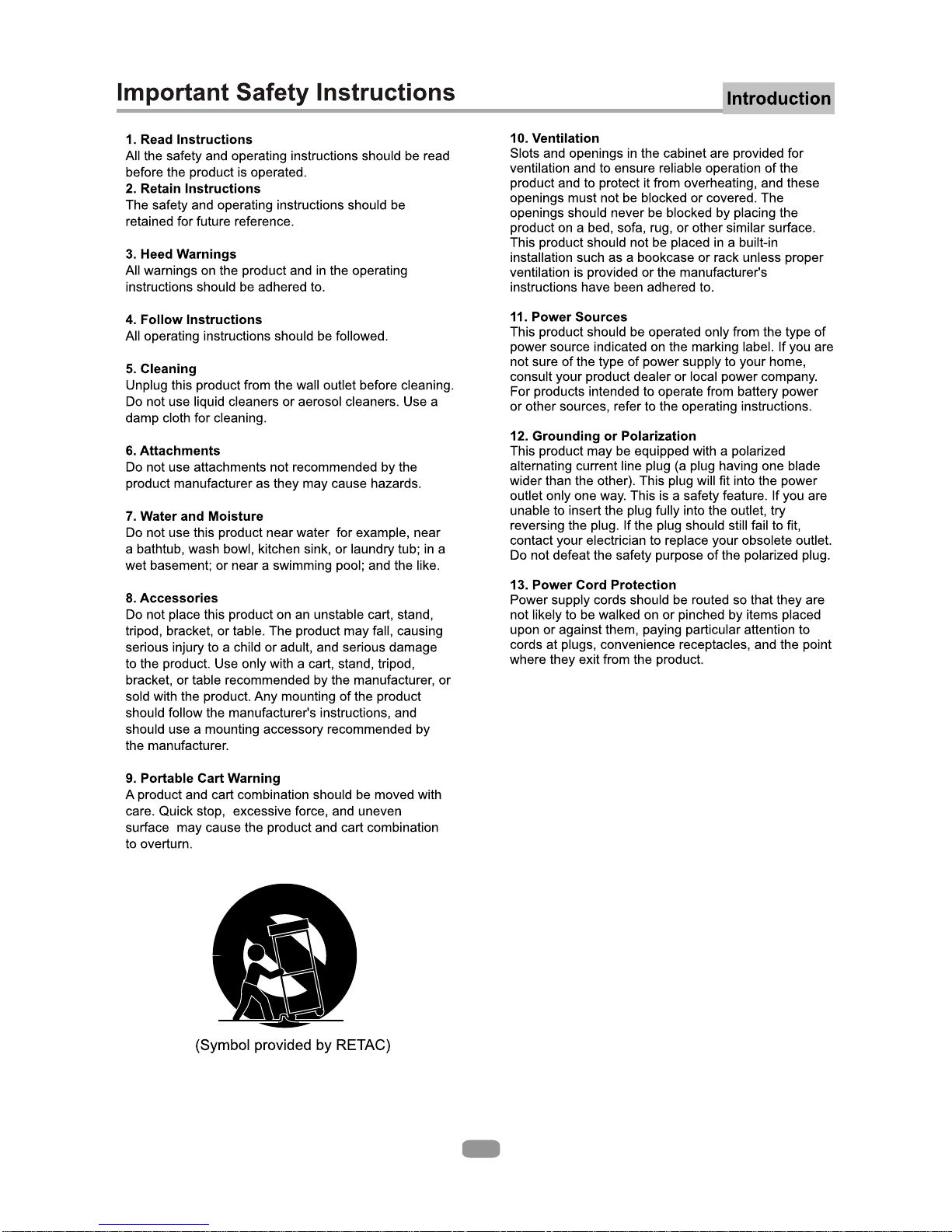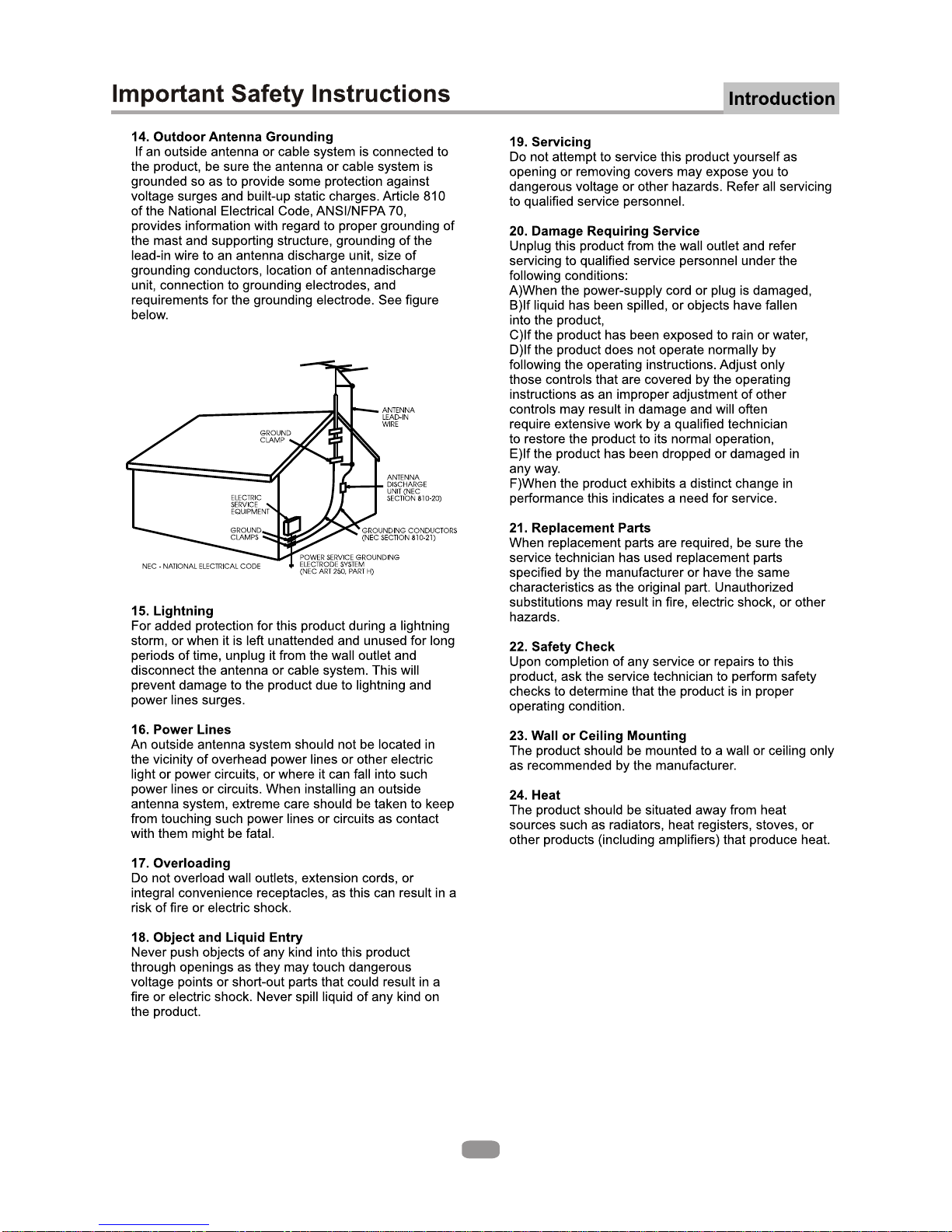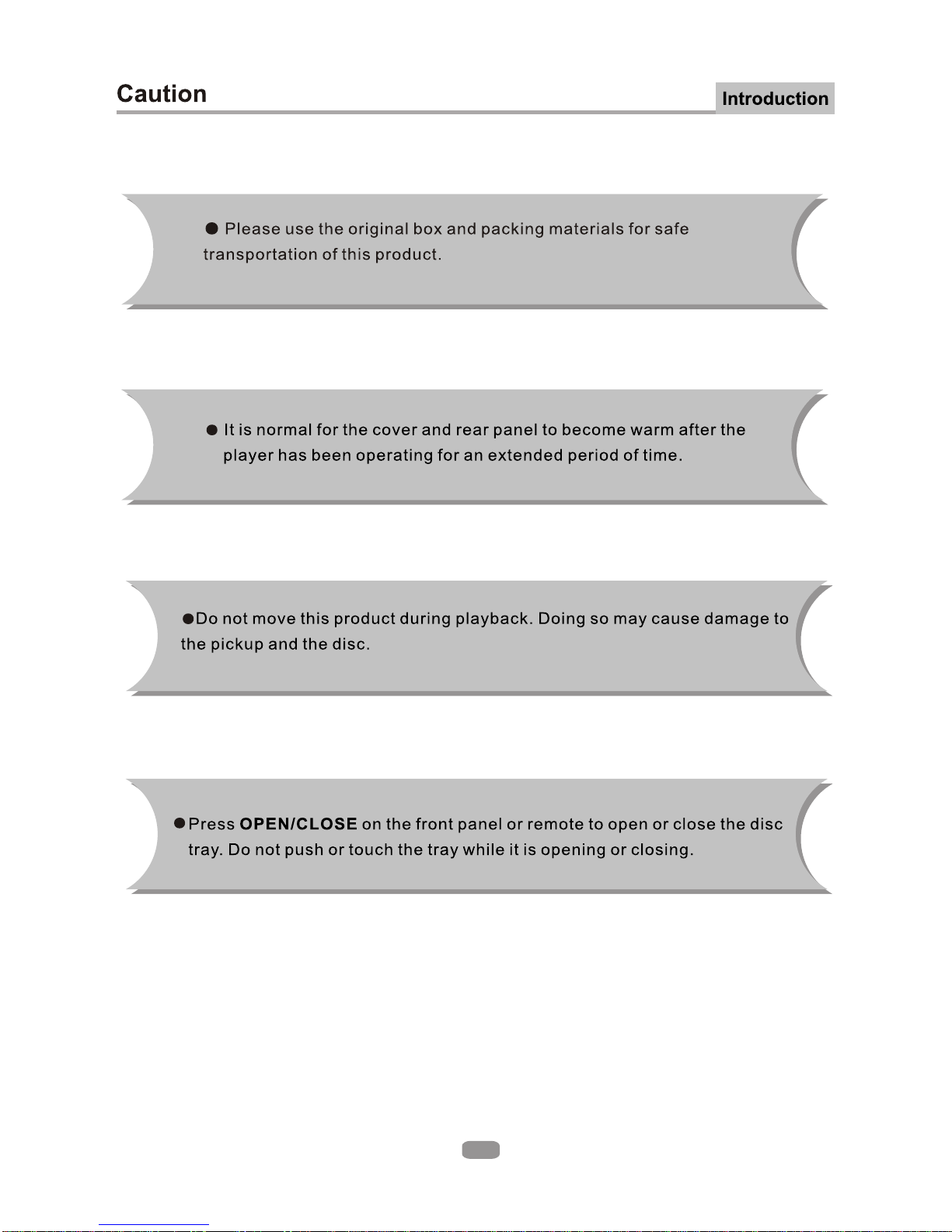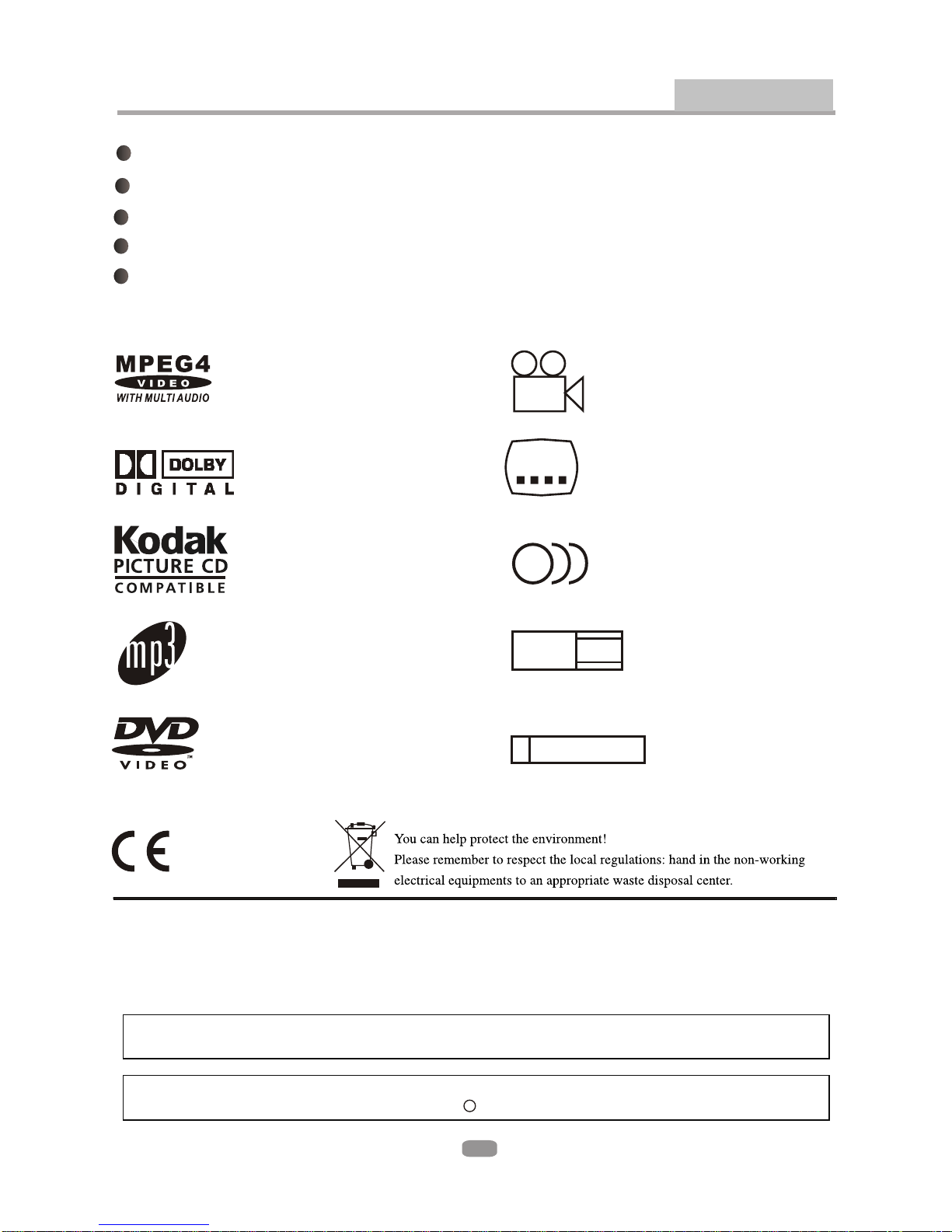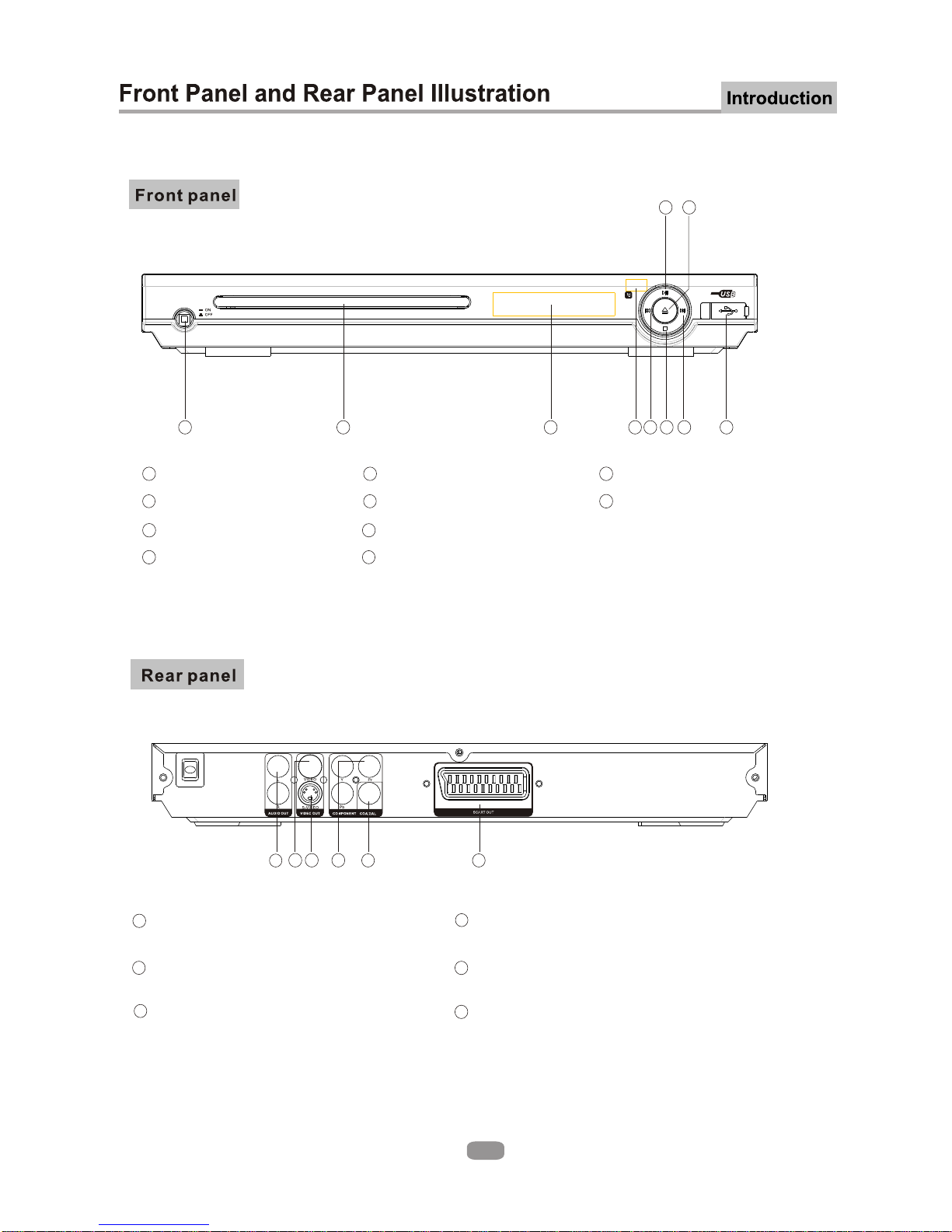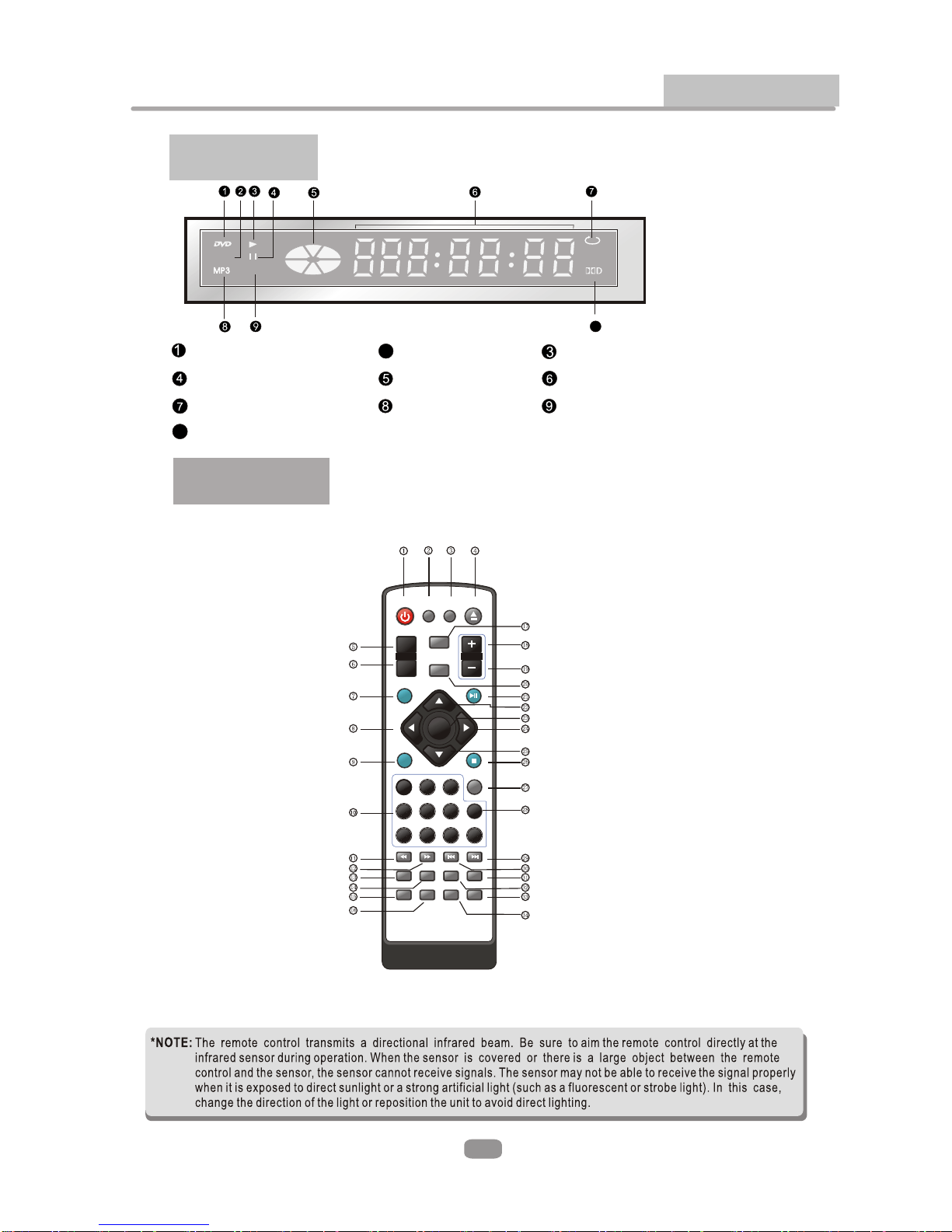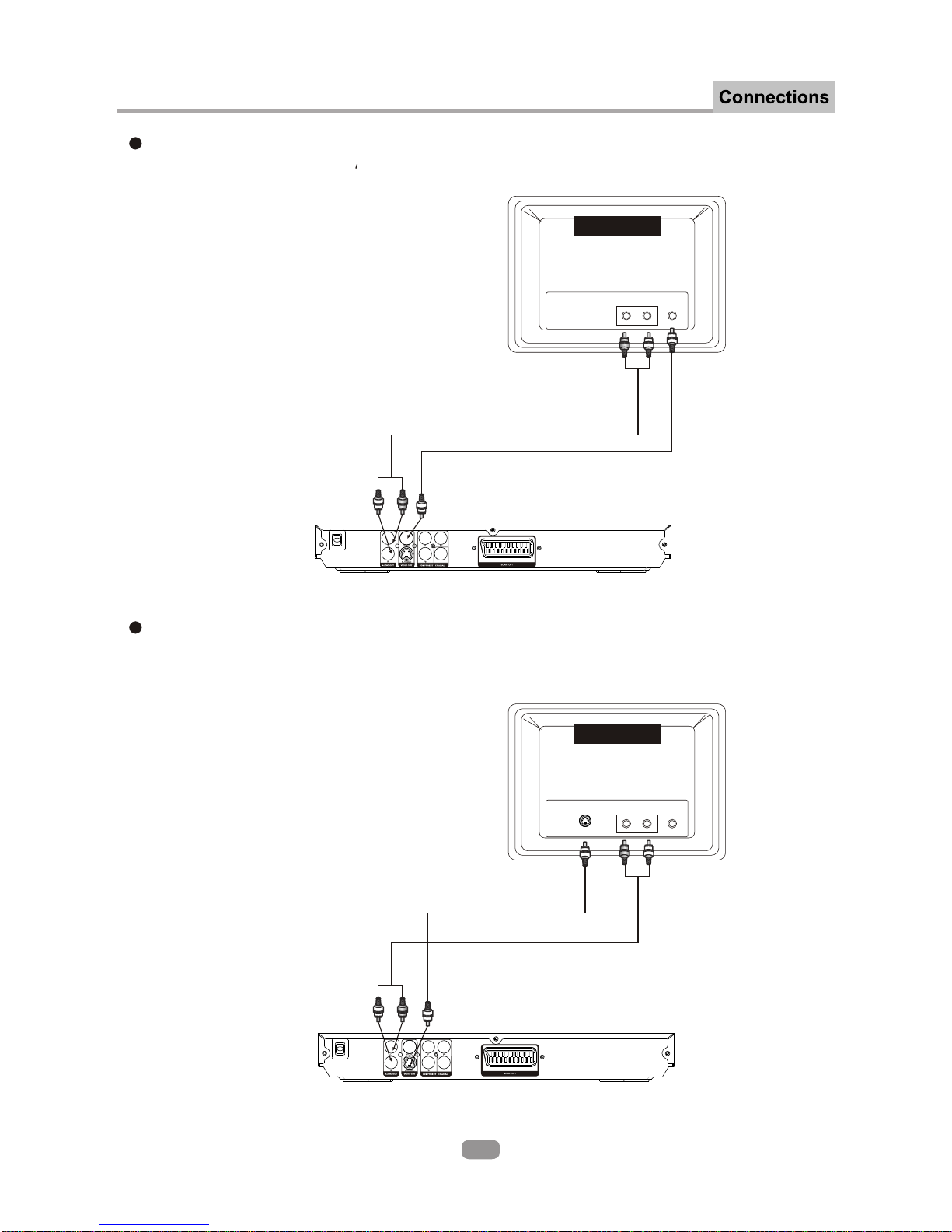LENCO DVD-320 User manual
Other LENCO DVD Player manuals

LENCO
LENCO DVD-430 User manual

LENCO
LENCO DVD-225 User manual

LENCO
LENCO DVD-29 User manual

LENCO
LENCO DVD-517 H User manual

LENCO
LENCO DVD-30K User manual

LENCO
LENCO DVP-740 X2 User manual
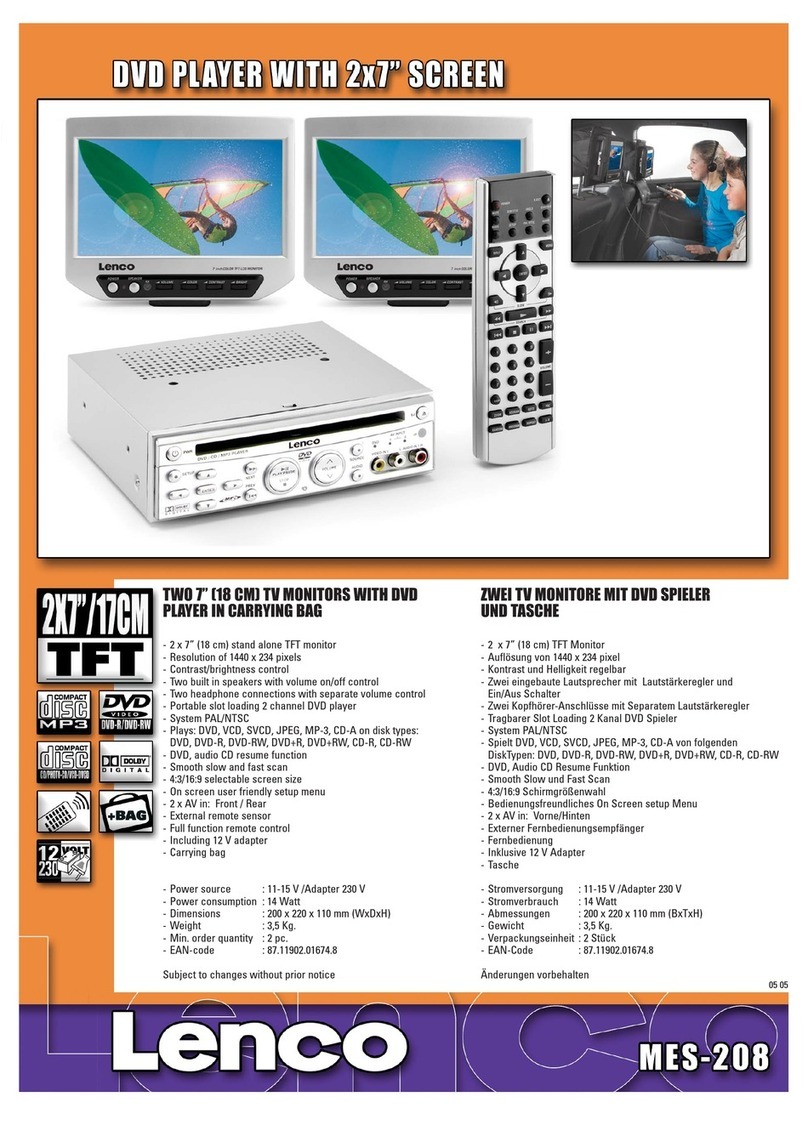
LENCO
LENCO MES-208 User manual
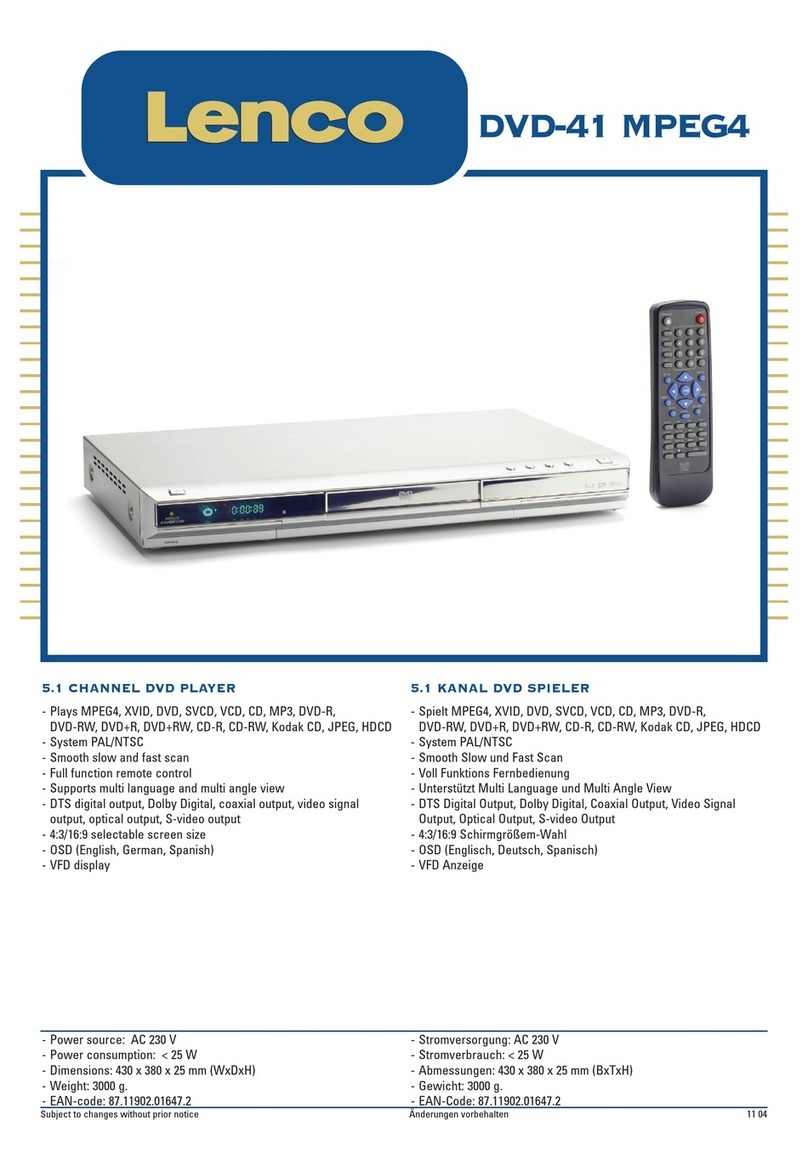
LENCO
LENCO DVD-41 MPEG4 User manual

LENCO
LENCO DVD-51 User manual

LENCO
LENCO DVD-322 User manual
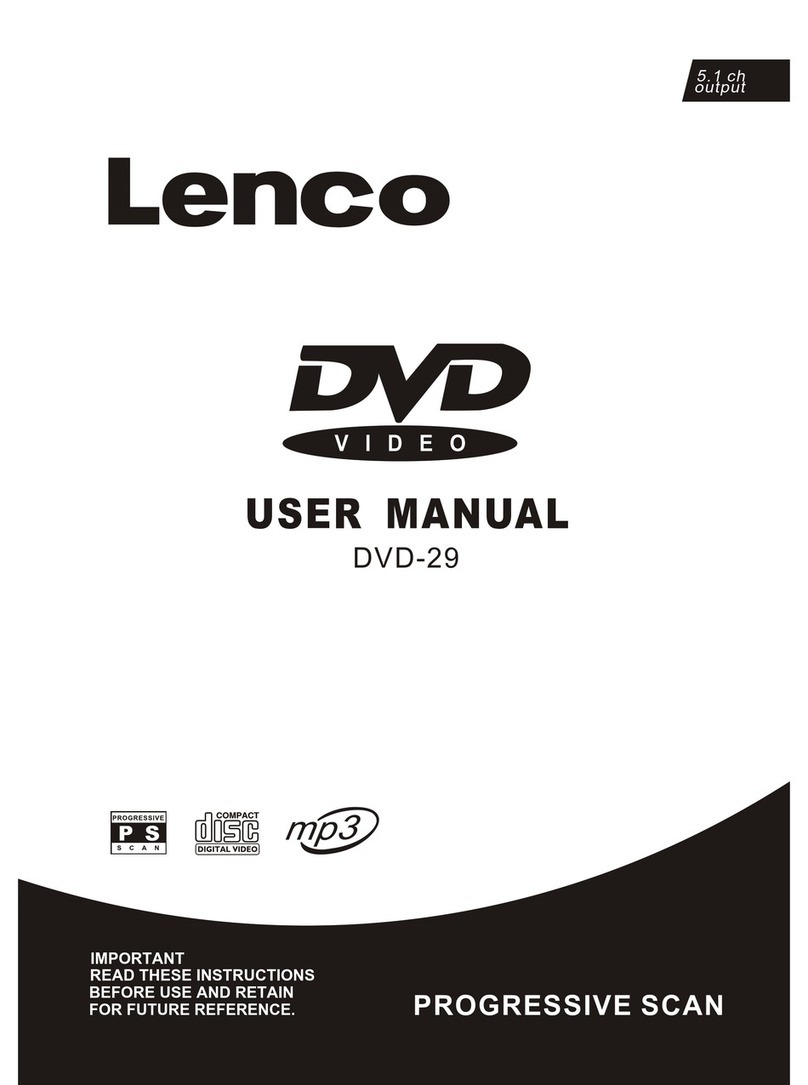
LENCO
LENCO DVD-29 User manual

LENCO
LENCO DVD-432 User manual

LENCO
LENCO DVD-28 K - User manual
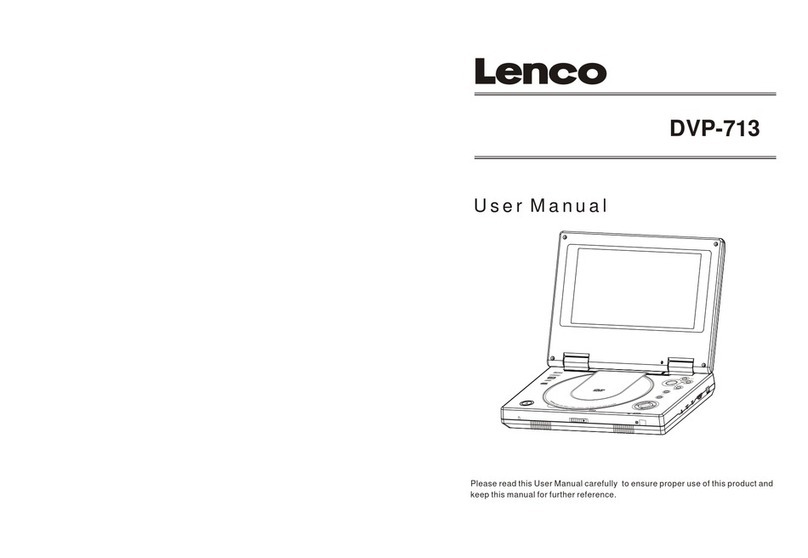
LENCO
LENCO DVP-713 User manual

LENCO
LENCO DVD-30K User manual

LENCO
LENCO MES-210 User manual

LENCO
LENCO DVD-120 User manual

LENCO
LENCO DVD-431 User manual

LENCO
LENCO DVD-07 User manual

LENCO
LENCO DVD-320 User manual