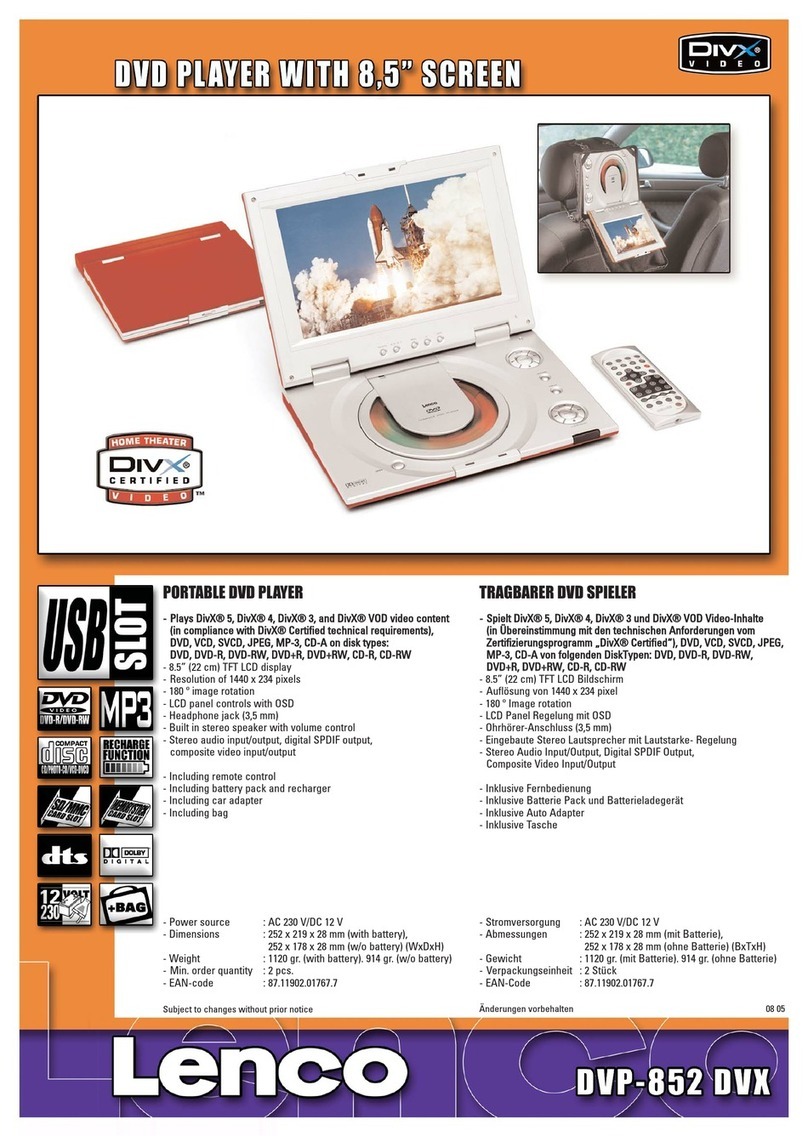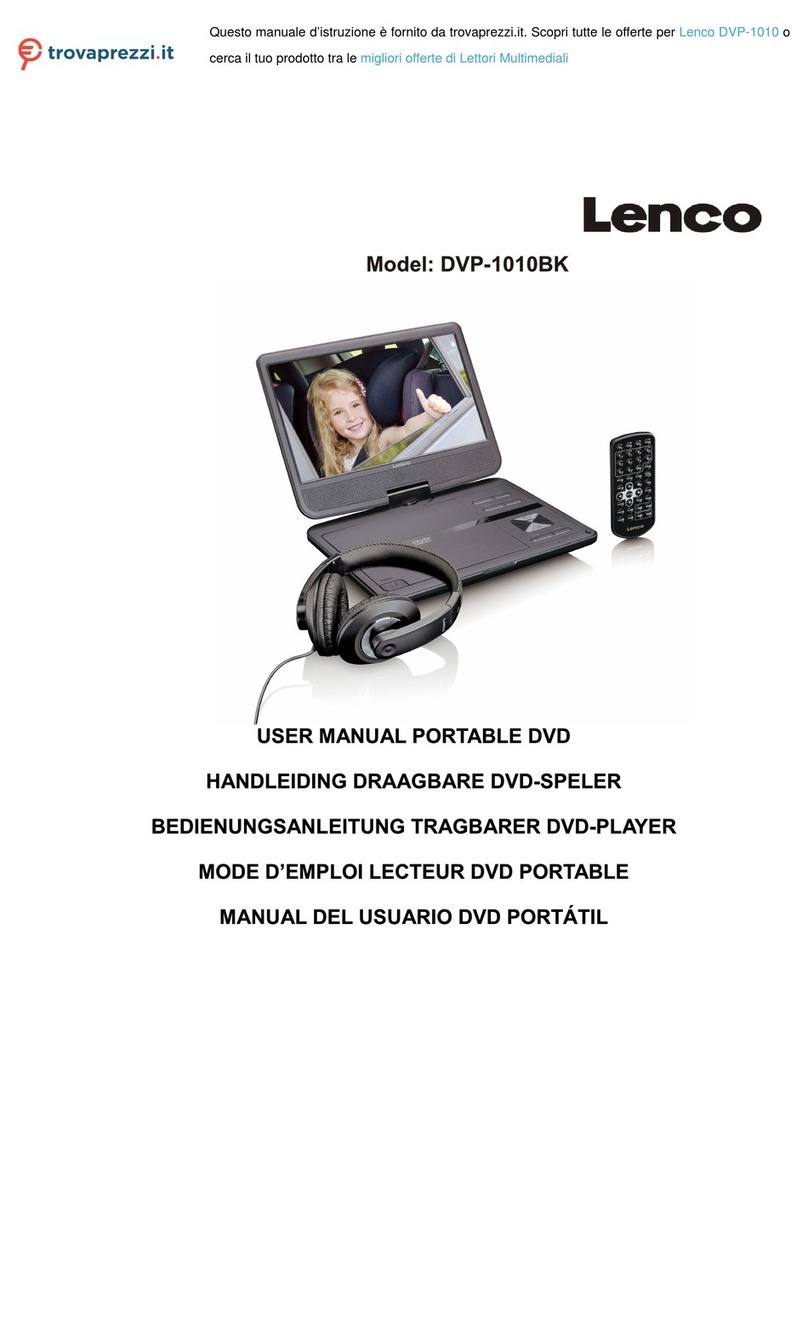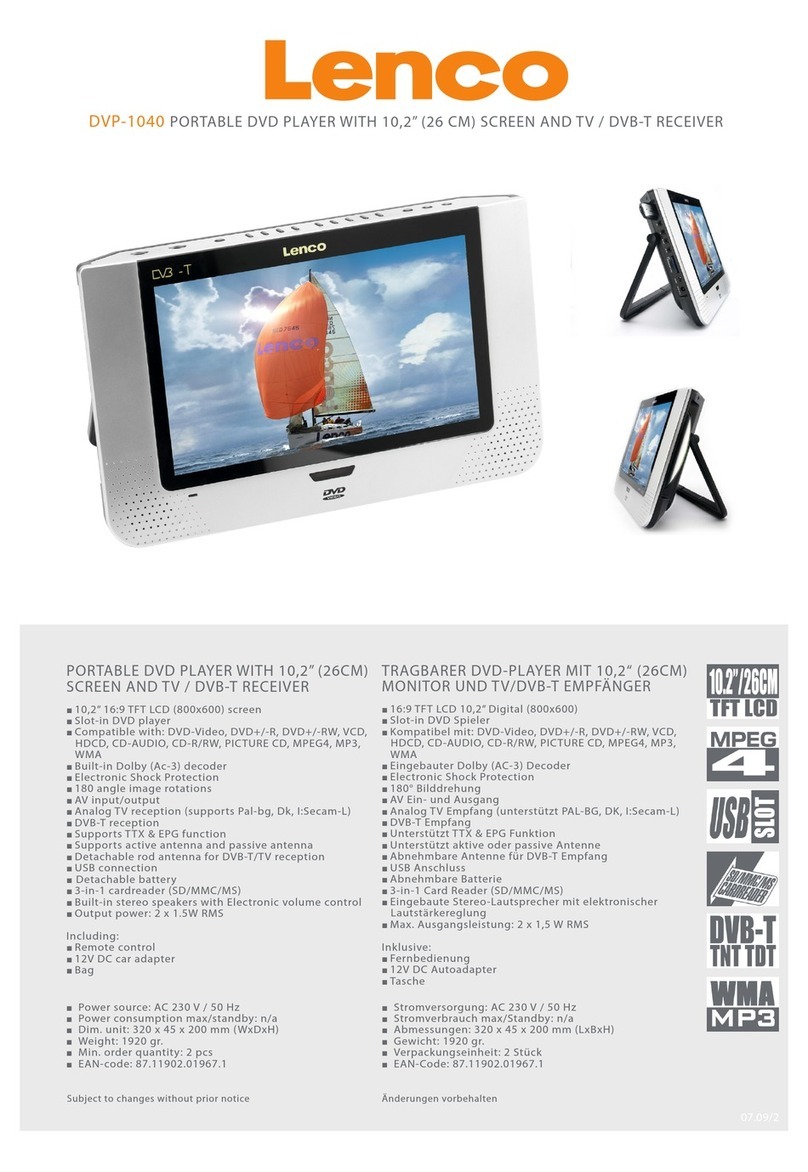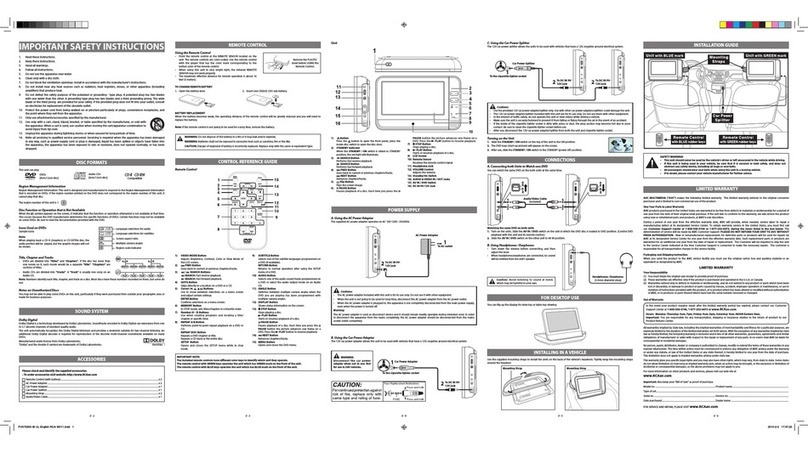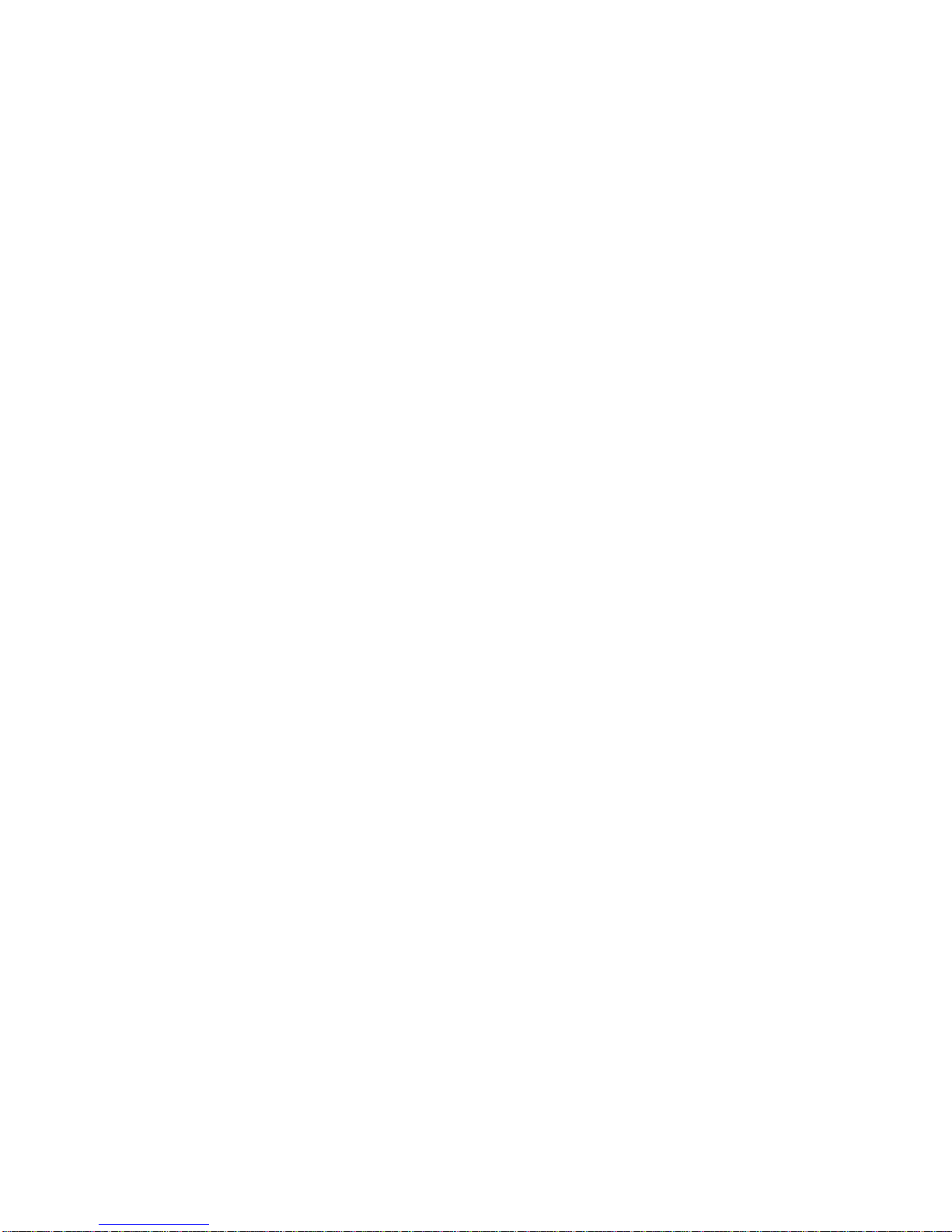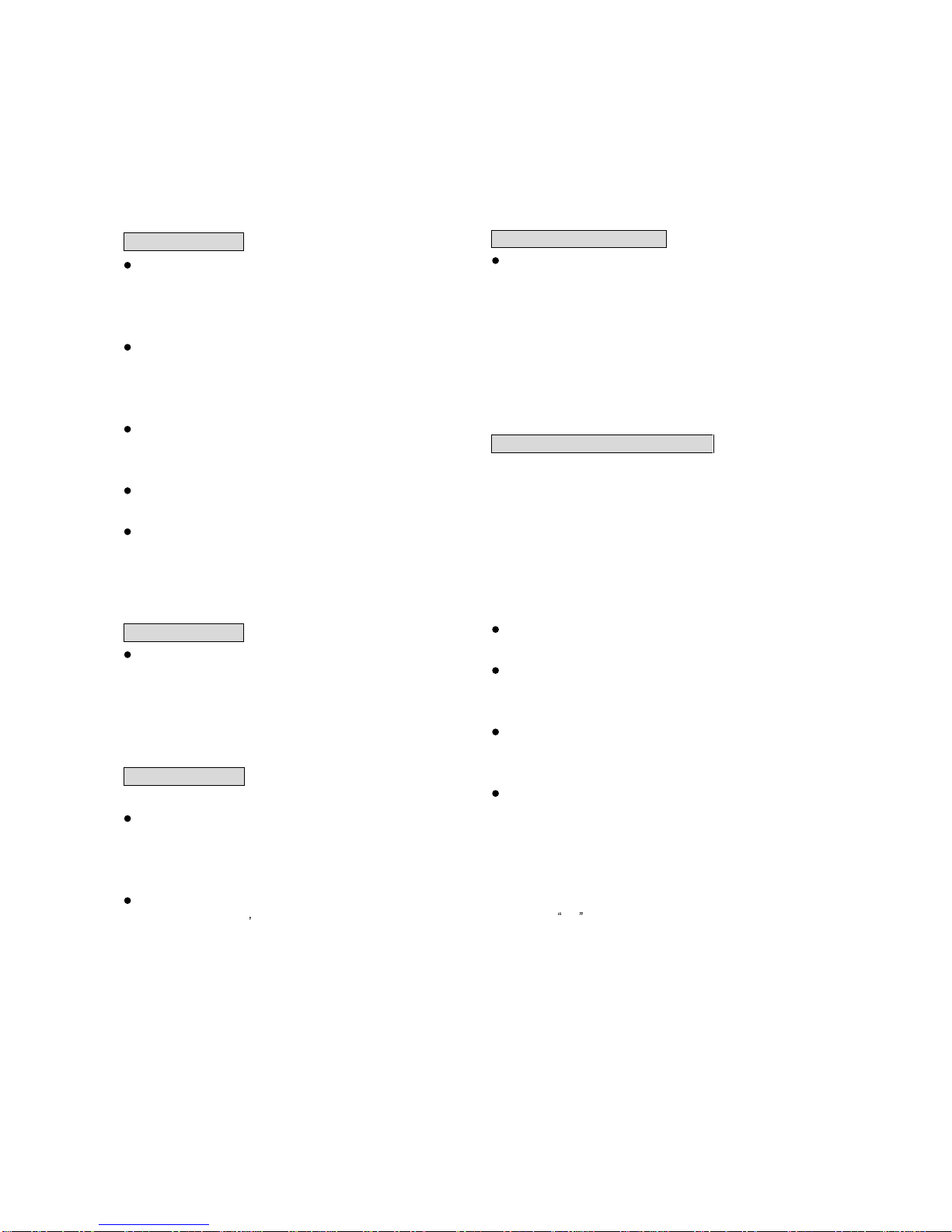Precautions
Note
on
handling
When shipping the DVD player, always use the original
shipping carton and packing materials.
For maximum protection, repack the unit as it was originally
packed at the factory.
Do not use volatile liquids, such as insect spray, near the
DVD player. Do not leaver rubber or plastic products in
contact with the DVD player for a long time. They will leaver
marks on the finish.
The top and rear panels of the DVD player may become
warm after a long period of use. This is normal and not a
malfunction.
When the DVD player is not in use, be sure to remove the
disc and turn off the power.
If you do not use the DVD player for a long period, the unit
may not function properly in the future. Turn on and use the
DVD player occasionally.
Note
on
Locating
When you place near a TV, Radio, or VCR, the playback
picture may become poor and the sound may be distorted.
In this case, move the DVD player away form the TV, Radio,
or VCR.
Note
on
Cleaning
Use a soft, dry
cloth for cleaning.
For stubborn dirt, soak the cloth in a weak detergent
solution, wring well and wipe. Use a dry cloth to wipe it dry.
Do not use any type of solvent, such as thinner and
benzene, as they may damage the surface of DVD player.
If you use a chemical saturated cloth to clean the unit,
follow that product s instructions.
Warning: Cleaning and adjustment of lenses and /or other
components of playback mechanism should be
performed by a qualified service technician.
To
Obtain
a
Clear
Picture
Th
e DVD player is a high technology, precision device. If
the optical pick up lens and disc drive parts are dirty or
worn down, the picture quality becomes poor. To obtain a
clear picture, we recommend regular inspection and
maintenance (cleaning or parts replacement) every 1,000
hours of use depending on the operating environment. For
details, contact your nearest dealer.
Note
on
Moisture
Condensation
Moisture condensation damages the DVD player. Please
read the following carefully.
Moisture condensation occurs, for example, when you pour a
cold drink into a glass on a warm day. Drops of water form on the
outsider of the glass, in the same way, moisture may condense
on the optical pick
-
up lens inside this unit, one of the most crucial
internal parts of the
DVD player.
Moisture condensation occurs during the following cases.
When you bring the DVD player directly from a cold place
to a warm place.
When you use the DVD player in a room where you just
turned in the heater, or a place where the cold wind from
th
e air conditioner directly hits the unit.
In summer, when you use the DVD player in a hot and
humid place just after you move the unit from an air
conditioned room.
When you use the DVD player in a humid place.
Do not use the DVD player when moisture conde
nsation may
occur.
If you use the DVD player in such a situation, it may damage
discs and internal parts. Remove the disc, connect the power
cord of the DVD player to the wall outlet, turn on the DVD player
and leaver it ON for two or three hours. After
two or three hours,
the DVD player will have warmed up and evaporated any
moisture. Keep the DVD player connected to the wall outlet and
moisture condensation will seldom occur.