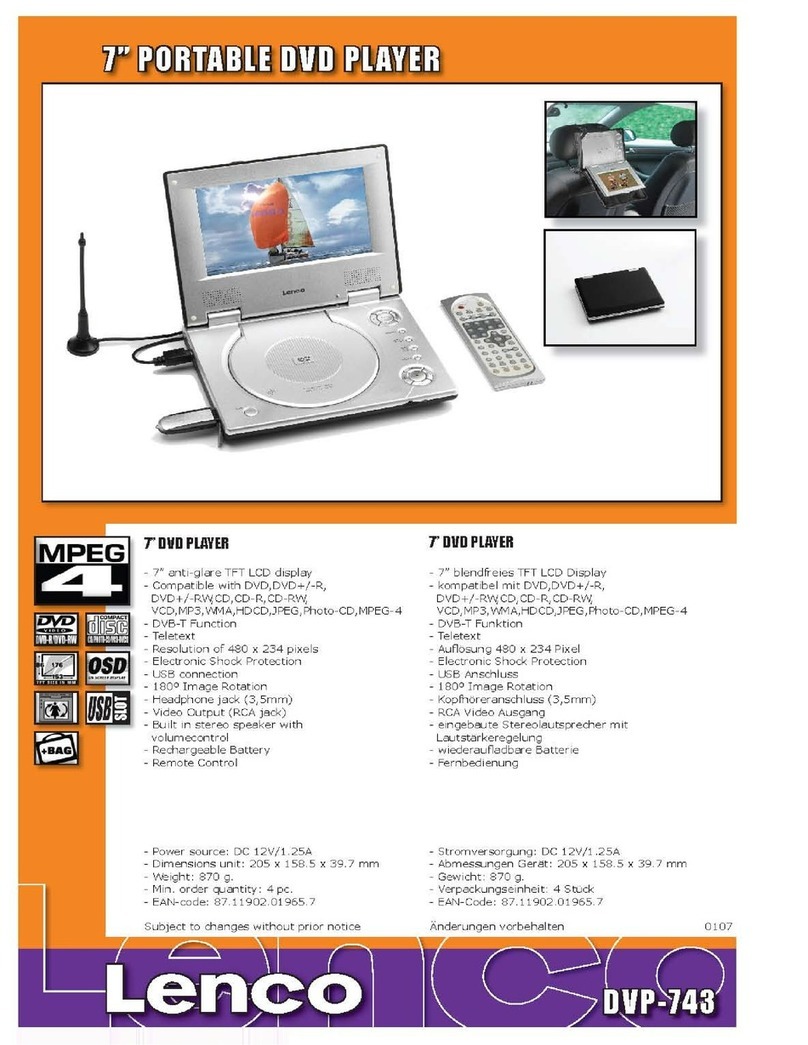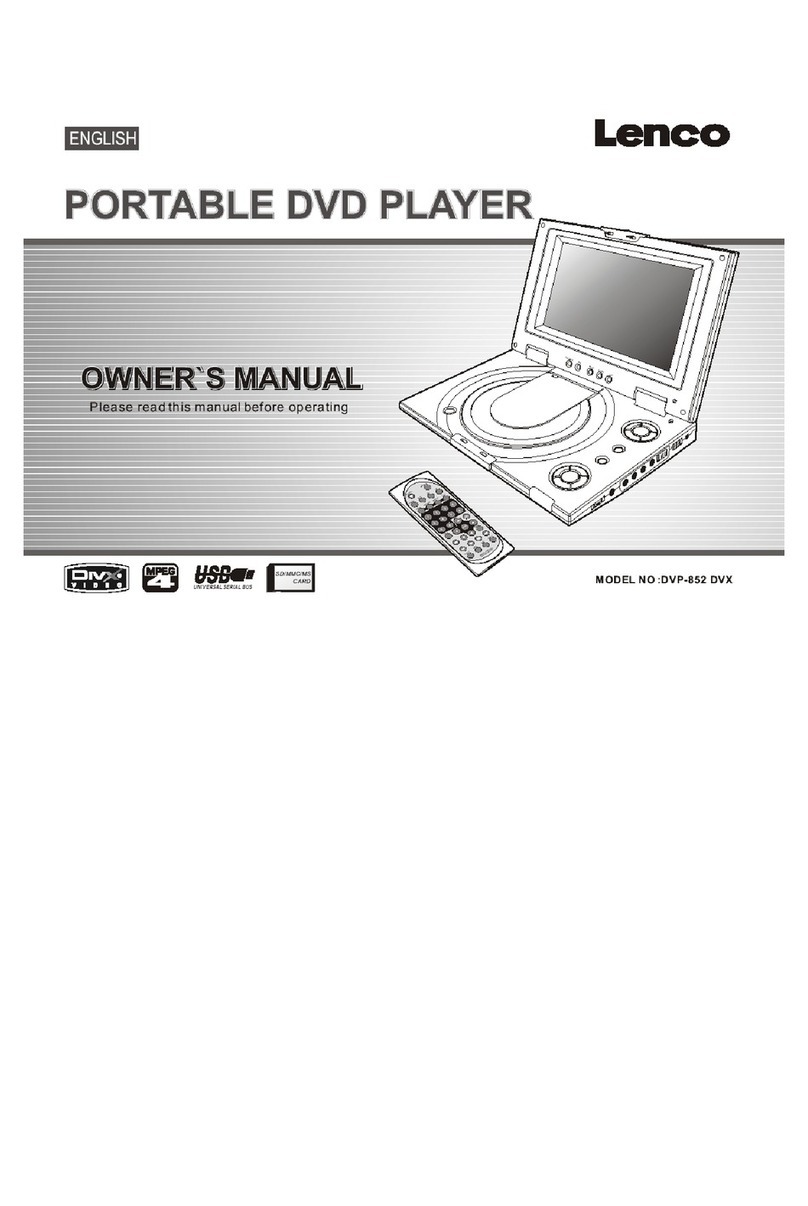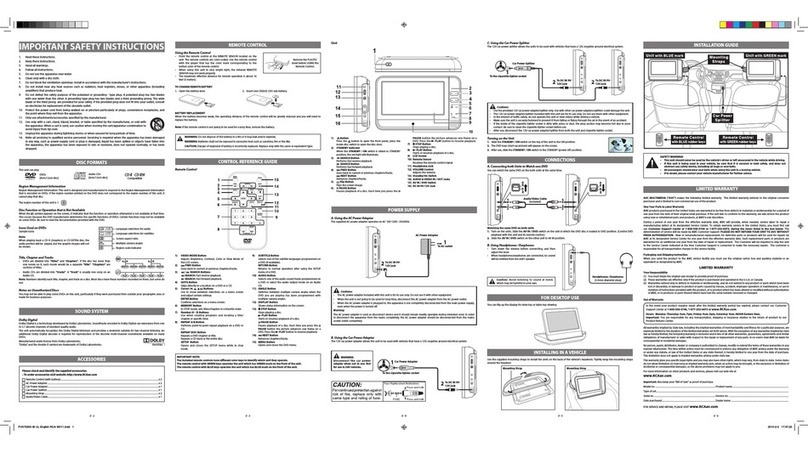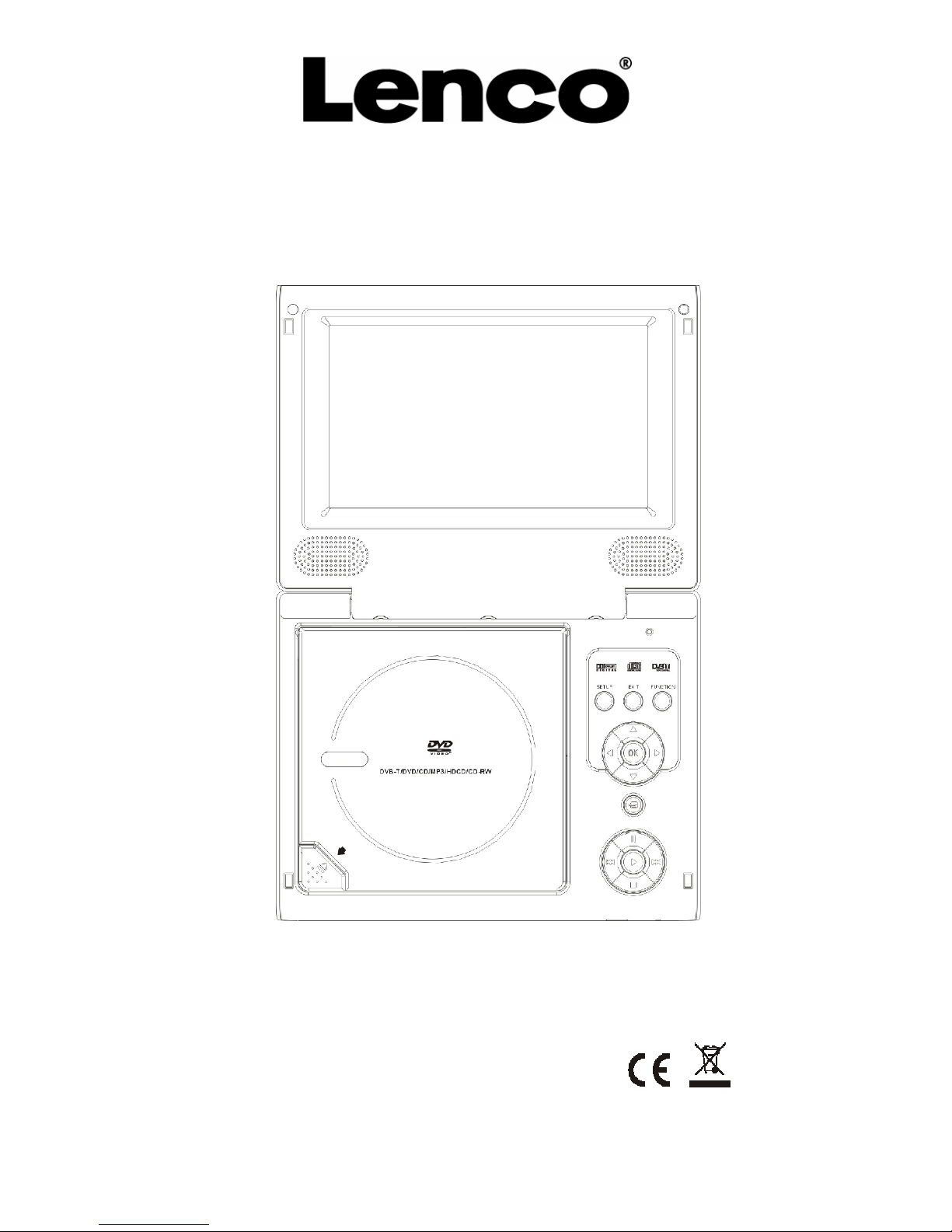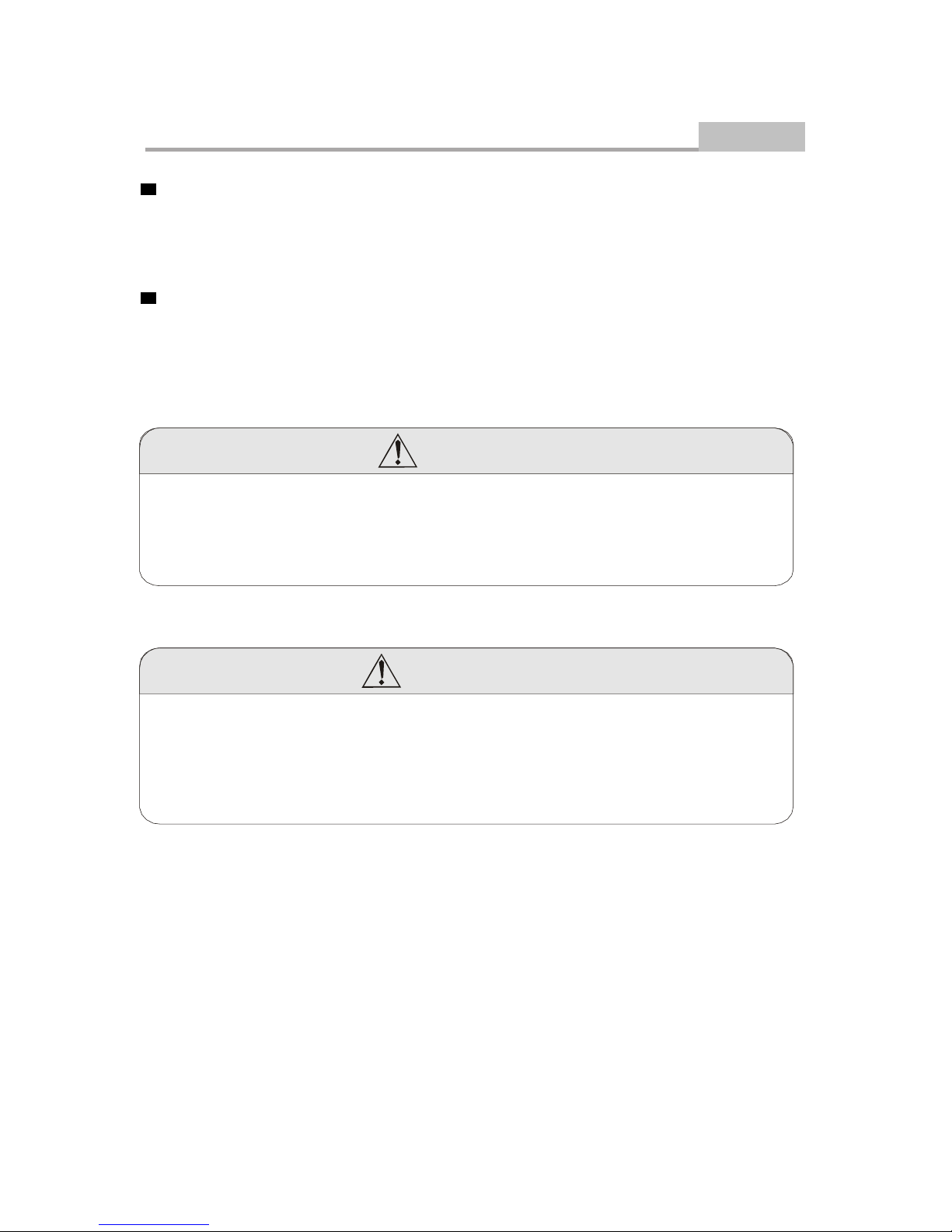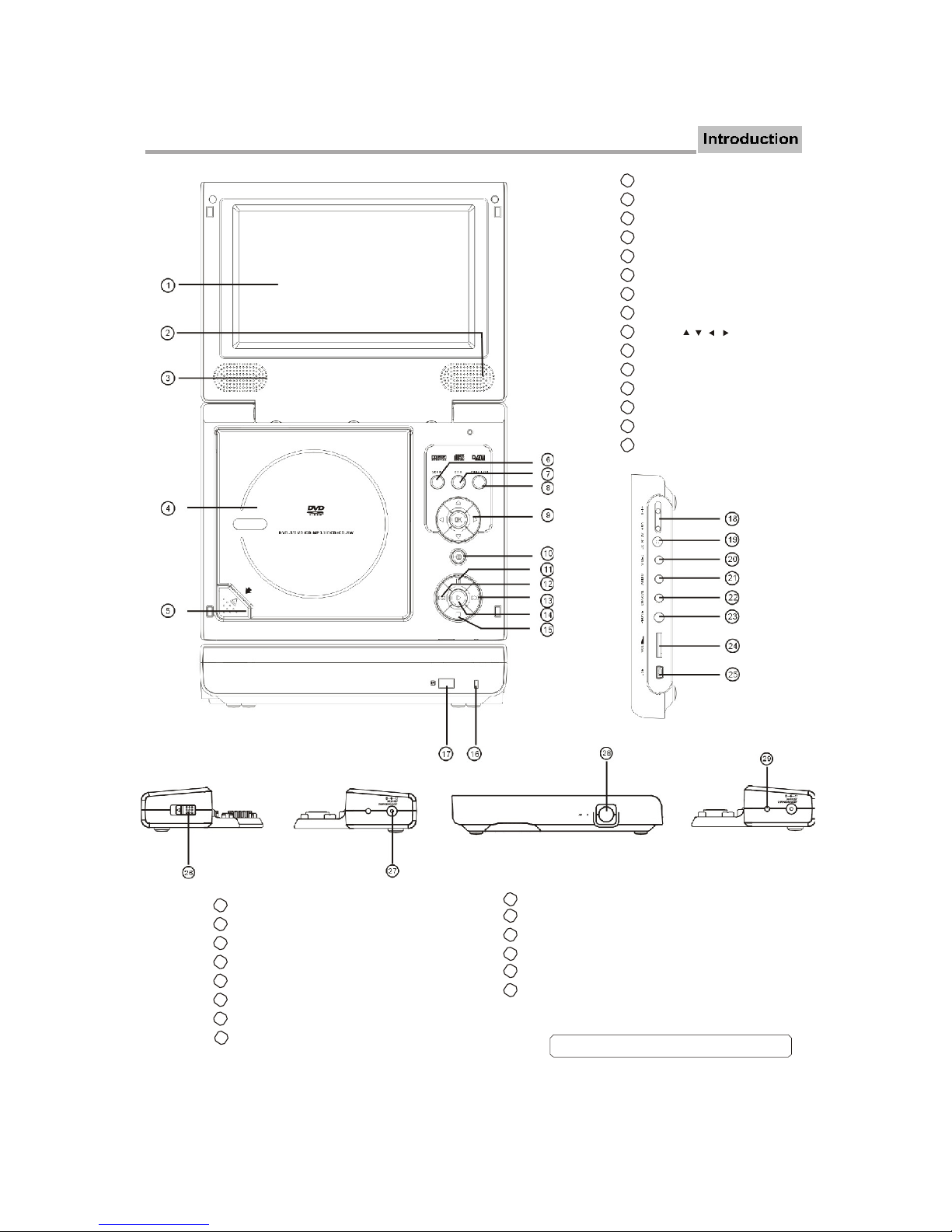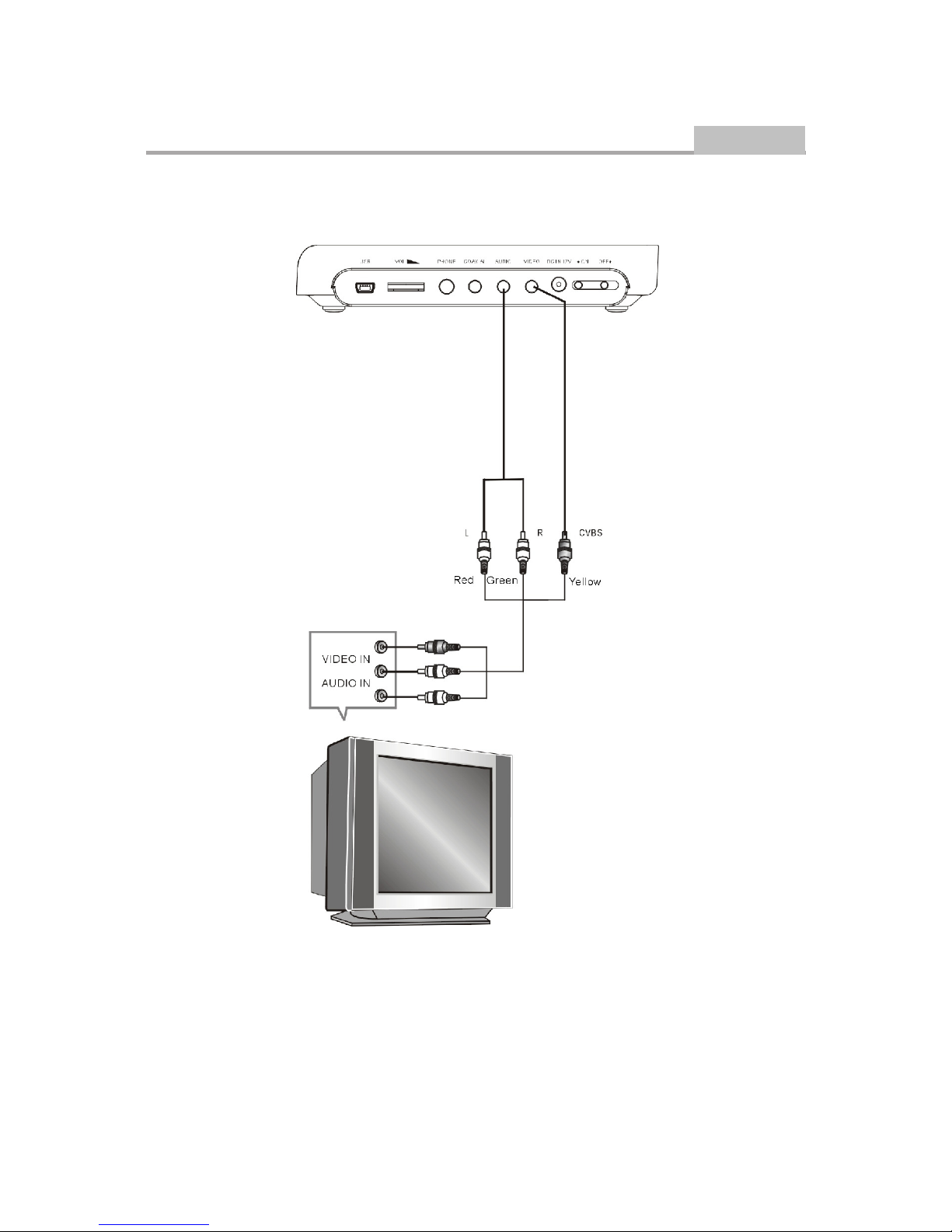LENCO DVP-753 User manual
Other LENCO Portable DVD Player manuals

LENCO
LENCO MES-202 User manual

LENCO
LENCO DVP-945 User manual

LENCO
LENCO DVP-1210 User manual

LENCO
LENCO DVP-1273 User manual

LENCO
LENCO DTVR-700 User manual

LENCO
LENCO MES-249 User manual

LENCO
LENCO DVP-1010BK User manual

LENCO
LENCO DVP-9411 User manual

LENCO
LENCO DVP-733 User manual

LENCO
LENCO MES-415 User manual

LENCO
LENCO DVP-754 User manual

LENCO
LENCO DVP-747 User manual

LENCO
LENCO DVP-911 User manual
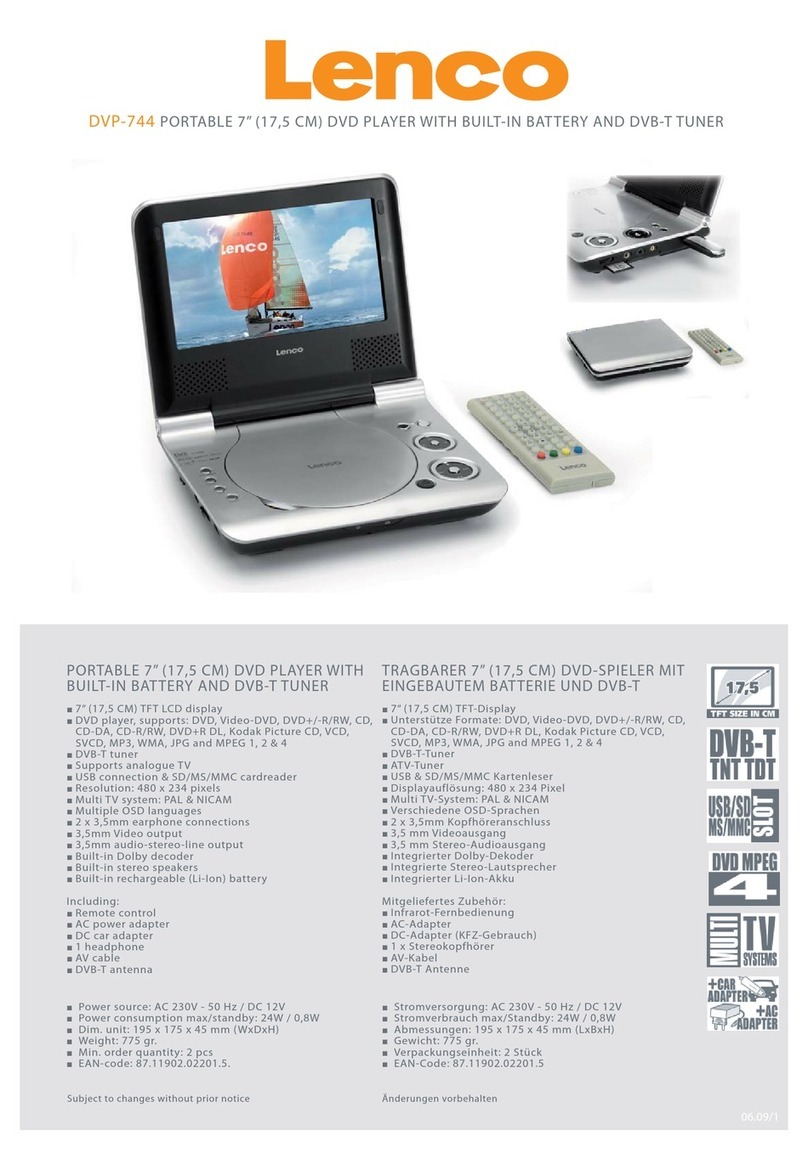
LENCO
LENCO DVP-744 User manual
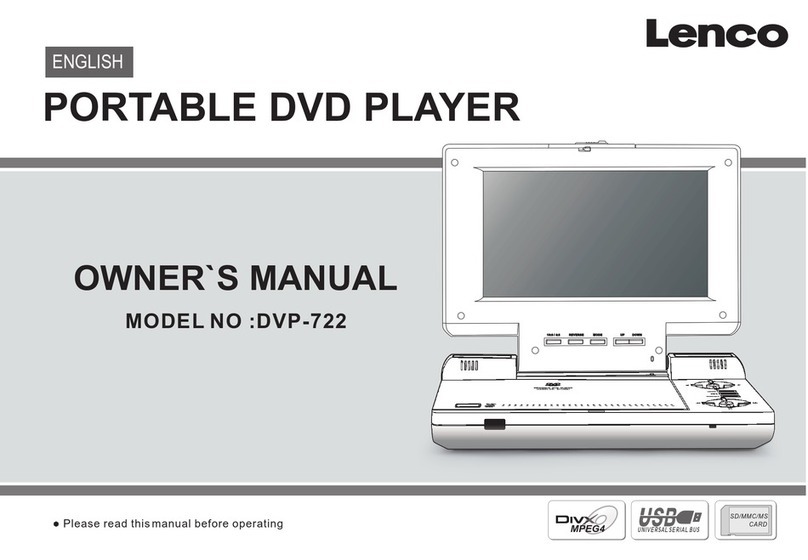
LENCO
LENCO DVP-722 - User manual

LENCO
LENCO MES-224 User manual

LENCO
LENCO MES-202 User manual

LENCO
LENCO MES-216 User manual

LENCO
LENCO MES-405 User manual

LENCO
LENCO DVP-1027 User manual