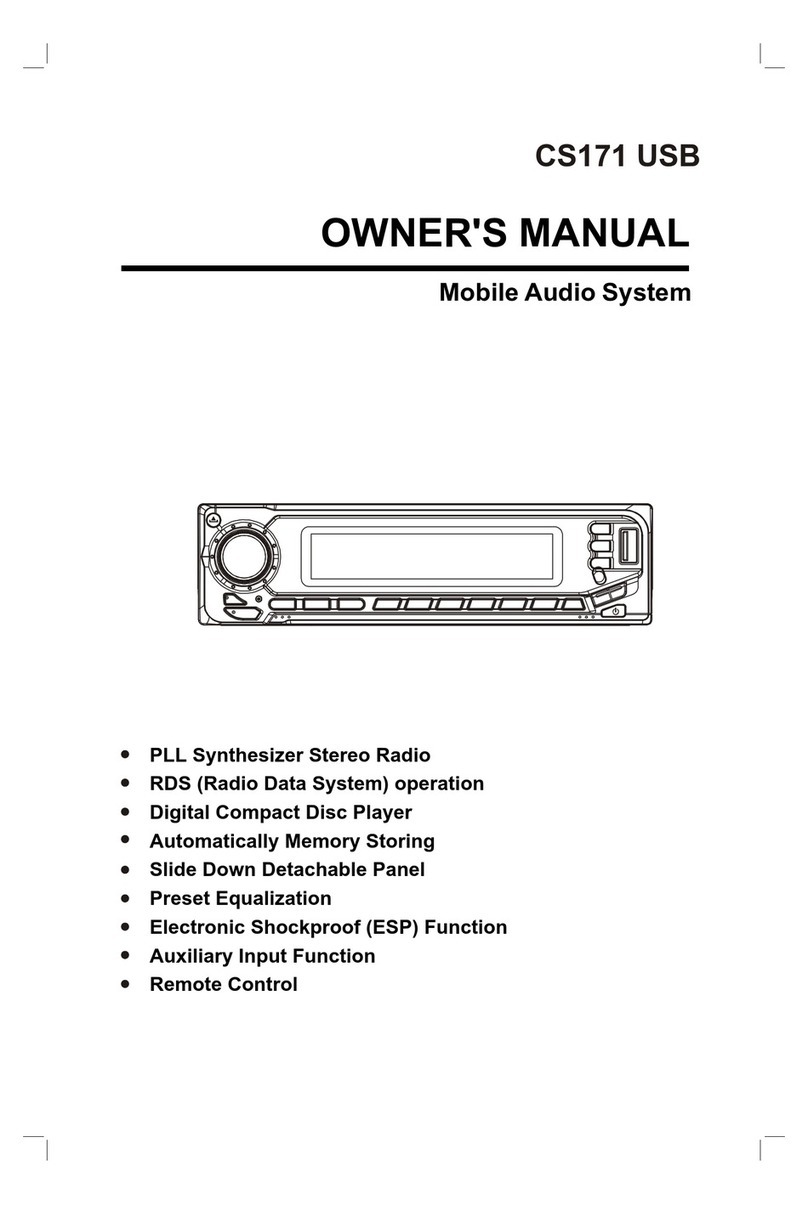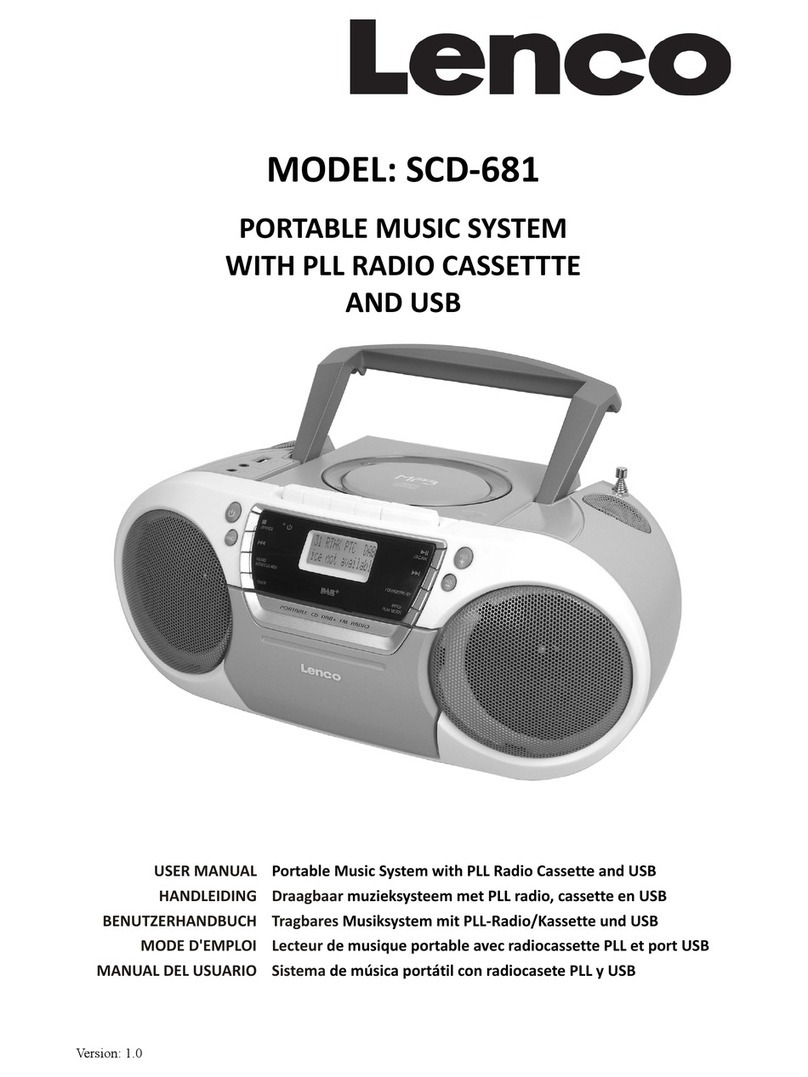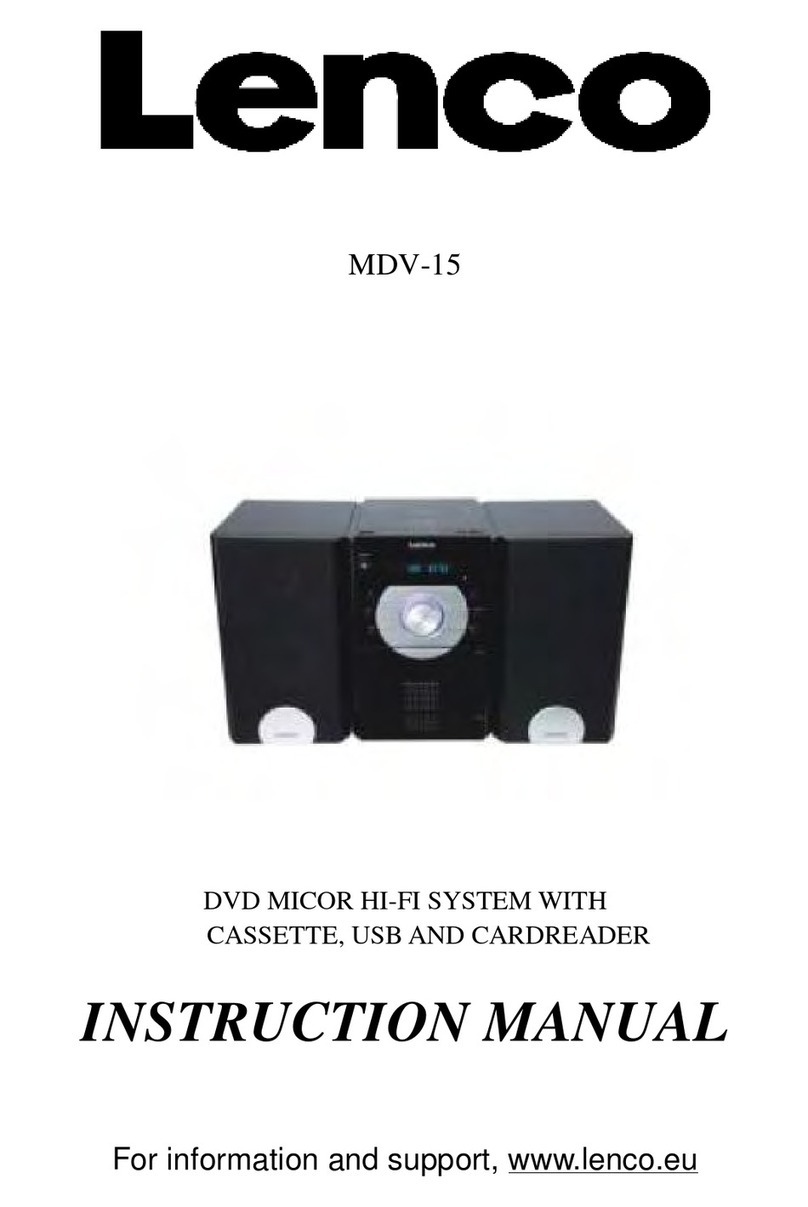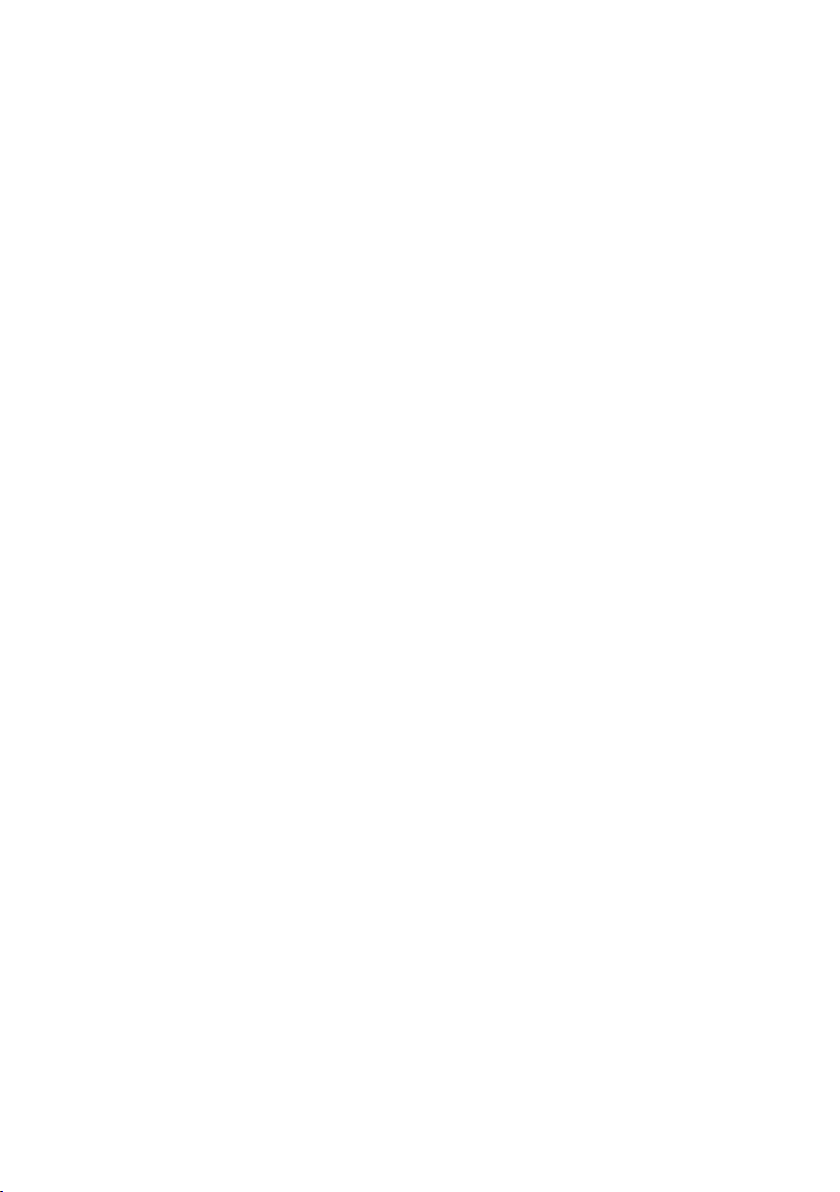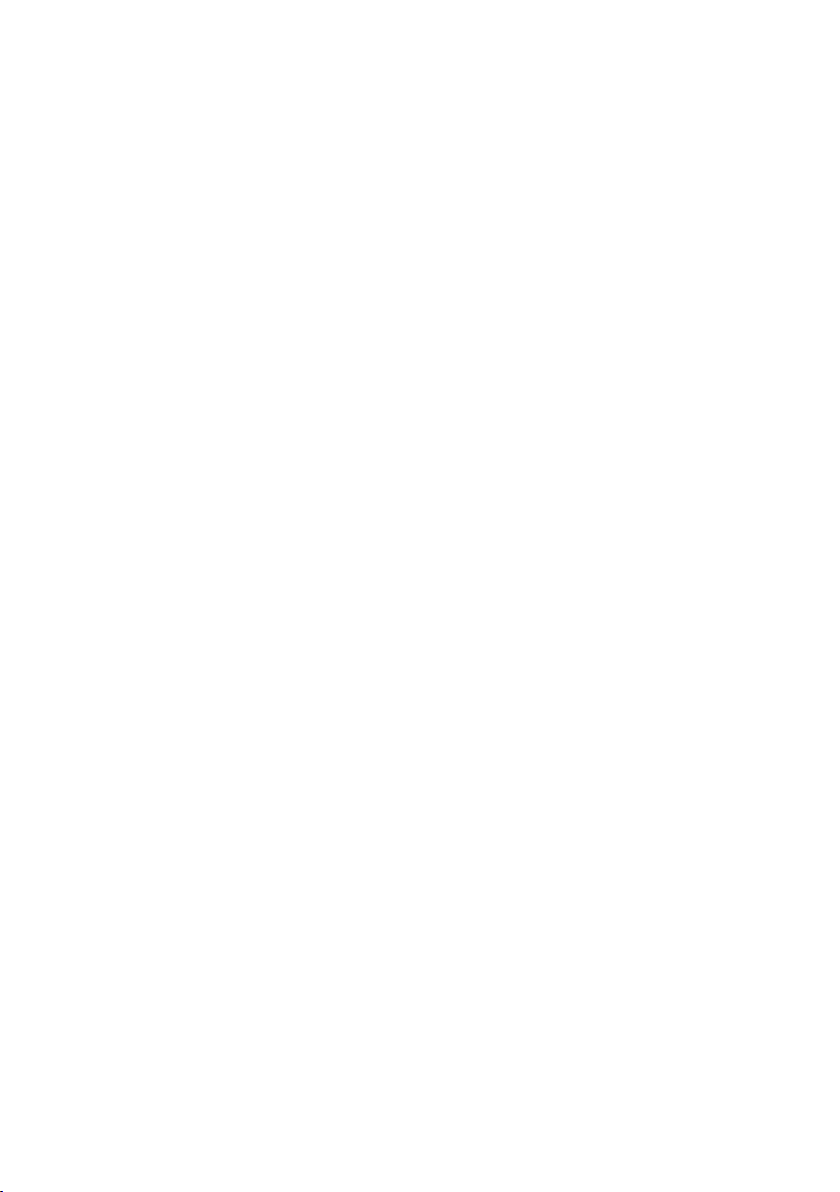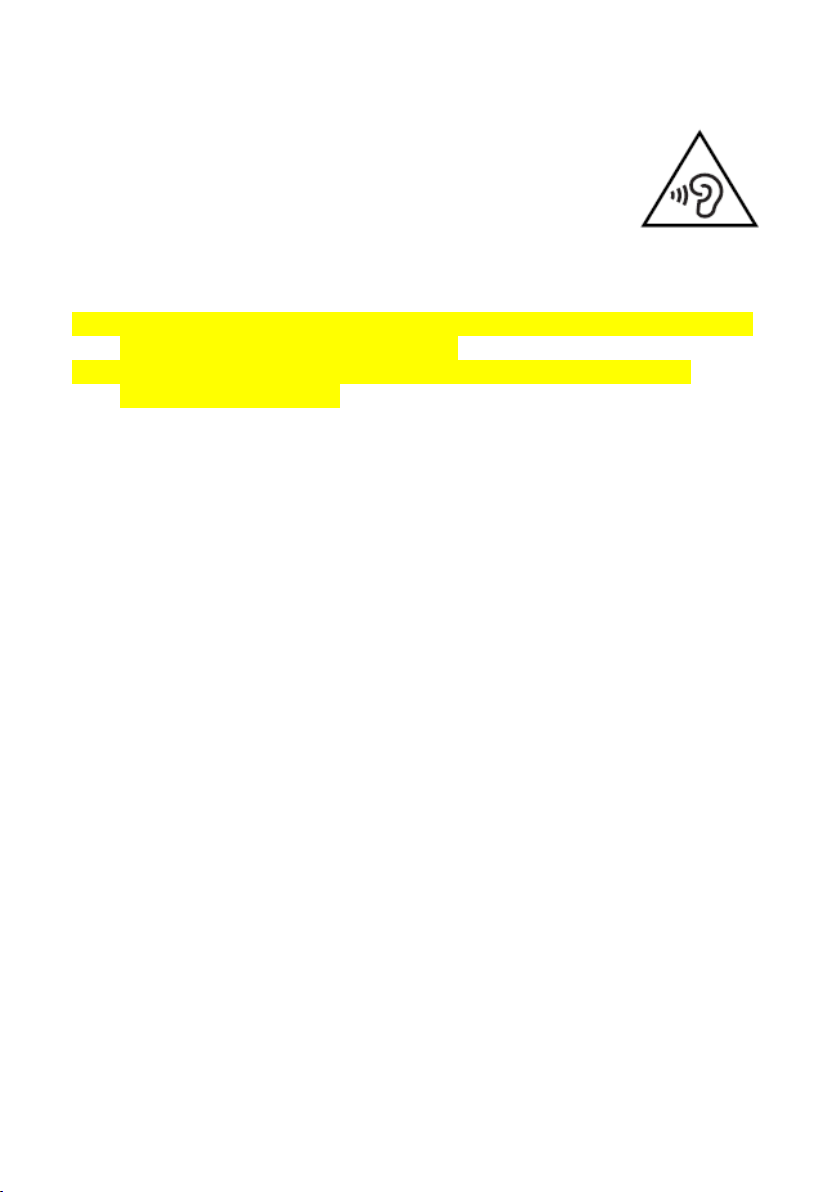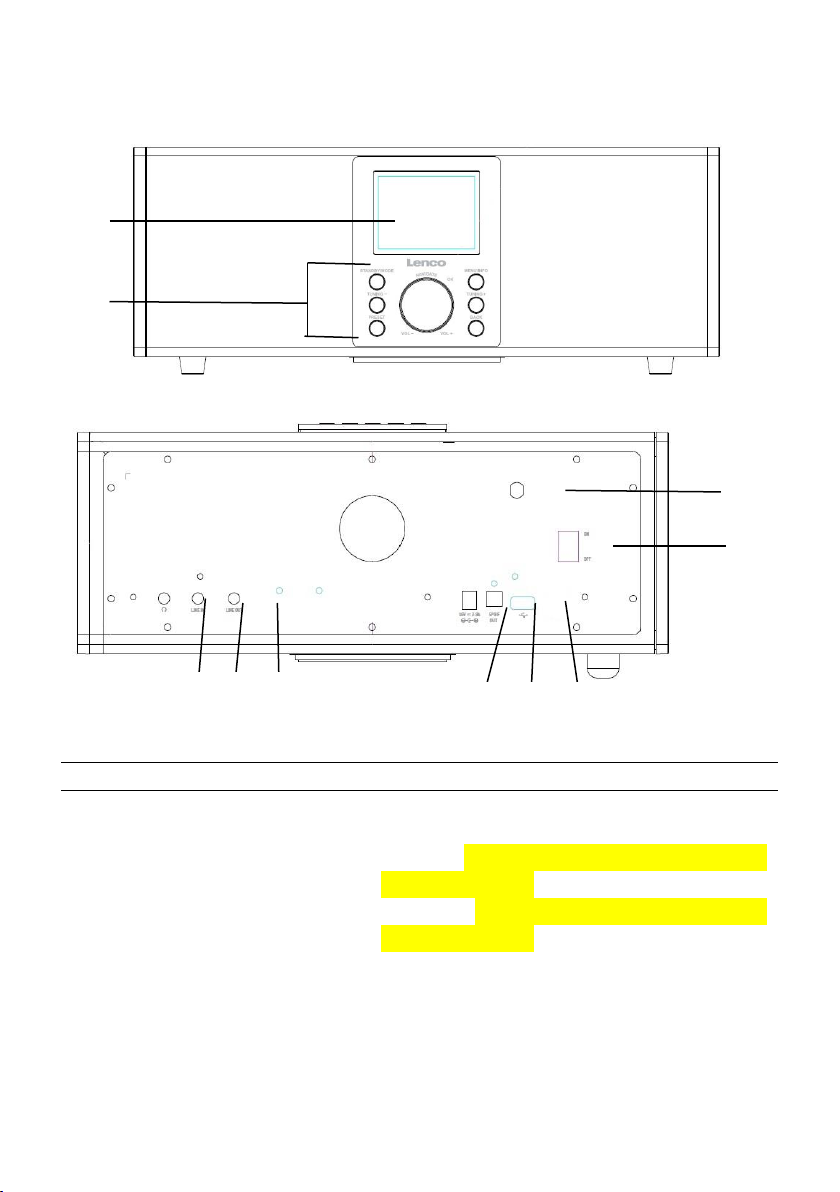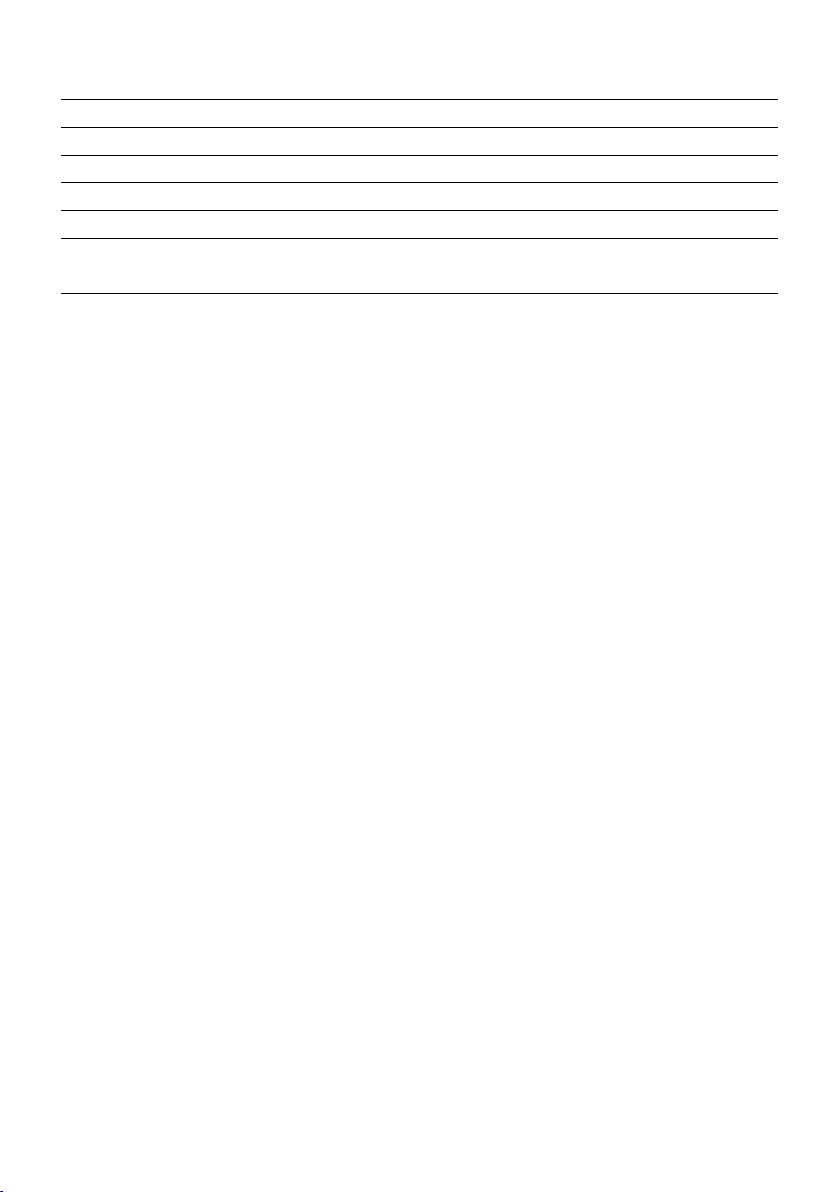5
disposal.
The apparatus can only be used in moderate extremely cold or climates
warm environments should be avoided.
The rating label has been marked on the bottom panel of the apparatus.
This device is not intended for use by people (including children) with
physical, sensory or mental disabilities, or a lack of experience and
knowledge, unless they’re under supervision or have received
instructions about the correct use of the device by the person who is
responsible for their safety.
This product is intended for household use only and not for commercial
or industrial use.
Make sure the unit is adjusted to a stable position. Damage caused by
using this product in an unstable position or by failure to follow any
other warning or precaution contained within this user manual will not
be covered by warranty.
Never remove the casing of this apparatus.
Never place this apparatus on other electrical equipment.
Do not use or store this product in a place where it is subject to direct
sunlight, heat, excessive dust or vibration.
Do not clean this product with water or other liquids.
Do not block or cover the slots and holes in the product.
Do not push foreign objects into the slots or holes in the product.
Do not allow children access to plastic bags.
Please check that the voltage on the type plate of your appliance
corresponds with your house electricity supply (type plate is located on
the back of the unit).
Protect the power cord from being walked on or pinched, particularly at
plugs, convenience receptacles, and the point where they exit from the
apparatus.
Only use attachments/accessories specified by the manufacturer.
Refer all servicing to qualified service personnel. Servicing is required
when the apparatus has been damaged in any way, such as the power
supply cord or the plug, when liquid has been spilled or objects have
fallen into the apparatus, when the apparatus has been exposed to rain
or moisture, does not operate normally, or has been dropped.
Do not use a damaged power cord or plug or a loose outlet. Doing so
may result in fire or electric shock.
Warning: prolonged exposure to loud sounds from personal music
players may lead to temporary or permanent hearing loss.
To reduce the risk of electric shock, do not remove screws. The device