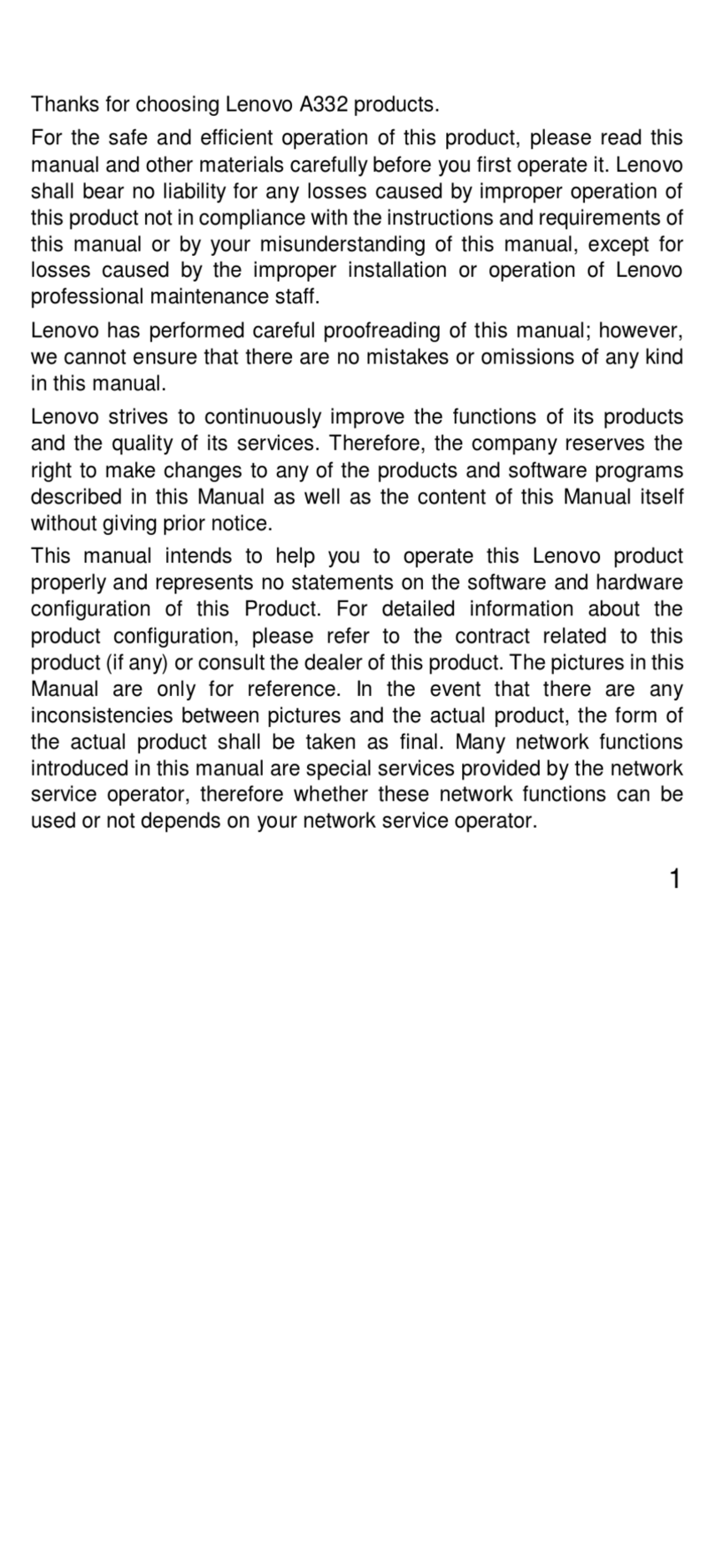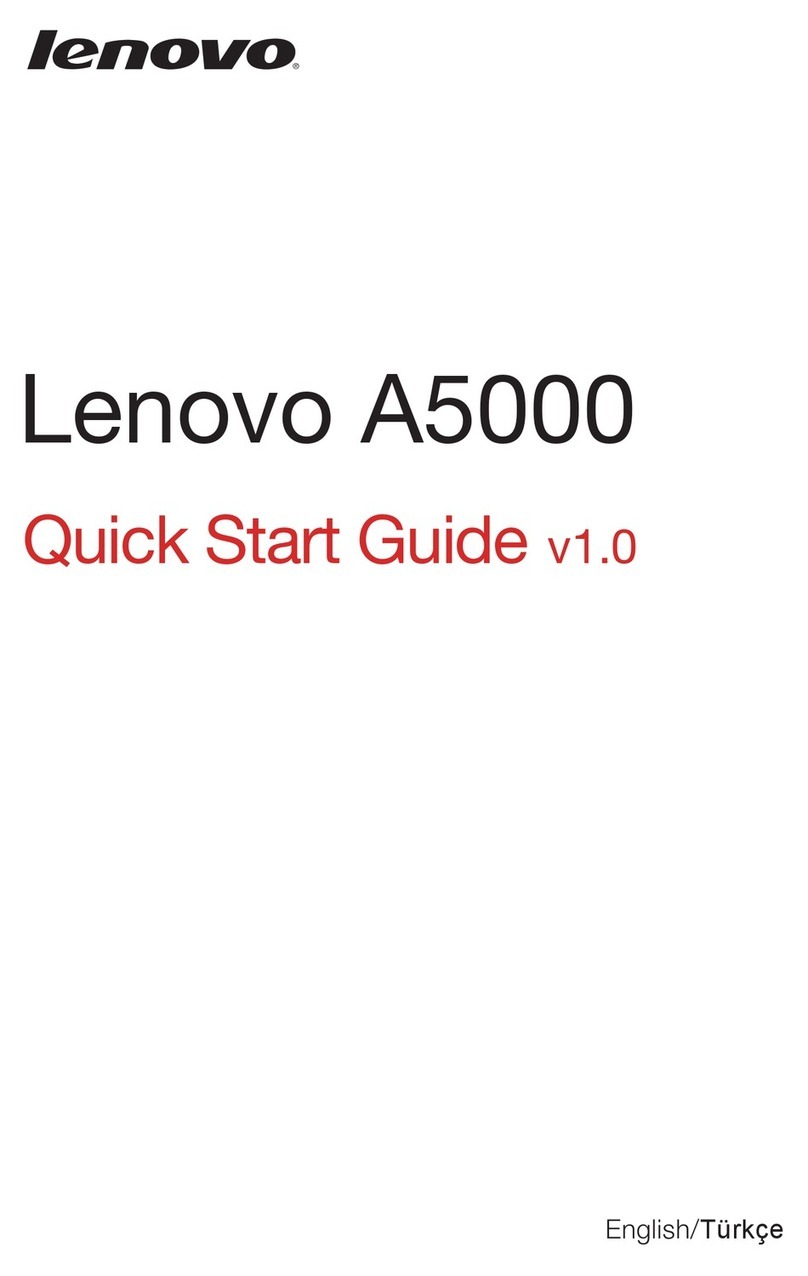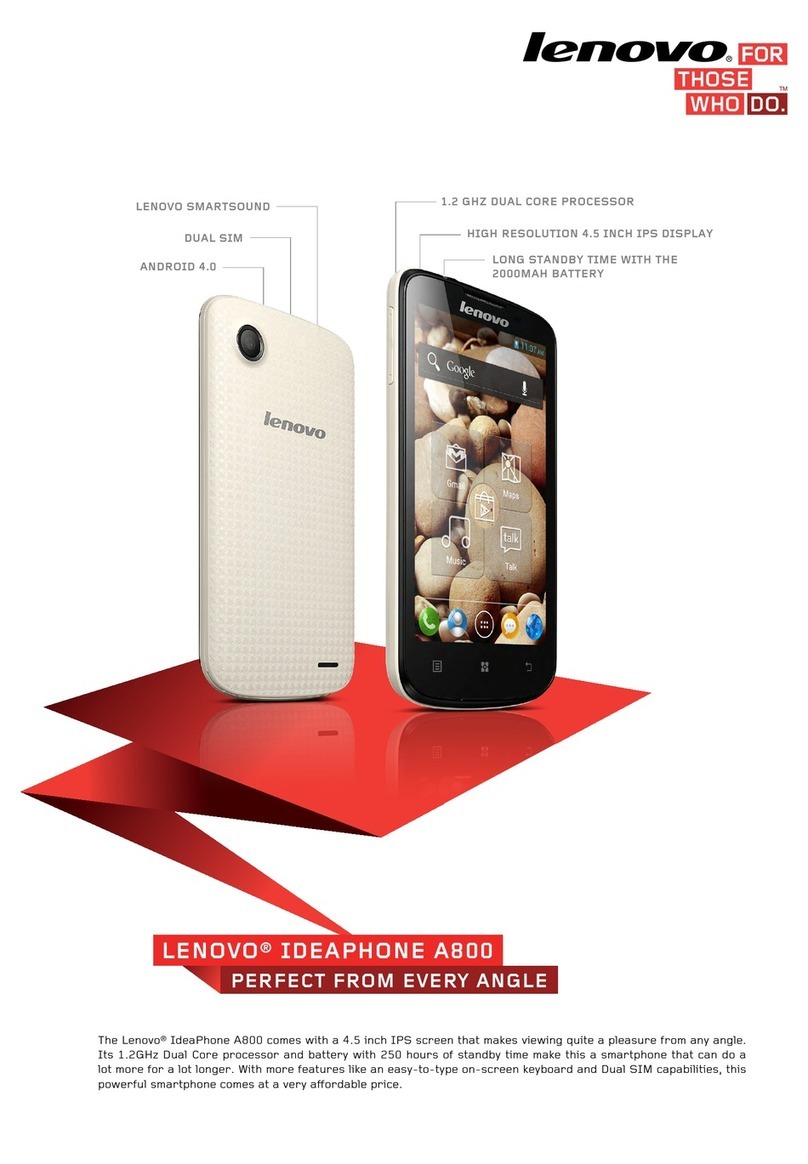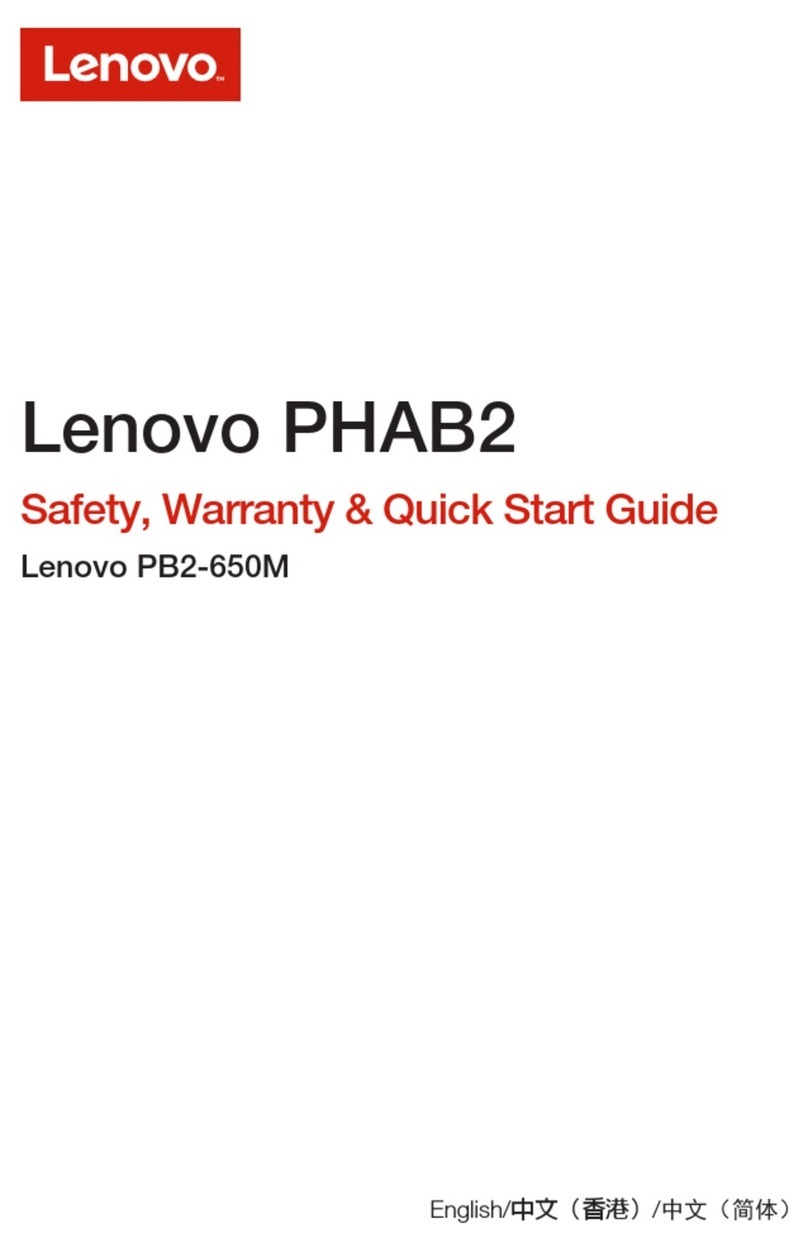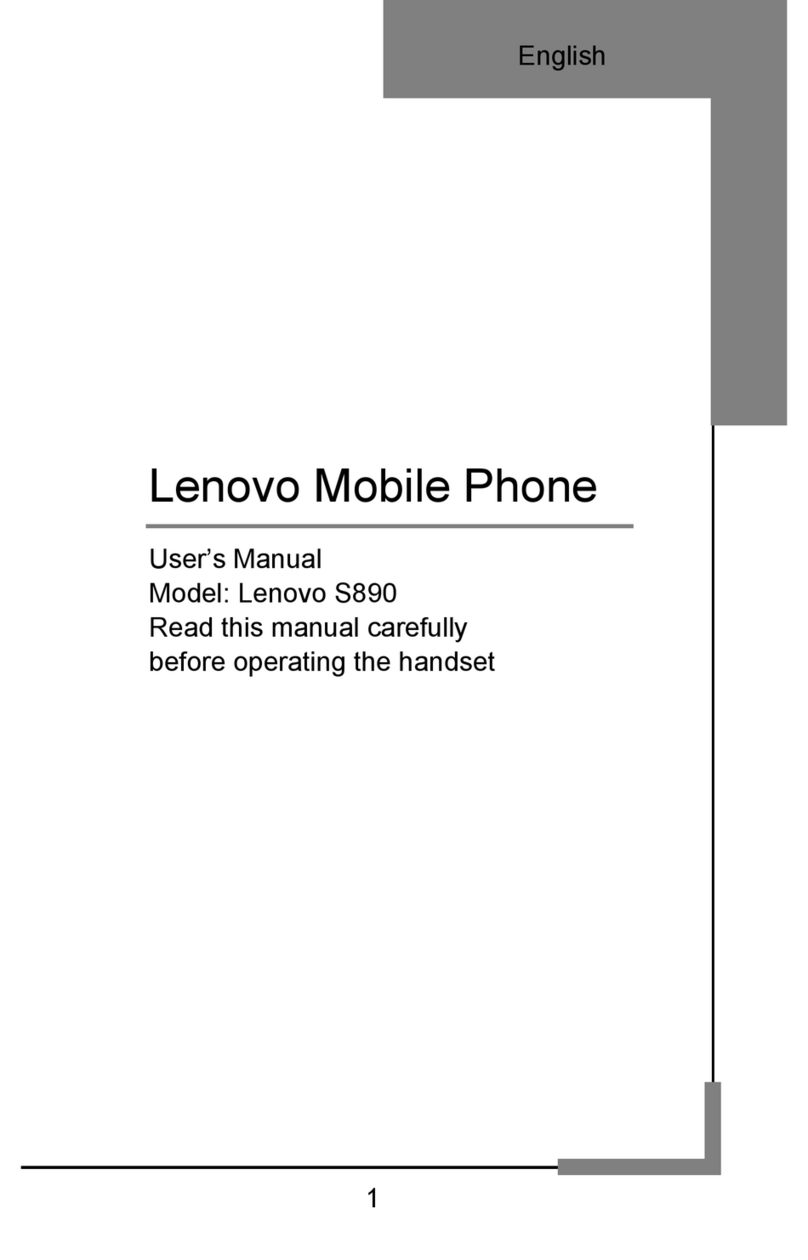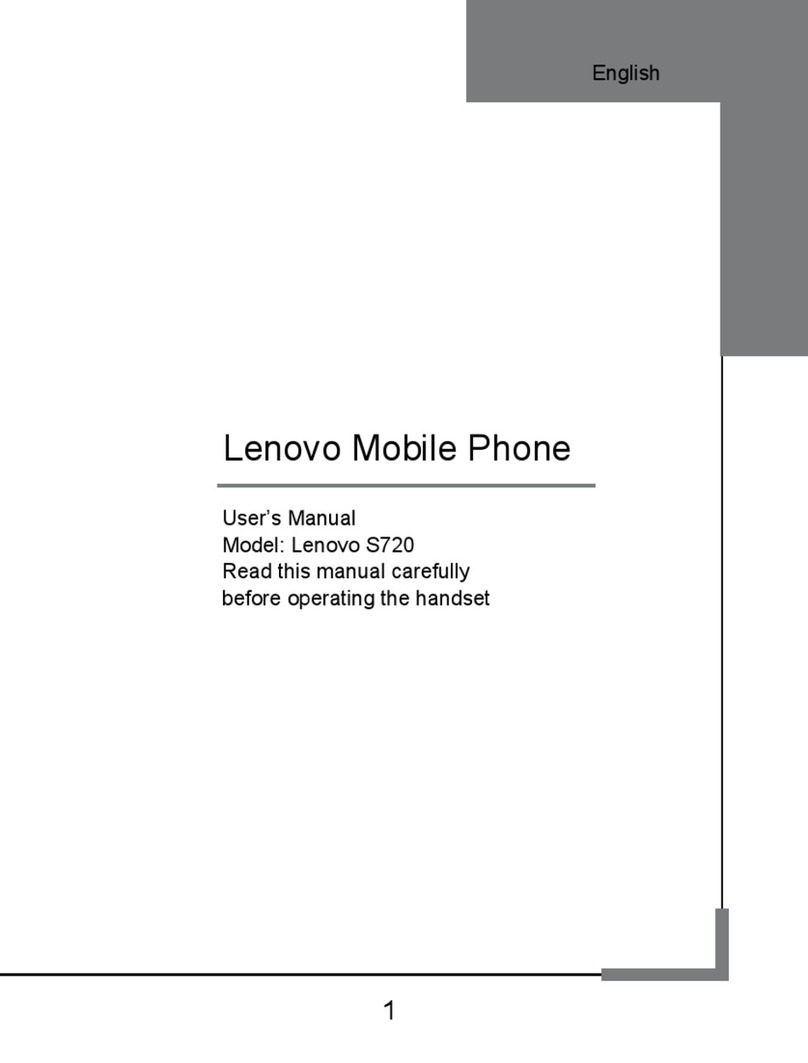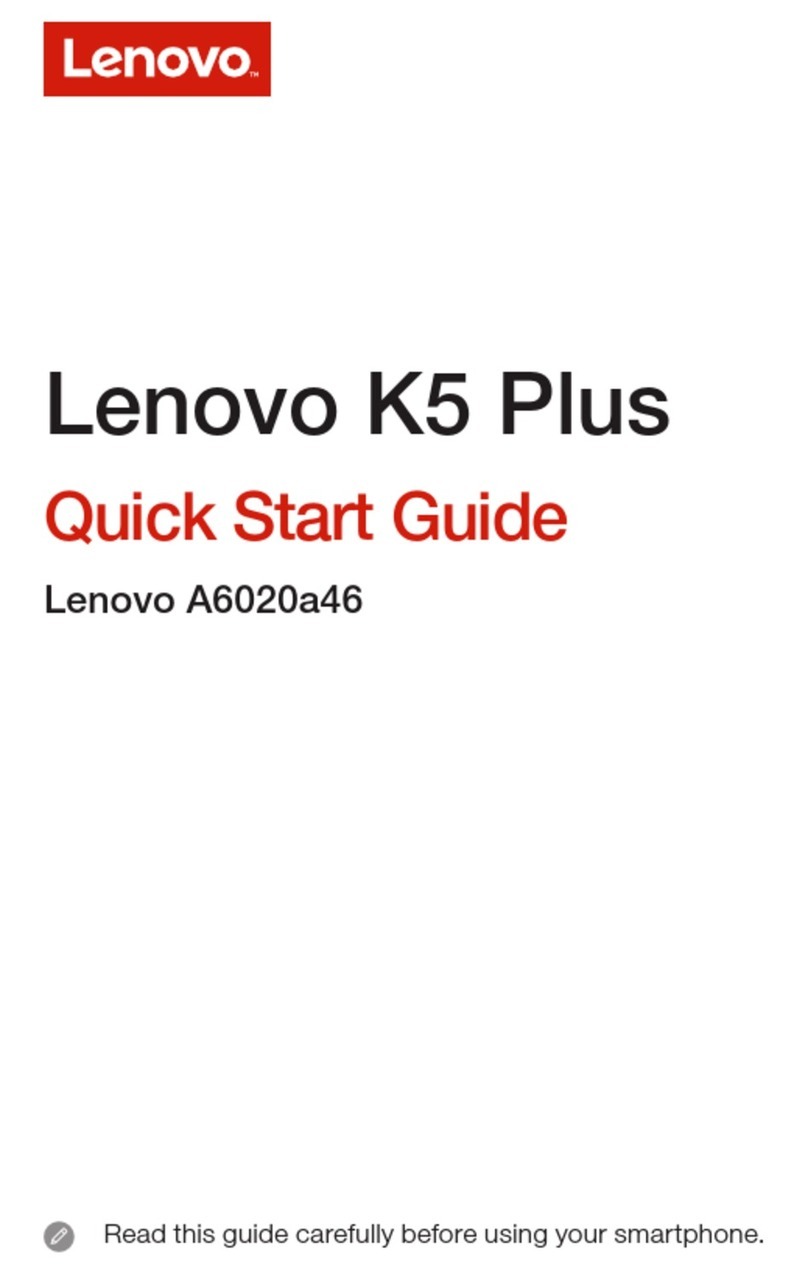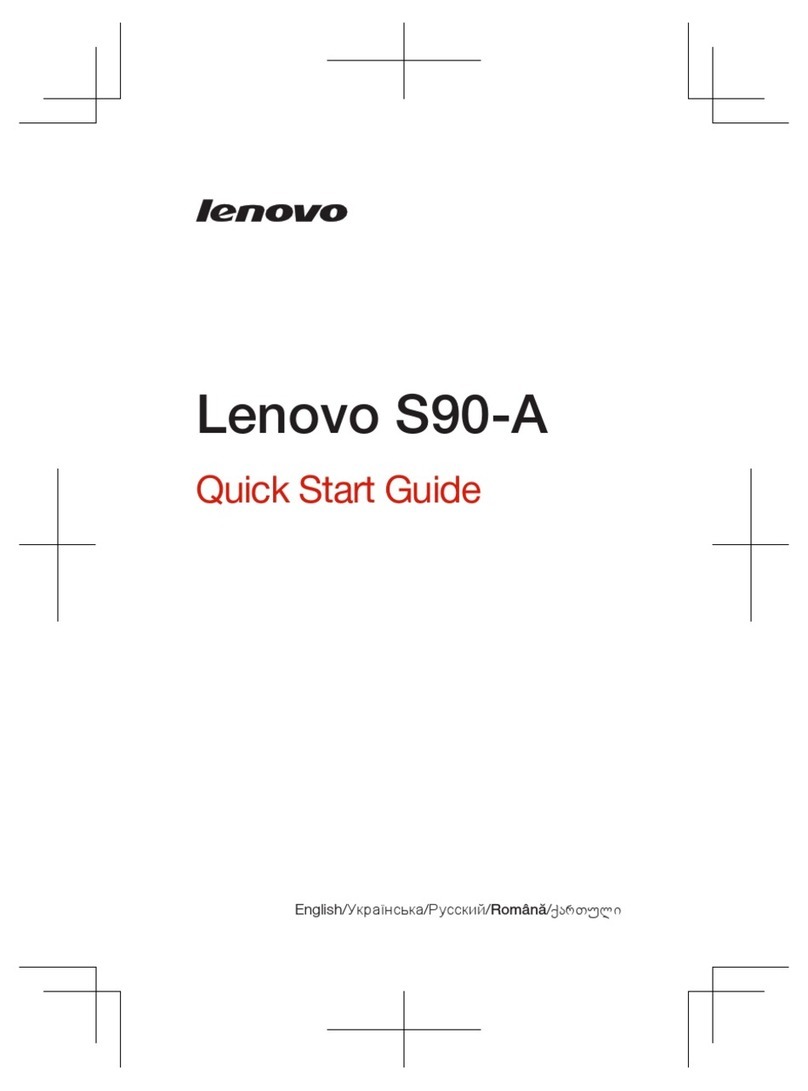In edit mode, you can do any of the following:
If you have many screens and you want to move one home screen, press and hold a screen until it
enlarges slightly, drag it to the new location, and then release it.
To add a widget to the home screen, tap WIDGETS, swipe up or down to locate the widget that you
want, press and hold the widget until it pops out, drag it to where you want to place it, and then
release it.
To change the wallpaper, tap WALLPAPERS, swipe left or right to locate the wallpaper that you
want, and then tap Set wallpaper.
To change the lock screen wallpaper, tap LOCK SCREEN WALLPAPER, swipe left or right to
locate the wallpaper that you want, and then tap Set lock scree wallpaper.
Managing widgets and apps
In your home screen, you can do any of the following:
To move a widget or an app, press and hold the widget or app until its icon enlarges slightly, drag it
to where you want to place it, and then release it.
To remove a widget from the home screen, press and hold the widget until its icon enlarges slightly,
drag it to the top of the screen, and then drop the widget over .
To uninstall an app, press and hold the app, drag it to the top of the screen, and then drop it over
.
Note: System apps cannot be uninstalled. When you are trying to uninstall a system app,
does not appear at the top of the screen.
Screen lock
When your device is on, press the On/Off button to lock the screen manually. Press the On/Off button
again to display the locked screen, and then swipe up from the bottom of the screen to unlock.
Note: Swipe is the default screen unlocking method. To change your screen lock, see Settings.
Notifications and Quick Settings
The Notification panel (see Figure 1: Notification) informs you of missed calls, new messages, and
activities in progress such as file downloading. The Quick Settings panel (see Figure 2: Quick
Settings) allows you to access frequently-used settings such as the WLAN switch.