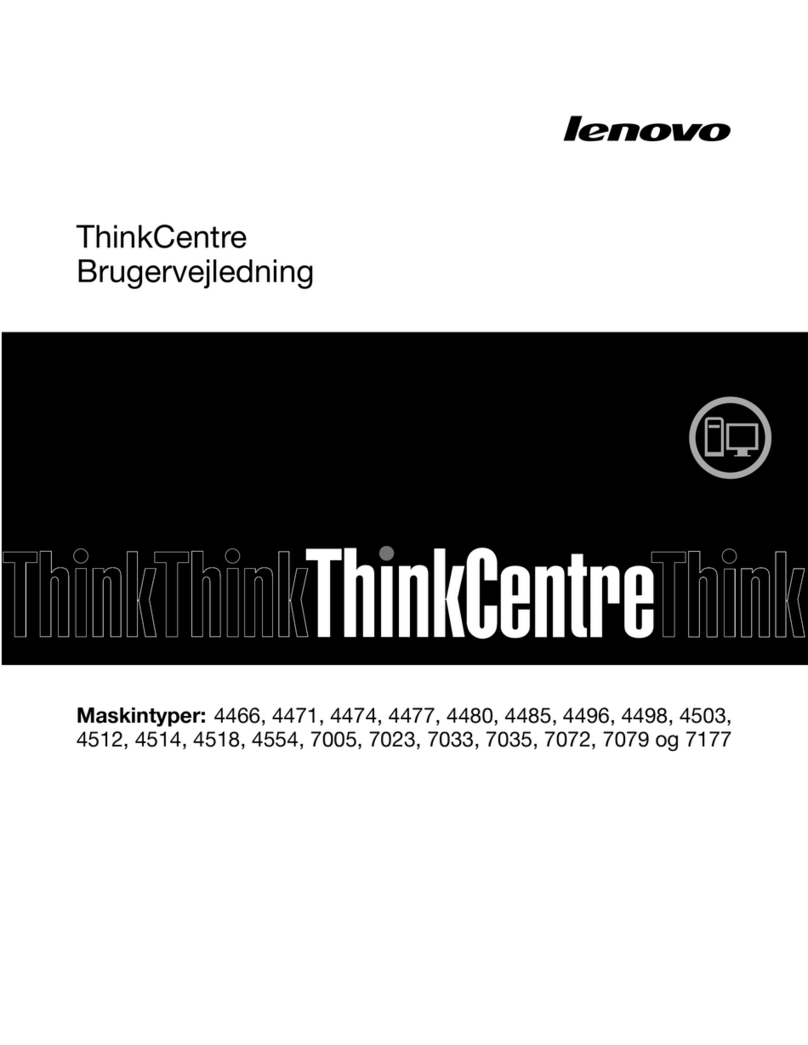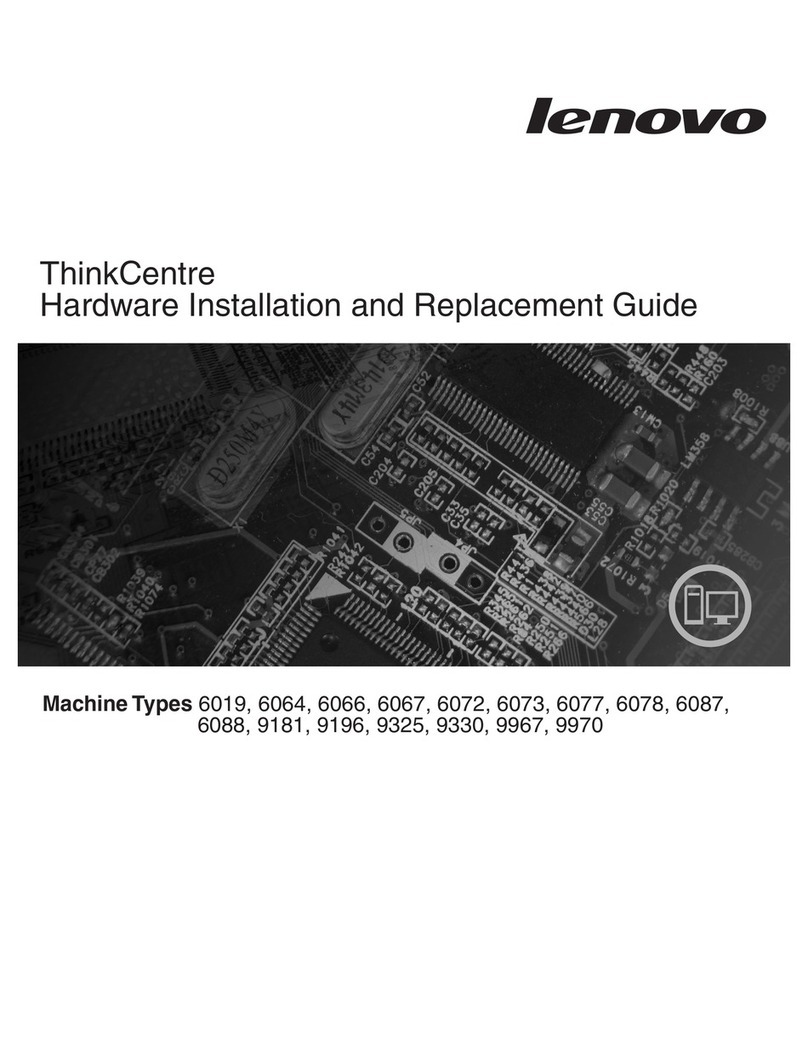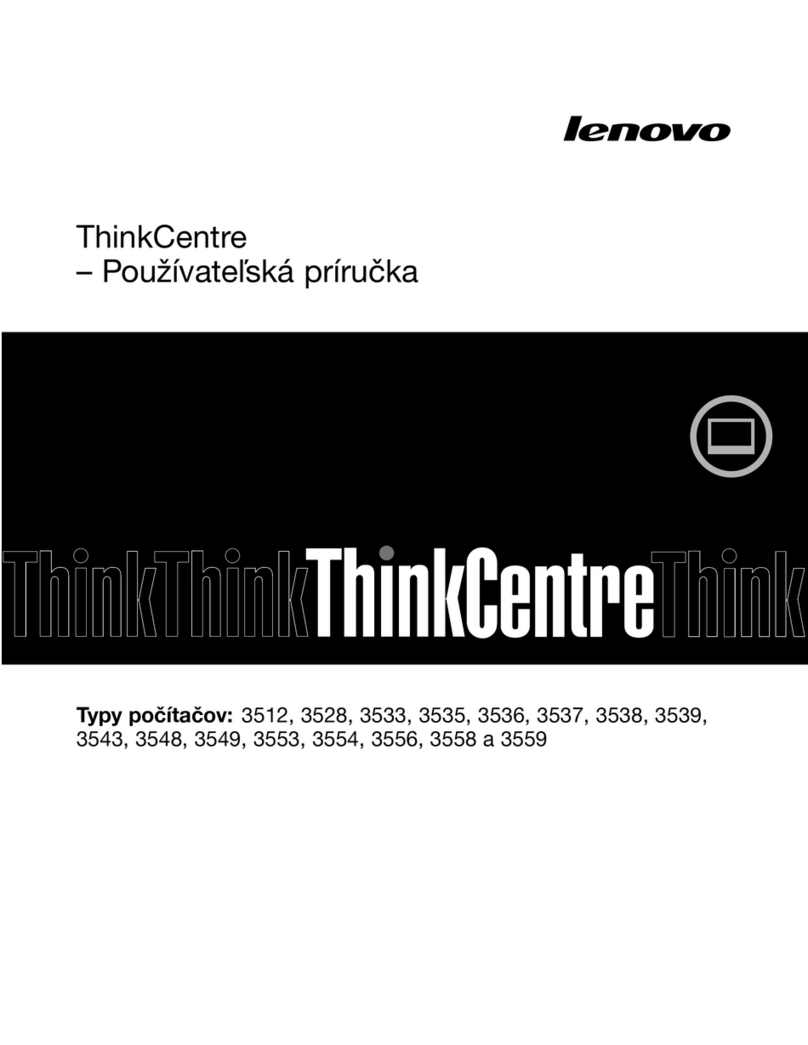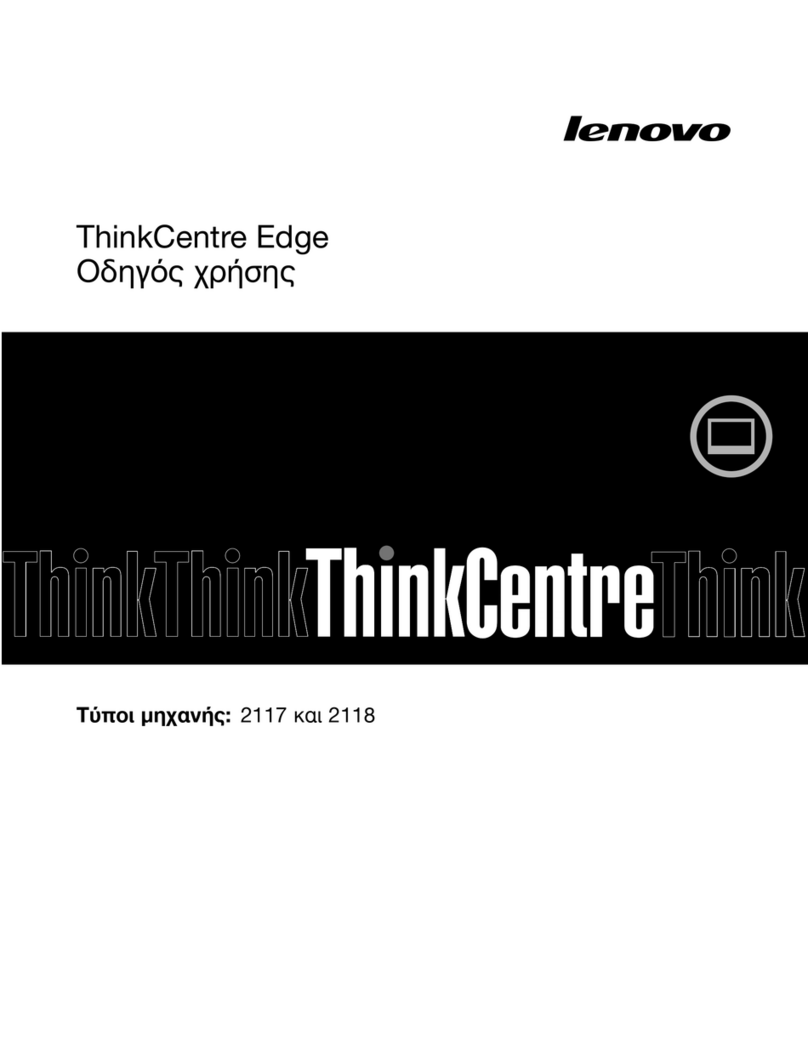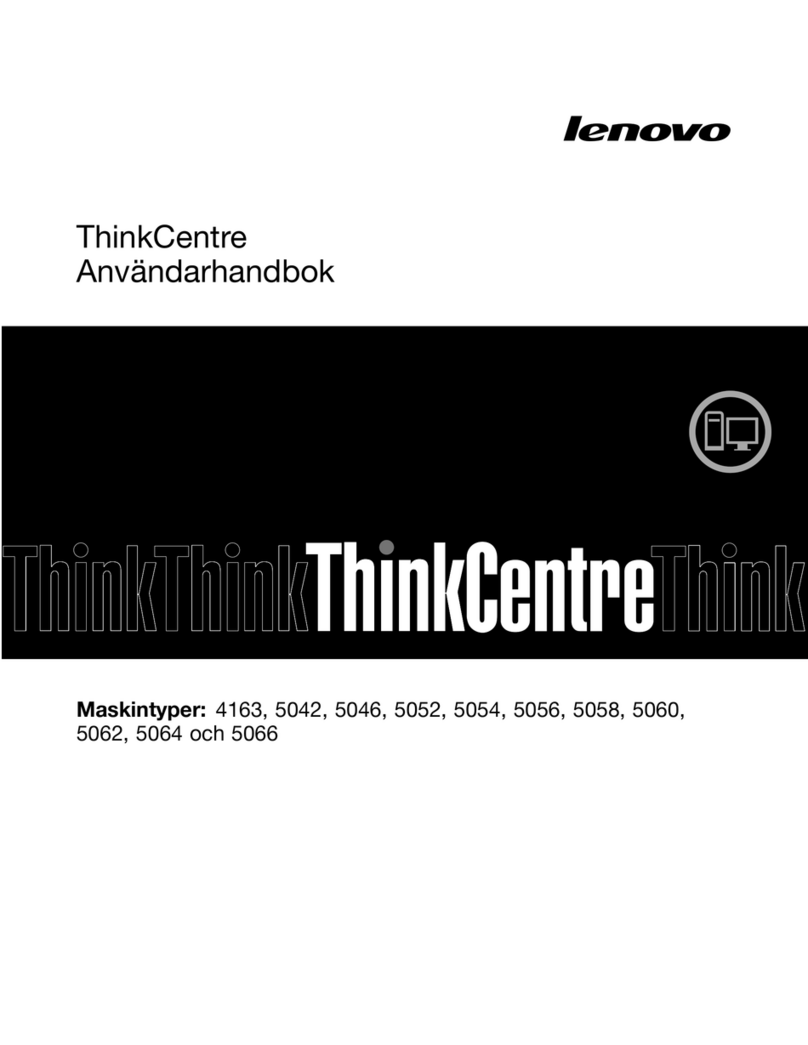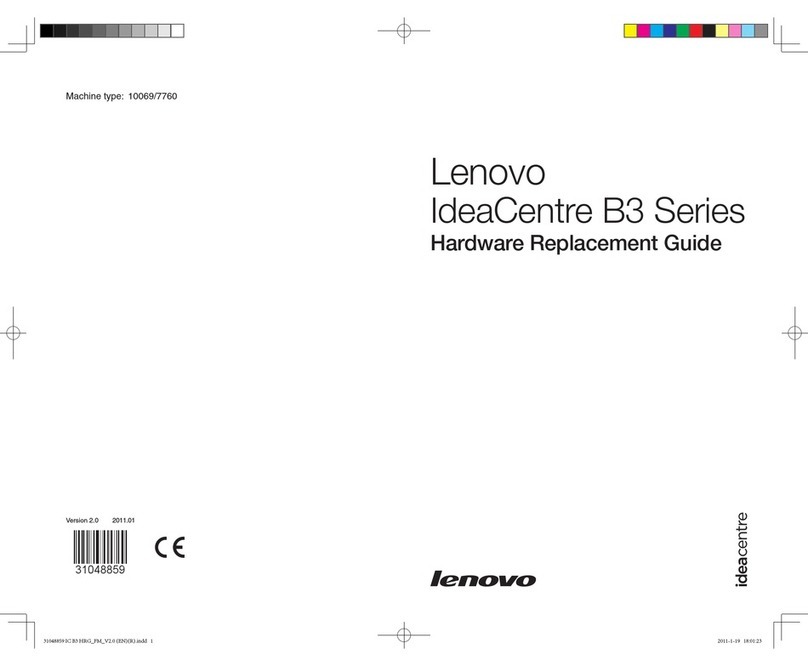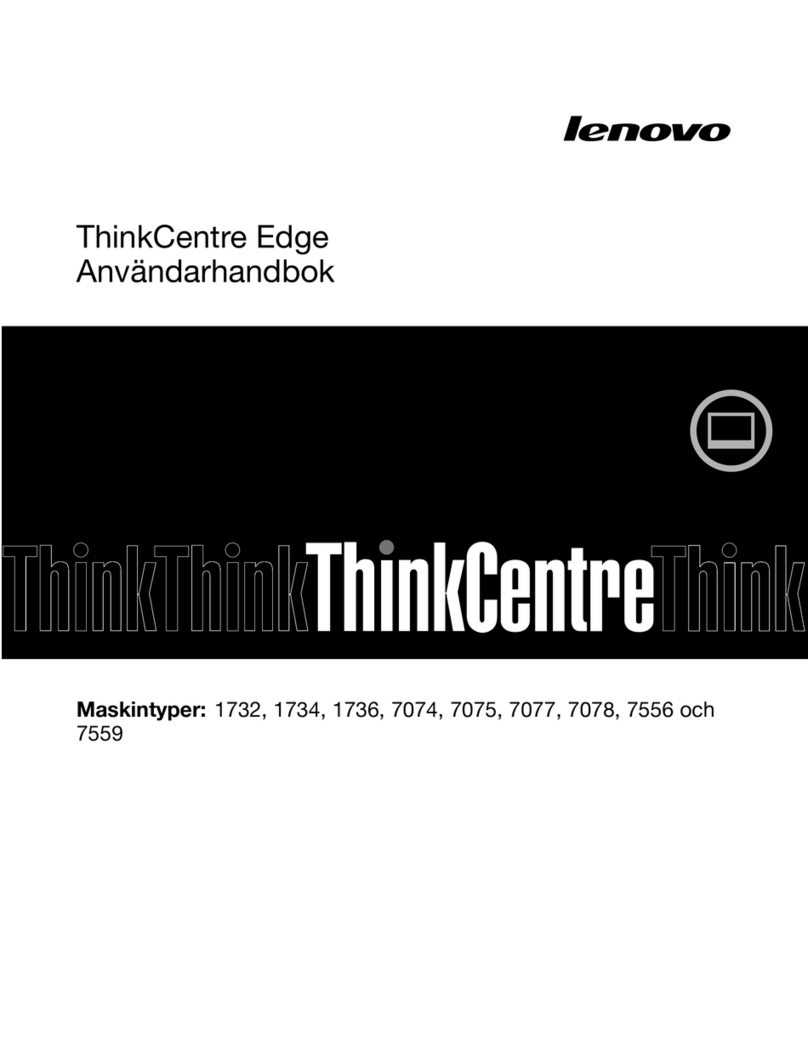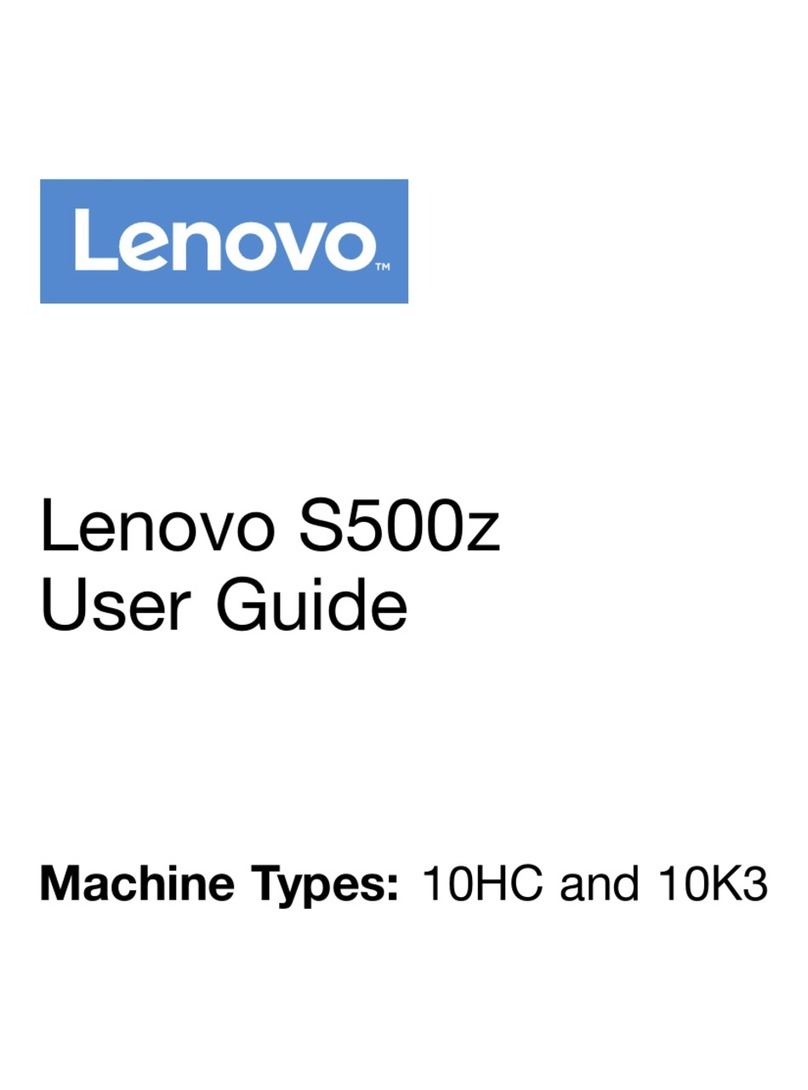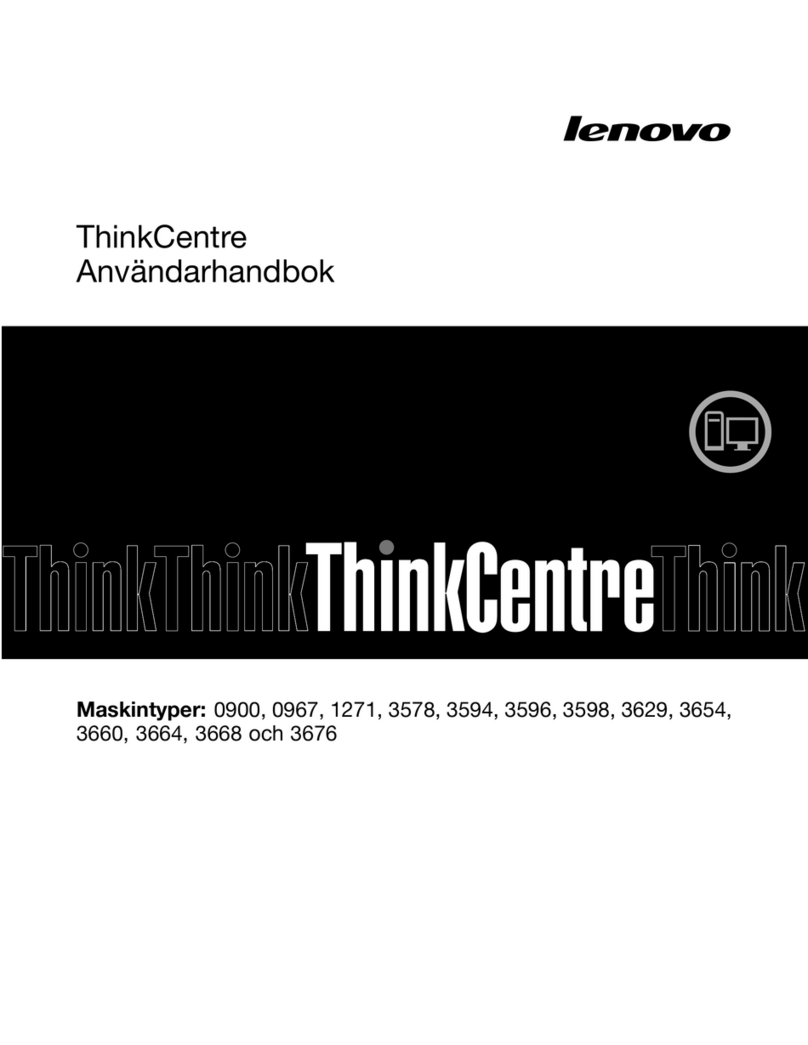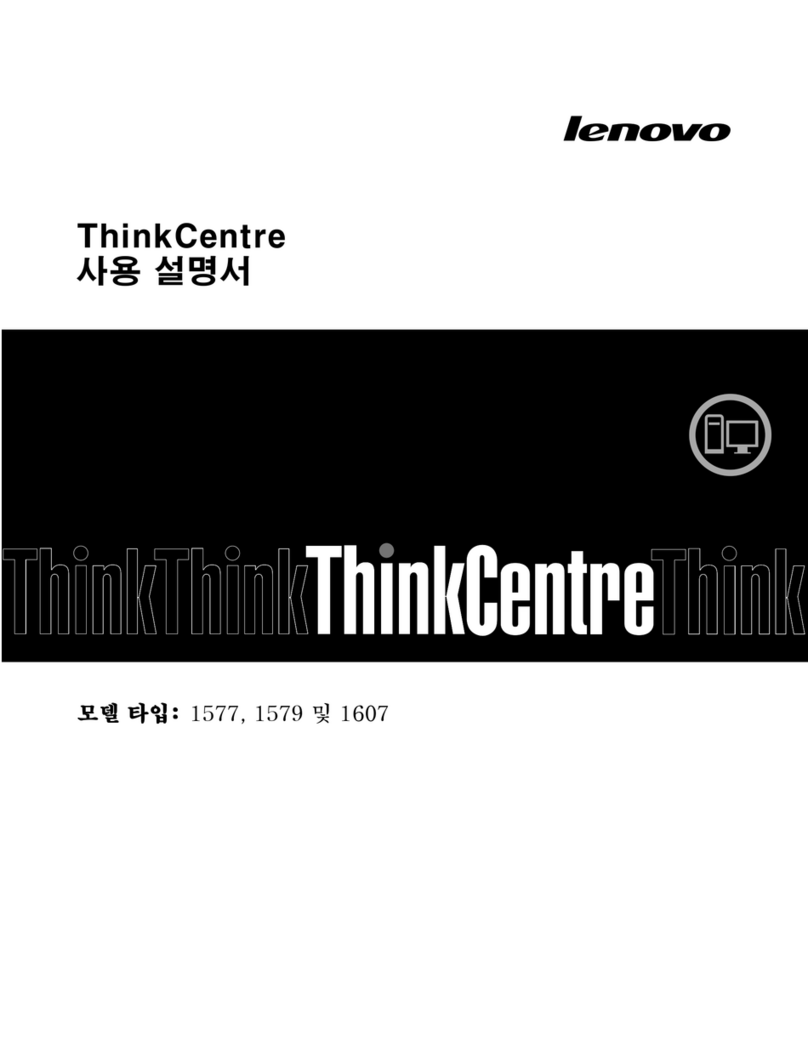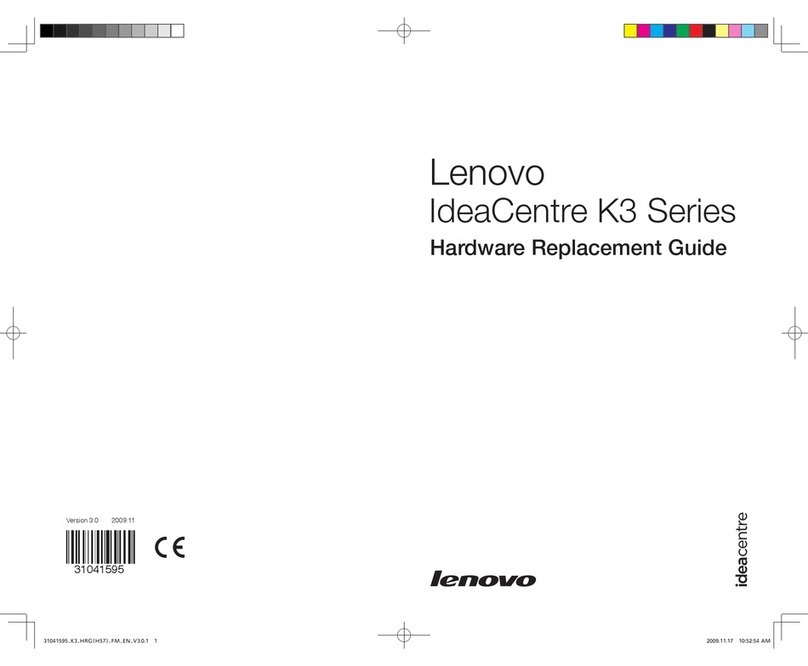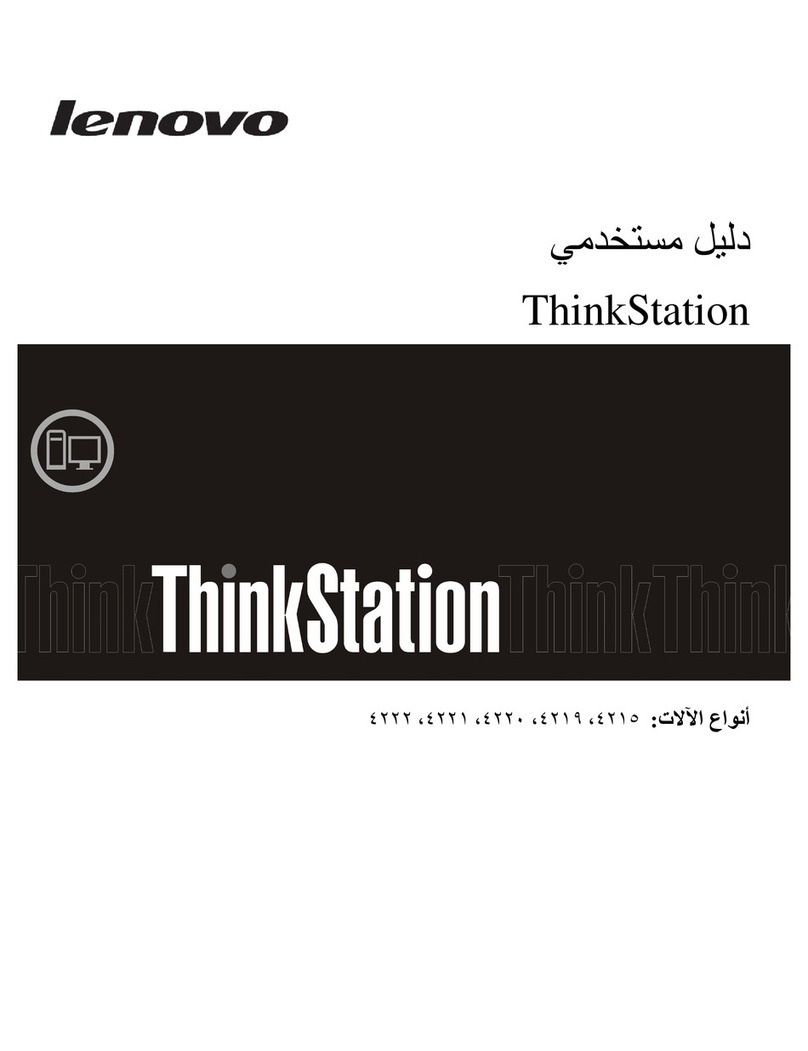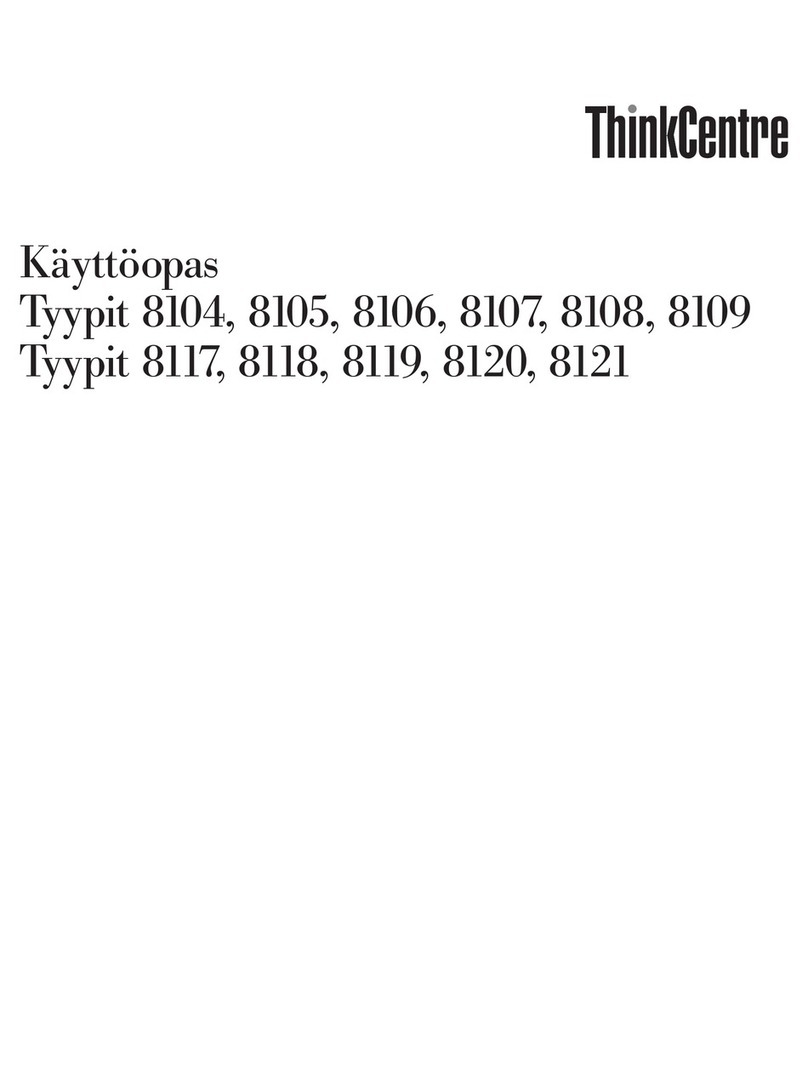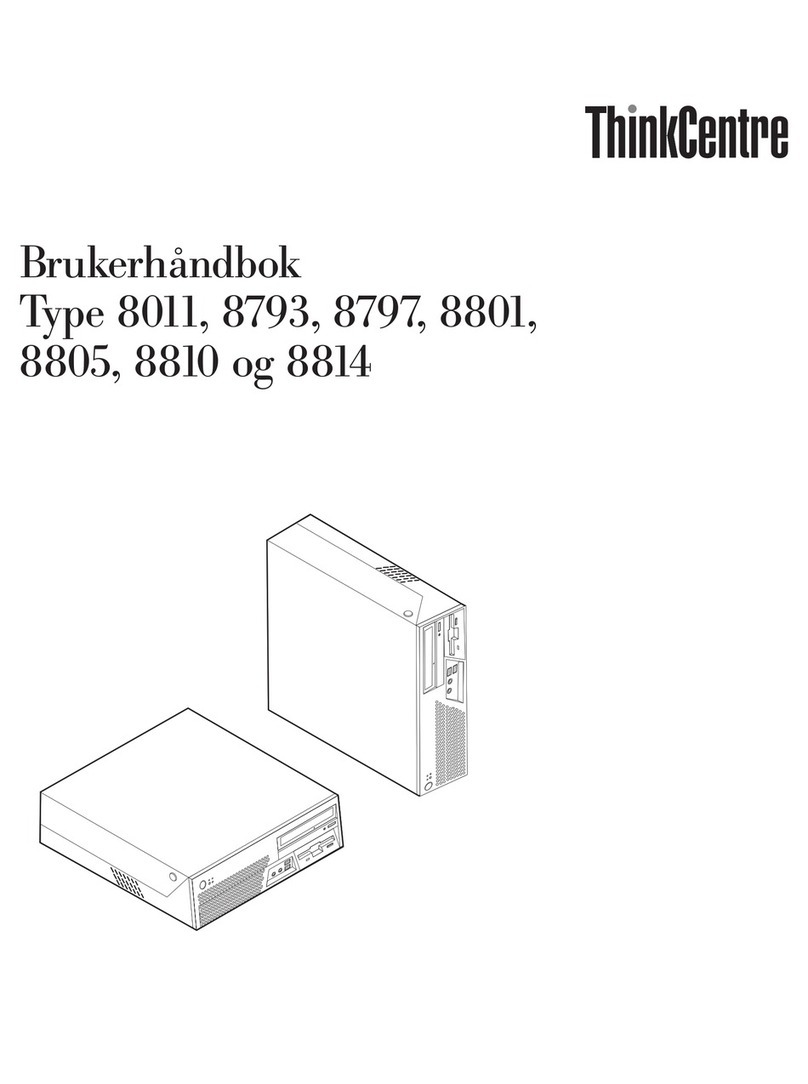Front view of the computer
1Selected models only.
ATTENTION: Be sure not to block any air vents on the computer.
Blocked air vents may cause thermal problems.
NOTE: This computer only can be placed in a vertical position.
ATTENTION: Do not insert 3-inch discs into the optical drive.
Hard disk drive indicator
Power button
Optical Drive 1
USB 3.0 connectors (2)
Microphone connector
Headphone connector
Memory card reader 1
Rear view of the computer
1Different cards provide different connectors.
NOTE: If your model has two VGA monitor connectors, be sure to use the
connector on the graphics adapter.
Power connector
Serial connector
Security-lock slot
HDMI connector
On-board VGA connector
USB 3.0 connectors (2)
USB 2.0 connectors (2)
Ethernet connector
Microphone connector
Audio line-out connector
Audio line-in connector
PCI Express card area 1
Wi-Fi antenna slot
1Unpack
2Connect the keyboard and mouse
3Connect the Ethernet cable
Computer Keyboard* Mouse* Power cord Publications
* Selected models only.
NOTE: Some models may contain items not listed here.
4Connect the monitor
5Choose the right voltage
6Connect the power cable
Selected models are equipped with a voltage selection switch. You can find it
at the rear of your computer. Models without a voltage selection switch control
voltage automatically.
If the electricity supply range is 100-127 V AC, set the switch to 115 V.
If the electricity supply range is 200-240 V AC, set the switch to 230 V.
Connecting to the Internet
7Turn on the computer
You need a contract with an Internet Service Provider (ISP) and some hardware
in order to connect to the Internet. ISPs and the services they offer vary by
country. Contact your ISP for services available in your country. Your computer
supports wireless (selected models only) or wired networks that connect your
computer to other devices.
Wired network connection
For wired networks, connect one end of an Ethernet cable (purchased
separately) to the Ethernet connector on your computer, and then connect the
other end to the network router or broadband modem. Consult your ISP for
detailed setup instructions.
NOTE: Broadband modem and router installation procedures vary
depending on the manufacturer. Follow the manufacturer’s instructions.
Wireless network connection
For wireless networks, you can use the built-in Wi-Fi antenna to access your
wireless home network.
To connect your computer to the wireless network:
Click or tap the network icon on the taskbar, then select the name of your
router. Click or tap Connect, then follow the steps on the screen.
Test the wireless network by opening your Web browser and accessing any
Web site.
Windows help system
The Windows help system provides you with detailed information about using
the Windows operating system.
To access the Windows help system, do the following:
Open the Start menu and then click or tap Get Started to get more details.
You can also enter Get Started or what you’re looking for in the search box
on the taskbar. You’ll get suggestions and answers to your questions about
Windows and the best search results available from your PC and the Internet.
To perform system recovery after a serious error in Windows 10, click or tap
the Start button and select Settings →Update & security →Recovery.
Then, follow the instructions on the screen for system recovery.
ATTENTION: The Windows operating system is provided by Microsoft
Corporation. Please use it in accordance with the END USER LICENSE
AGREEMENT (EULA) between you and Microsoft. For any question related
to the operating system, please contact Microsoft directly.
Service and Support information
The following information describes the technical support that is available for
your product, during the warranty period or throughout the life of your product.
Refer to the Lenovo Limited Warranty for a full explanation of Lenovo warranty
terms. See “Lenovo Limited Warranty notice” later in this document for details
on accessing the full warranty. If you purchased Lenovo services, refer to the
following terms and conditions for detailed information:
– For Lenovo Warranty Service Upgrades or Extensions,
go to: http://support.lenovo.com/lwsu
– For Lenovo Accidental Damage Protection Services,
go to: http://support.lenovo.com/ladps
– Online technical support is available during the lifetime of a product at:
http://www.lenovo.com/support