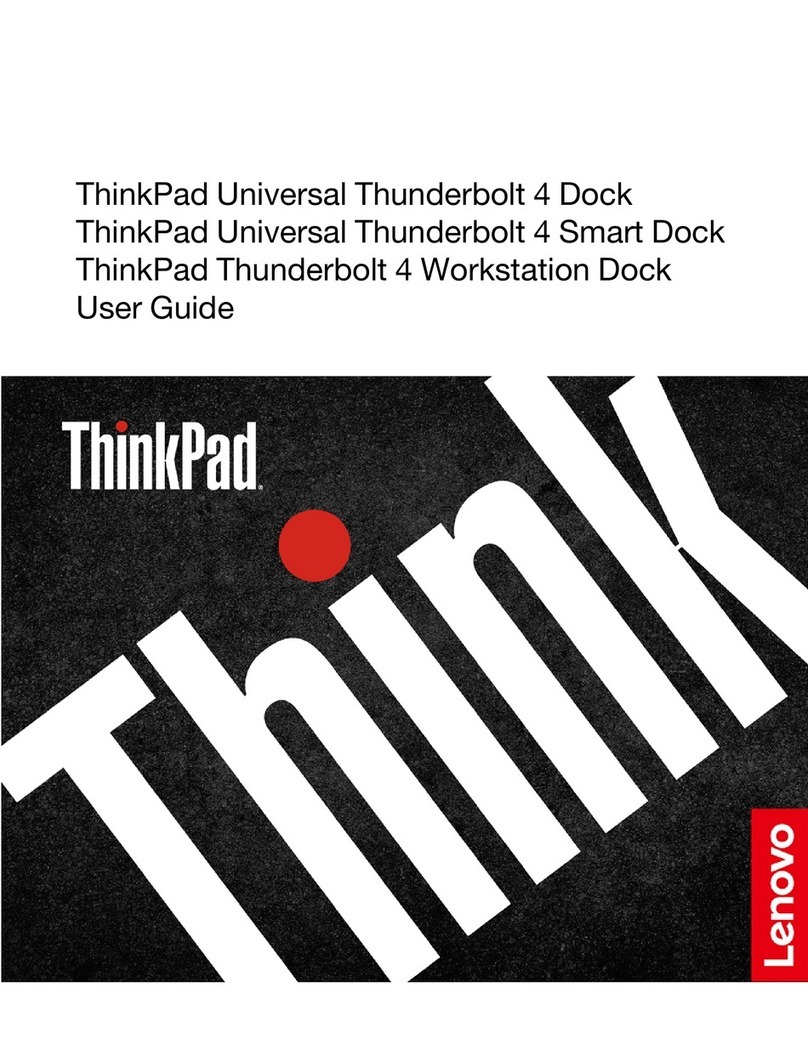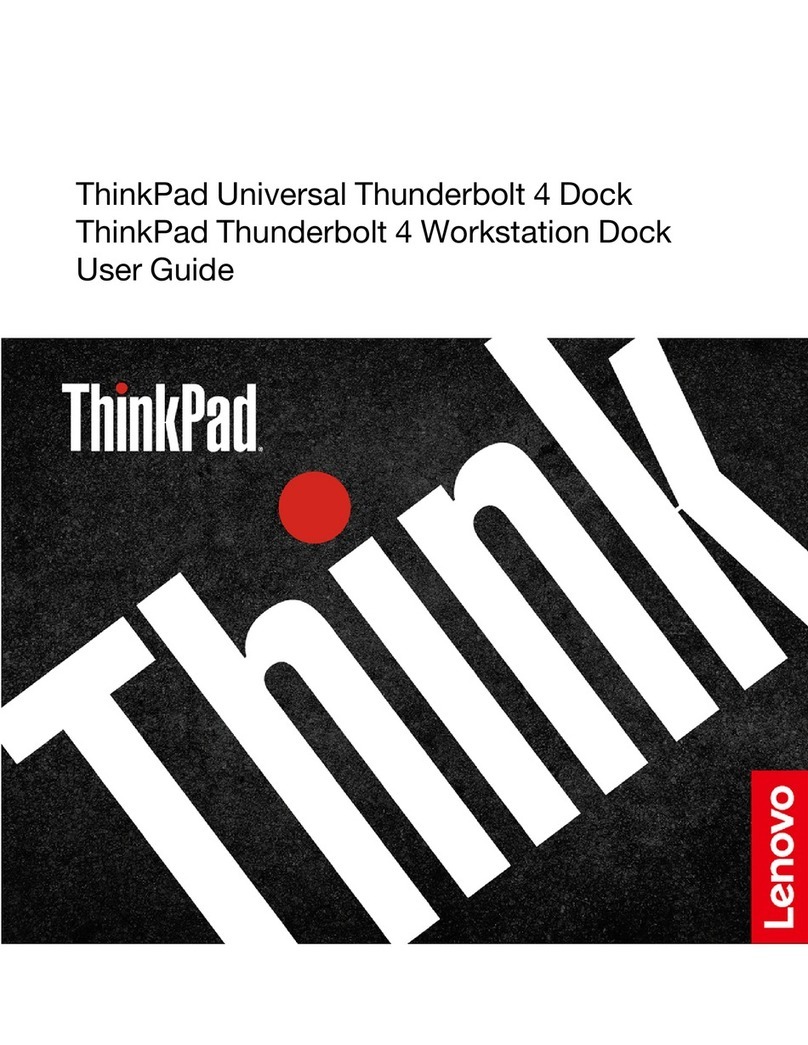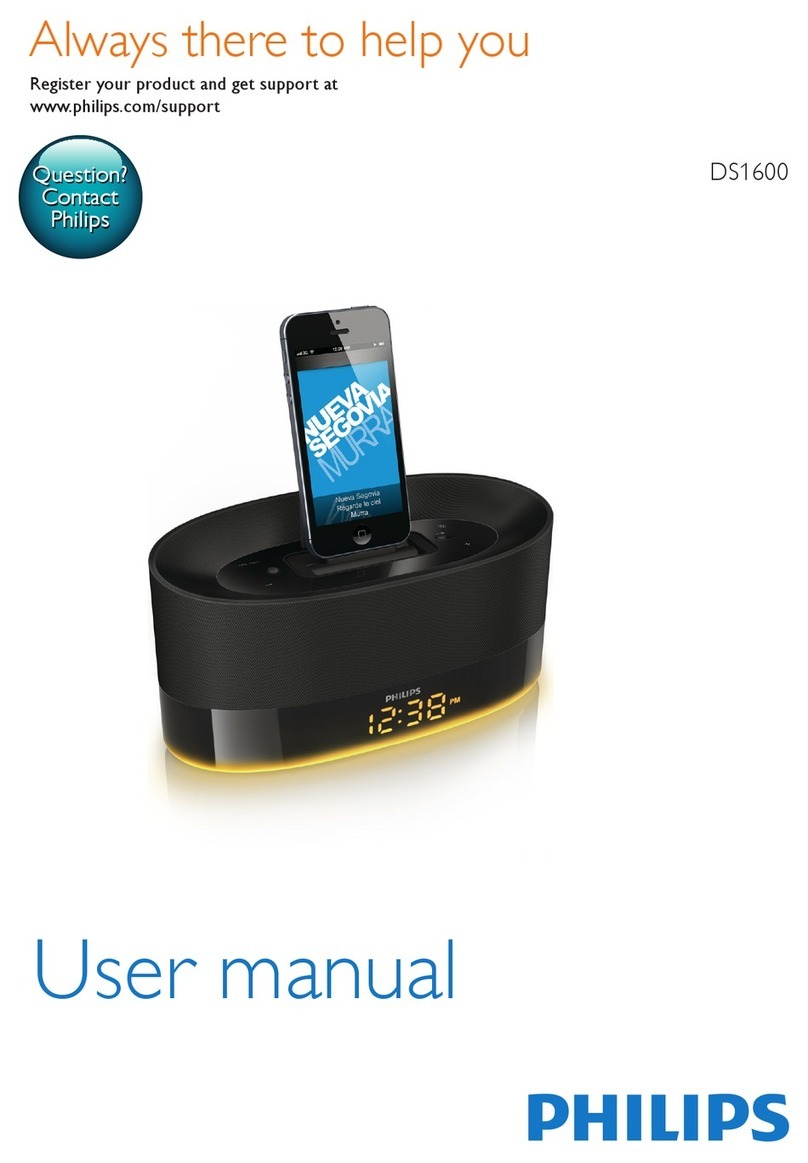Lenovo ThinkPad Thunderbolt 3 Workstation Dock Gen... User manual
Other Lenovo Docking Station manuals

Lenovo
Lenovo ThinkPad X200 Tablet 7453 User manual
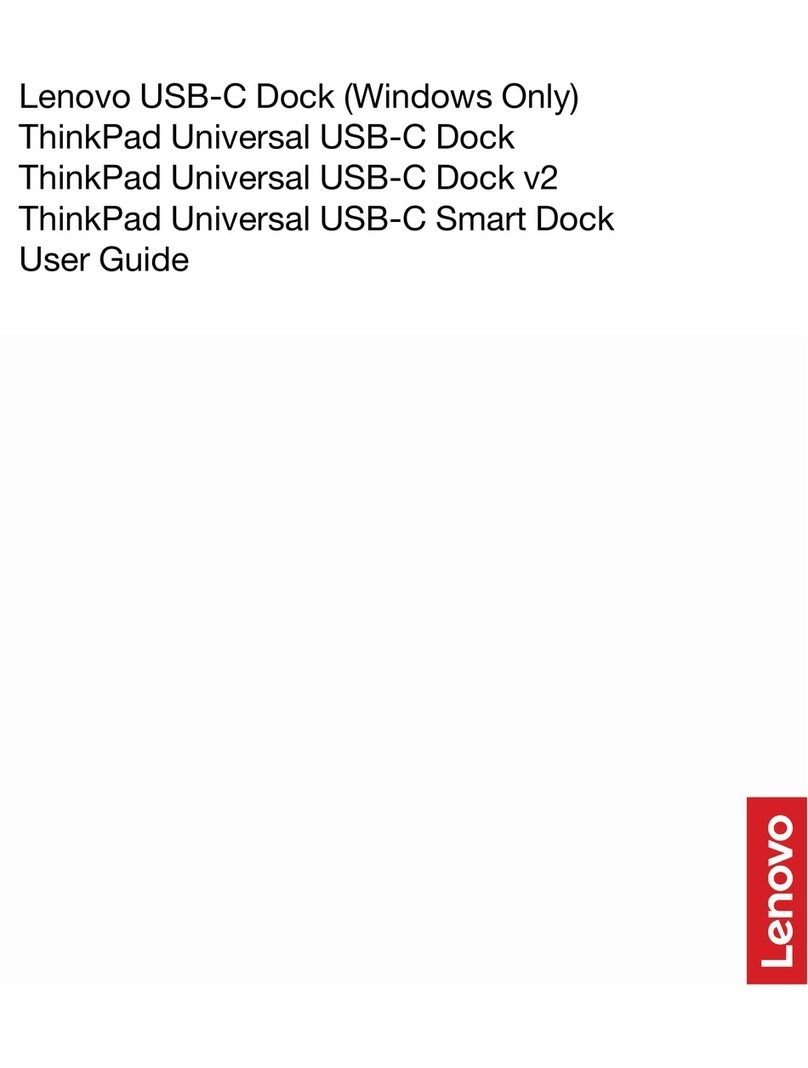
Lenovo
Lenovo ThinkPad Universal USB-C Dock v2 User manual

Lenovo
Lenovo Thunderbolt 3 User manual

Lenovo
Lenovo ThinkPad X6 UltraBase User manual

Lenovo
Lenovo ThinkPad Port Replicator Series 3 with USB... Installation guide

Lenovo
Lenovo Thunderbolt 3 User manual

Lenovo
Lenovo ThinkPad OneLink Pro Dock User manual

Lenovo
Lenovo ThinkPad USB-C Dock User manual
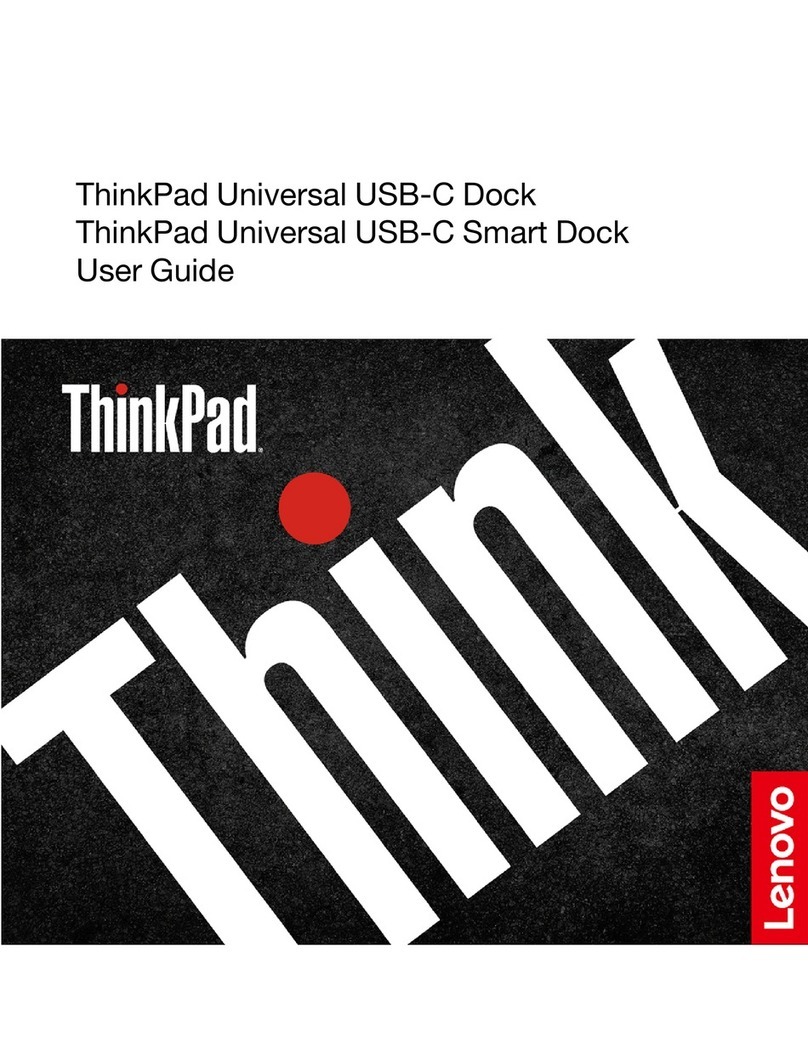
Lenovo
Lenovo ThinkPad 40B20135DK User manual

Lenovo
Lenovo Mini Dock 3 series User manual

Lenovo
Lenovo ThinkPad USB 3.0 Ultra Dock User manual

Lenovo
Lenovo ThinkPad SP41B88172 User manual
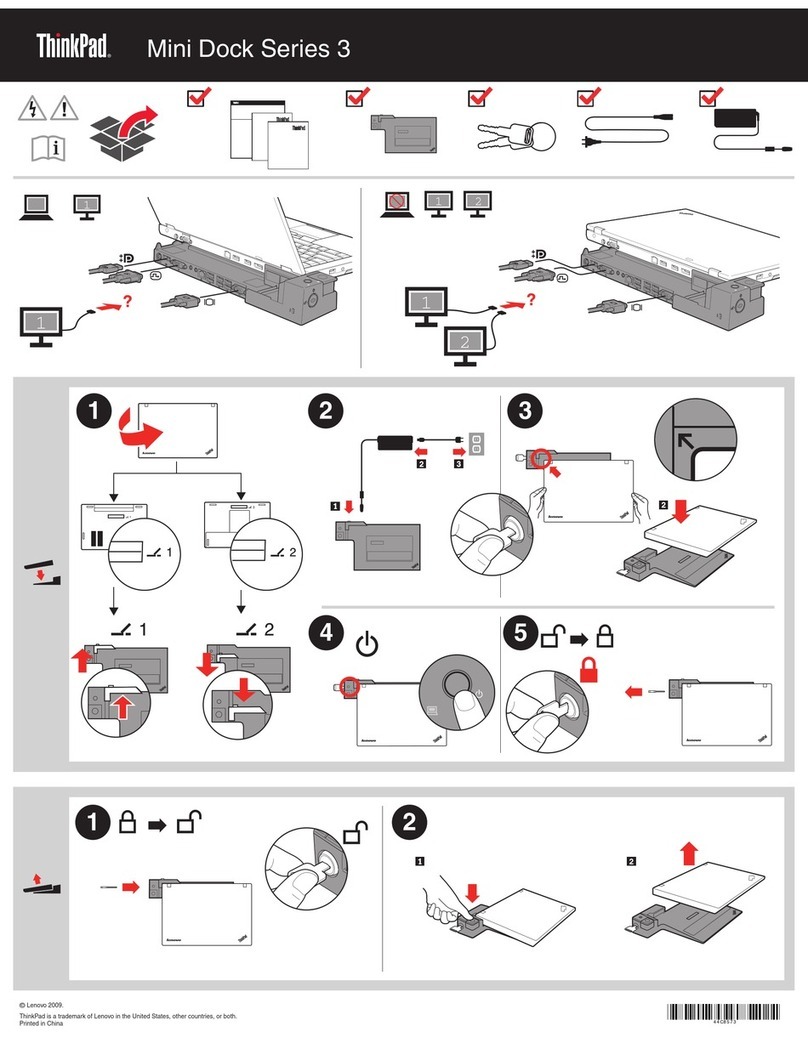
Lenovo
Lenovo Mini Dock 3 series User manual

Lenovo
Lenovo ThinkPad USB 3.0 Dock User manual

Lenovo
Lenovo 250310U - ThinkPad Advanced Dock User manual

Lenovo
Lenovo ThinkPad WiGig Dock User manual

Lenovo
Lenovo USB-C Mini Dock User manual

Lenovo
Lenovo Smart Dock How to use
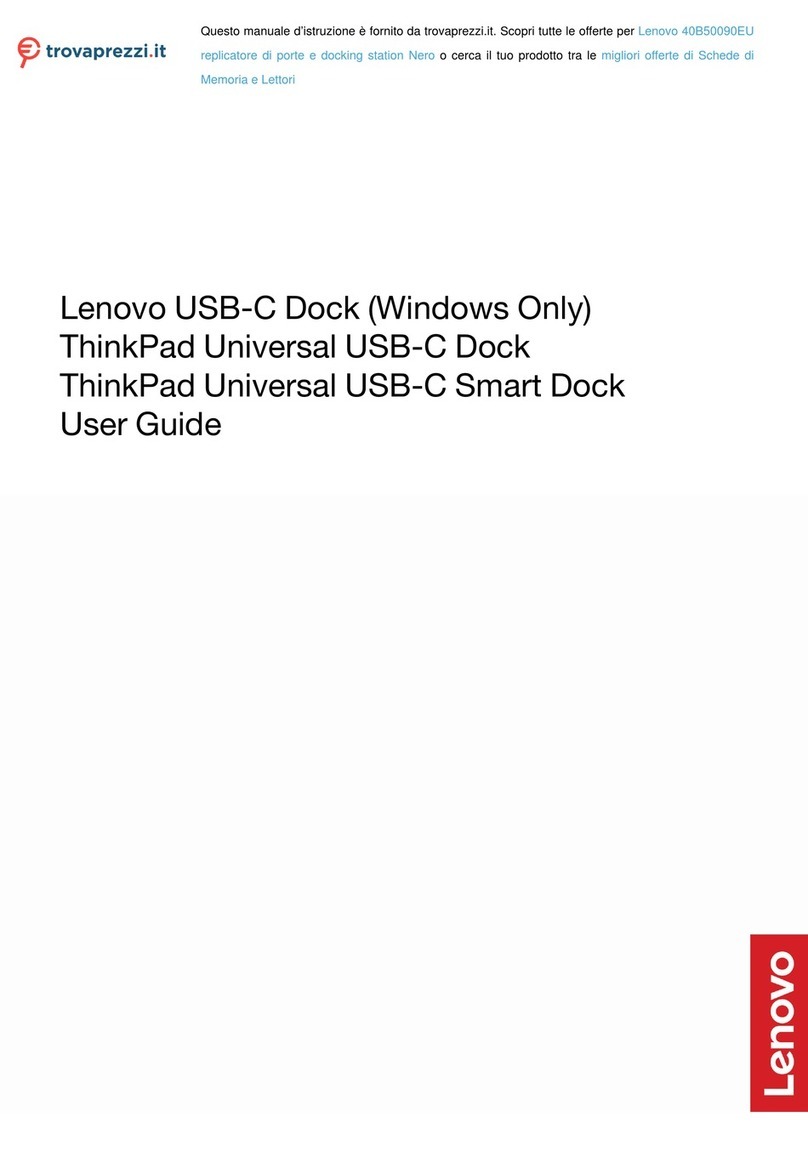
Lenovo
Lenovo USB-C Dock User manual

Lenovo
Lenovo ThinkPad 40AF0135US User manual