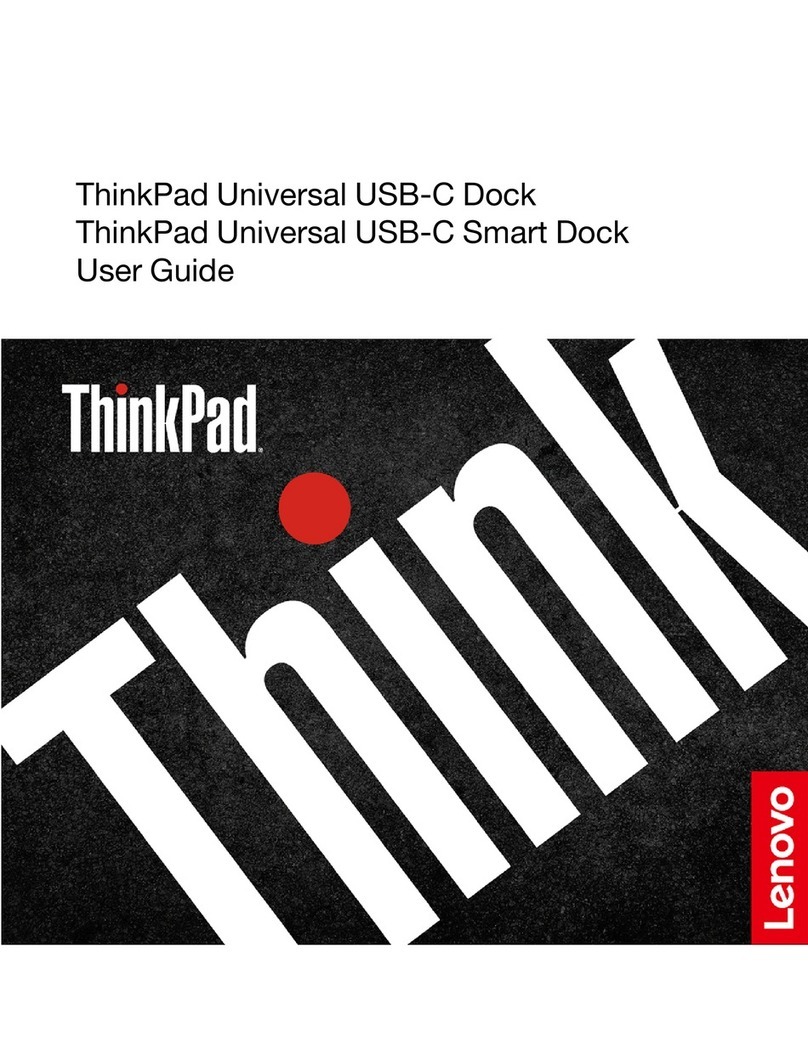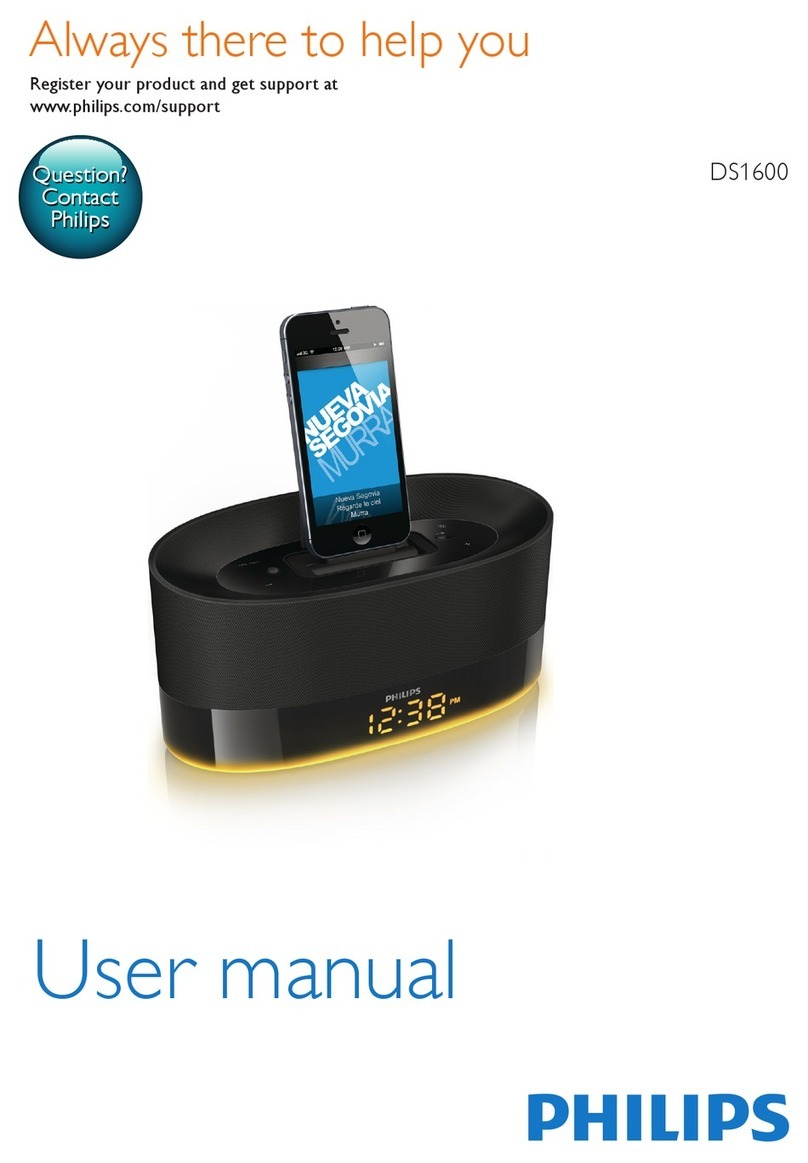Lenovo ThinkPad Universal USB-C Dock v2 User manual
Other Lenovo Docking Station manuals

Lenovo
Lenovo ThinkPad OneLink Pro User manual

Lenovo
Lenovo 250610U - Thinkpad X4 Ultrabase User manual

Lenovo
Lenovo Thunderbolt 3 User manual

Lenovo
Lenovo ThinkPad X200 Tablet 7453 User manual

Lenovo
Lenovo Mini Dock 3 series User manual

Lenovo
Lenovo 250310U - ThinkPad Advanced Dock User manual

Lenovo
Lenovo ThinkPad X6 UltraBase User manual

Lenovo
Lenovo USB-C Mini Dock User manual

Lenovo
Lenovo ThinkPad Thunderbolt 3 User manual

Lenovo
Lenovo VDK8726 User manual

Lenovo
Lenovo Smart Dock How to use
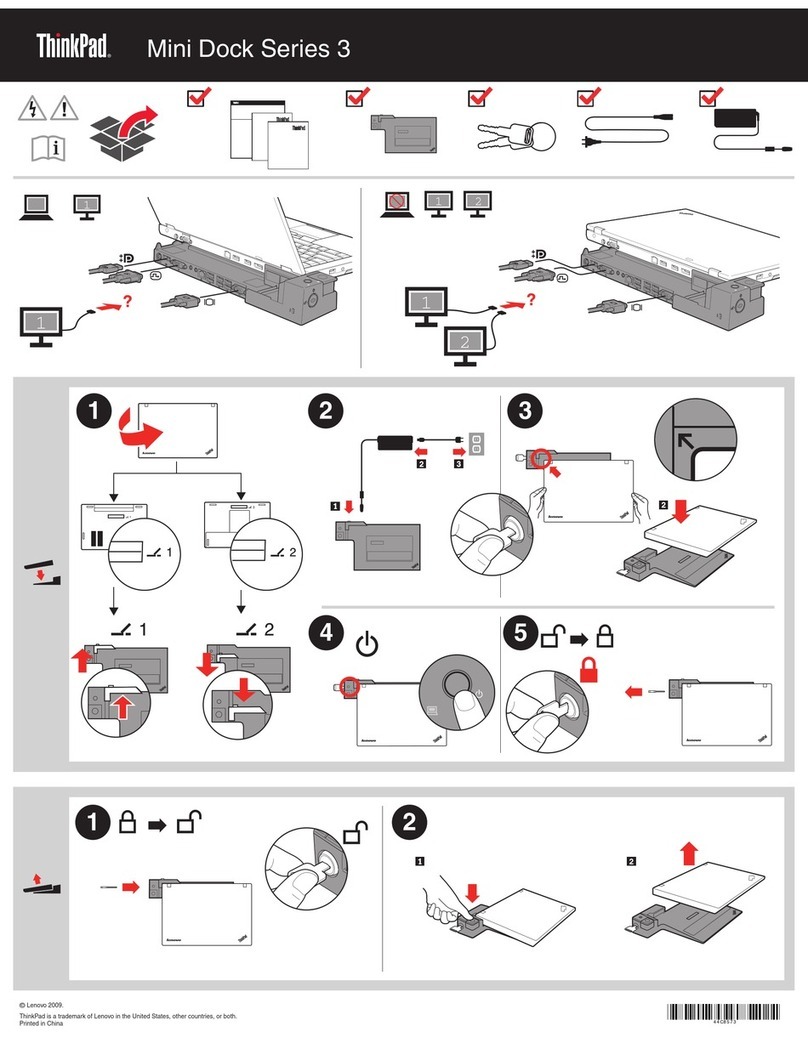
Lenovo
Lenovo Mini Dock 3 series User manual

Lenovo
Lenovo ThinkPad Basic USB 3.0 User manual

Lenovo
Lenovo ThinkPad USB-C Dock Gen 2 User manual

Lenovo
Lenovo USB-C Universal Business Dock User manual

Lenovo
Lenovo ThinkPad USB-C Dock User manual
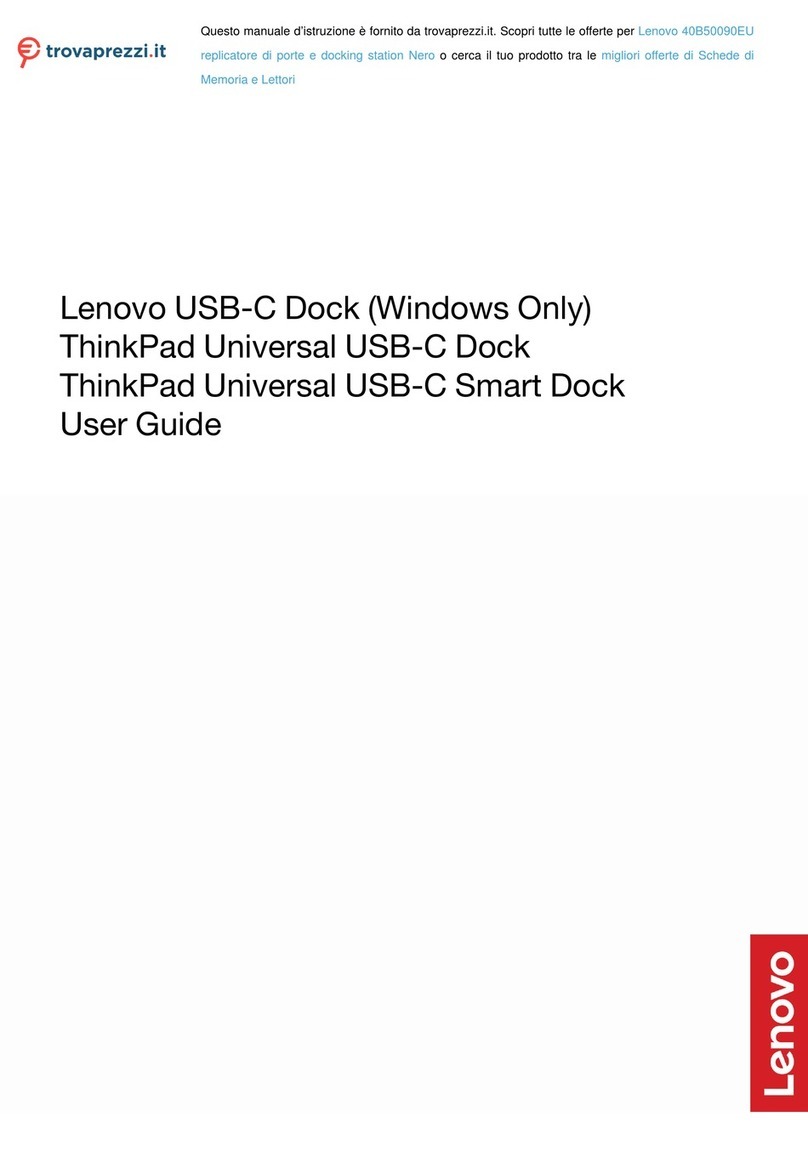
Lenovo
Lenovo USB-C Dock User manual

Lenovo
Lenovo ThinkPad Hybrid USB-C with USB-A Dock User manual

Lenovo
Lenovo Thunderbolt 3 User manual

Lenovo
Lenovo ThinkPad WiGig Dock User manual