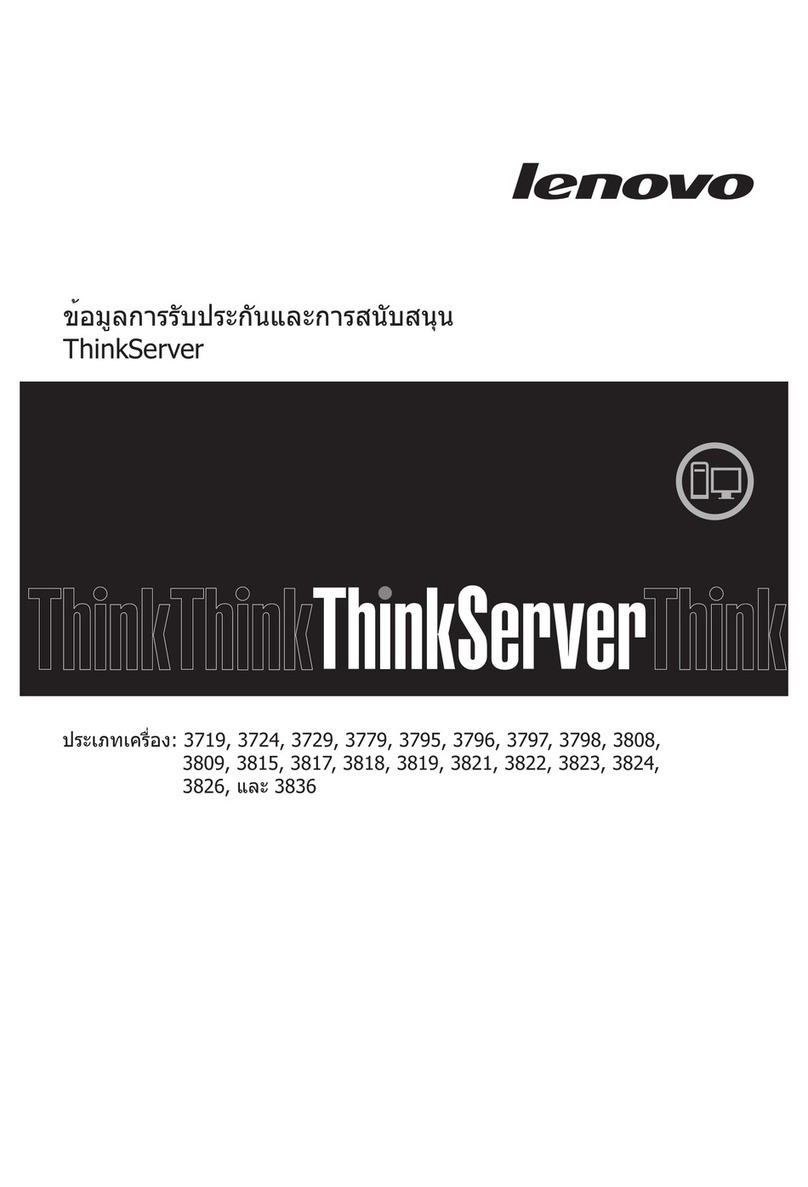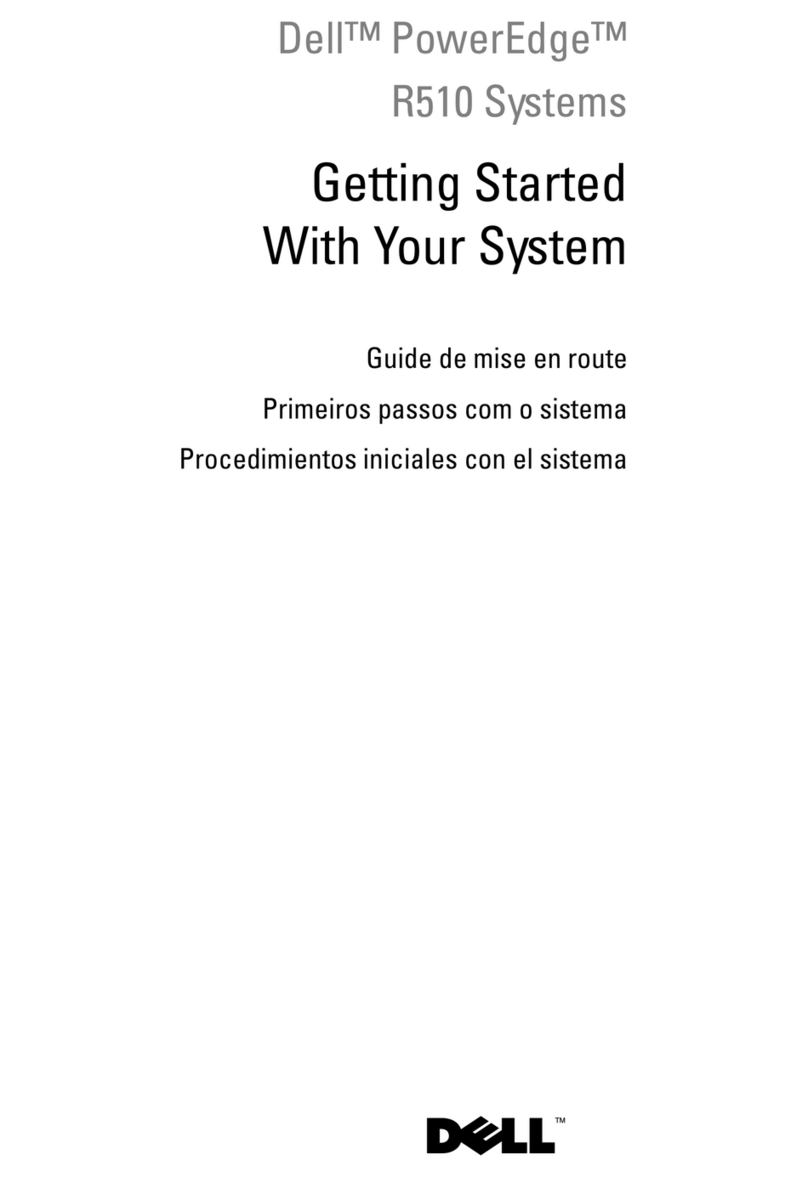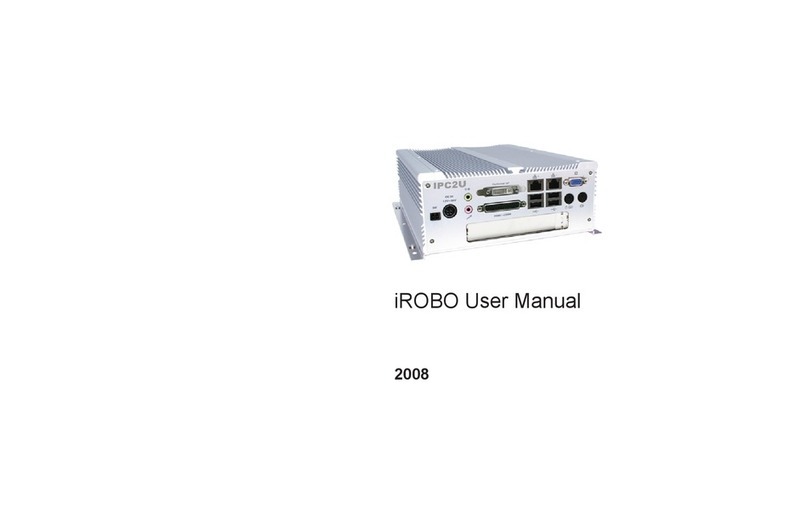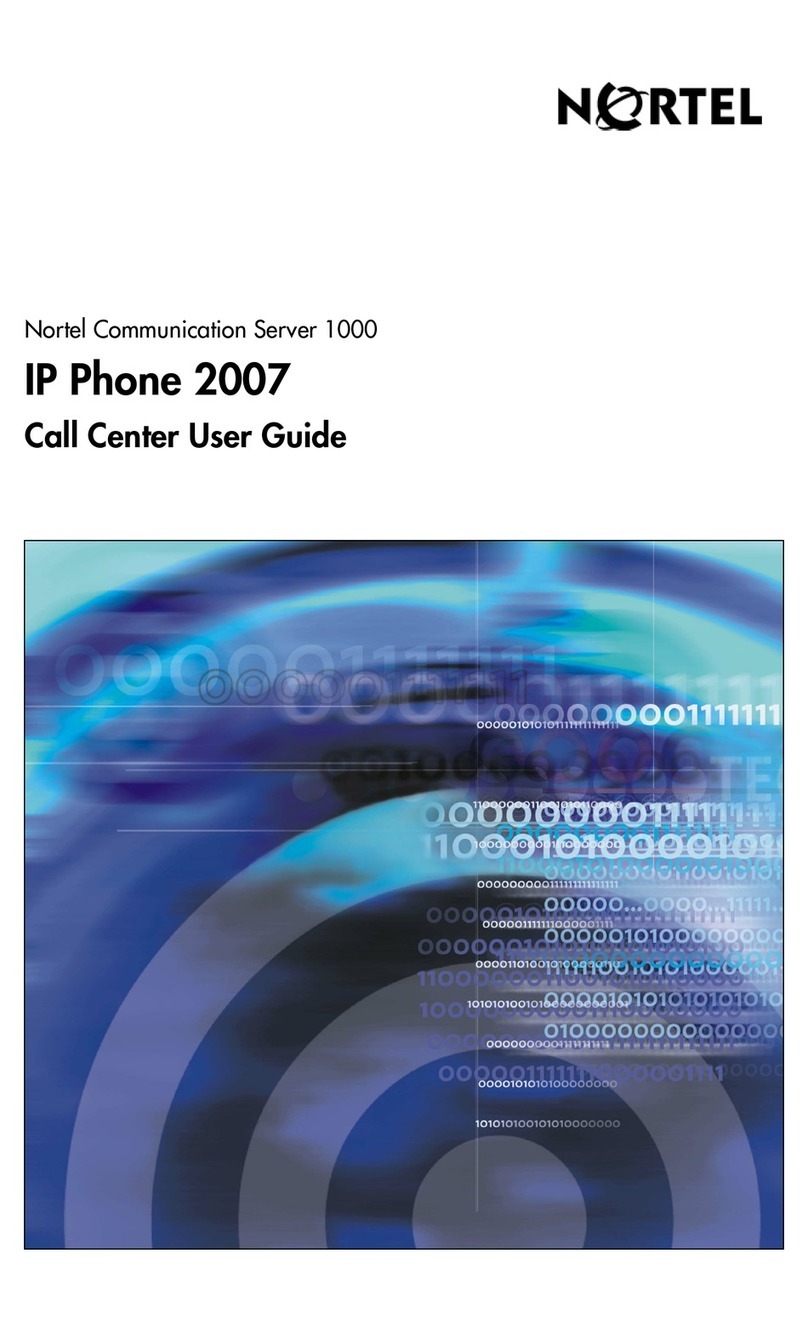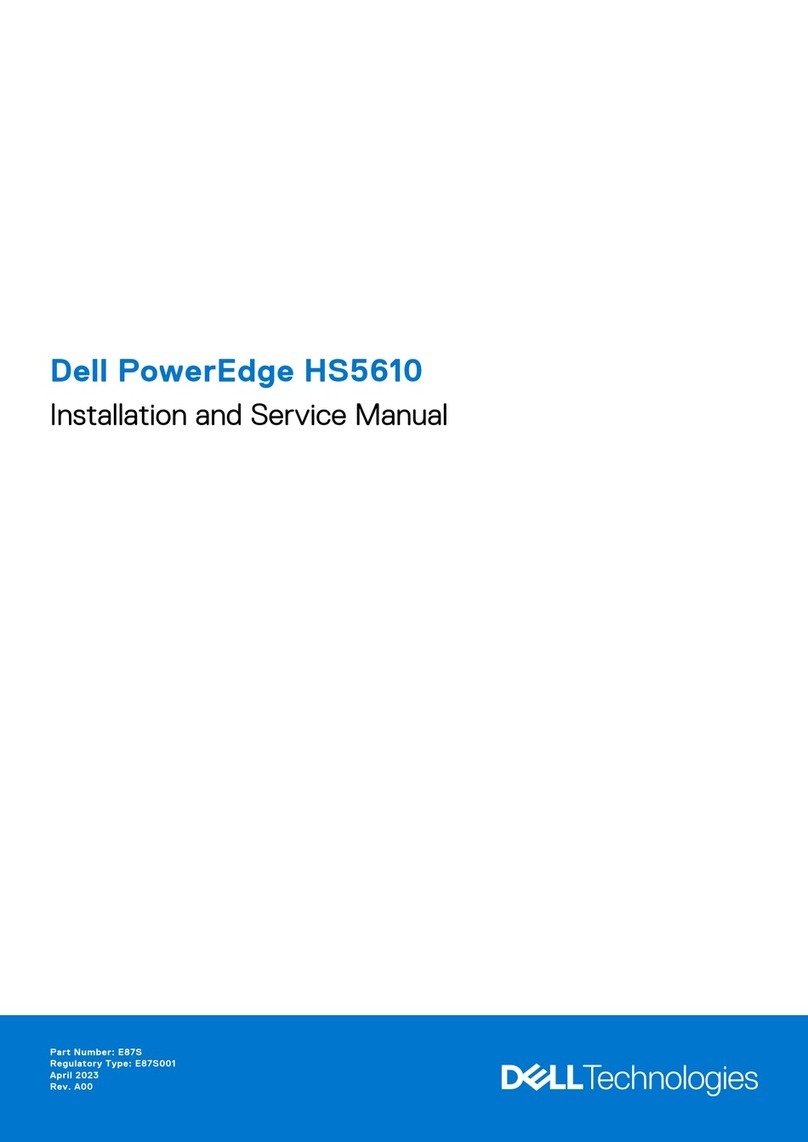Lenovo SE350 Quick guide
Other Lenovo Server manuals
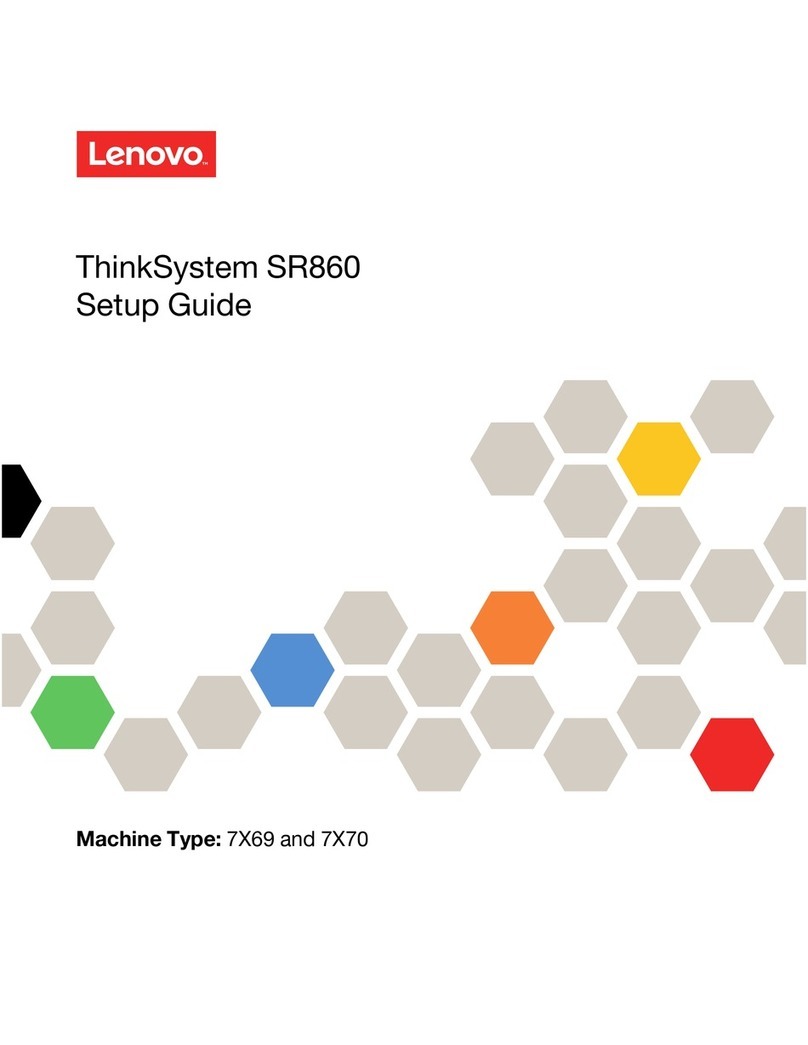
Lenovo
Lenovo ThinkSystem SR860 User manual
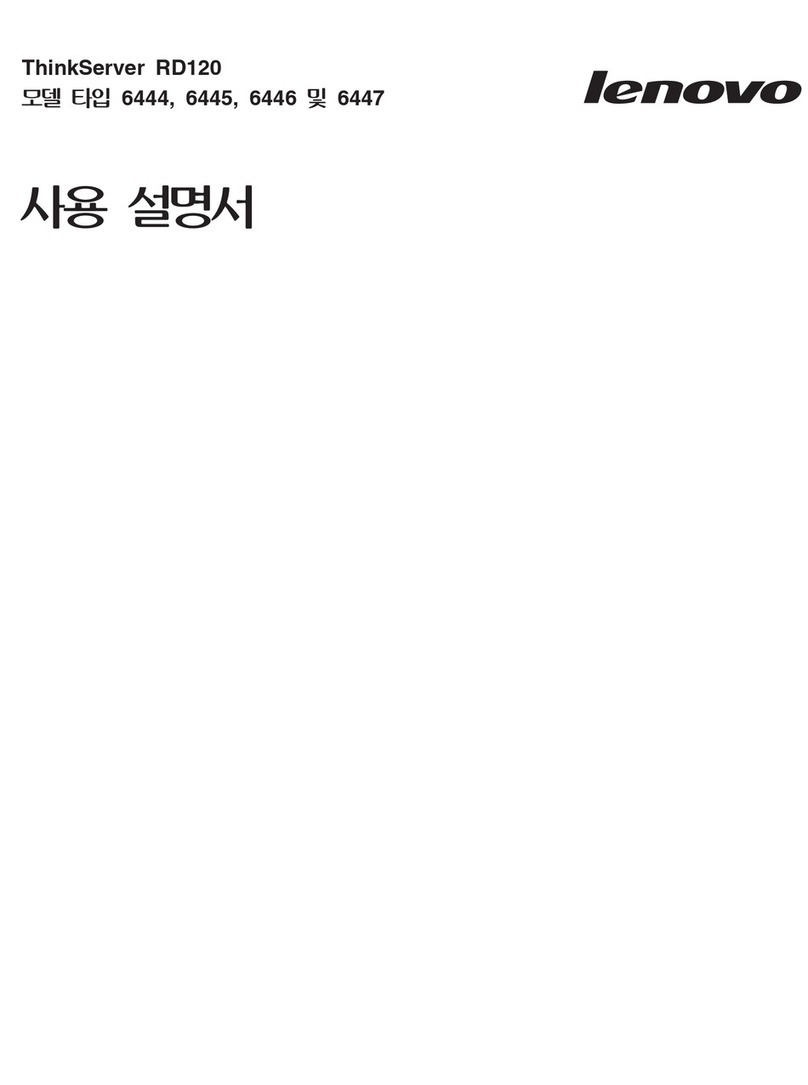
Lenovo
Lenovo ThinkServer RD120 User manual
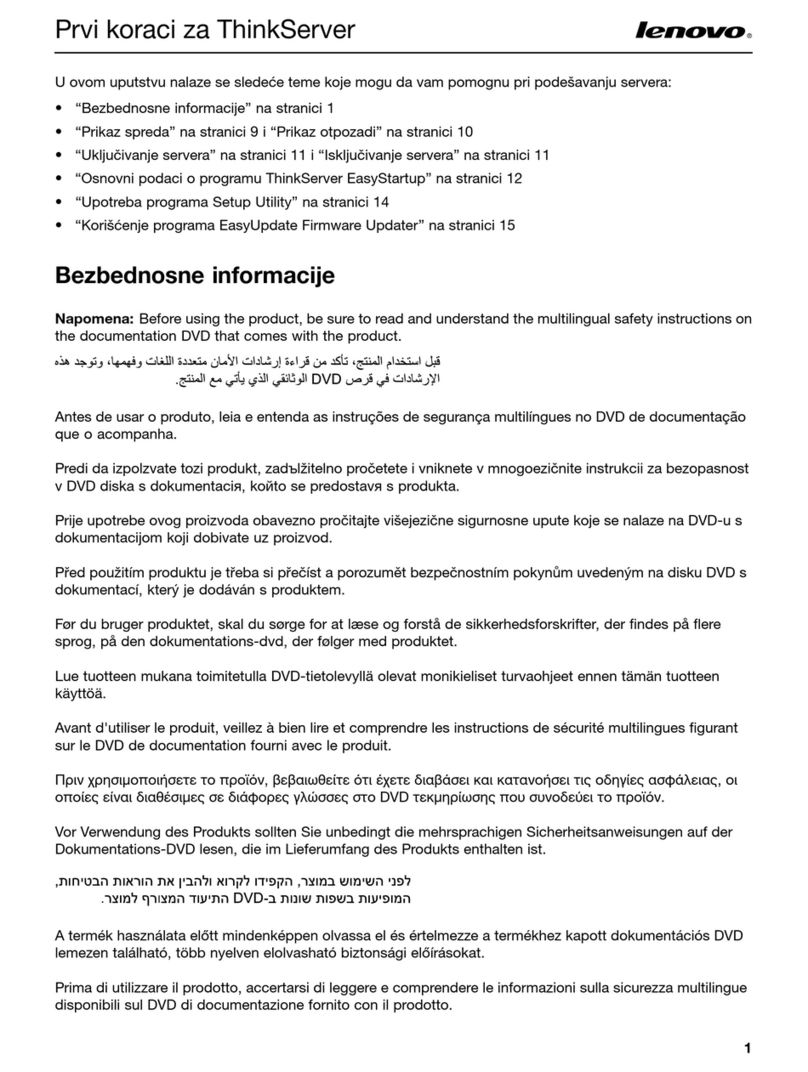
Lenovo
Lenovo ThinkSERVER TS130 User manual
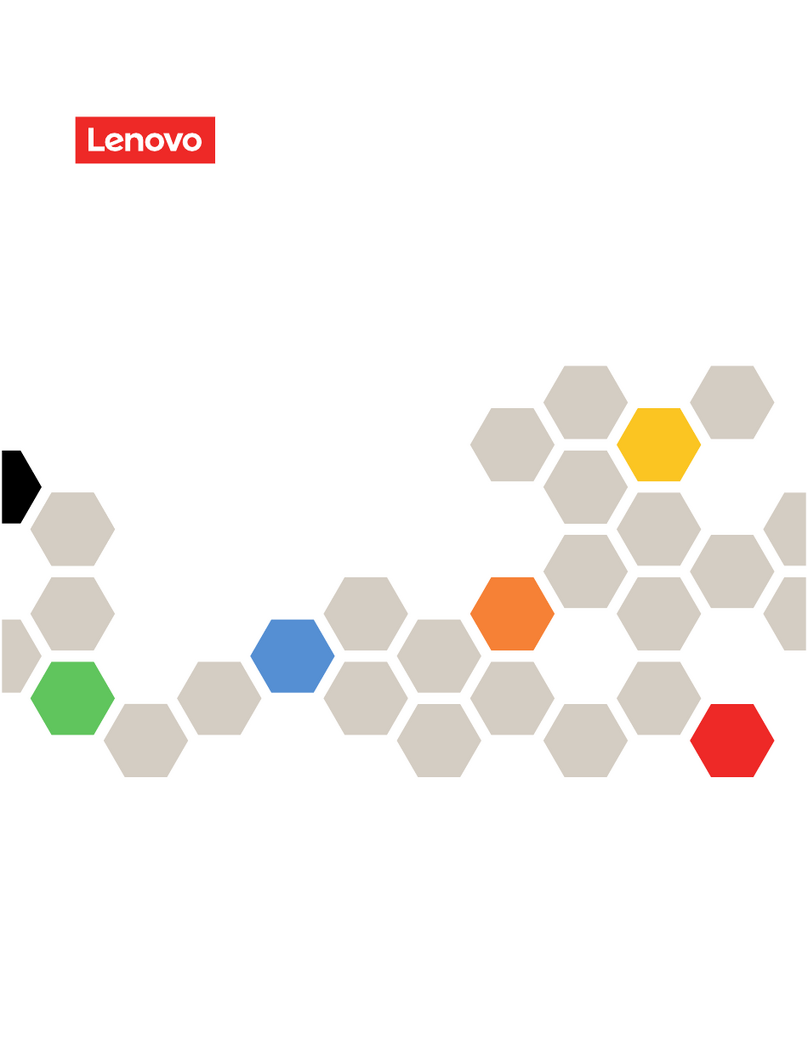
Lenovo
Lenovo ThinkEdge SE350 V2 User manual

Lenovo
Lenovo x3550 M4 Installation and maintenance instructions

Lenovo
Lenovo ThinkSystem SR250 V2 User manual
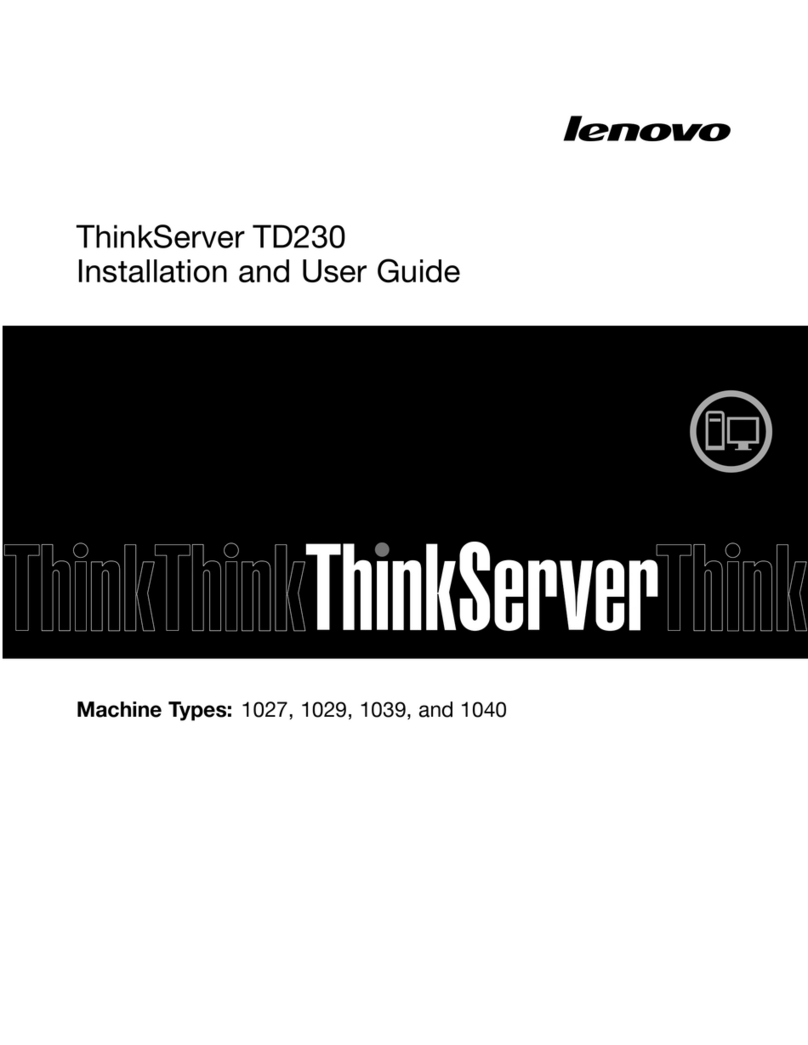
Lenovo
Lenovo 102912U User manual

Lenovo
Lenovo ThinkServer TS200v User manual
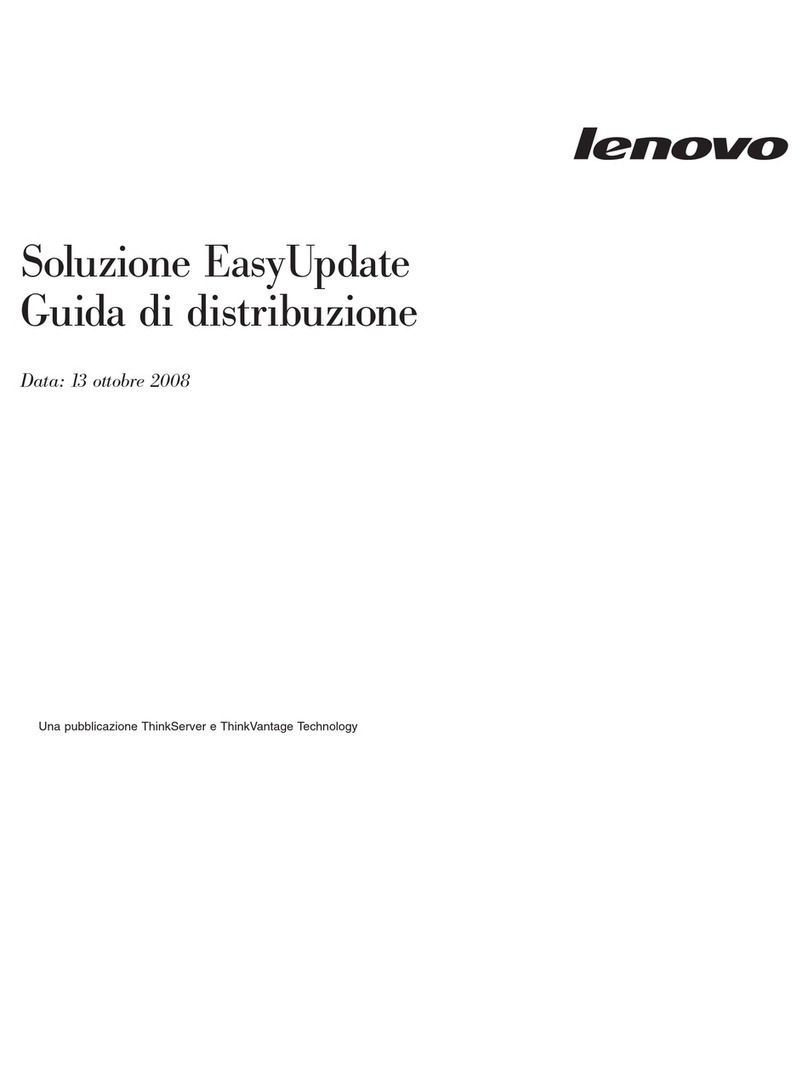
Lenovo
Lenovo ThinkServer RS110 Setup guide

Lenovo
Lenovo ThinkServer RD230 User manual
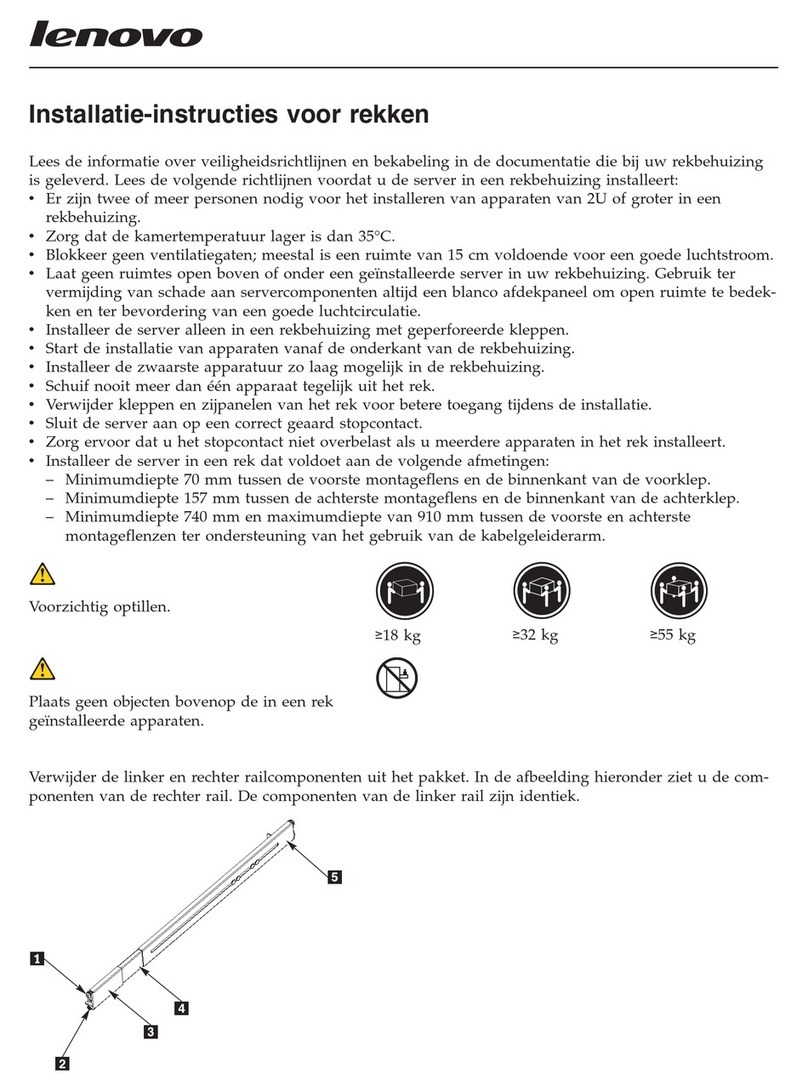
Lenovo
Lenovo ThinkServer RD240 Instruction sheet

Lenovo
Lenovo ThinkCentre M73 User manual
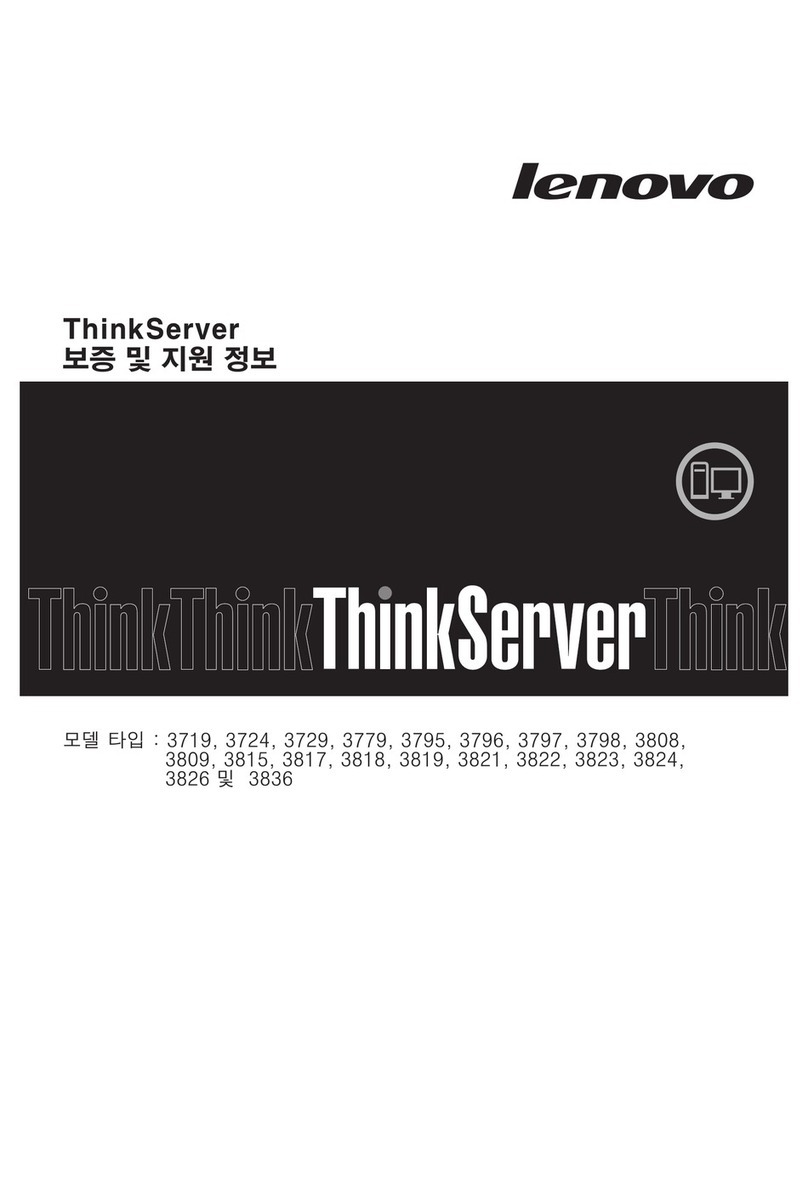
Lenovo
Lenovo ThinkServer TD200x Guide
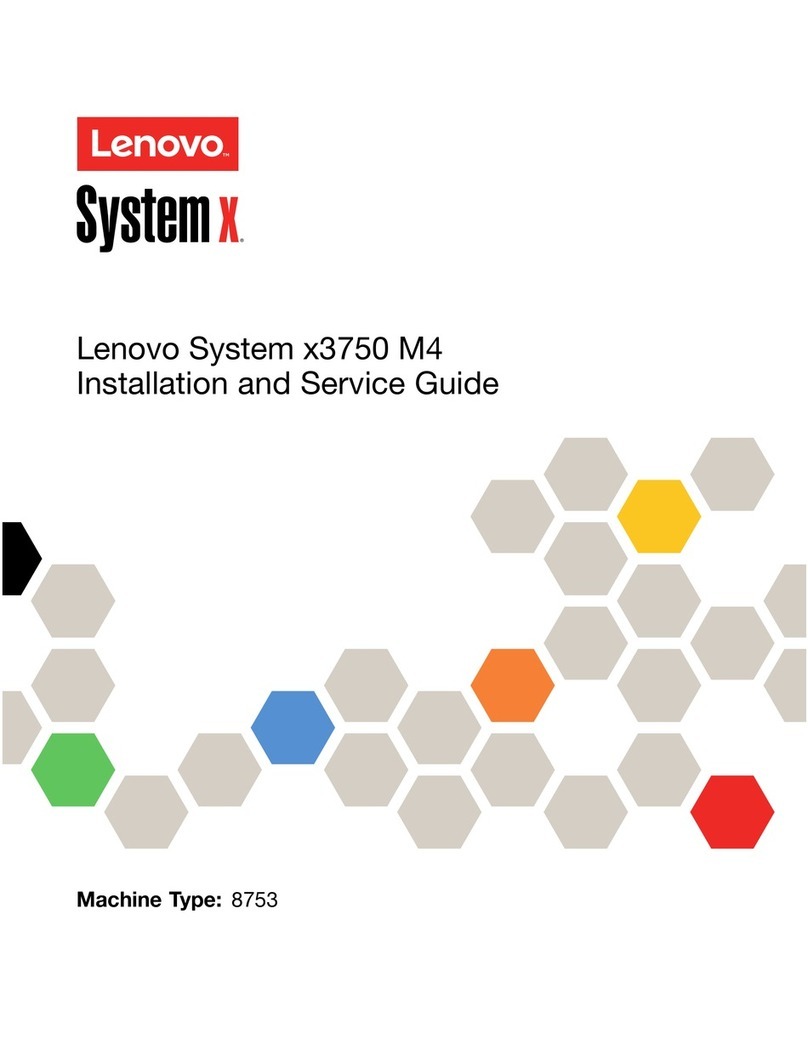
Lenovo
Lenovo System x3750 M4 Installation and maintenance instructions

Lenovo
Lenovo 70A0 User manual

Lenovo
Lenovo ThinkServer RD230 User manual
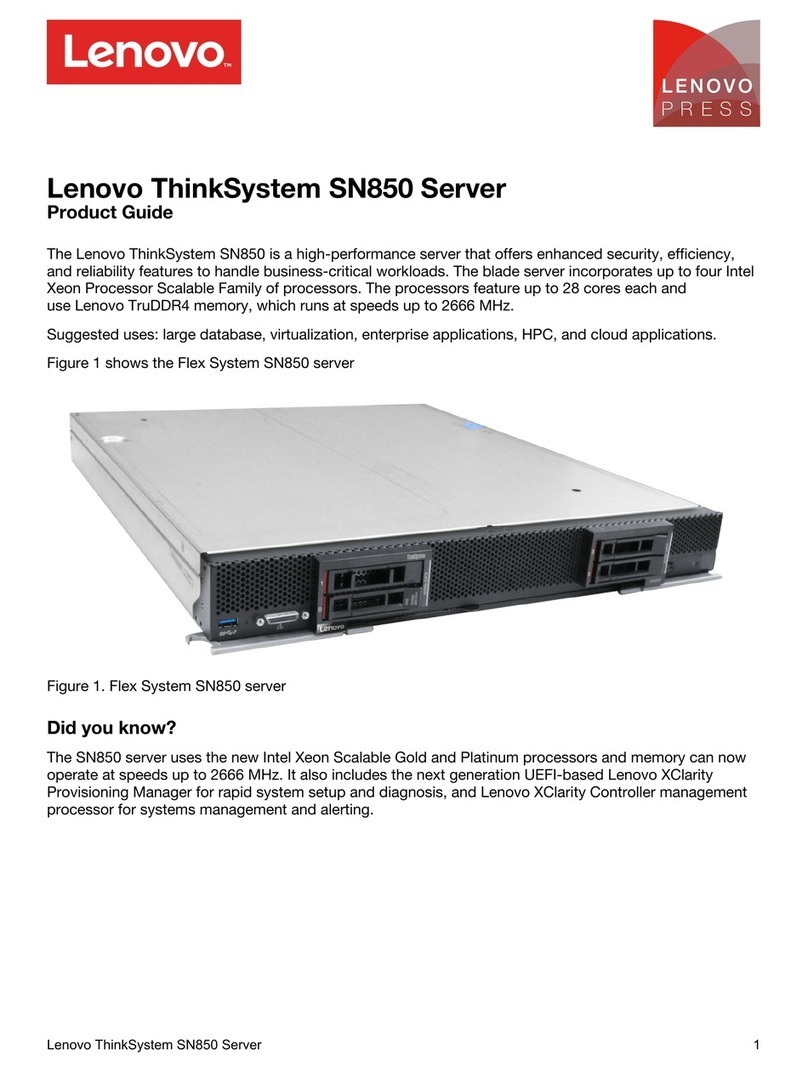
Lenovo
Lenovo ThinkSystem SN850 User manual
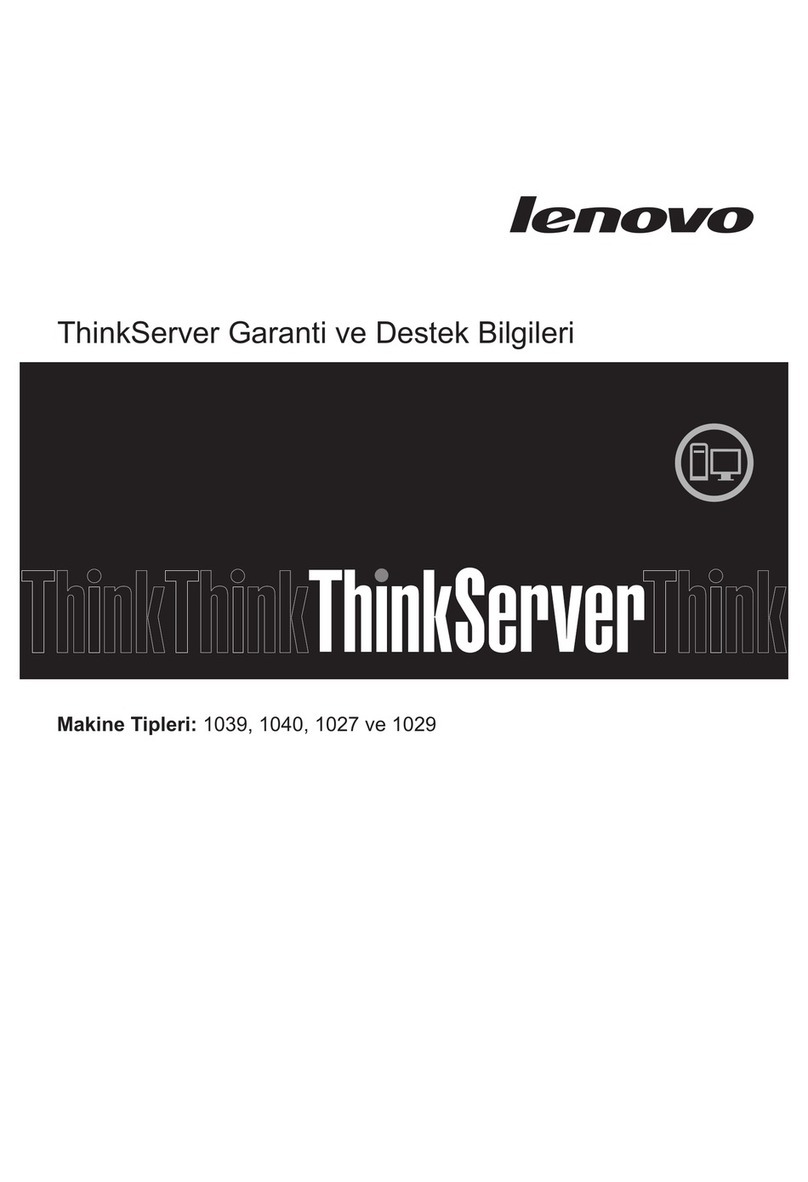
Lenovo
Lenovo ThinkServer TD230 User manual

Lenovo
Lenovo ThinkServer RD230 User manual
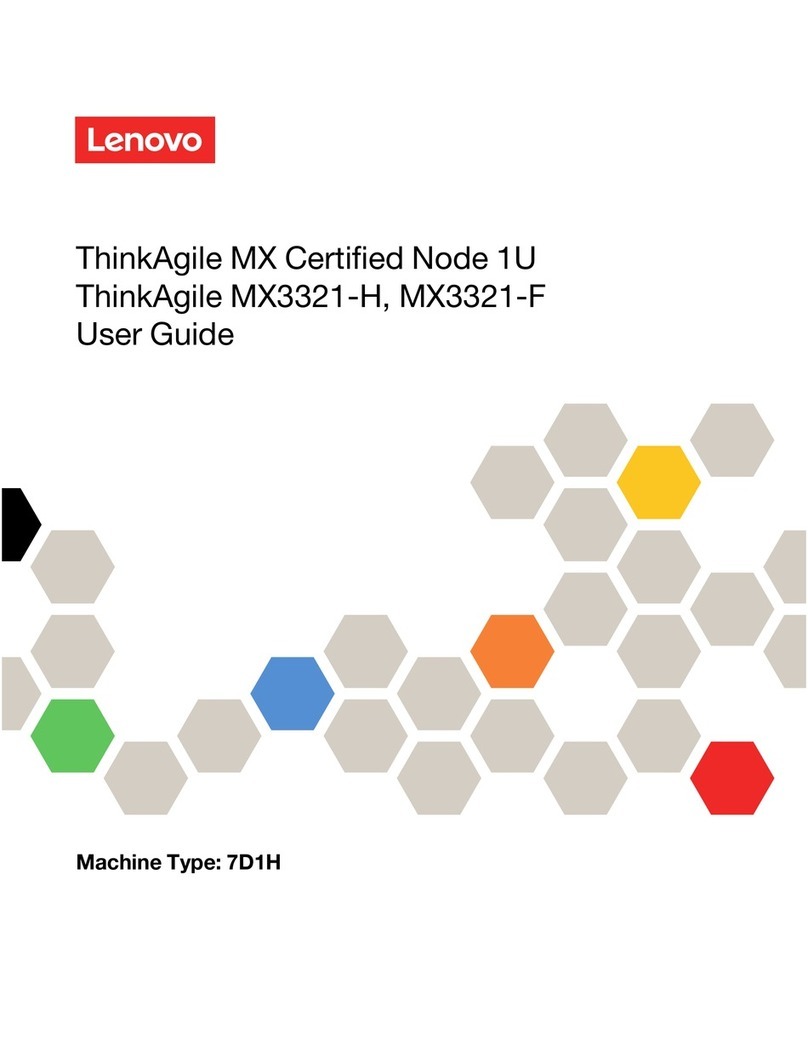
Lenovo
Lenovo ThinkAgile MX3321-H User manual