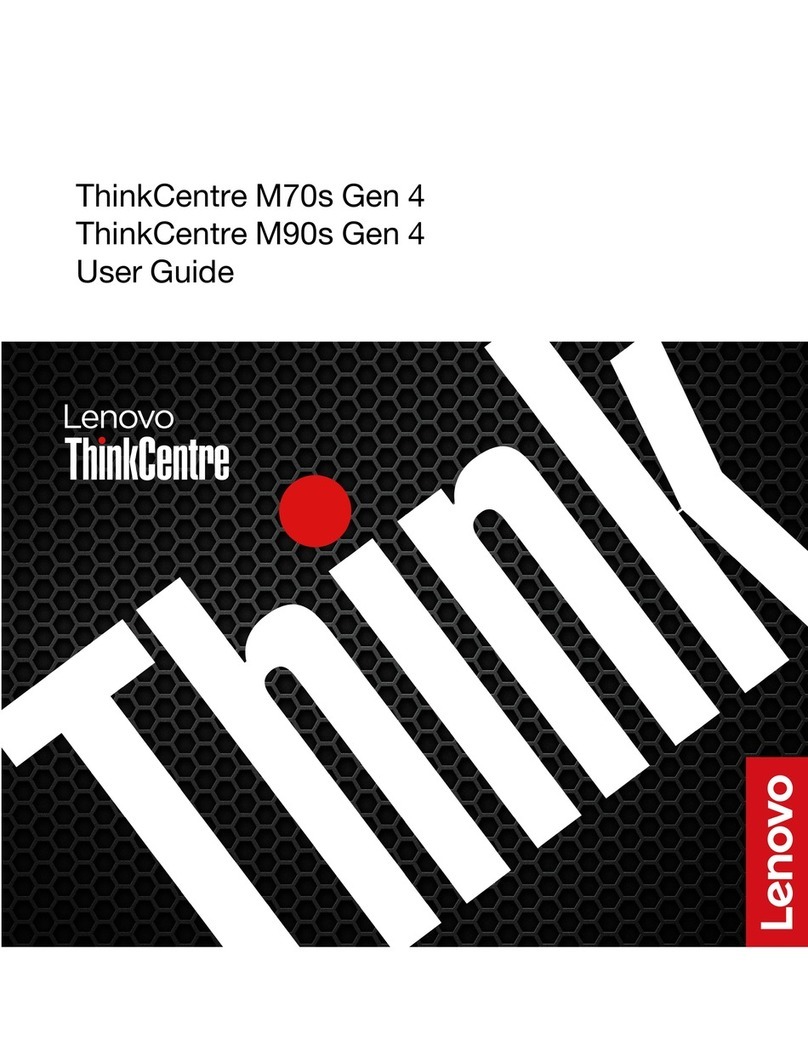A video for this task is available at:
• Youtube: https:// .youtube.com/playlist?list=PLYV5R7hVcs-BhZmHgn868u8QatfgH8JW4
• Youku: https://list.youku.com/albumlist/sho /id_52419127
Step 1. If you ant to manually assign drive o nership for the replacement drive, you need to disable drive
o nership automatic assignment if it is enabled.
Note: You need to manually assign drive o nership if drives in the shelf are o ned by both
controller modules in the HA pair.
Note: You manually assign drive o nership and then reenable drive o nership automatic
assignment later in this procedure.
a. Verify hether drive o nership automatic assignment is enabled: storage disk option show
You can enter the command on either controller module.
If drive o nership automatic assignment is enabled, the output sho s on in the “Auto Assign”
column (for each controller module).
b. If drive o nership automatic assignment is enabled, disable it: storage disk option modify
-node node_name -autoassign off
You must disable drive o nership automatic assignment on both controller modules.
Step 2. Properly ground yourself.
Step 3. Physically identify the failed drive.
When a drive fails, the system logs a arning message to the system console indicating hich
drive failed. Additionally, the attention (amber) LED on the drive shelf operator display panel and the
failed drive illuminate.
Note: The activity (green) LED on a failed drive can be illuminated (solid), hich indicates that the
drive has po er, but should not be blinking, hich indicates I/O activity. A failed drive has no I/O
activity.
Step 4. Remove the failed drive:
a. Press the release button on the drive face to open the cam handle.
b. Slide the drive out of the shelf using the cam handle and supporting the drive ith your other
hand.
Step 5. Wait a minimum of 70 seconds before inserting the replacement drive.
This allo s the system to recognize that a drive as removed.
Step 6. Insert the replacement drive:
a. With the cam handle in the open position, use both hands to insert the replacement drive.
b. Push until the drive stops.
c. Close the cam handle so that the drive is fully seated into the mid plane and the handle clicks
into place.
Be sure to close the cam handle slo ly so that it aligns correctly ith the face of the drive.
Step 7. Verify that the drive's activity (green) LED is illuminated.
When the drive's activity LED is solid, it means that the drive has po er. When the drive's activity
LED is blinking, it means that the drive has po er and I/O is in progress. If the drive firm are is
automatically updating, the LED blinks.
Step 8. If you are replacing another drive, repeat Step 3 on page 2 through Step 7 on page 2.
Step 9. If you disabled drive o nership automatic assignment in Step 1 on page 2 , manually assign drive
o nership, and then reenable drive o nership automatic assignment if needed:
a. Display all uno ned drives: storage disk show -container-type unassigned
You can enter the command on either controller module.
2Service Guide for DM240N