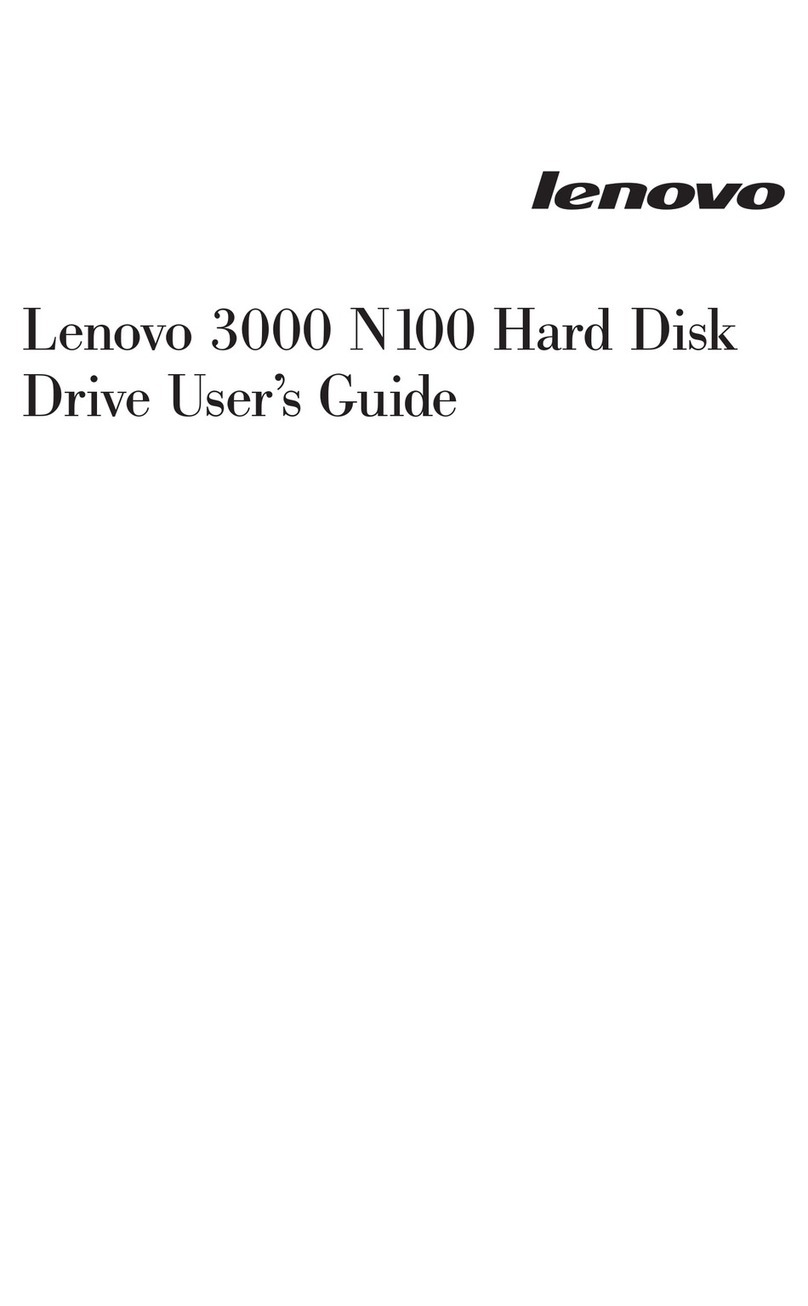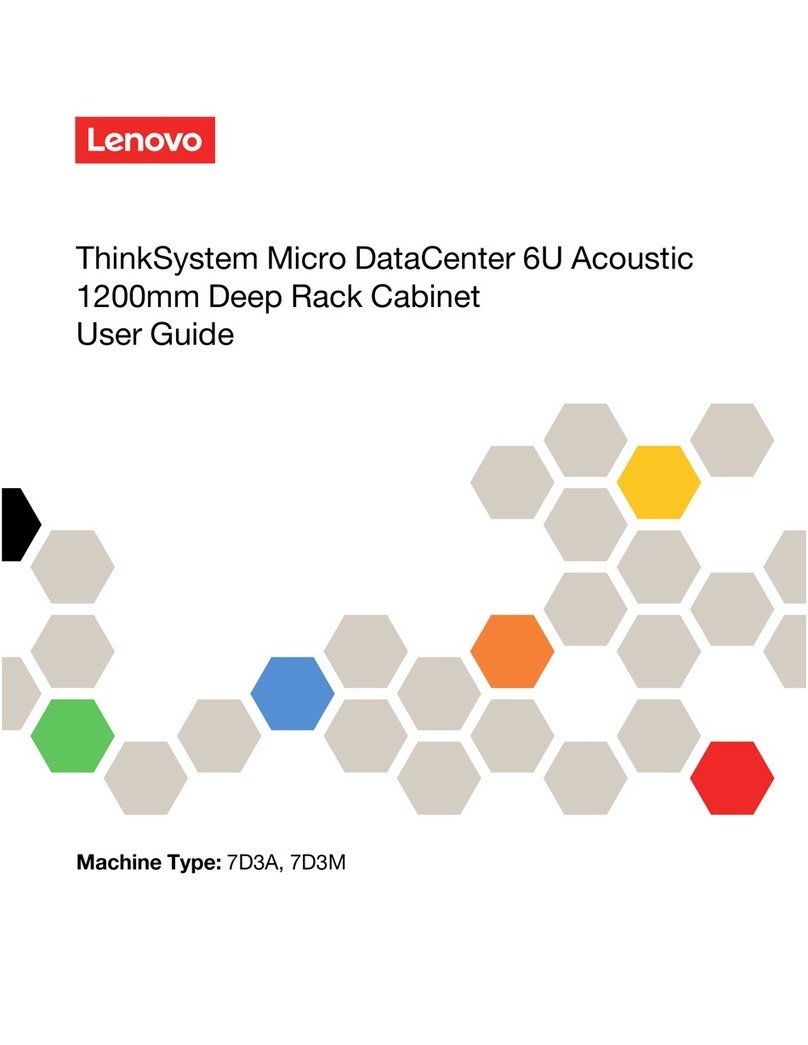Complete system setup and configuration | Stage 4
3Completing initial cluster setup
1. Assign an initial node management IP address to one of the nodes:
• If you have DHCP configured on your management network, record the IP address assigned to the new controllers.
• If DHCP is not configured on your management network:
a. Open a console session using PuTTY, a terminal server, or the equivalent for your environment.
b. Enter the node management IP address when prompted.
2. Use Storage Manager Guided Setup to configure your cluster:
a. Point your browser to the address you assigned in step 1.
b. Enter the data from your Cluster Configuration Worksheet.
Note: When using Guided Setup to configure your cluster, ensure that your service processor addresses are configured in an isolated network so that the
addresses are not routable.
If your system has one or more external drive shelves, set the shelf IDs
Note: Shelf IDs are pre-set to 00 and 01 on the DM240N drive shelves. If you want to change the shelf IDs, you must create a tool to access the button.
1. Connect the shelves to different power sources, power on the drive shelf, and then remove the end cap on the left of the shelf.
2. Press and hold the shelf ID button until the first digit blinks, and then press the button to advance
the first digit (0-9) to the desired number. The first digit continues to blink.
3. Press and hold the button until the second digit blinks, and then press the button to advance
the second digit (0-9) to the desired number. The first digit stops blinking, and the second digit continues to blink.
4. Press and hold the button until the second digit stops blinking, and then replace the end cap on the shelf.
5. Wait about 10 seconds for both digits to start blinking again and for the LED to illuminate,
and then power-cycle the drive shelf to make the shelf ID take effect.
6. Repeat these steps for any remaining drive shelves.
1
5Completing setup
1. Go to https://commercial.lenovo.com and log in with your corporate account.
2. Choose Monitor from the navigation pane to enter the ThinkSystem Intelligent Monitoring page.
3. Monitor health status of all your systems on the page.
4Using Storage Manager Guided Setup to configure your cluster
2Powering on the controllers
Connect and secure the power cables:
• Connect the shelves to different power sources.
• Connect the controllers to different power sources.
Note: The system begins to boot as soon as the power supplies are connected to the power sources. Booting may take up to 8 minutes.
21
3
4
5
21
3
4
5
HELPFUL LINKS
• Lenovo Data Center Support Web site (worldwide):
http://datacentersupport.lenovo.com/
•Lenovo Data Center Support Web site (Chinese Mainland):
http://support.lenovo.com.cn/EsWeb/
•ThinkSystem Storage Documentation
https://thinksystem.lenovofiles.com/storage/help/index.jsp
Second Edition (January 2021)
© Copyright Lenovo 2021.
LIMITED AND RESTRICTED RIGHTS NOTICE: If data or software is delivered pursuant to
a General Services Administration (GSA) contract, use, reproduction, or disclosure is
subject to restrictions set forth in Contract No. GS-35F-05925.
LENOVO and LENOVO logo are trademarks of Lenovo.
Microsoft and Windows are trademarks of the Microsoft group of companies.
All other trademarks are the property of their respective owners.
© 2021 Lenovo.