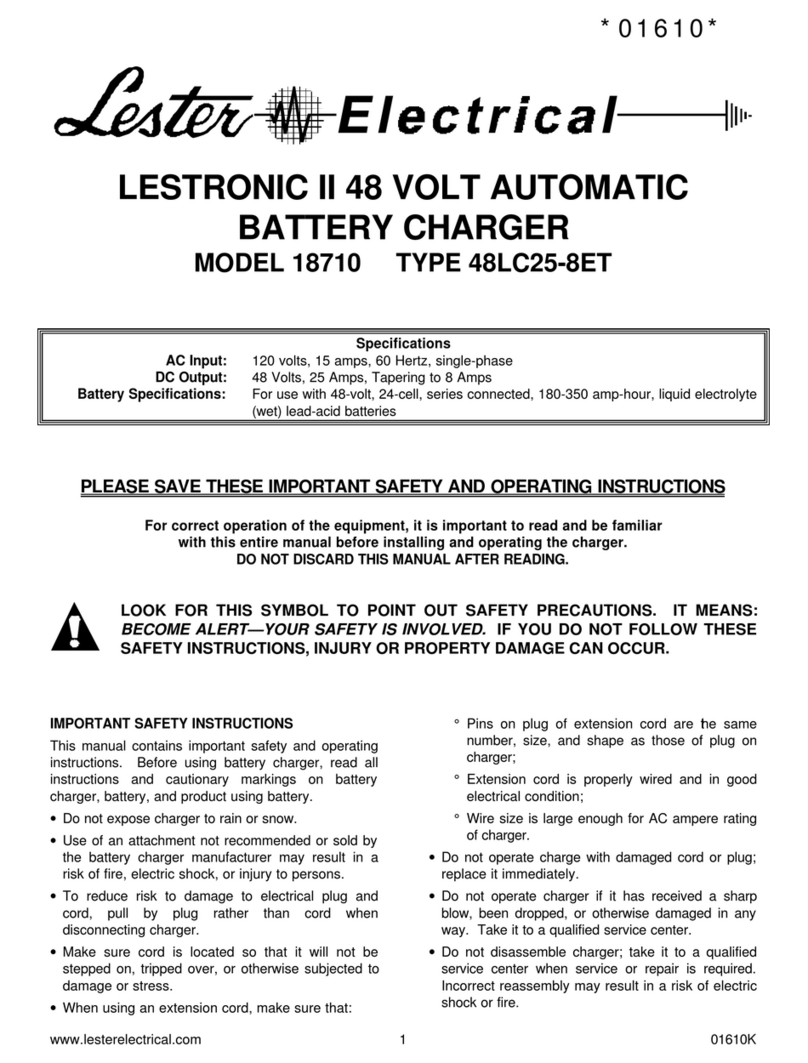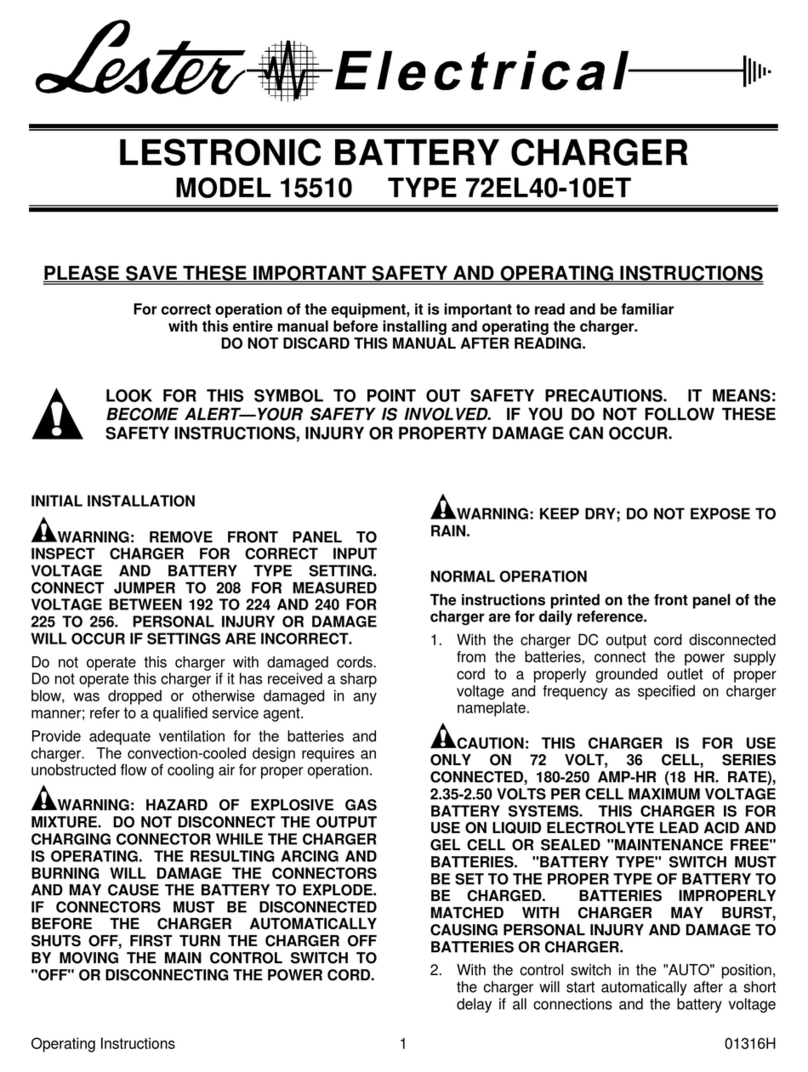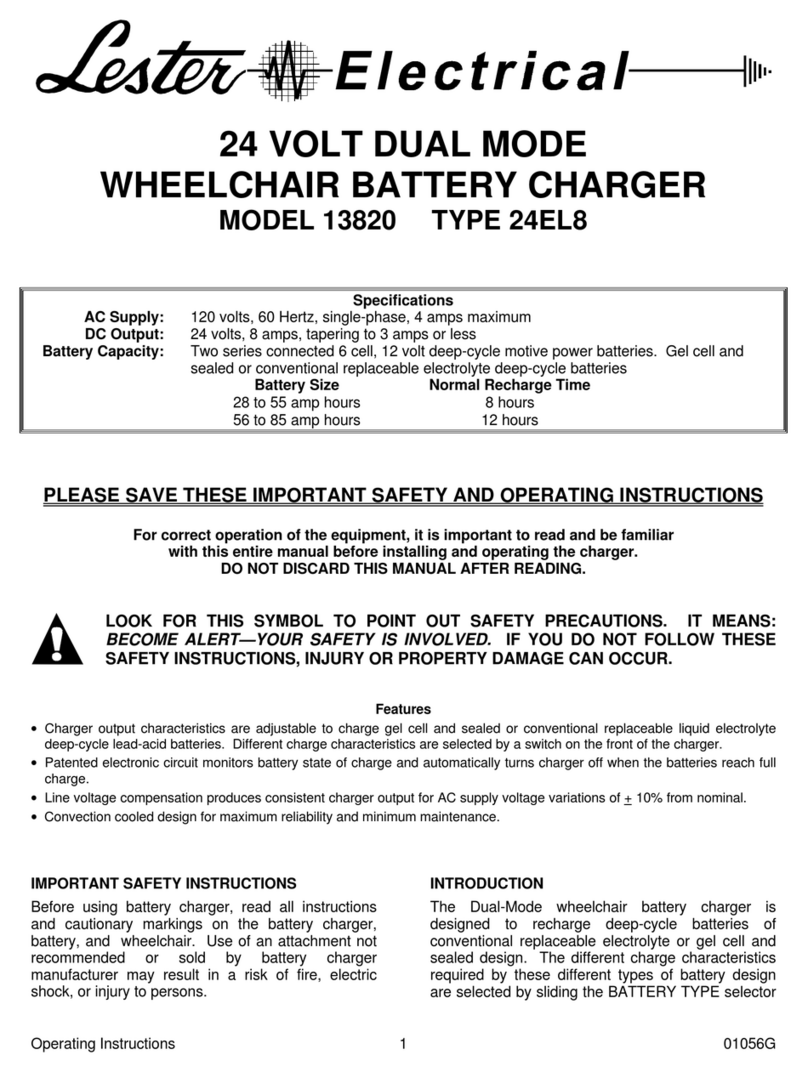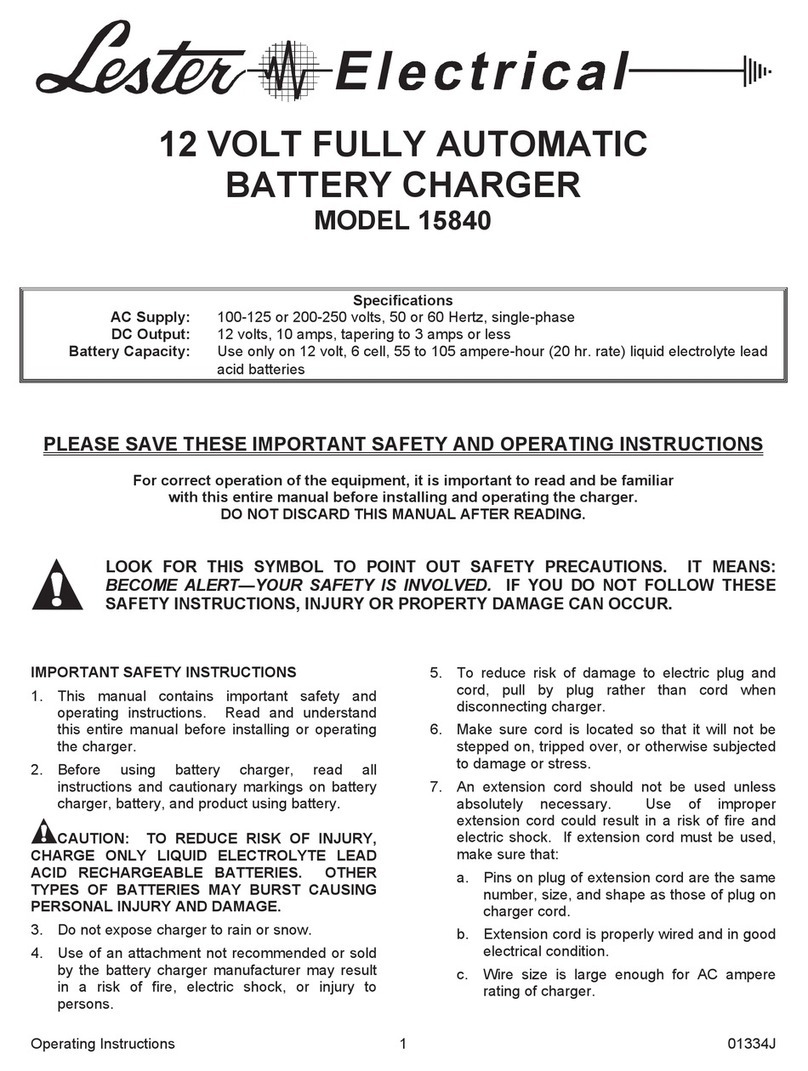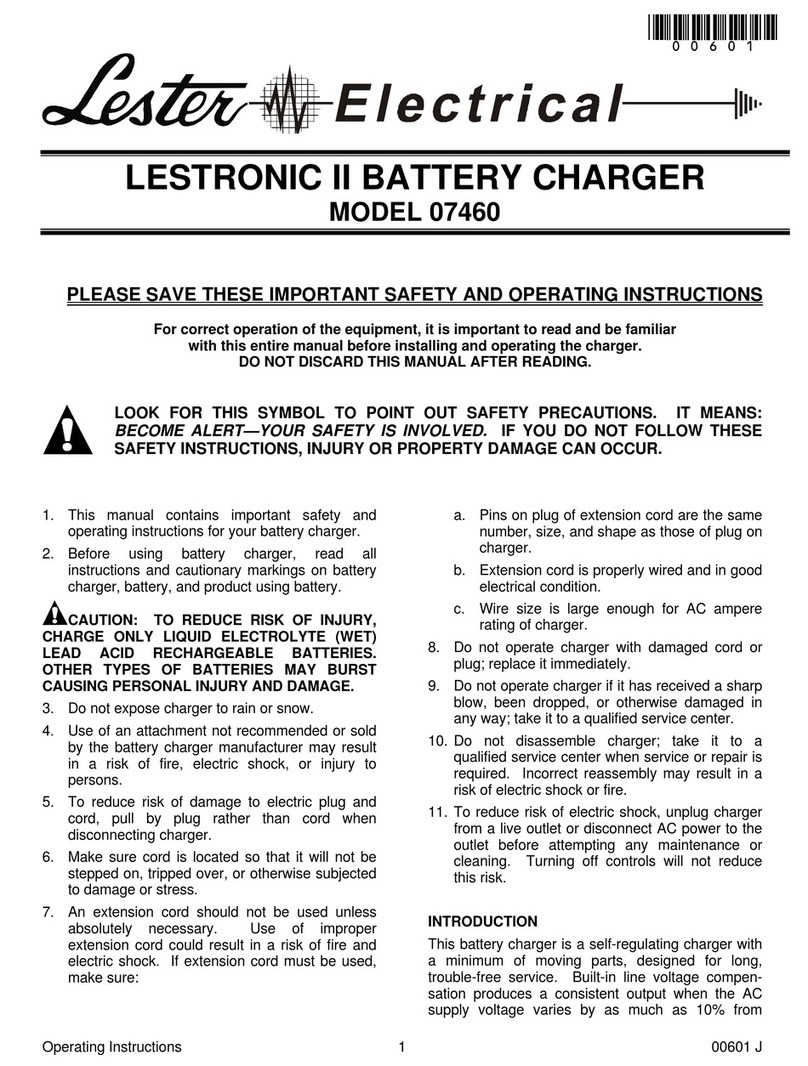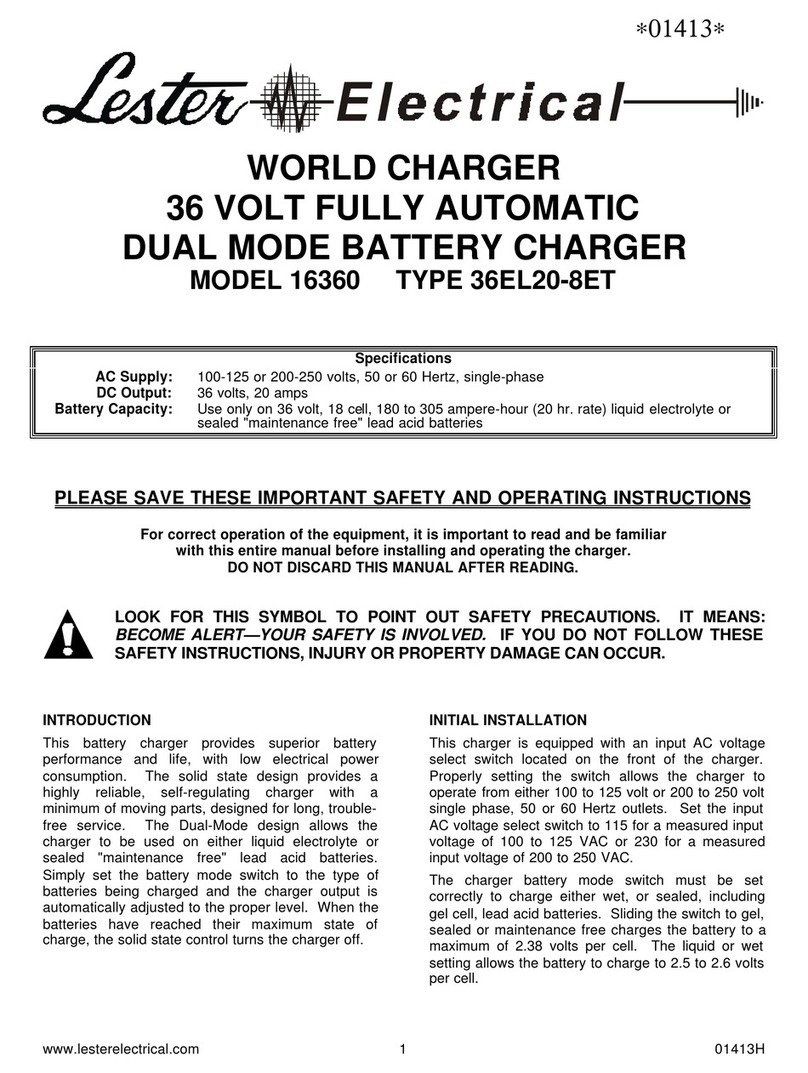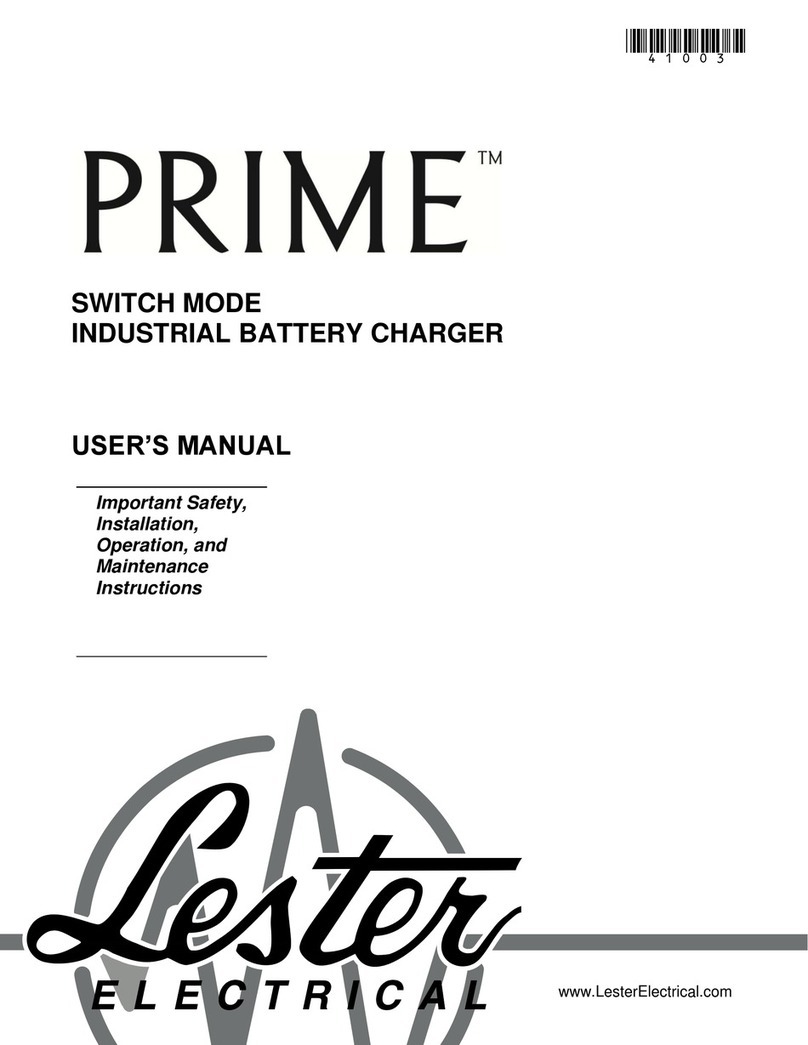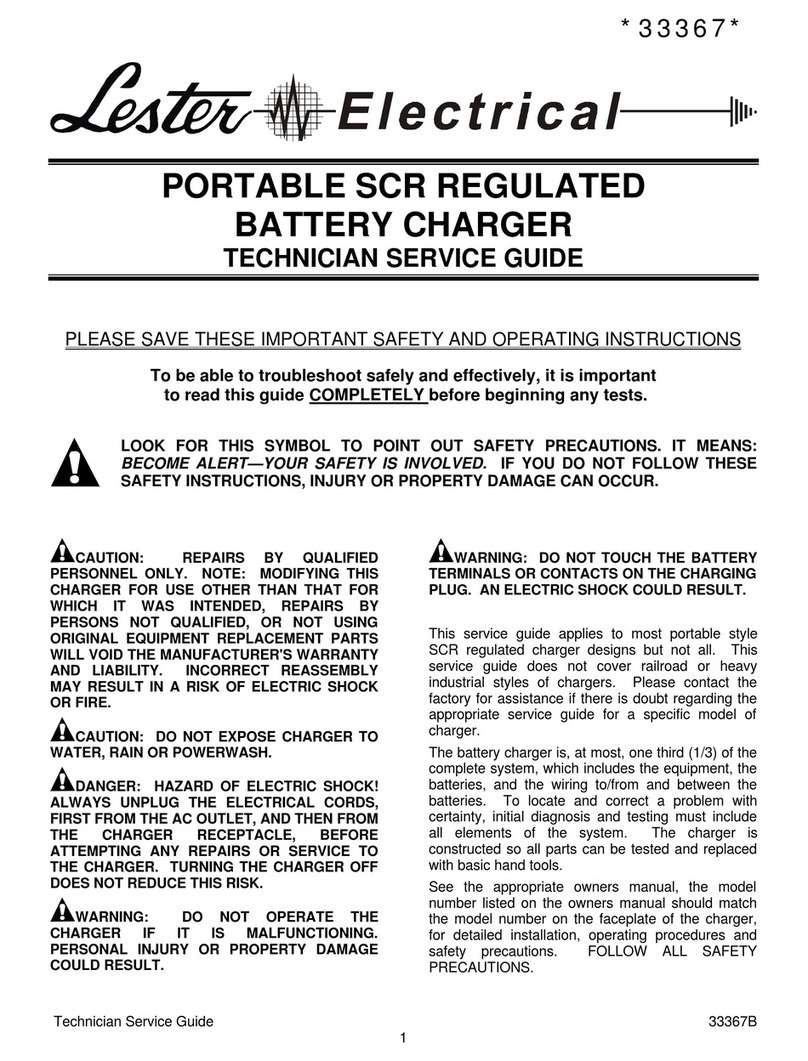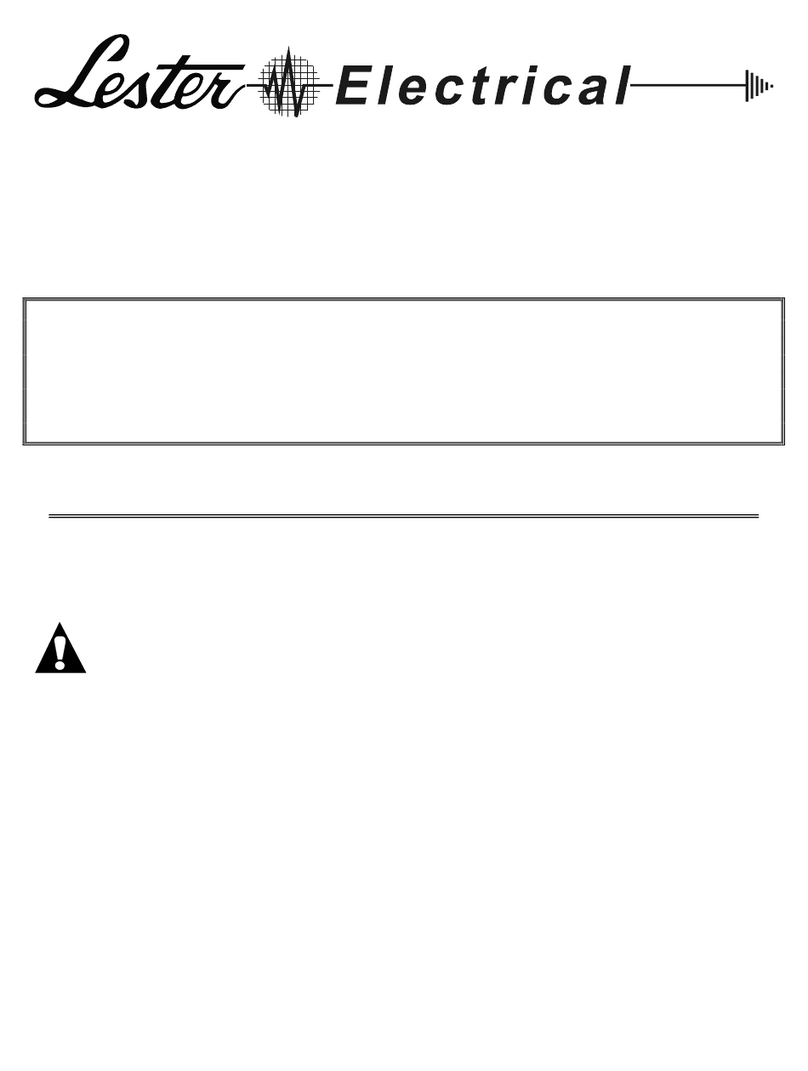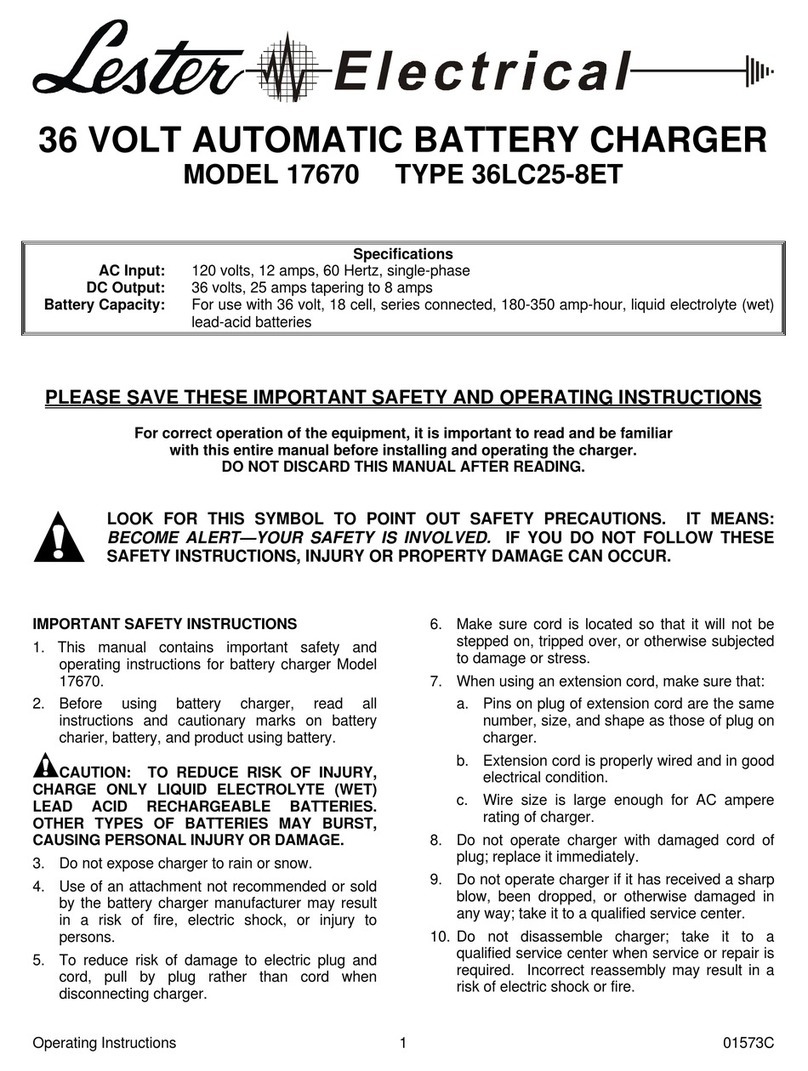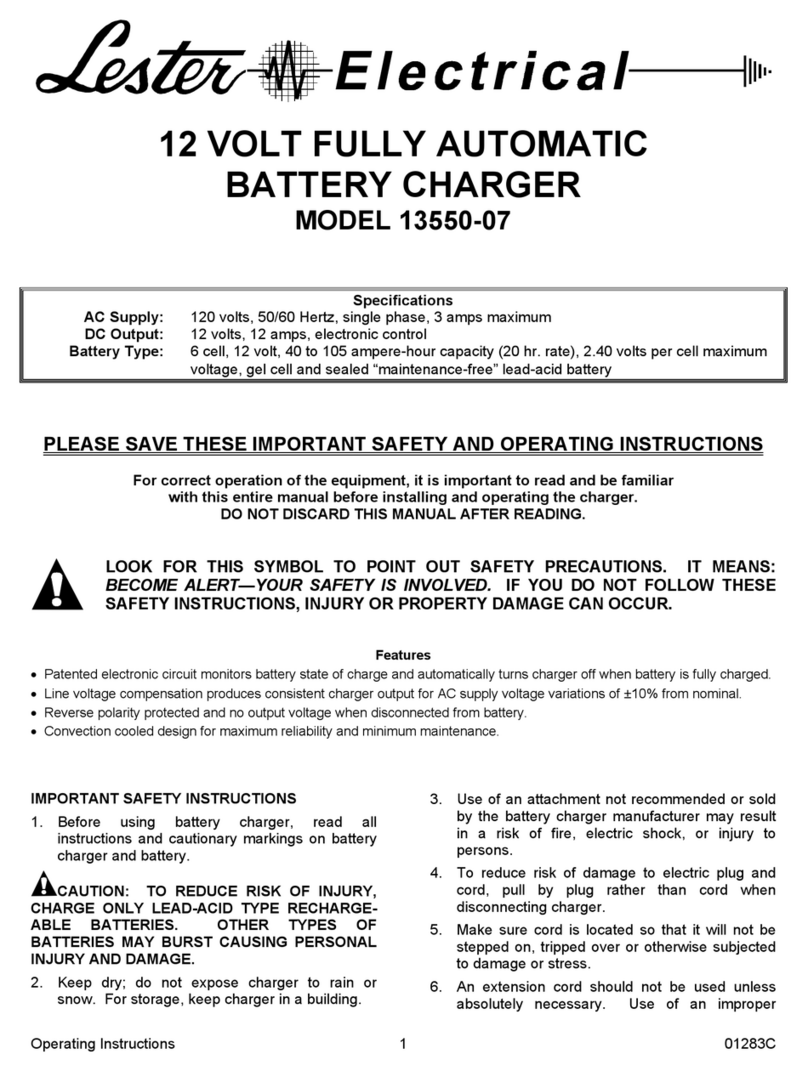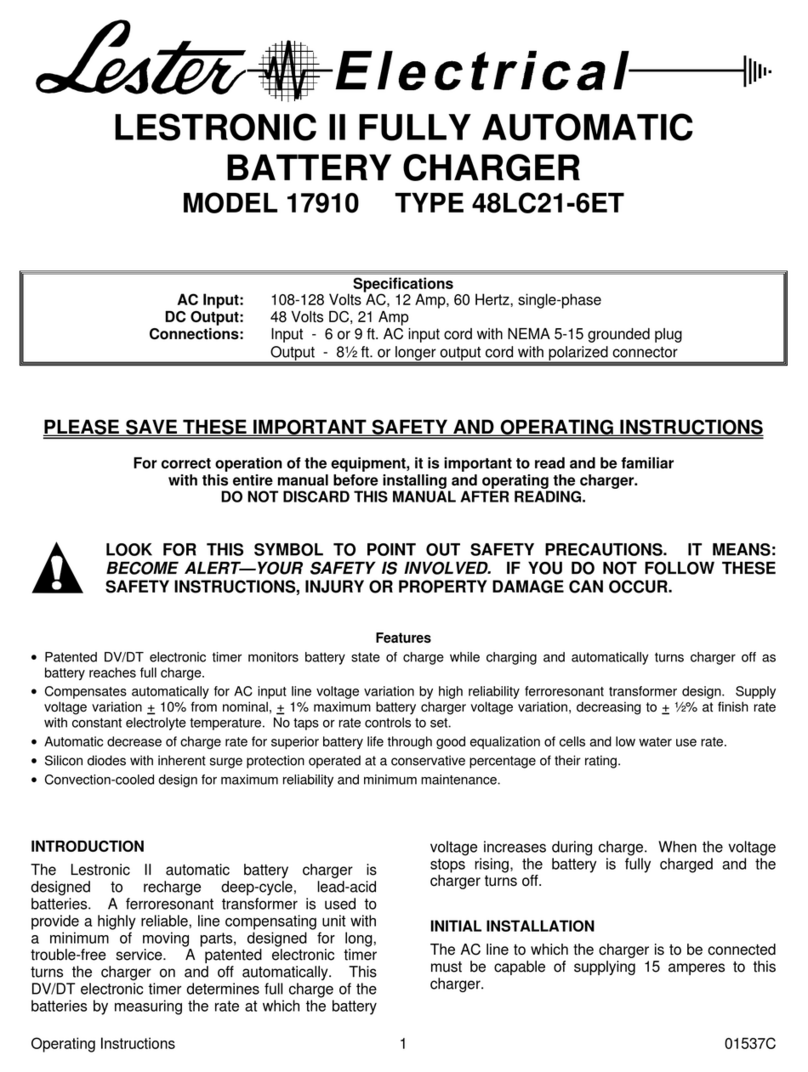Summit Series II ® 10 of 28 User’s Manual
1. INTRODUCTION
This switch mode (high frequency) industrial battery charger features advanced charge and termination
algorithms designed to optimize both daily battery capacity and overall battery life. The charger is convection
cooled with no moving parts, sealed, and designed to provide maximum reliability. The universal AC input
enables the charger to be used with a wide range of AC voltages and frequencies, and the charger includes
high efficiency and power factor correction. Interface features of the charger include four (4) LEDs. The
1425W charger models are also capable of automatic multi-voltage DC charging, which enables automatic
DC output voltage detection and adjustment based on the battery pack connected to it.
The charger features Bluetooth®wireless communication, which enables a smart phone or tablet running the
ChargerConnect™app to be used to:
View the real-time charge cycle status
Download charge cycle history records from the charger
Upload charge cycle history records to the Cloud for access anywhere in the world
Select the active battery profile
Download new battery profiles from the Cloud
Upload battery profiles to the charger
The charger was factory-configured with the active battery profile that was requested as part of the original
order from Lester Electrical. The charger was also factory-configured for mounting on-board a battery-
powered vehicle/machine or for off-board use in a shelf or portable application per the original order from
Lester Electrical. Before (1) using the charger for the first time or (2) using the charger with a battery pack of
a different type or capacity, use the ChargerConnect app to verify that the proper active battery profile is
selected and that the system settings match your application (see Section 8).
CAUTION: PRIOR TO OPERATING THE CHARGER, VERIFY THAT THE ACTIVE BATTERY
PROFILE MATCHES THE BATTERIES IN YOUR EQUIPMENT AND THAT THE SYSTEM SETTINGS
MATCH YOUR APPLICATION BY USING A SMART PHONE OR TABLET AND THE
CHARGERCONNECT APP AS DESCRIBED IN SECTION 8.
2. RECEIVING AND INSTALLING THE CHARGER
Unpack the charger and examine it for shipping damage. In the event that shipping damage is found, report it
as a claim with the freight company.
WARNING: REPLACE WORN, DAMAGED, OR CUT ELECTRICAL CORDS AND PLUGS
IMMEDIATELY.
Do not operate the charger with a damaged AC or DC cable or connector. Do not operate the charger if it has
received a sharp blow, was dropped, or was otherwise damaged in any way. Contact your dealer.
WARNING: DO NOT INSTALL THE CHARGER ON OR NEAR FLAMMABLE MATERIALS. POSITION
THE CHARGER ON A FOUNDATION OF STONE, BRICK, CONCRETE OR GROUNDED METAL.
WARNING: CHARGERS CAN IGNITE FLAMMABLE MATERIALS AND VAPORS. DO NOT USE NEAR
FUELS, GRAIN DUST, SOLVENTS, THINNERS, OR OTHER FLAMMABLES.
Proper installation is important to achieve optimum performance and life from the charger and batteries.
Allow as much free air space around the charger as possible. Please refer to the Specifications section for
specific storage and operating environmental specifications.
The most favorable mounting orientations of the charger are shown in Figure 2-1. For on-board use, the most
favorable way to mount the charger is with the charger base bolted to a 0.1 inch (2.5 mm) minimum thick
metal plate. This provides both a strong structural mounting and good thermal conductive cooling (examples
are shown in Figure 2-1). A poor thermal conductive mounting material such as plastic or wood would be less
favorable for cooling.