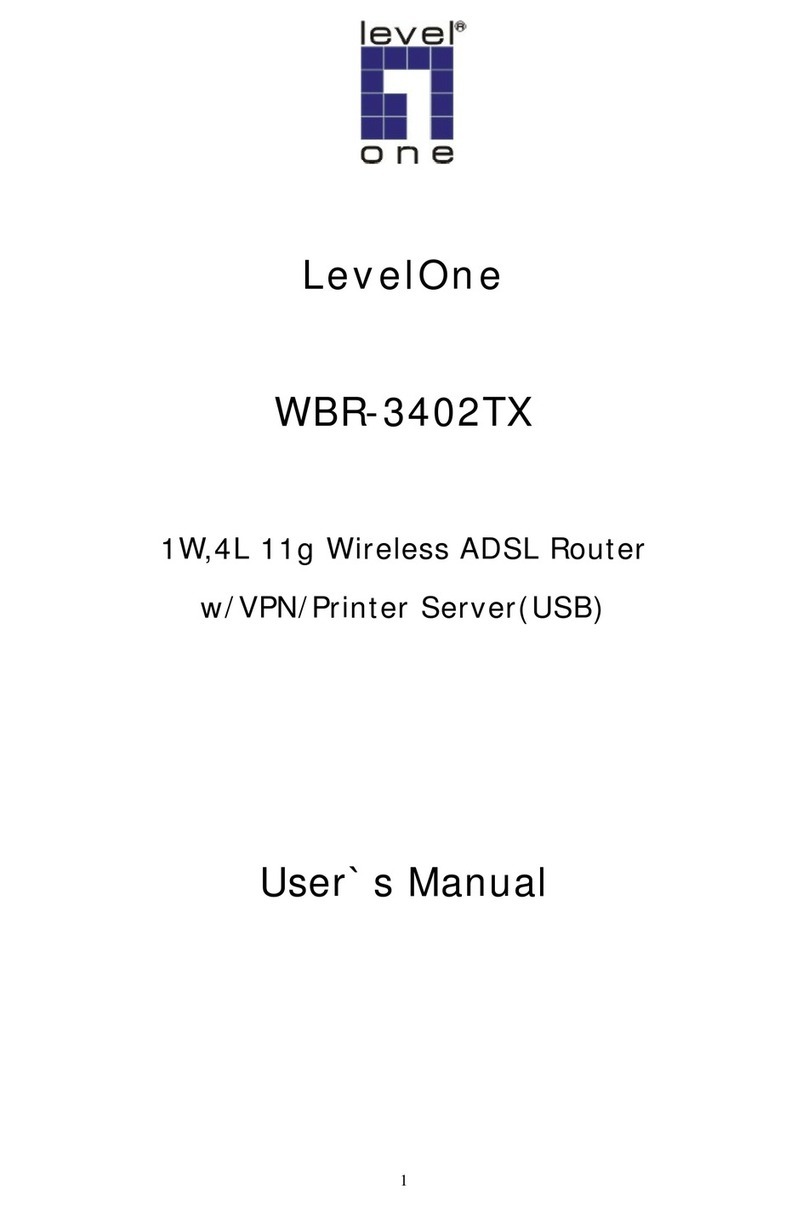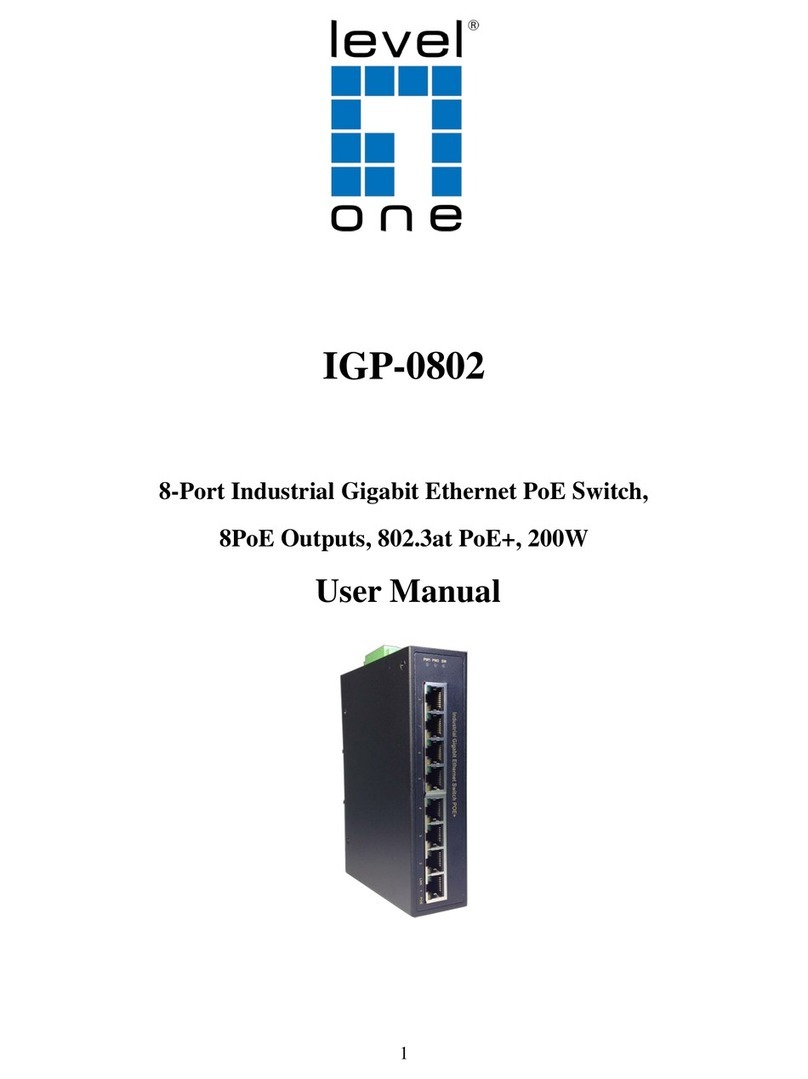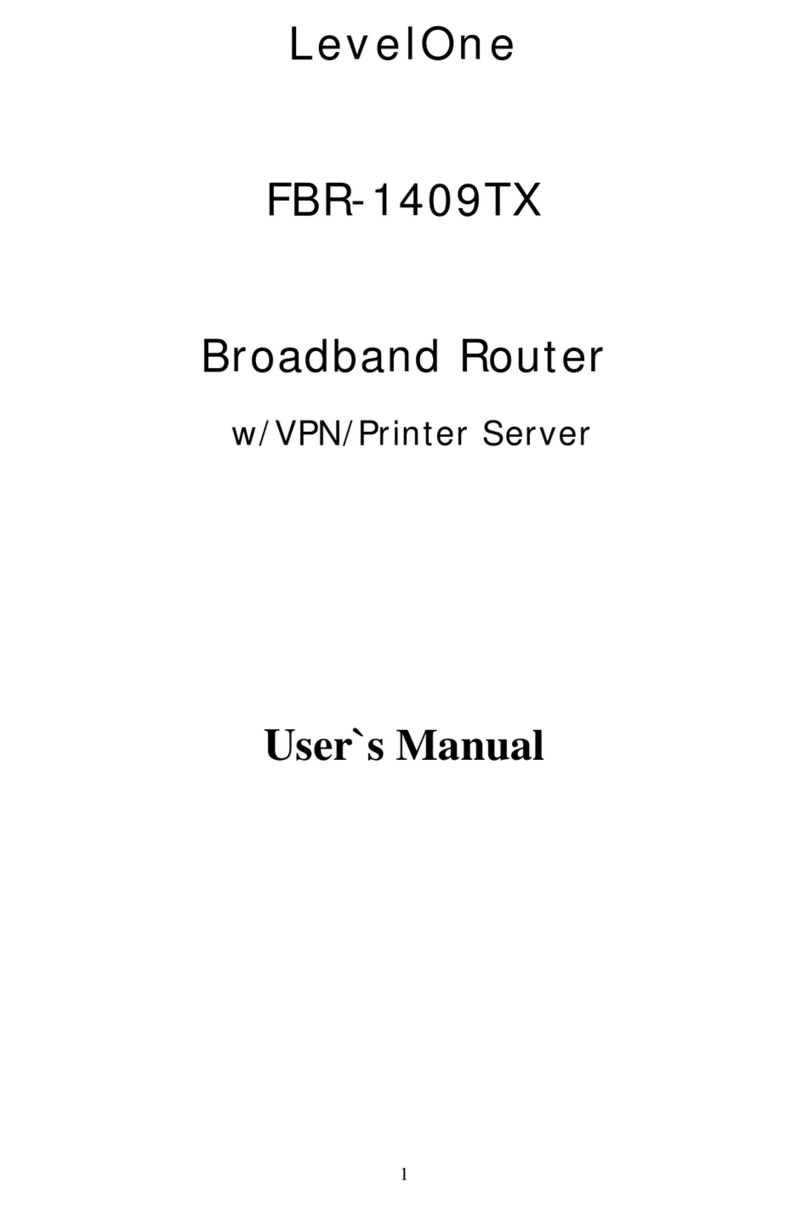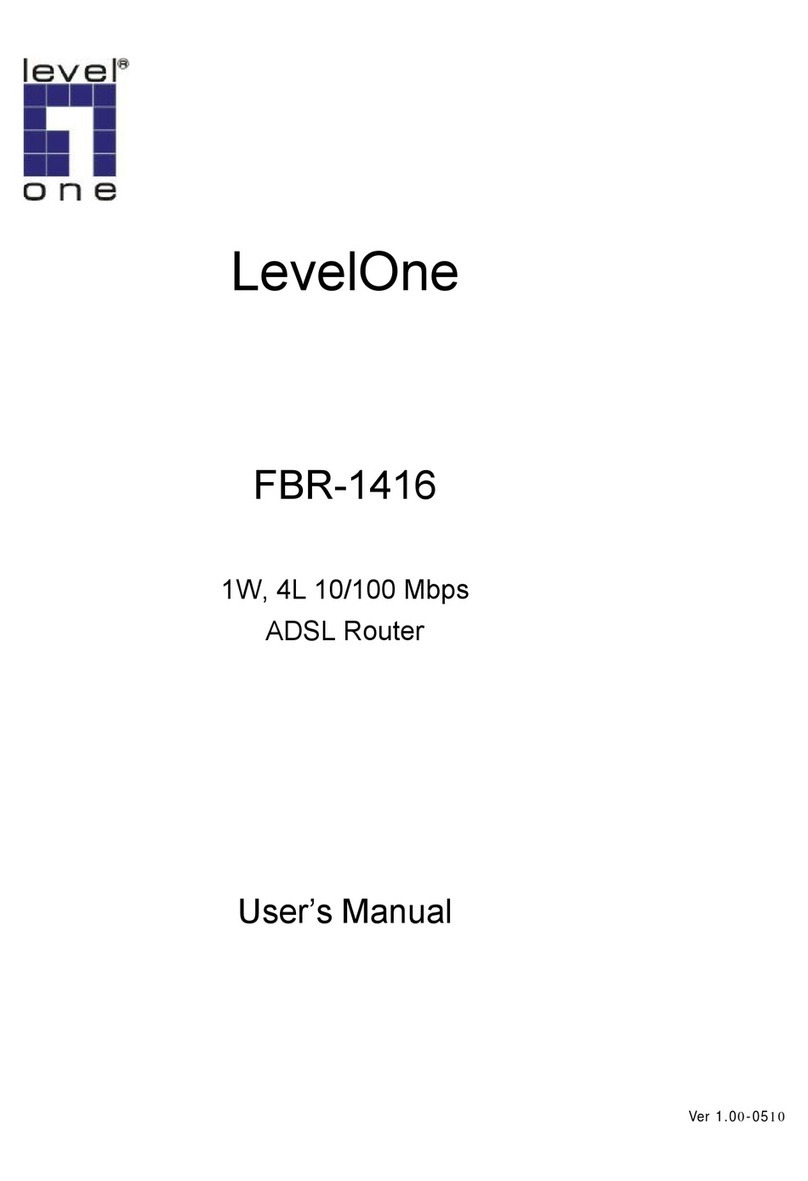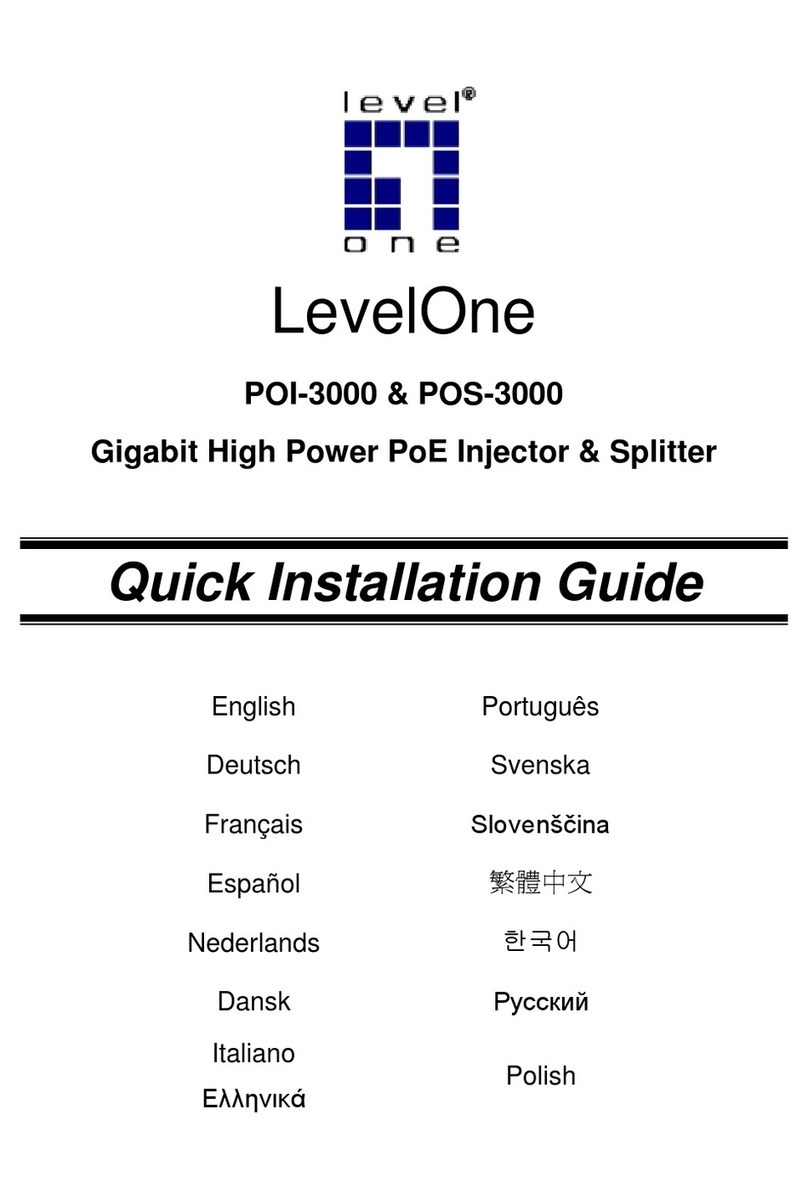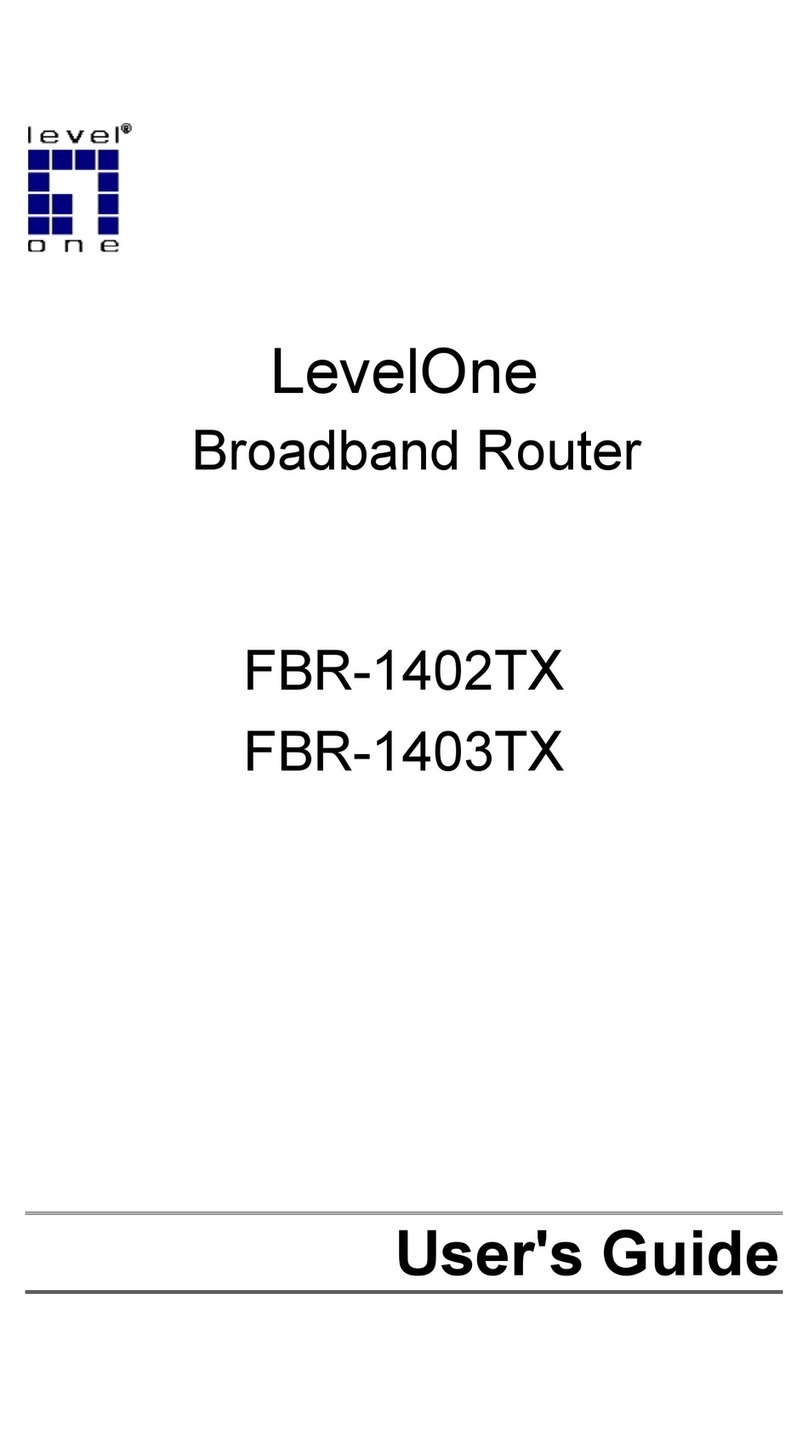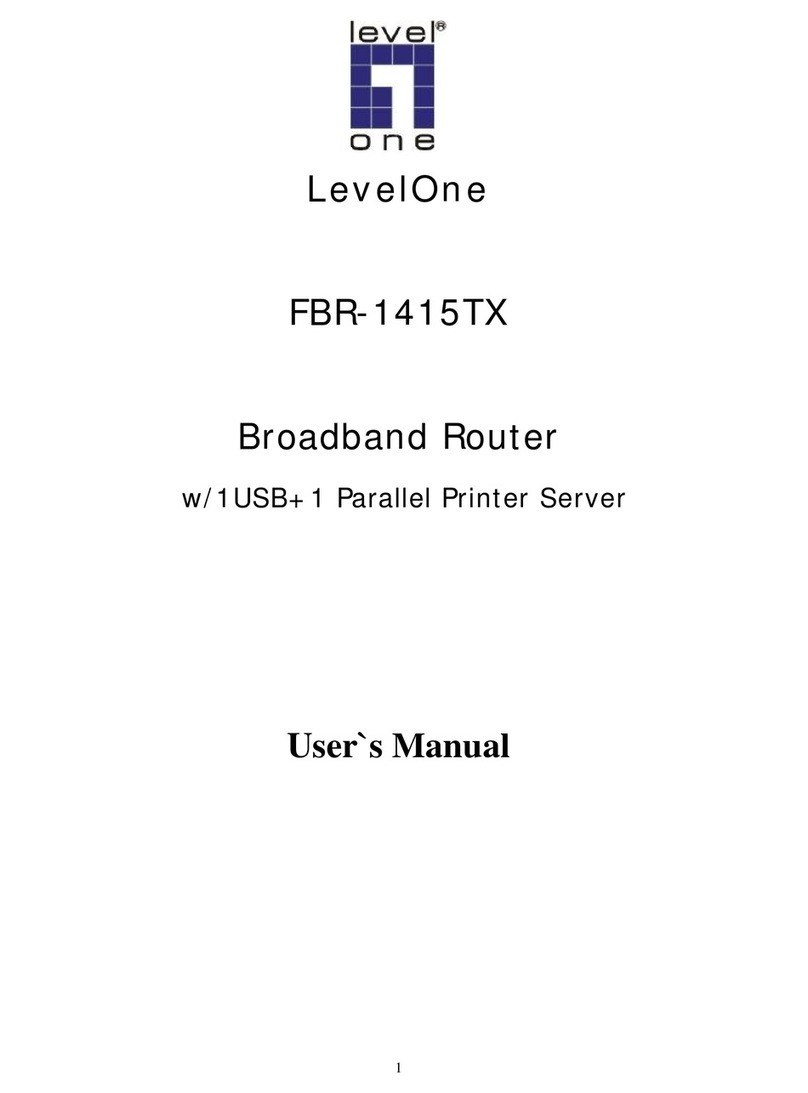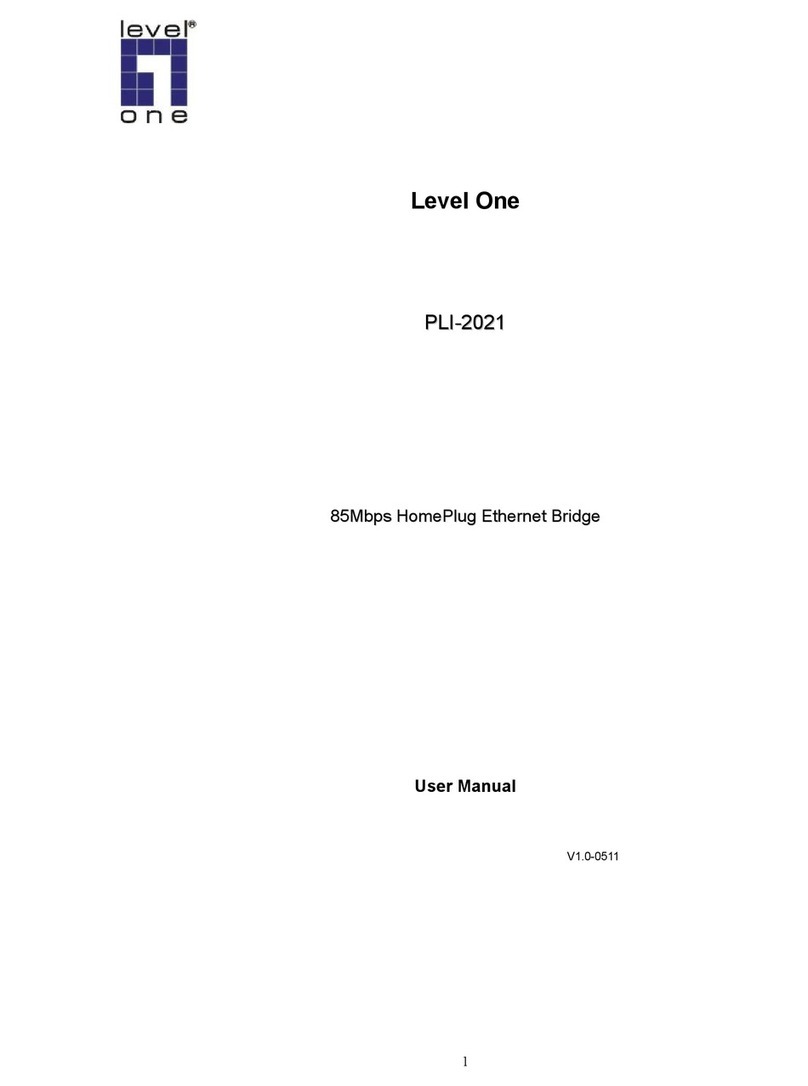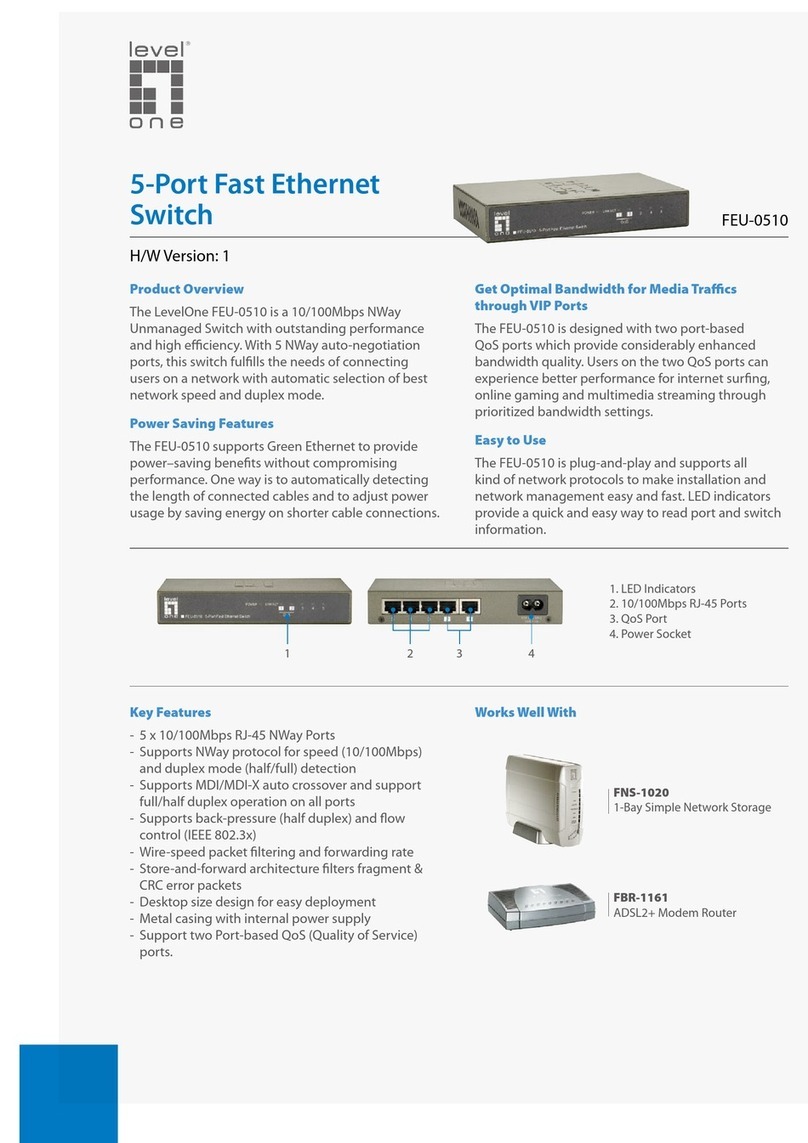Authentication Configuration ...........................................................................14
System IP Configuration..................................................................................15
System Status .................................................................................................16
Default Switch Setting and Reboot..................................................................17
Port Management ...............................................................................................18
Port Configuration ...........................................................................................18
Port Mirroring ..................................................................................................20
Bandwidth Control...........................................................................................21
Broadcast Storm Control .................................................................................23
VLAN Setting ......................................................................................................24
VLAN Member Setting (Port Based)................................................................24
VLAN Mode.....................................................................................................26
VLAN PVID Index Setting................................................................................28
Per Port Counter.................................................................................................30
QoS Setting ........................................................................................................32
Priority Mode ...................................................................................................33
Class of Service Configuration ........................................................................ 34
Security Filter......................................................................................................36
runk...................................................................................................................38
runk Configuration.........................................................................................38
Aggregation Information ..................................................................................40
Configuration Backup/Recovery .........................................................................41
Firmware Update ................................................................................................42
Reboot ................................................................................................................45