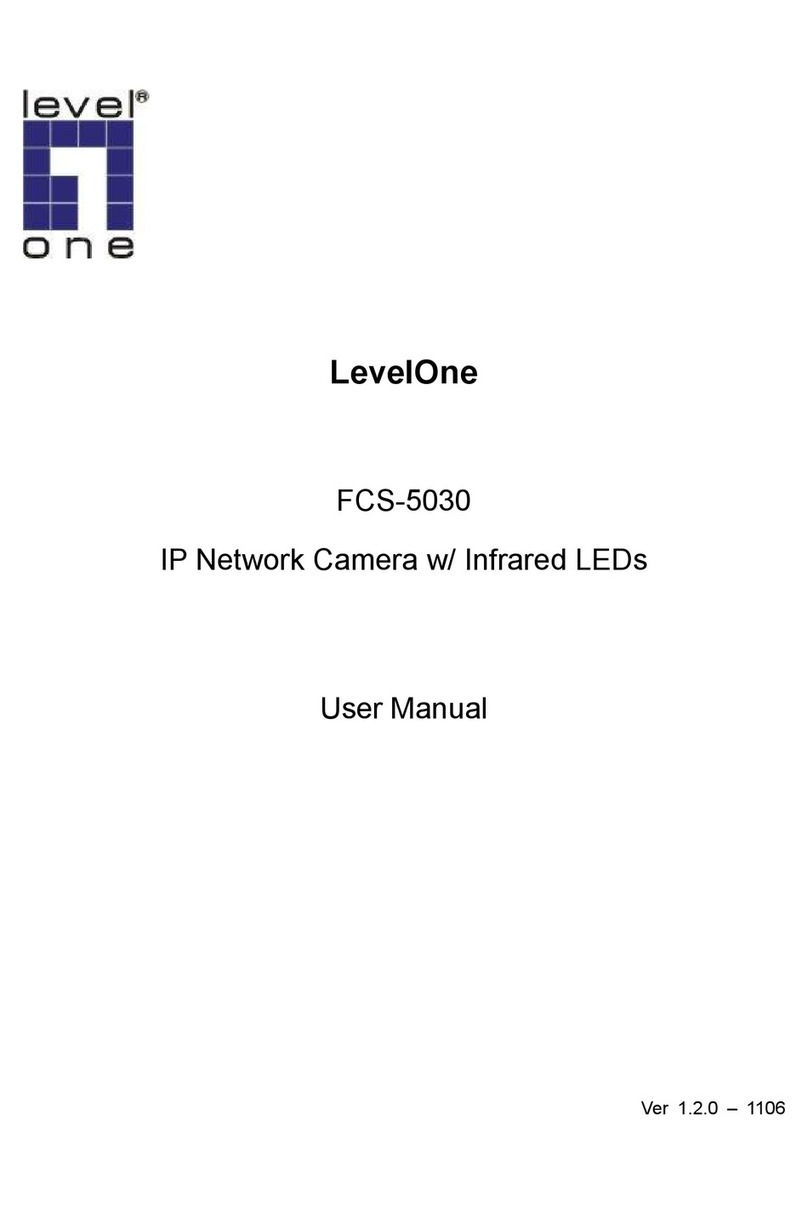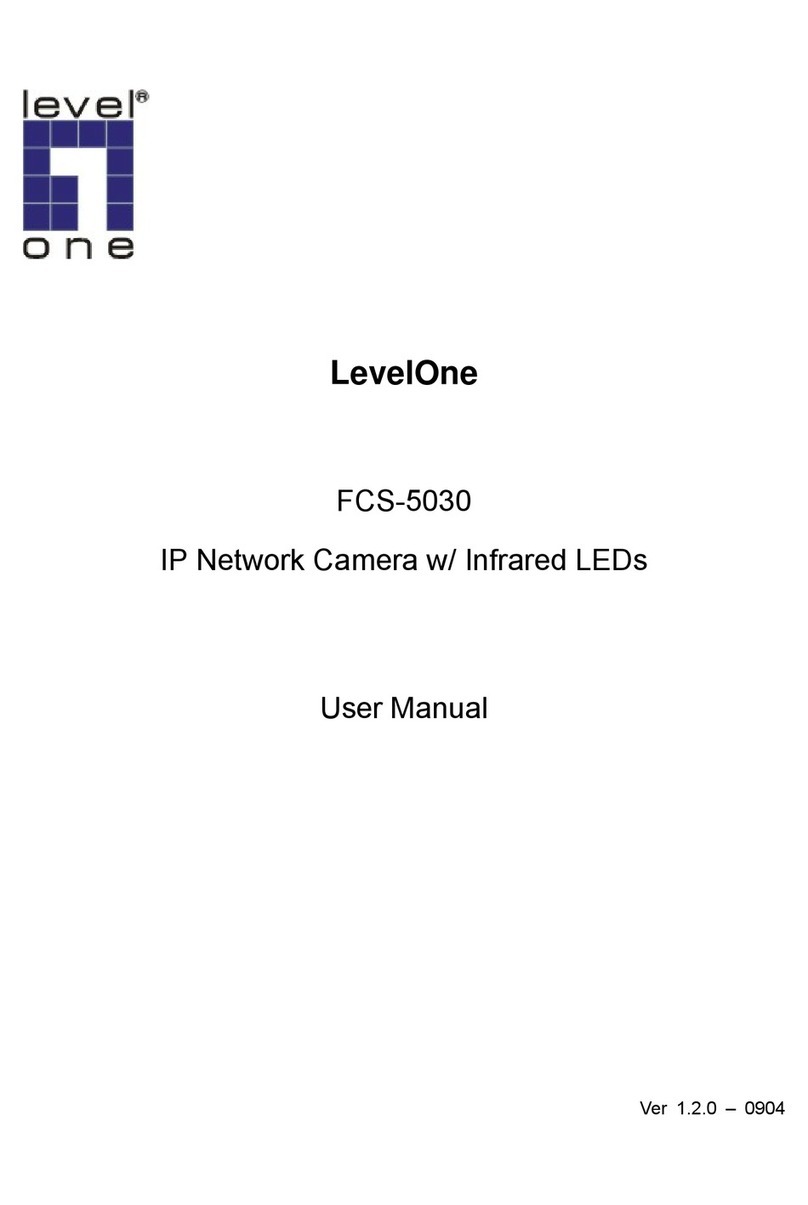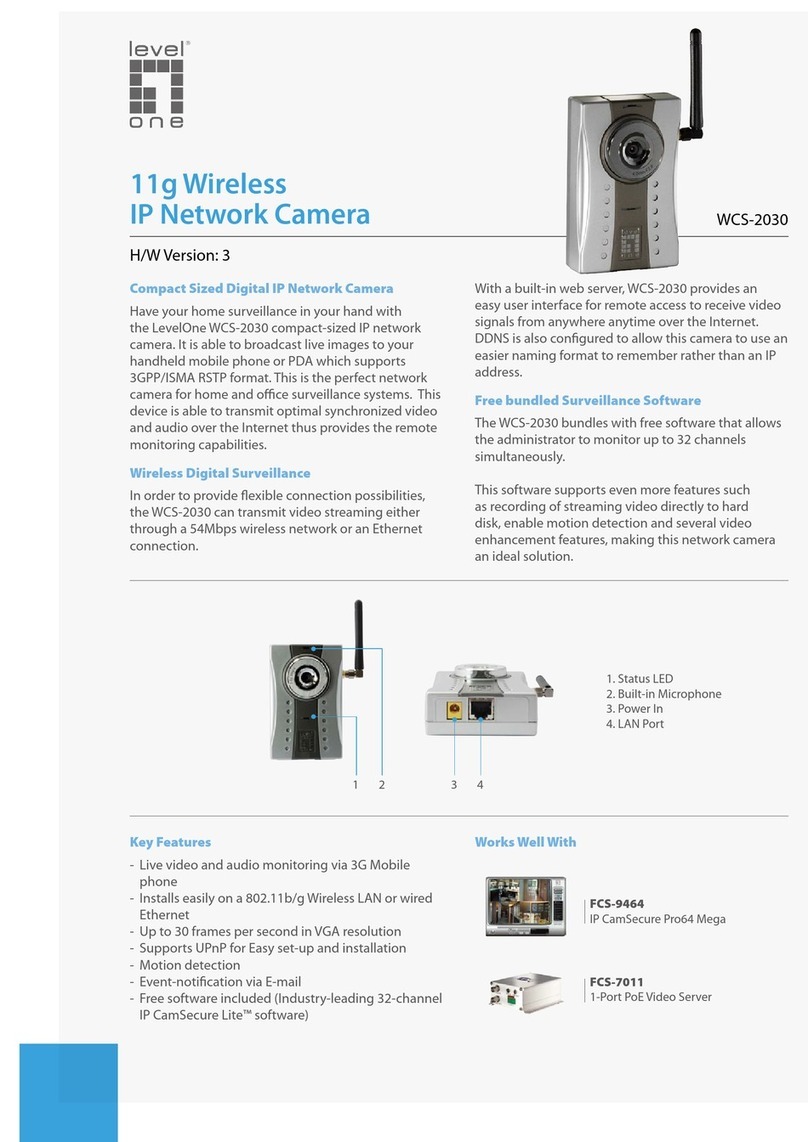Network Camera User’s Manual
2/56
Table of Contents
Overview...............................................................................................................3
Package Contents.................................................................................................4
Connections..........................................................................................................5
Hardware description.....................................................................................5
Hardware Installation............................................................................................6
Connect to the Network Camera...........................................................................8
Install the IP Finder program..........................................................................8
Bonjour program..........................................................................................15
C2.mylevel1.com (Free DDNS service).......................................................16
Initial Access to the Network Camera.................................................................17
Primary user’s capability .....................................................................................18
Main Screen with Camera View...................................................................18
Client Setting ...............................................................................................21
Definitions in Configuration.................................................................................23
System parameters.............................................................................................23
Security...............................................................................................................25
Network...............................................................................................................26
Access list...........................................................................................................29
Audio and Video setting......................................................................................32
Video record .......................................................................................................36
Stream................................................................................................................38
Application..........................................................................................................40
Storage...............................................................................................................43
Syslog.................................................................................................................45
Status and Parameters.......................................................................................46
Maintenance .......................................................................................................47
Appendix.............................................................................................................49
A. Troubleshooting & Frequently Asked Questions......................................49
B. Technical specifications...........................................................................55