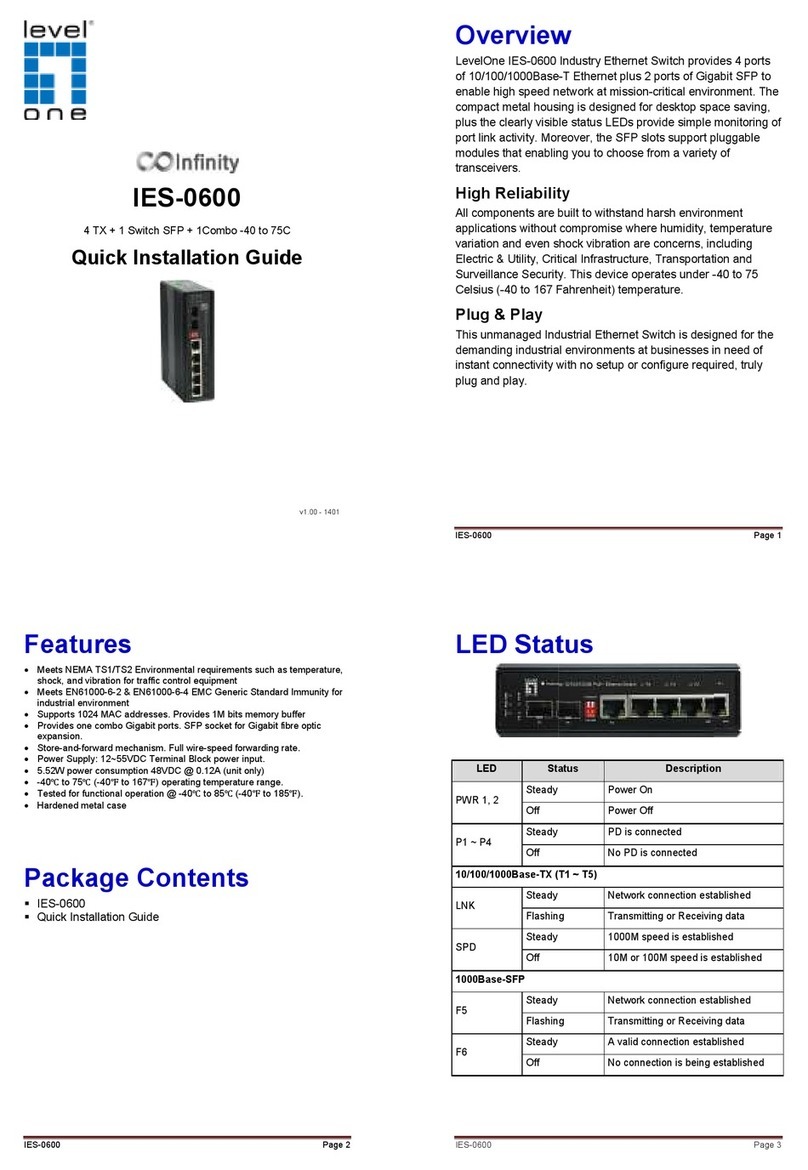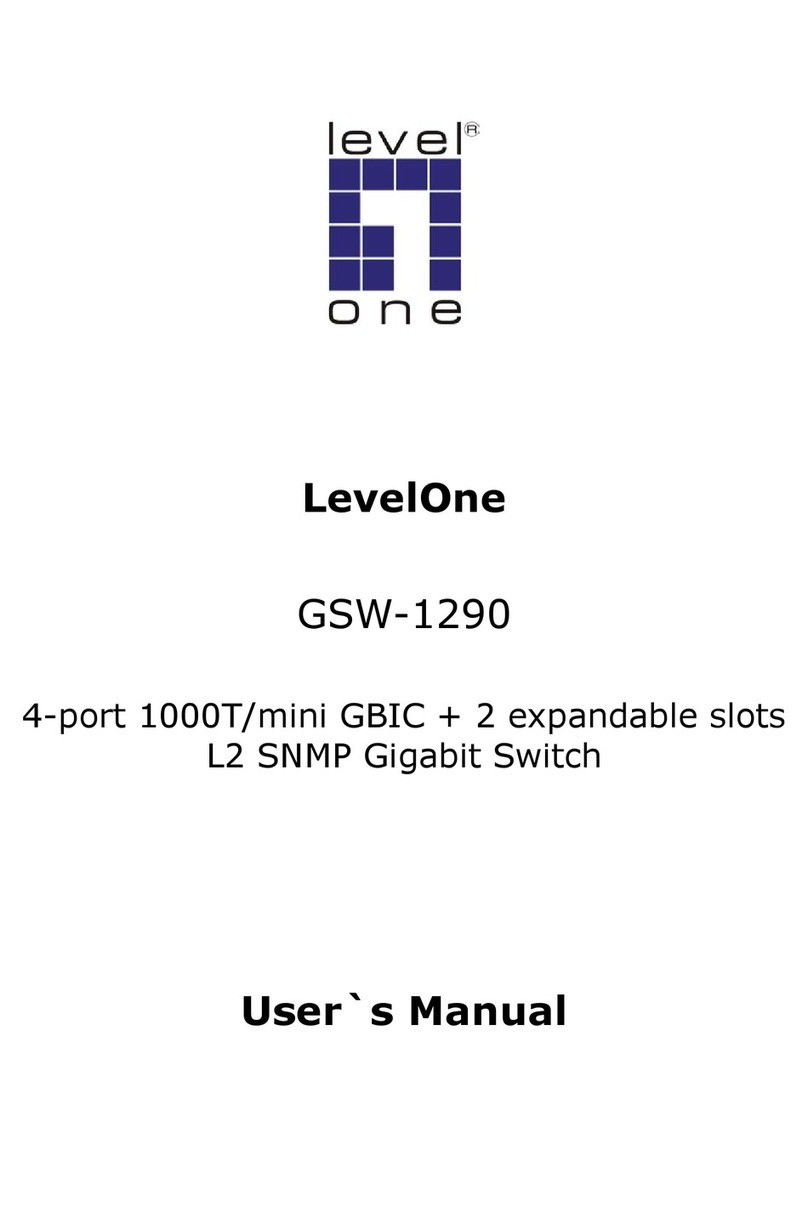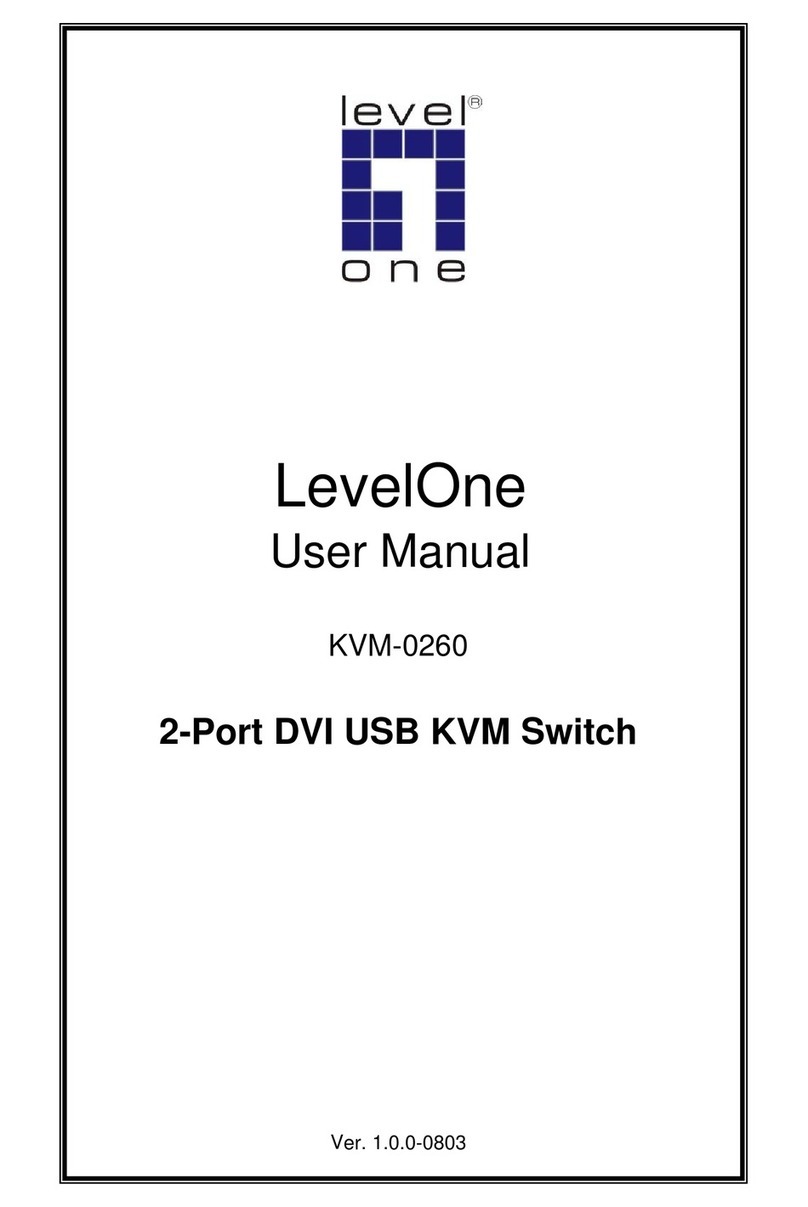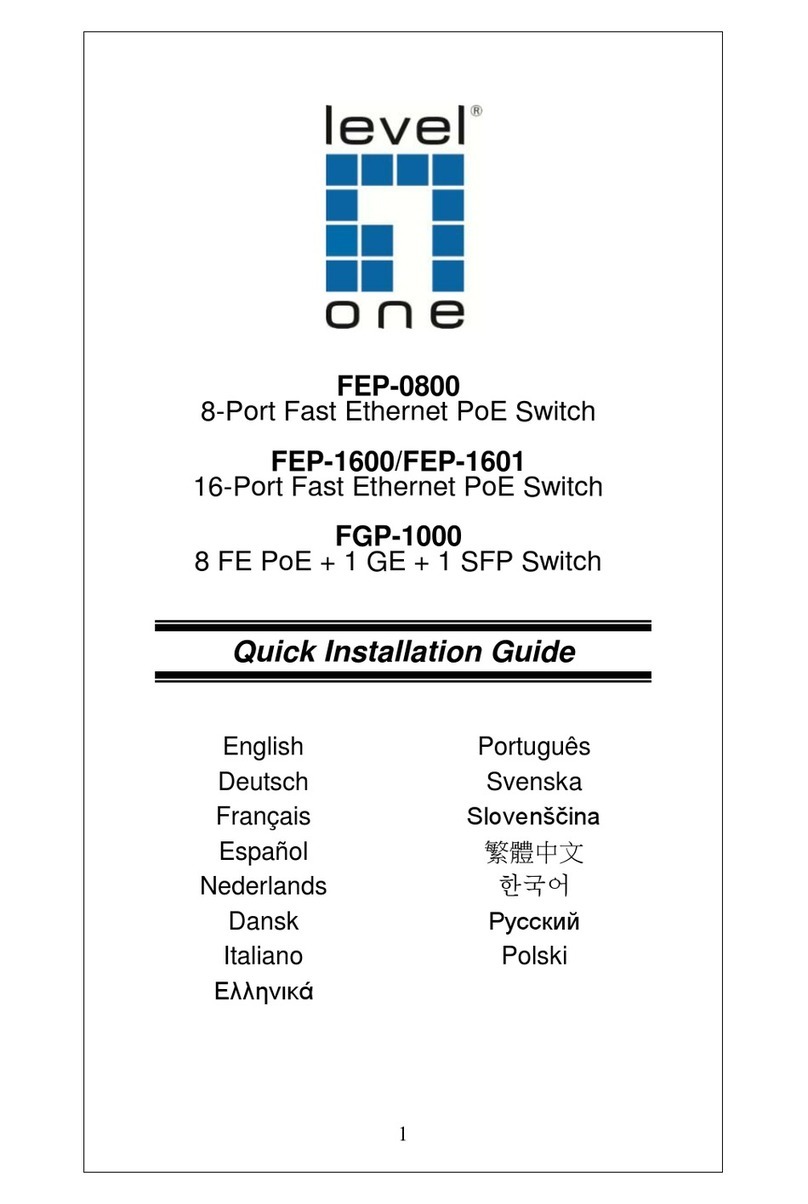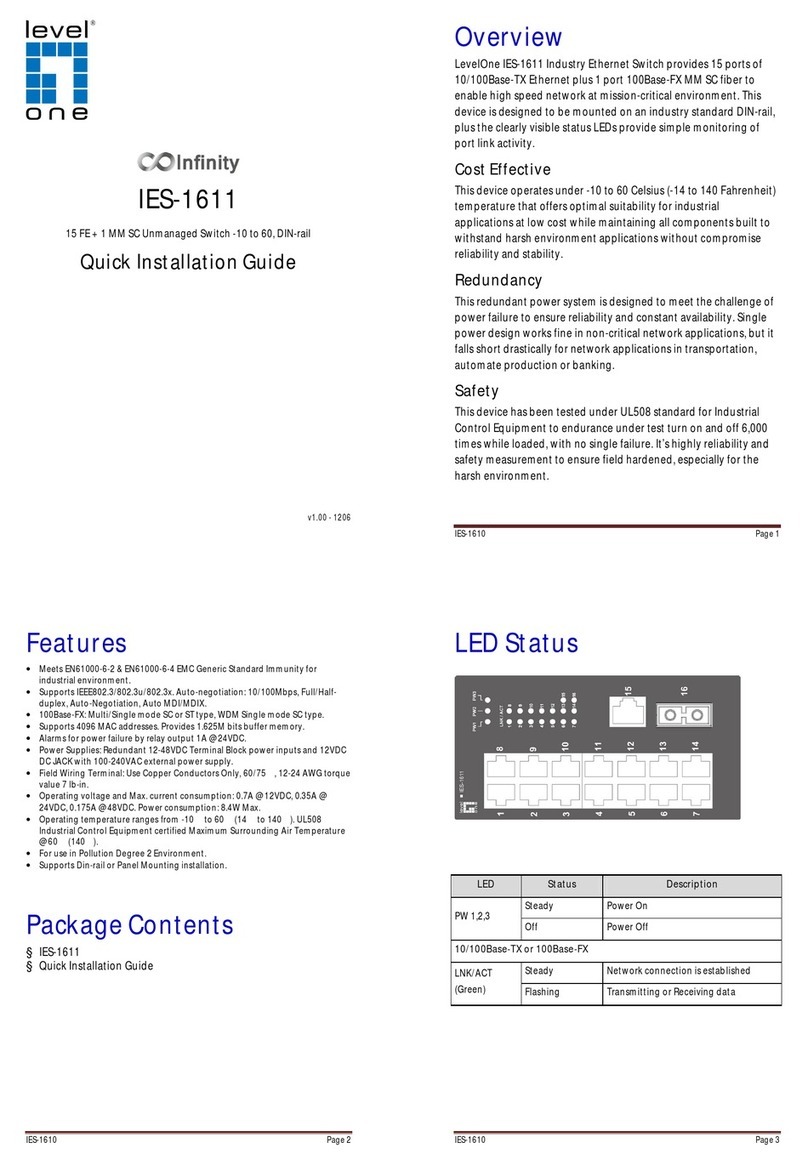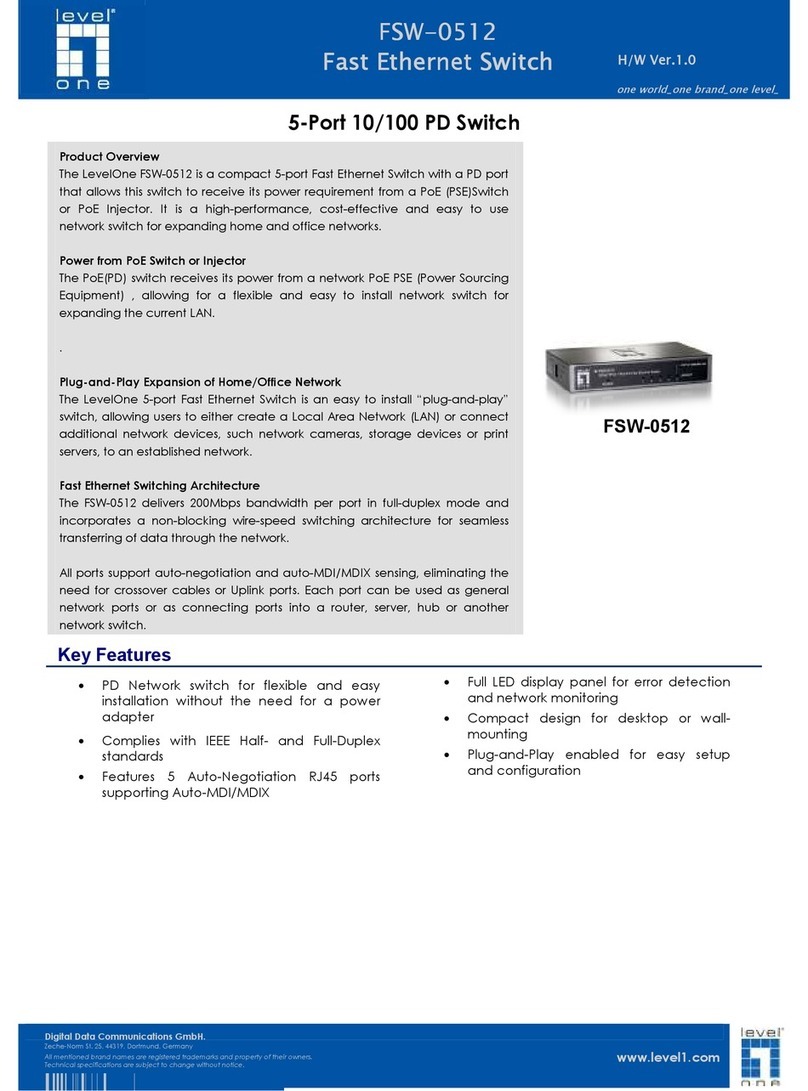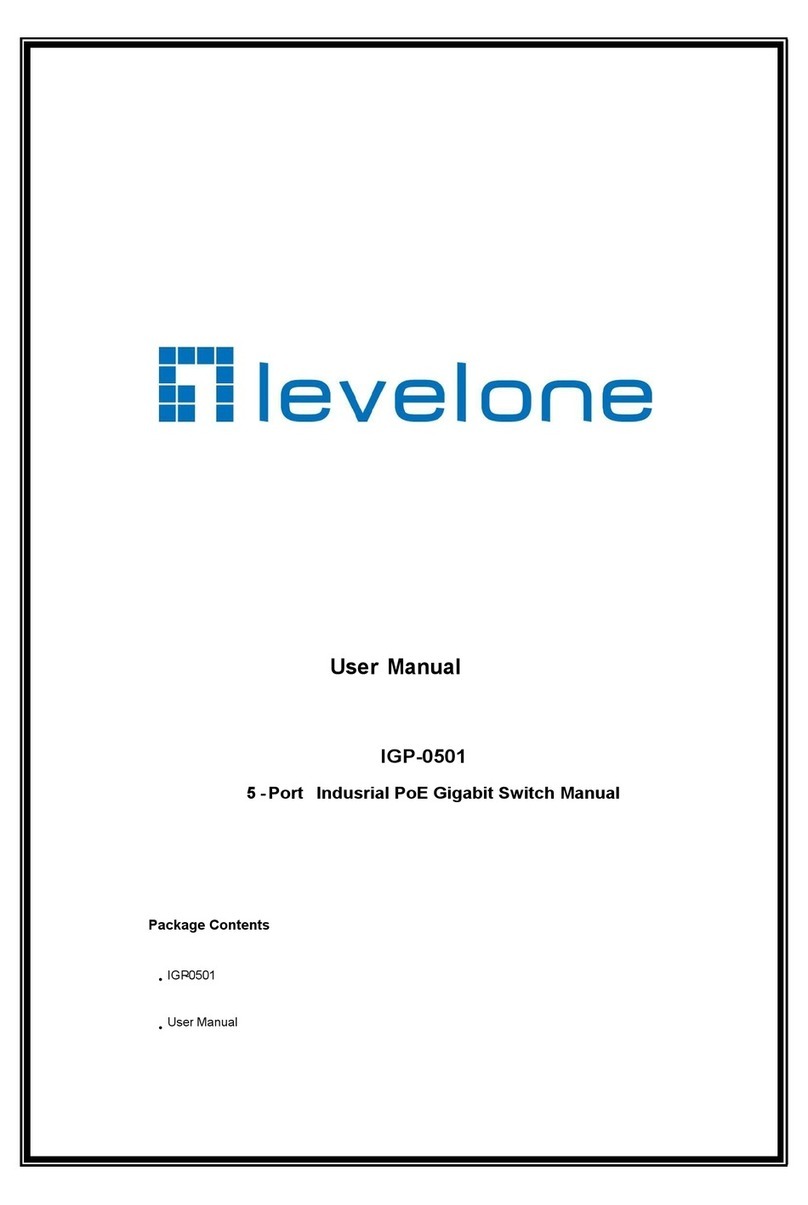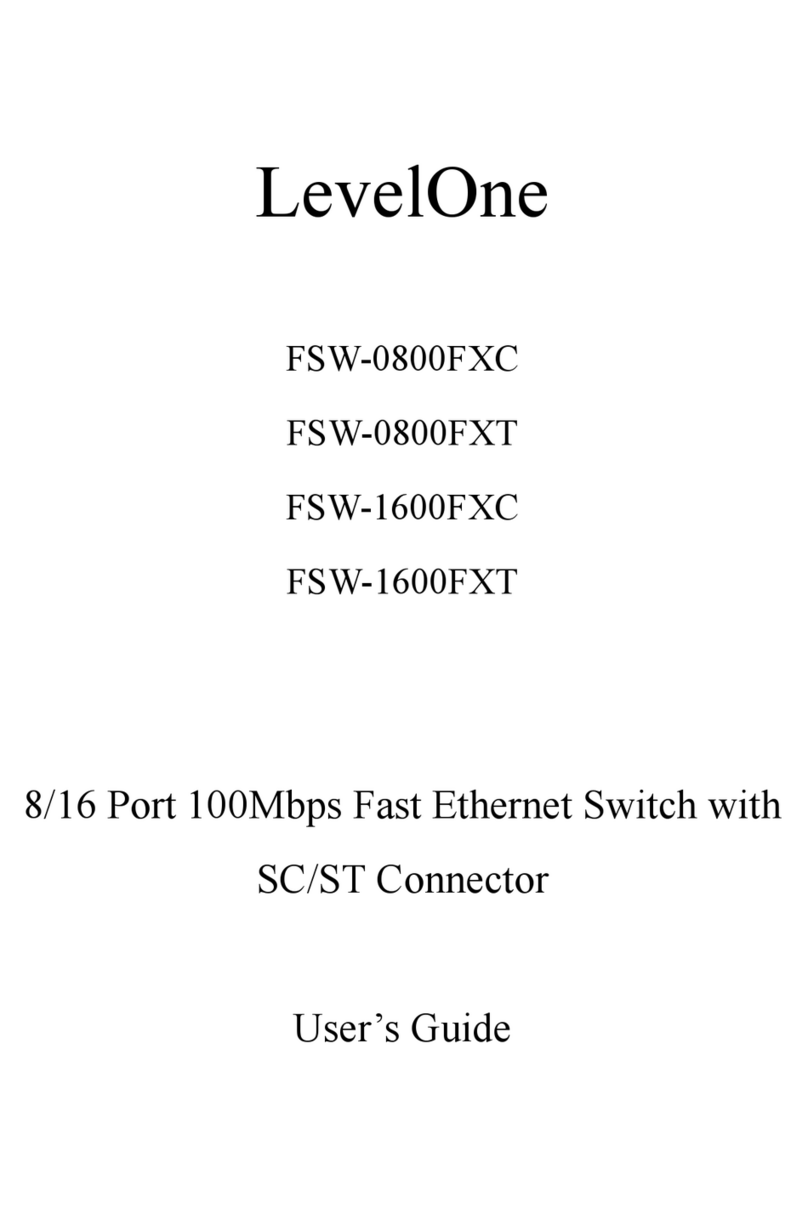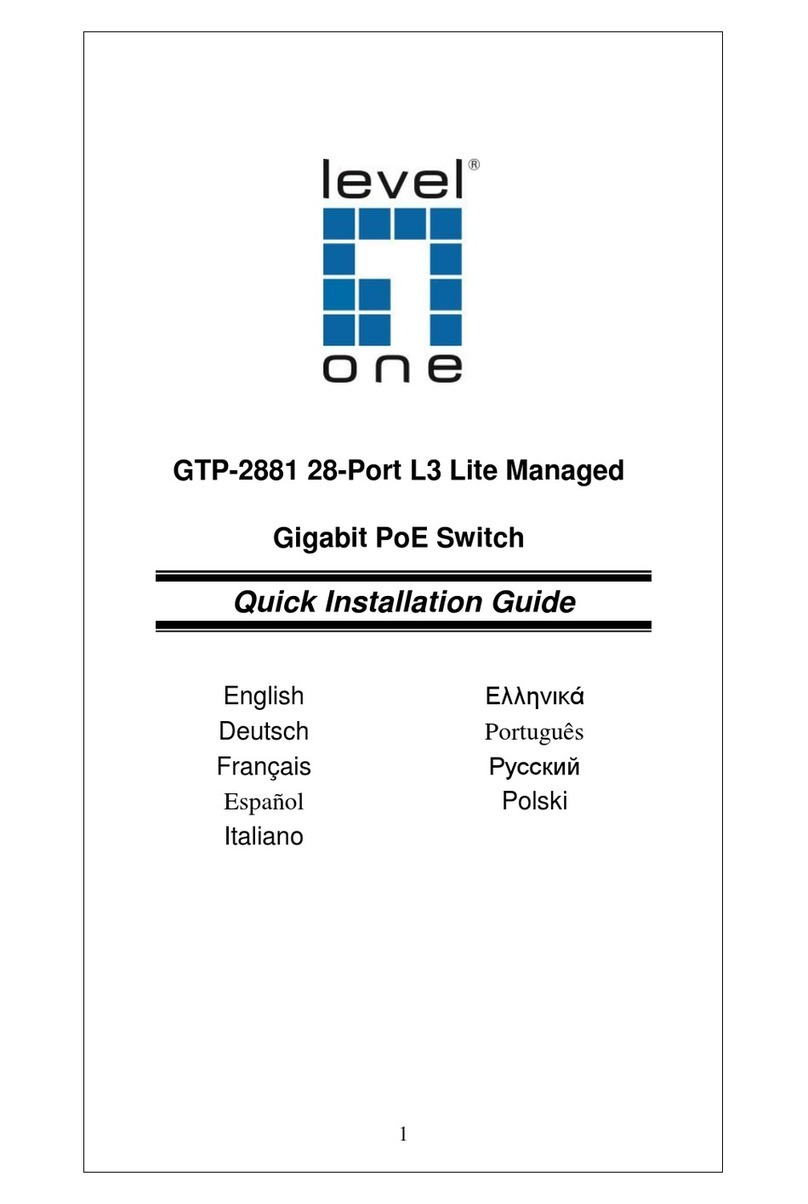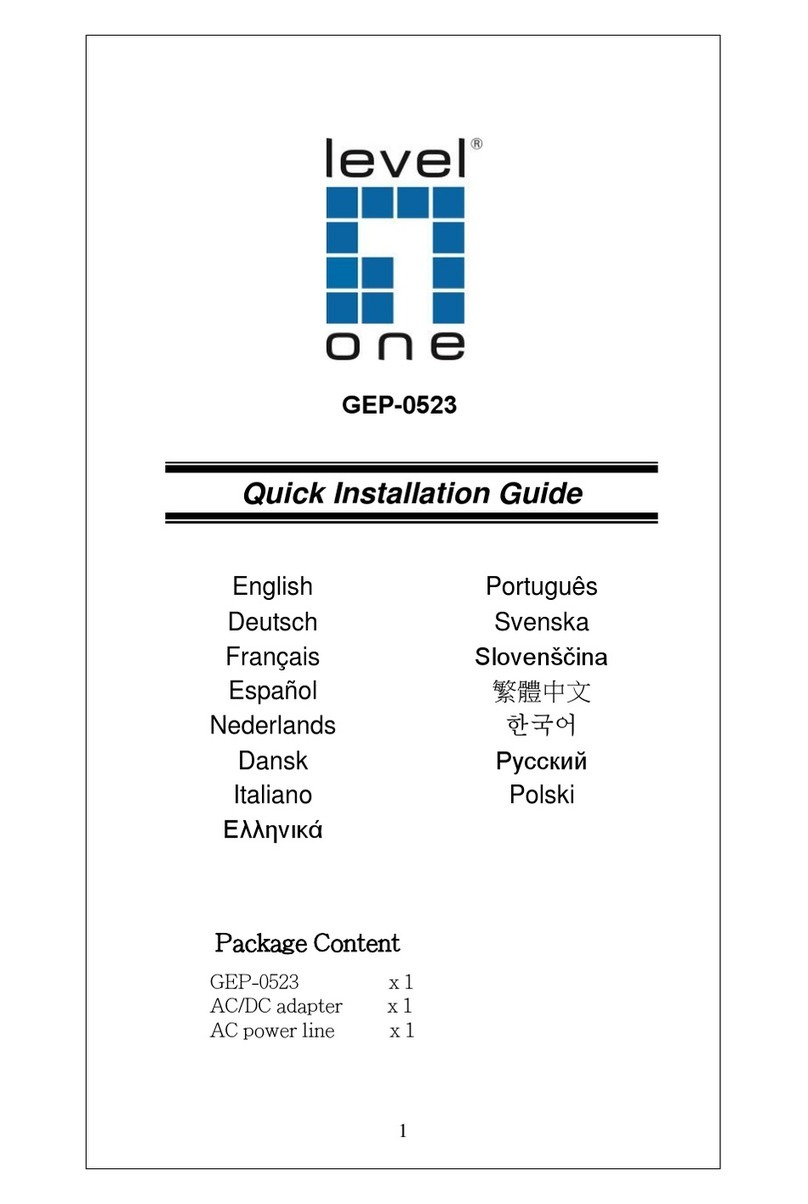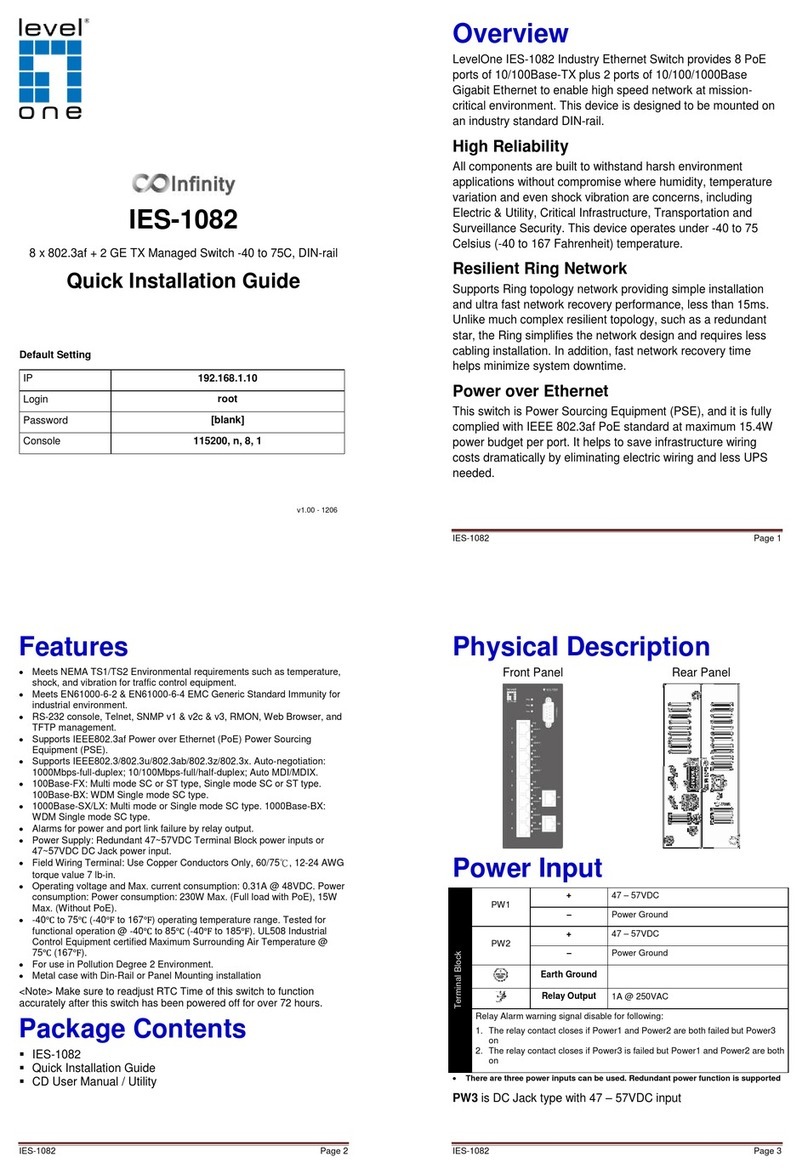IES-1080 Page 4
LED Status
PW 1,2,3 Steady Power On
Off Power Off
LNK/ACT Steady Network connection established
Flashing Transmitting or Receiving data
100 Steady Connection at 100Mbps
LNK/ACT Steady Network connection established
Flashing Transmitting or Receiving data
1000 Steady Connection at 1000Mbps
IES-1080
1.
Connect to the switch console:
2.
Connect the DB9 straight cable to the RS
computer running the terminal emulation application. Direct
access to the administration console is achieved by directly
connecting a terminal or a PC equipped with a terminal
emulation progr
am (such as HyperTerminal) to the switch
console port.
3.
Configuration settings of the terminal
4.
Baud rate: 115,200bps, Data bits: 8, Parity: none, Stop bit: 1,
5.
Press the “Enter” key. The Command Line Interface (CLI)
scr
een should appear as below:
6.
Logon to Exec Mode (View Mode):
7. At the “switch_
a login:” prompt just type in “root” and press
<Enter> to logon to Exec Mode (or View Mode). And the
“switch_a>” prompt will show on the screen.
8.
Logon to Privileged Exec Mode (En
9.
At the “switch_a>” prompt just type in “enable” and press
<Enter> to logon to Privileged Exec Mode (or Enable Mode).
And the “switch_a#” prompt will show on the screen.
10.
Logon to Configure Mode (Configure Terminal Mode):
11.
and press <Enter> to logon to Configure Mode (or Configure
Connect to the switch console:
Connect the DB9 straight cable to the RS
-
-
232 serial port of the terminal or
computer running the terminal emulation application. Direct
access to the administration console is achieved by directly
connecting a terminal or a PC equipped with a terminal
am (such as HyperTerminal) to the switch
Configuration settings of the terminal
-
Baud rate: 115,200bps, Data bits: 8, Parity: none, Stop bit: 1,
Press the “Enter” key. The Command Line Interface (CLI)
een should appear as below:
Logon to Exec Mode (View Mode):
a login:” prompt just type in “root” and press
<Enter> to logon to Exec Mode (or View Mode). And the
“switch_a>” prompt will show on the screen.
Logon to Privileged Exec Mode (En
able Mode):
At the “switch_a>” prompt just type in “enable” and press
<Enter> to logon to Privileged Exec Mode (or Enable Mode).
And the “switch_a#” prompt will show on the screen.
Logon to Configure Mode (Configure Terminal Mode):
#” prompt just type in “configure terminal”
and press <Enter> to logon to Configure Mode (or Configure
Page 5
port of
232 serial port of the terminal or
computer running the terminal emulation application. Direct
access to the administration console is achieved by directly
connecting a terminal or a PC equipped with a terminal
-
am (such as HyperTerminal) to the switch
Baud rate: 115,200bps, Data bits: 8, Parity: none, Stop bit: 1,
Press the “Enter” key. The Command Line Interface (CLI)
a login:” prompt just type in “root” and press
<Enter> to logon to Exec Mode (or View Mode). And the
At the “switch_a>” prompt just type in “enable” and press
<Enter> to logon to Privileged Exec Mode (or Enable Mode).
And the “switch_a#” prompt will show on the screen.
Logon to Configure Mode (Configure Terminal Mode):
#” prompt just type in “configure terminal”
and press <Enter> to logon to Configure Mode (or Configure
IES-1080
Terminal Mode). And the “switch_a(config)#” prompt will
12.
Set new IP address and subnet mask for Switch:
13.
At the “switch_a(config)#” pro
vlan1.1” and press <Enter> to logon to vlan 1 (vlan1.1 means
vlan 1). And the “switch_a(config
the screen.
14.
Command Syntax: “ip address A.B.C.D/M”. “A.B.C.D”
specifies IP address. “M” specifies IP subnet
255.0.0.0, 16:255.255.0.0, or 24: 255.255.255.0.
15.
For example, At the “switch_a(config
in “ip address 192.168.1.10/24” and press <Enter> to set
new IP address (192.168.1.10) and new IP subnet mask
Terminal Mode). And the “switch_a(config)#” prompt will
Set new IP address and subnet mask for Switch:
At the “switch_a(config)#” pro
mpt just type in “interface
vlan1.1” and press <Enter> to logon to vlan 1 (vlan1.1 means
vlan 1). And the “switch_a(config
-
if)#” prompt will show on
Command Syntax: “ip address A.B.C.D/M”. “A.B.C.D”
specifies IP address. “M” specifies IP subnet
255.0.0.0, 16:255.255.0.0, or 24: 255.255.255.0.
For example, At the “switch_a(config
-
in “ip address 192.168.1.10/24” and press <Enter> to set
new IP address (192.168.1.10) and new IP subnet mask
itch
Page 6
Terminal Mode). And the “switch_a(config)#” prompt will
Set new IP address and subnet mask for Switch:
mpt just type in “interface
vlan1.1” and press <Enter> to logon to vlan 1 (vlan1.1 means
if)#” prompt will show on
Command Syntax: “ip address A.B.C.D/M”. “A.B.C.D”
255.0.0.0, 16:255.255.0.0, or 24: 255.255.255.0.
in “ip address 192.168.1.10/24” and press <Enter> to set
new IP address (192.168.1.10) and new IP subnet mask
IES-1080
1. Login the switch:
2.
Specify the default IP address (192.168.1.10) of the switch in
the web browser. A login window will be shown as below:
3.
Enter the factory default login ID: root.
4.
Enter the factory default password (no password
5.
Then click on the “Login” button to log on to the switch.
Note: Please refer to User Manual for more detailed information
Specify the default IP address (192.168.1.10) of the switch in
the web browser. A login window will be shown as below:
Enter the factory default login ID: root.
Enter the factory default password (no password
Then click on the “Login” button to log on to the switch.
Note: Please refer to User Manual for more detailed information
Page 7
Specify the default IP address (192.168.1.10) of the switch in
the web browser. A login window will be shown as below:
Enter the factory default password (no password
).
Then click on the “Login” button to log on to the switch.
Note: Please refer to User Manual for more detailed information