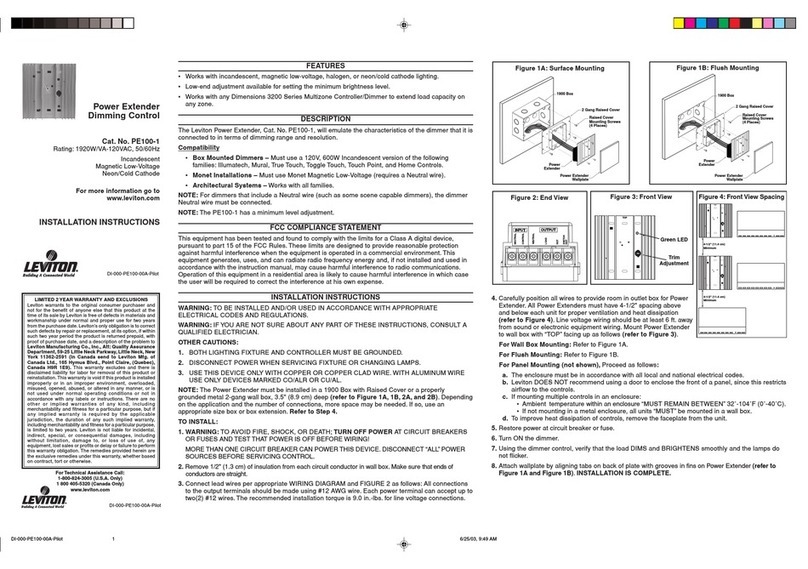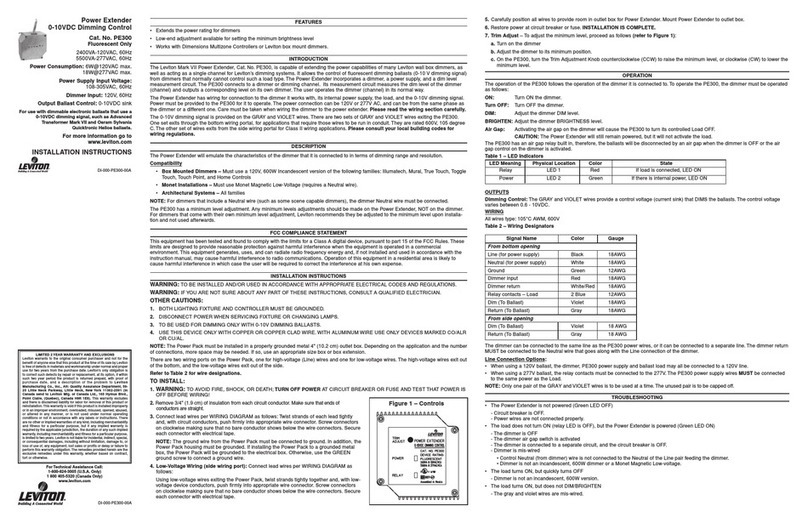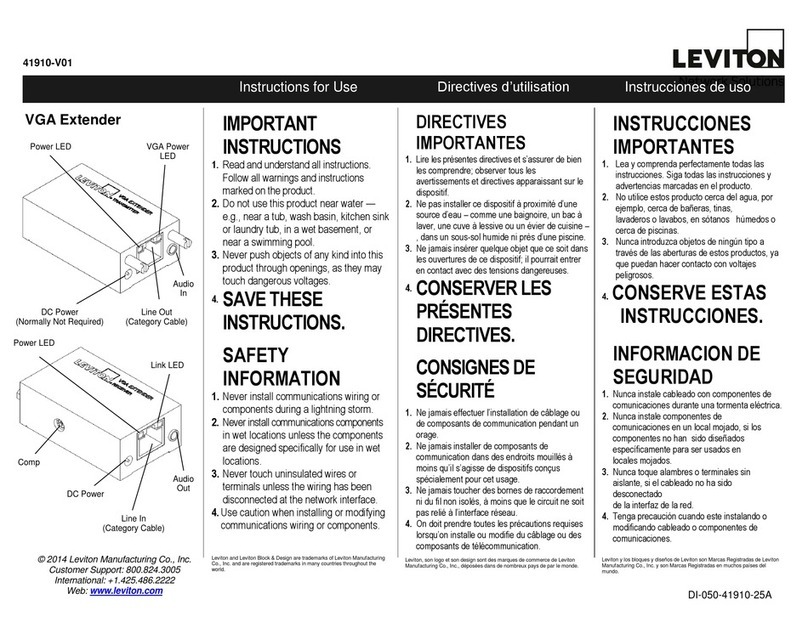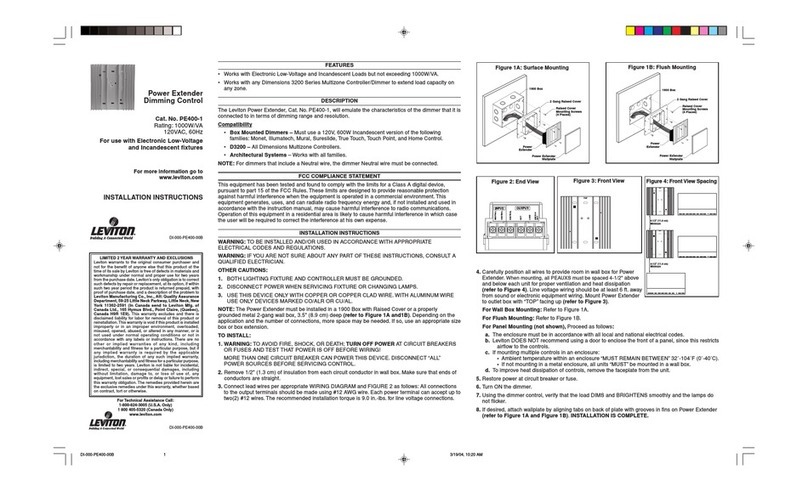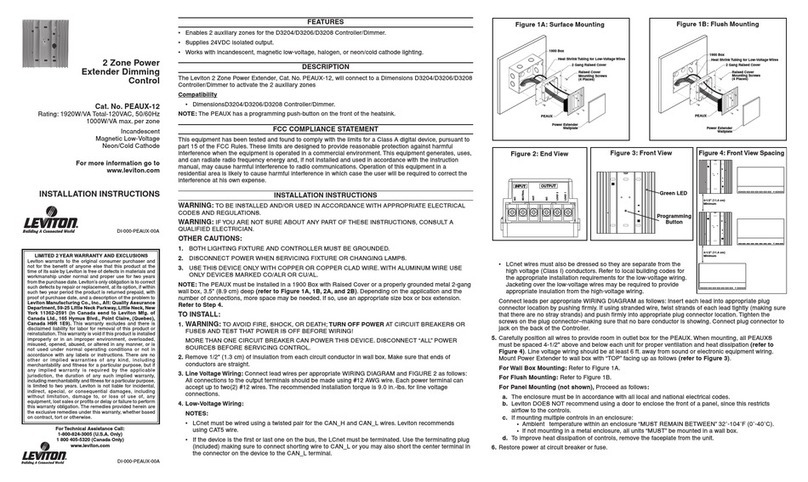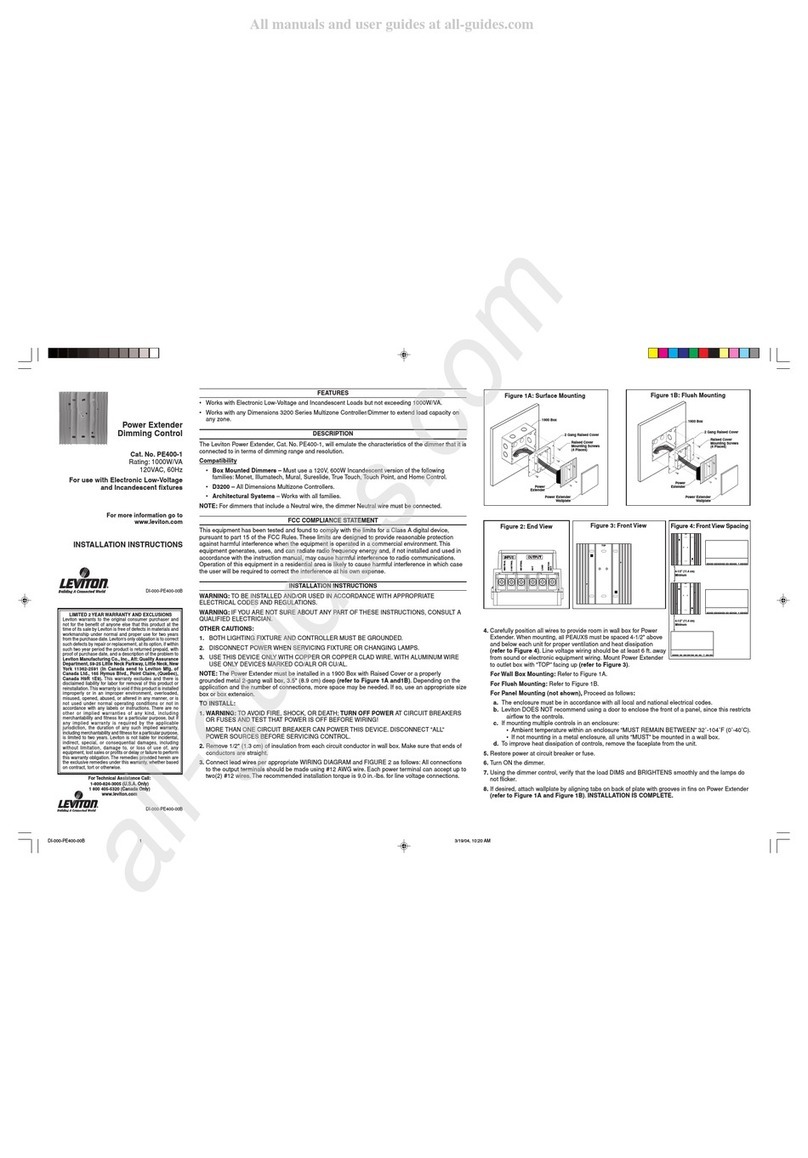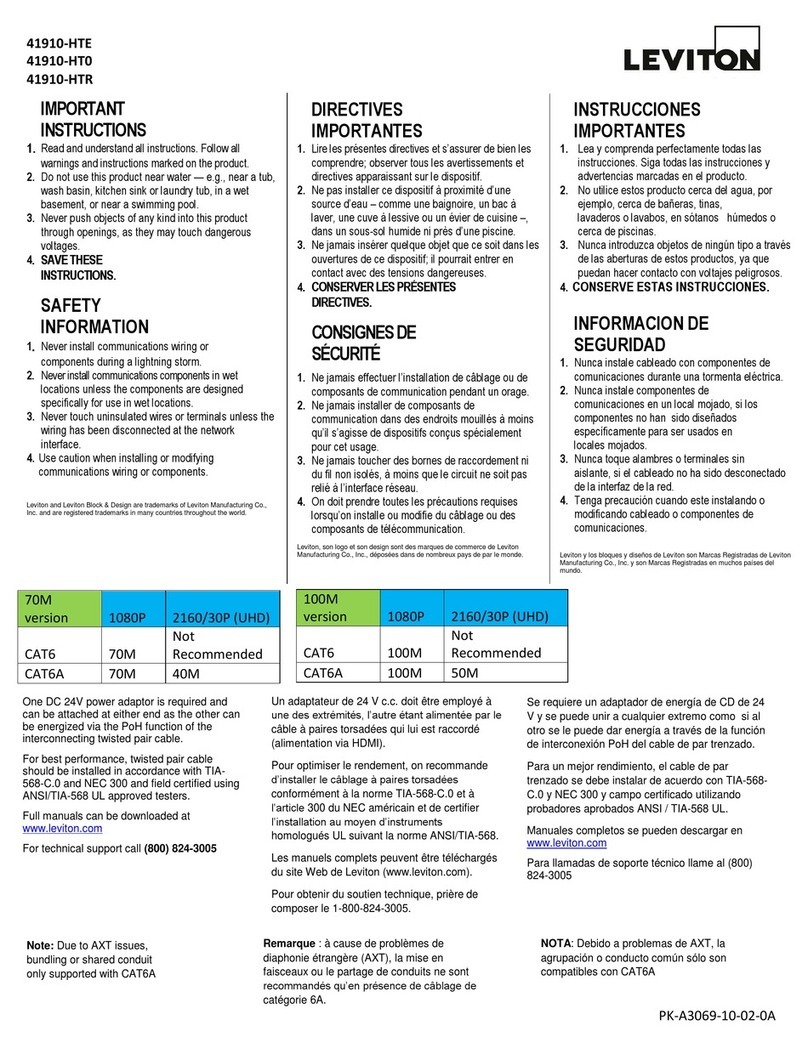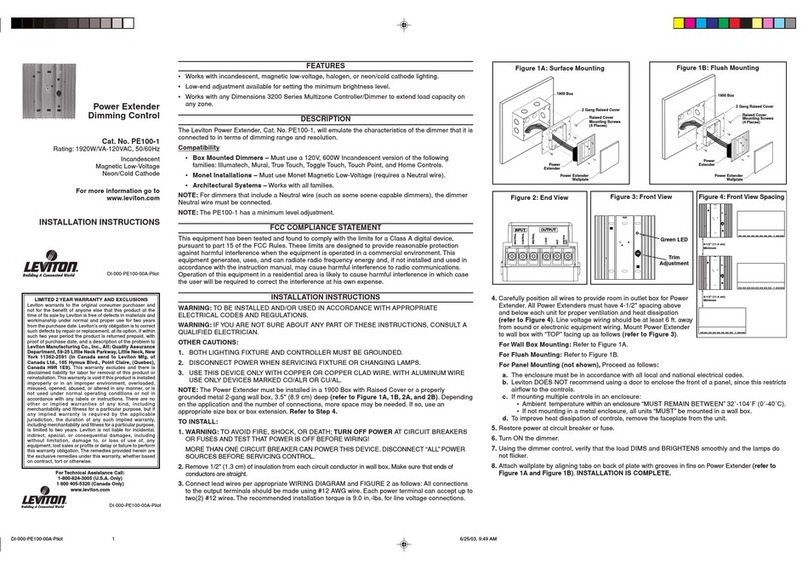For Technical Assistance Call: 800-824-3005 - www.leviton.com
© 2013 Leviton Mfg. Co., Inc. DI-021-EN862-00AAR2243
1.Yo u cangiveacustomnametotheHTX2sothatitcanbeeasilyidentied.
2.To congureastaticIPaddress,disableDHCPbyremovingthecheckfromthe
“EnableDHCP”checkbox.
3.EnterthestaticIPaddress.
4. Enter the Gateway.
5.EnterthePrimaryDNS.
6.EntertheSecondaryDNS.
7.Ifused,enterthebaudratefortheSerialPort.
8.Whenallofthesettingshavebeenentered,clickthe“SaveCong”button.
Note: AnHTX2canbediscoveredonthenetworkbyusingHAIAutomationStudio
andHAIHTX2MobileDesignersoftware.
To viewthestatusofinputs,outputs,andrelays,selecttheStatusbutton.
PROGRAMMING
Yo u canprogramactionsoftheHTX2byusingHAIAutomationStudioandHAIHTX2MobileDesignersoftware.ActionsgiveyoutheabilitytoissueIR
codes,Serialcommands,Relaycommands,macros,andmuchmore.
AlsofortheIRorSerialactions,aconditionalselectionisoptionallyallowedthatisbasedonthespeciedstateofadigitalinput.
Foradditionalinformation,visittheHAIAutomationStudioLearningCenterathttp://www.homeauto.com/training/automationstudio.
Step 1:CreateyourAudio/VideoGUIPagesusingtheHTX2MobileDesignerSoftware.SavetheProject.
a.HAIhasprovidedalicensedgraphicsandtemplatessoftwarepackagewiththeHTX2.WhenusedwiththeHAIHTX2(in
accordancewithlicenseagreement),thesegraphicsandtemplatescanbeusedinHAIHTX2MobileDesignersoftware
projectsthatyoucreate.Therearetwotemplates:onefortheiPad(named“GUI_GROUP_HAIiPad.grl”),andoneforthe
iPhoneandiPodTouch(named“GUI_GROUP_HAIiPhone.grl”).
oIntheHTX2MobileDesigner,right-clickonthe“GUIs”tabintheProjecttreeandselect“ImportGUIGroup”fromthecon-
textmenu.Browsetothefolderwherethetemplateleswereinstalledandselectthetemplatethatyouwanttoimport.
o
Oncethetemplateisimported,thebuttonsoneachGUIPagecanbeassignednavigationsand/oractions(suchasIRcom-
mands, relay commands, serial commands, macros, and much more).
o
EntirepagesofcommandscanbepopulatedbydroppingaDevicenodefromtheProjecttreeontotheGUIpageback-
ground. You will be prompted to choose which command types to populate.
oYo u canalsodrag/dropDevicesontoGUIGroupsandPagesinsidetheProjecttree.Thisallowsyoutopopulatepagesquickly,withoutevenneedingtoopenthepageintheGUIEditor.Droppingadevice
ontoasinglepagewillpopulateonlythatpage.DroppingontoaGUIGroupwillpopulatetheentireGroup.Thisisespeciallyusefulforvolumecommands.
b.WhencreatingGUIPages,itissuggestedthatyoucreatea“landing”pageforeachroomthatallowstheusertoaccessallofthedevicesinselectedroom.Thenameofthe“landing”pageintheHAItemplates
is“Home”.Ifyouhavemultipleroomsthatarebeingcontrolled,youcancreatemultiplelandingpages,suchas“LivingRoom”,“Bedroom’,and“Theater”,eachwithaccesstothedevicesthatwillbecontrolled
within that room.
c.TheHomepageintheHAItemplatesgivestheuseraccesstoallavailabledevices.Fromeachdevicepage,itissuggestedthatyoucreateabuttonthatbringstheuserbacktothelanding(orinthiscasethe
“Home”)page.IntheHAItemplates,thereisagreen“House”buttononeachdevicepagethatwillbringtheuserbacktotheHomepage.
d.WhencreatingGUIPages,atleastonepagemusthaveabuttonwiththe“ExitGUI”navigationassignedtoit.TheExitGUInavigationisusedtogobacktothepreviouslistinSnap-LinkMobile.OntheHome
pageintheHAItemplates,thegreen“House”buttonwillbringtheuserbacktothepreviouslistinSnap-LinkMobile.Itissuggestedthatthatyouplaceabuttonwiththe“ExitGUI”navigationoneachlanding
page.
e.IfyouhavemultipleGUIGroups(forexampleyouhavesimilardesignsforbothaniPadandaniPhone),youmustnamethe“landing”GUIPages(theGUIPagesthatwillbeselectedfromwithinSnap-LinkMo-
bile)ineachGUIGroupwiththesamename.Forexample,intheHAItemplatesyouwillseethattheGUIGroupfortheiPadhasthesamenameforthepagesintheGUIGroupfortheiPhone.TheGUIGroup
fortheiPhonedoeshavesomeadditionalpagesthattheGUIGroupfortheiPaddoesn’thave;however,thoseadditionalpagesshouldn’tbeconguredasalandingpagethatwillshowupinSnap-LinkMobile.
f.Whencomplete,savetheproject.
Step 2:ImporttheProjectintoPCAccess.
a.OpenaPCAccessAccountle.
b.Under“ExtendedSetup”,highlight“GUIPages”andclickonthegreen+iconatthetoponthetoolbar.
c.BrowsetotheHTX2MobileDesignerprojectle(theonethatwassavedinStep1)anddouble-clickit.NotethattheHTX2MobileDesignerprojectwillhavetheleextensionof“.bwe”.
oThe“SelectGUI”dialogisdisplayed.SelecttheGUIGroupthatwillbeused.
oYo u willbegivenachoiceofwhichGUIPageswillbedisplayedinSnap-LinkMobile.SelectallofthepagesthattheusercanaccessfromSnap-LinkMobile.
InmostcasesifthereisonlyoneHTX2intheinstallation,onlyonepage(thelandingpage)willbeselected.However,theinstallationmightsupportmultipleHTX2units,somultiplelandingpages(onefor
each room) may be selected.
Ifthereisonlyonedeviceinaroom,youcanaddtheGUIPageforthatdevicesothatyougodirectlytothatGUIPagewhenthe“RemoteControl”buttonispressedinthatroom.
d.IfthereareroomsconguredintheHAIcontroller,thenyoucanaddadevicetotheroom.Forexample,theuseronlyhasatelevisioninthebedroom,sowhenthedeviceinbeingusedinthebedroom,itwill
godirectlytotheGUIPageforthetelevision.
oTo congureaGUIPageforaroom,under“ExtendedSetup”,clickon“Rooms”.
Clickthe“AddItemtoRoom”buttonnexttoanexistingroom(oraddanewroom).
Selectthe“GUIPage”fromthedropdown.
ClickthearrowintheItemcolumntoselecttheGUIPagefromthedropdown.
e.Whencomplete,savethePCAccessaccountle.
Step 3:UsingPCAccess,WriteCongurationtotheHAIController.
a.ConnecttotheHAIcontroller.
b.Select“Communications”andthen“WritetoController”.
c.Select“ExtendedSetup”fromthelistofcongurationitems.Yo u canquicklyselectonlyExtendedSetup,ifdesired,byright-clickinginthecheck
box.Thenselect“OK”.
Step 4:UsingSnap-LinkMobile,RetrieveSetupfromtheHAIcontroller.
a.StartHAISnap-LinkMobileontheiPad,iPhone,oriPodTouch.
b.Pressthe“Settings”buttonatthetop-right.
c.Pressthearrownexttotheaccountthatyouwanttocongure.
d.First,press“RetrieveSetup”under“Setup”.Whentheretrievalprocessiscomplete,press“OK”inthemessagebox.
Step 5:UsingSnap-LinkMobile,RetrieveGUIPagesfromHTX2MobileDesigner.
a.Next,ontheSnap-LinkMobile“Settings”page,press“RetrieveGUIPages”under“Setup”.Snap-LinkMobilewilldisplayapageindicatingitis
readytoreceiveGUIPages.
b.UsingtheHTX2MobileDesigner,right-clickontheGUIGroupthatyouwanttoload,andthenselect“UploadGrouptoHAIApp”.
c.A“GUIDownloader”messageboxisdisplayedinSnap-LinkMobile.Press“Yes”tostarttheprocess.
d.Oncetheprocessiscomplete,youwillreturntothecongurationpagefortheSnap-Linkapplication.Pressthe“Save”buttonatthetop-right.
Step 6:Accessthe“RemoteControl”GUIPages.
a.Presstheaccountthatyoujustcongured.
b.Press“RemoteControl”todisplayalistoftheavailableGUIPages.
oIfyouonlyconguredoneGUIPage,whenyoupress“RemoteControl”youwillgostraighttothatGUIPage.
SPECIFICATIONS
NetworkConnectivity: 10-Base-T
Protocols: TCP,UDP,HTTP
Power: 802.3afCompliantPoEor12VDC500mAexternal
Conguration: HAIAutomationStudio,HAIHTX2Mobile
Designer, Web Browser
LEDindicators: Status,Link,Activity
Enclosure: 20gaSteel,keyholeslotsforwallmounting
Dimensions: 4.5”x5”x1”(115mmx127mmx25.5mm)
FCC Compliance
ThisequipmenthasbeentestedandfoundtocomplywiththelimitsforaClassBdigitaldevice,pursuanttopart15oftheFCCRules.
Theselimitsaredesignedtoprovidereasonableprotectionagainstharmfulinterferenceinaresidentialinstallation.Thisequipment
generates,usesandcanradiateradiofrequencyenergyand,ifnotinstalledandusedinaccordancewiththeinstructions,maycause
harmfulinterferencetoradiocommunications.However,thereisnoguaranteethatinterferencewillnotoccurinaparticularinstallation.
Ifthisequipmentdoescauseharmfulinterferencetoradioortelevisionreception,whichcanbedeterminedbyturningtheequipment
off and on, the user is encouraged to try to correct the interference by one or more of the following measures:
- Reorient or relocate the receiving antenna.
-Increasetheseparationbetweentheequipmentandreceiver.
-Connecttheequipmentintoanoutletonacircuitdifferentfromthattowhichthereceiverisconnected.
-Consultthedealeroranexperiencedradio/TVtechnicianforhelp.
Usehereinofthirdpartytrademarks,servicemarks,tradenames,brandnamesand/orproductnamesareforinformational
purposesonly,are/maybethetrademarksoftheirrespectiveowners;suchuseisnotmeanttoimplyafliation,sponsorship,
or endorsement.