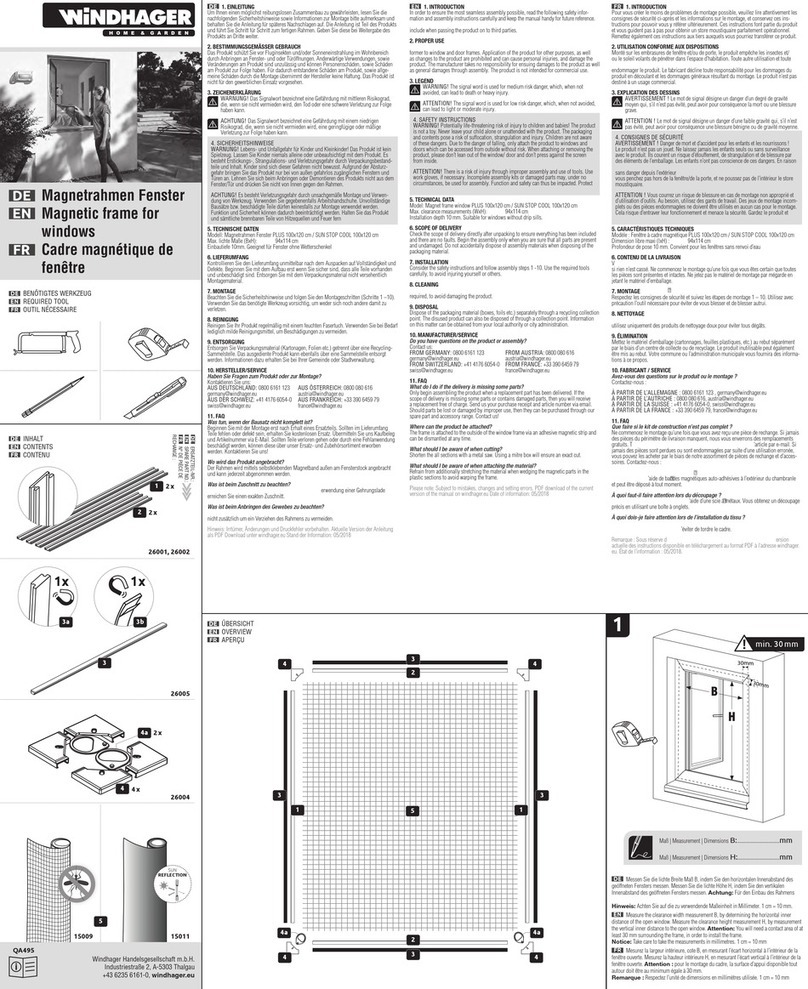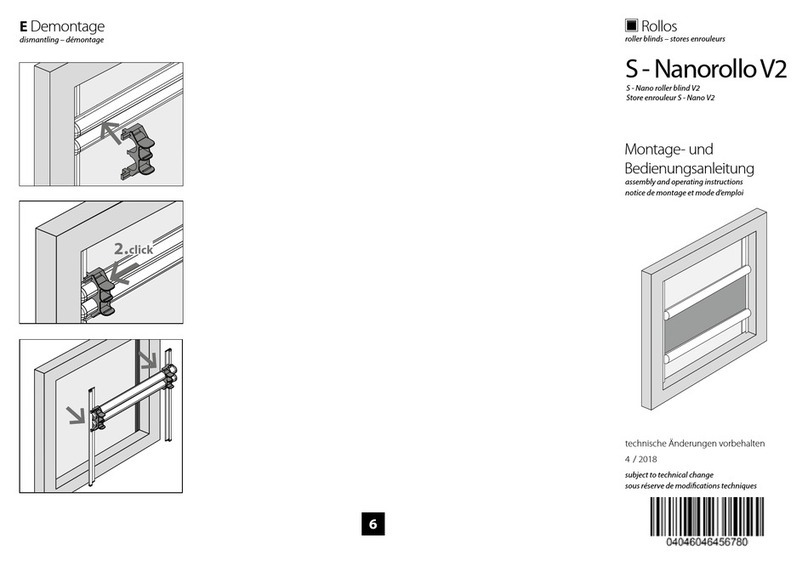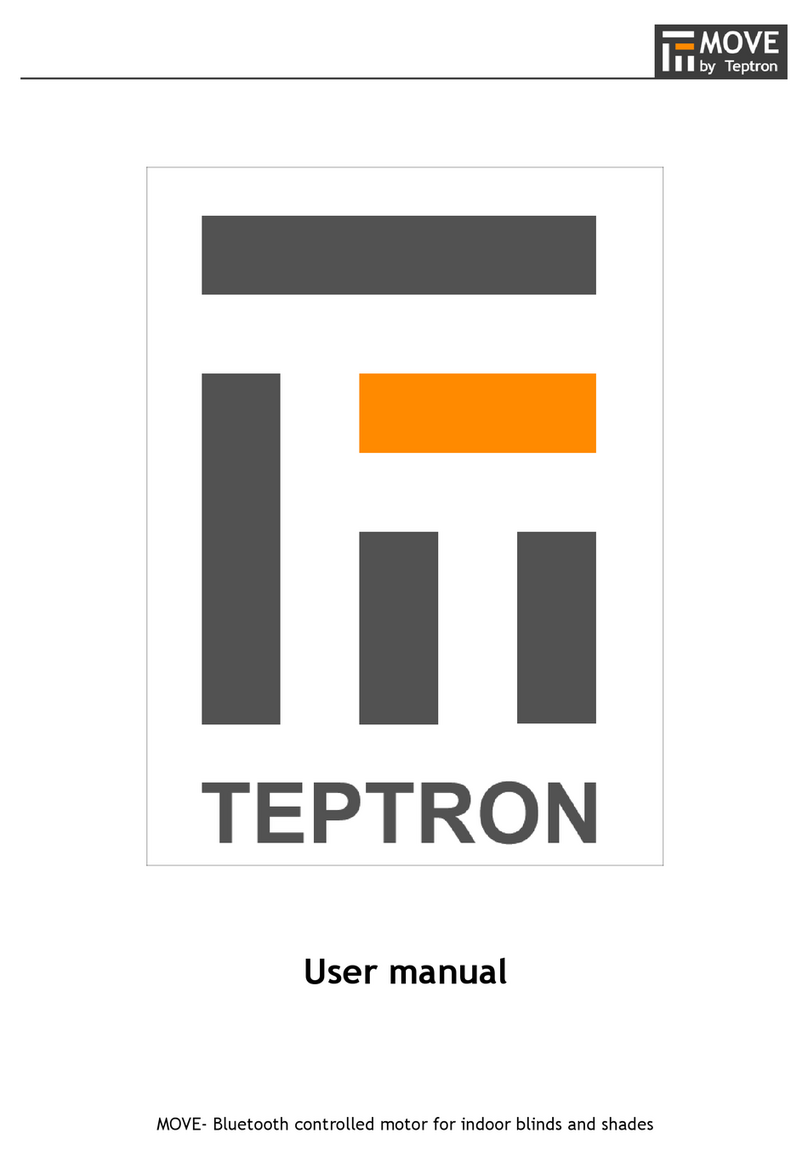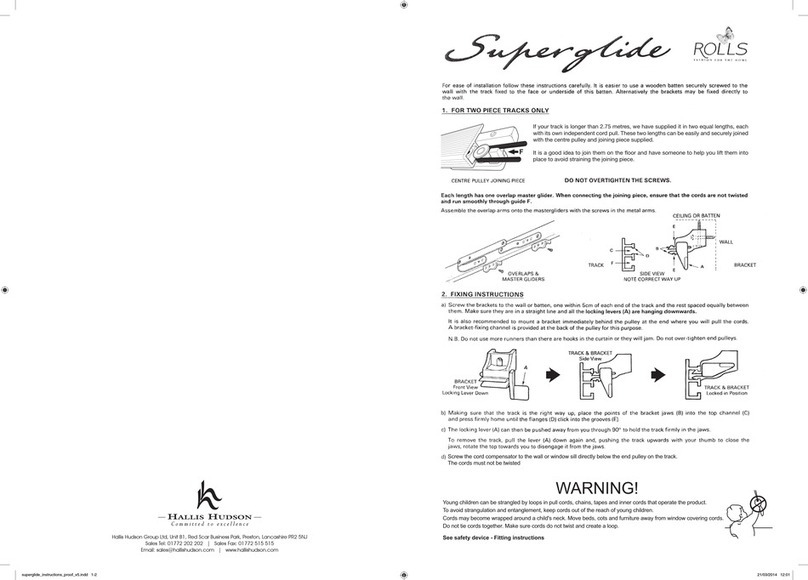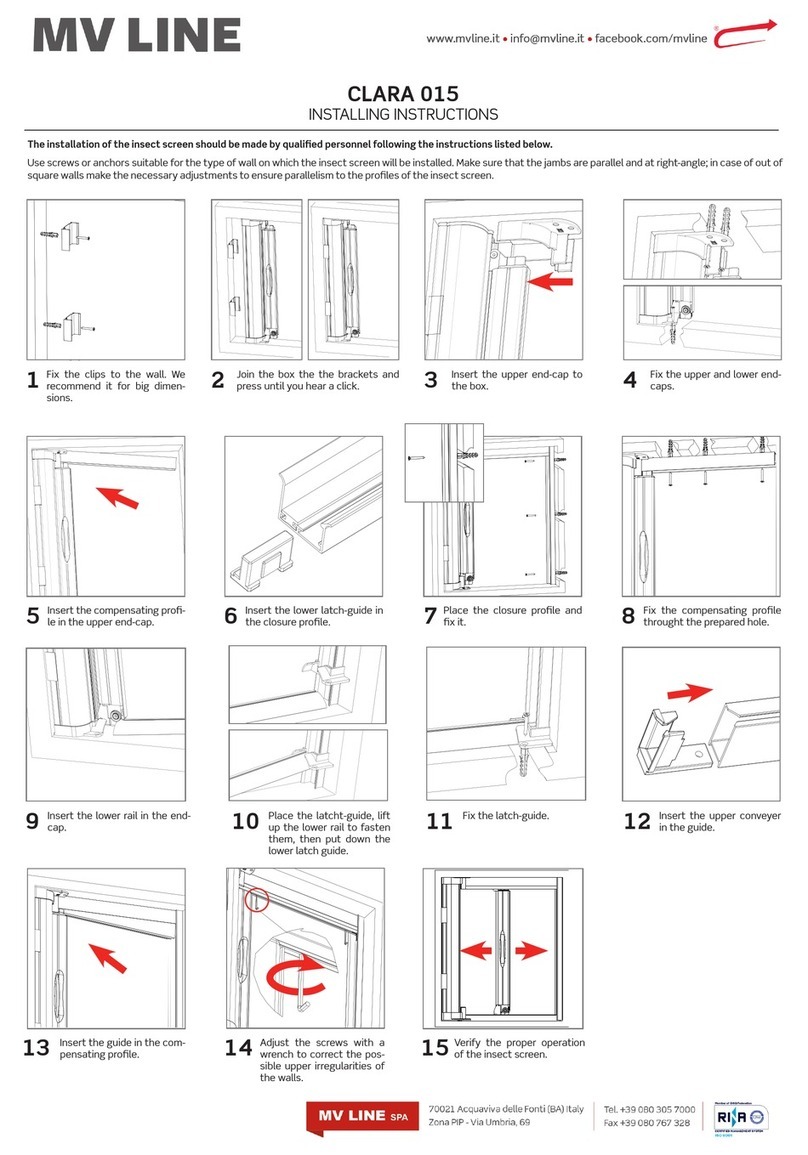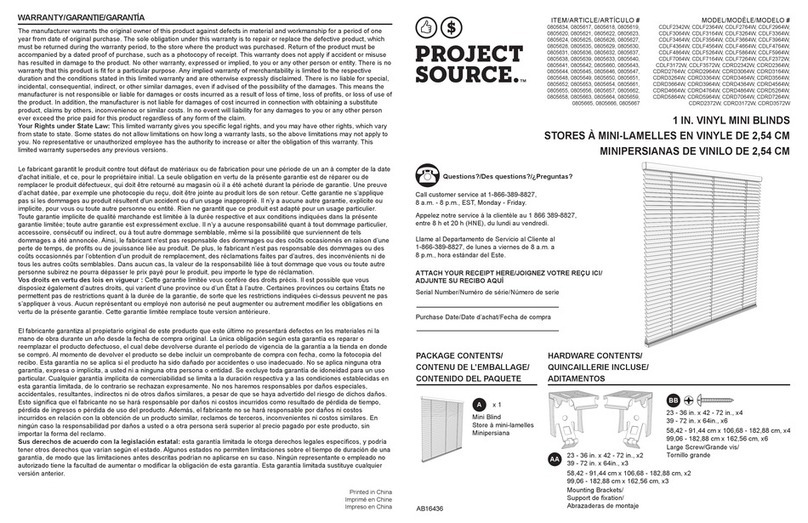Levolor InMotion User manual
Other Levolor Window Blind manuals
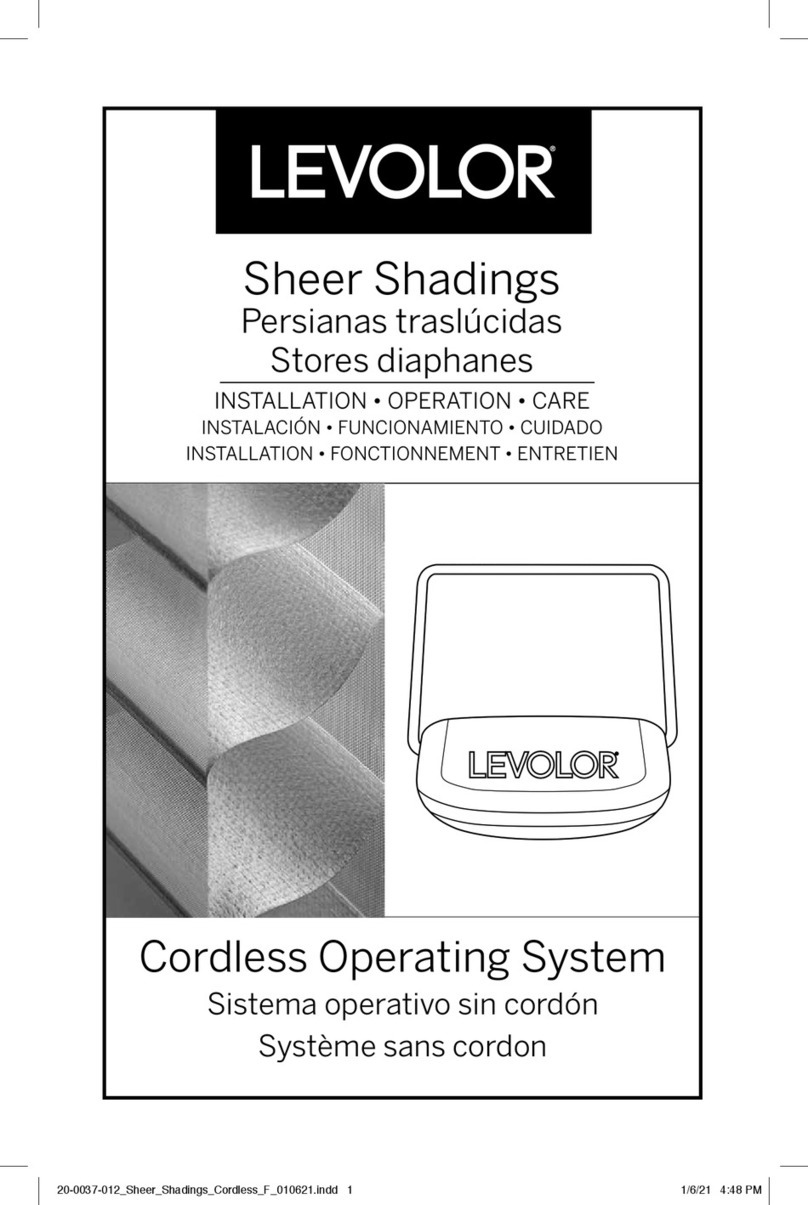
Levolor
Levolor Sheer Shadings Parts list manual

Levolor
Levolor Natural Shades Remote Control User manual
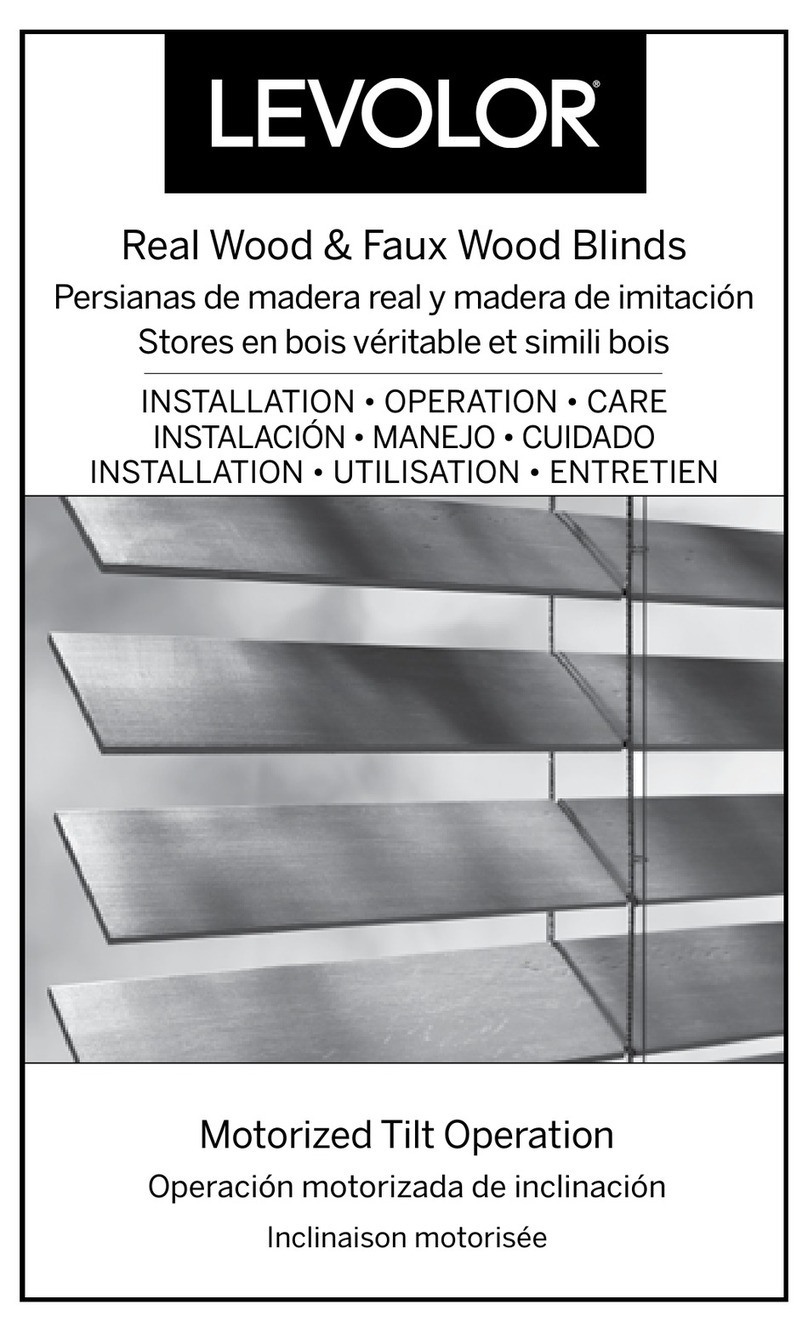
Levolor
Levolor Real Wood Blind Series Parts list manual

Levolor
Levolor Sheer Shadings User manual
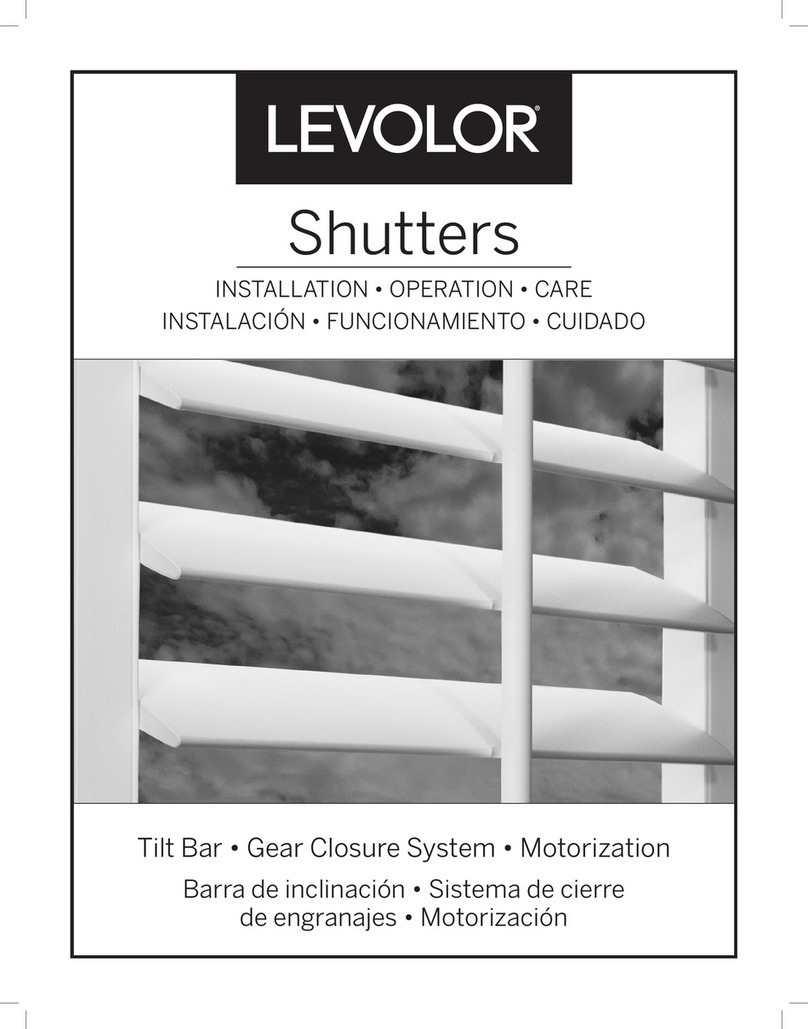
Levolor
Levolor Shutters Remote Control Parts list manual
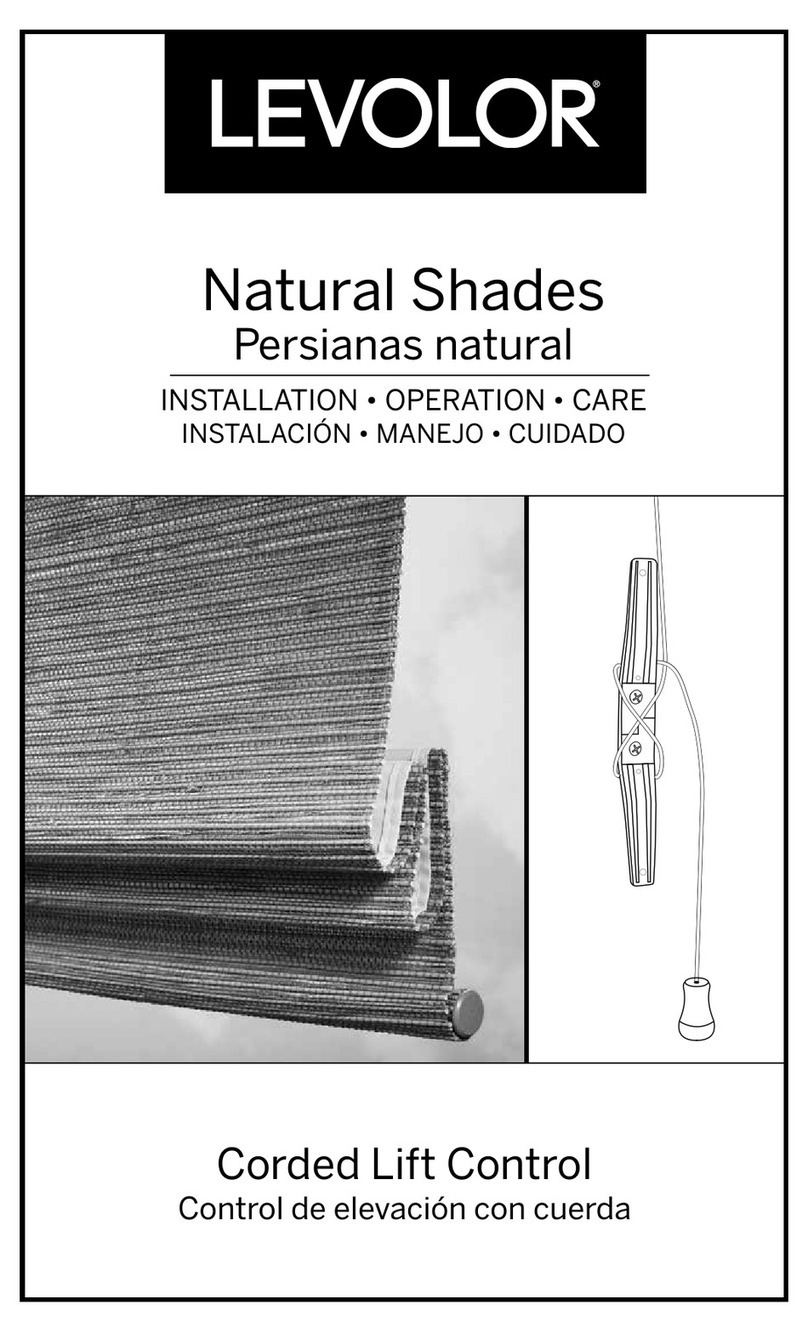
Levolor
Levolor Corded Lift Control User manual
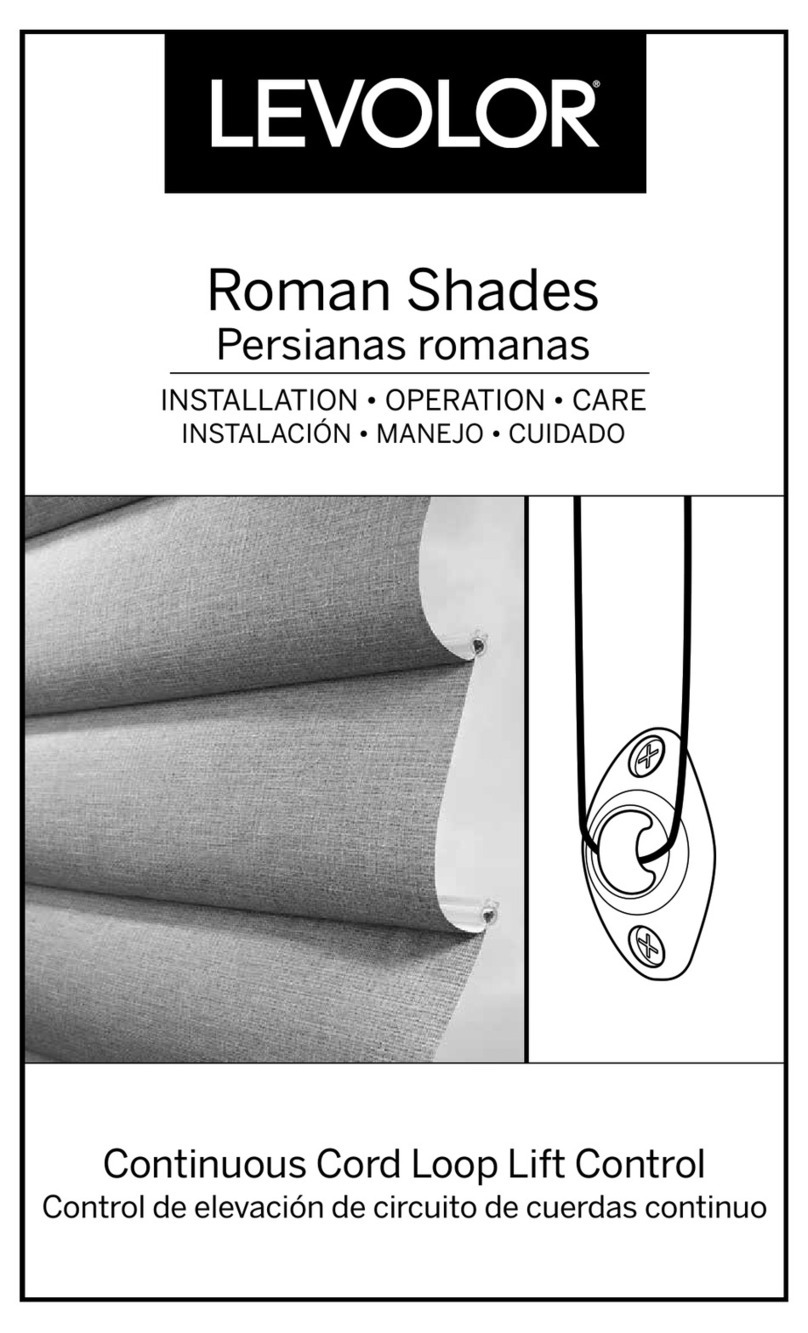
Levolor
Levolor Roman Shades User manual
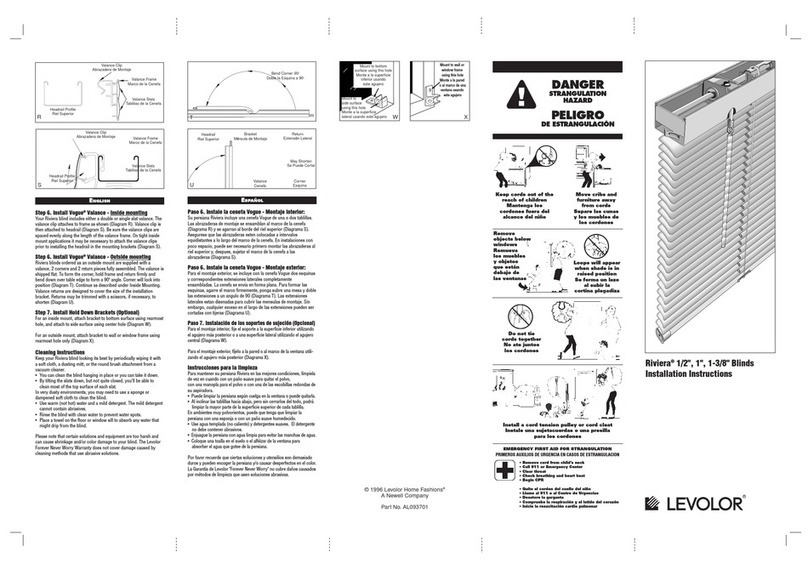
Levolor
Levolor Riviera Blind User manual
Popular Window Blind manuals by other brands

weinor
weinor VertiTex ZipR Maintenance Instructions and Directions for use for the end user
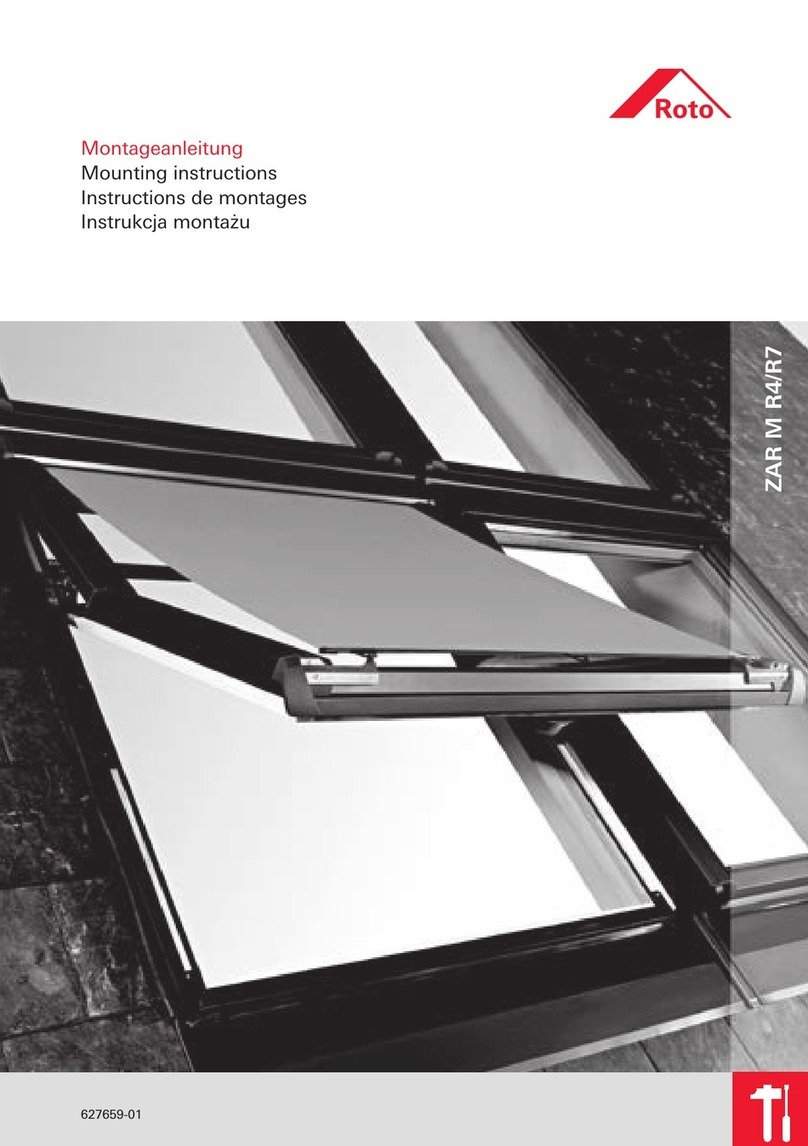
Roto
Roto ZAR M R4/R7 Mounting instructions
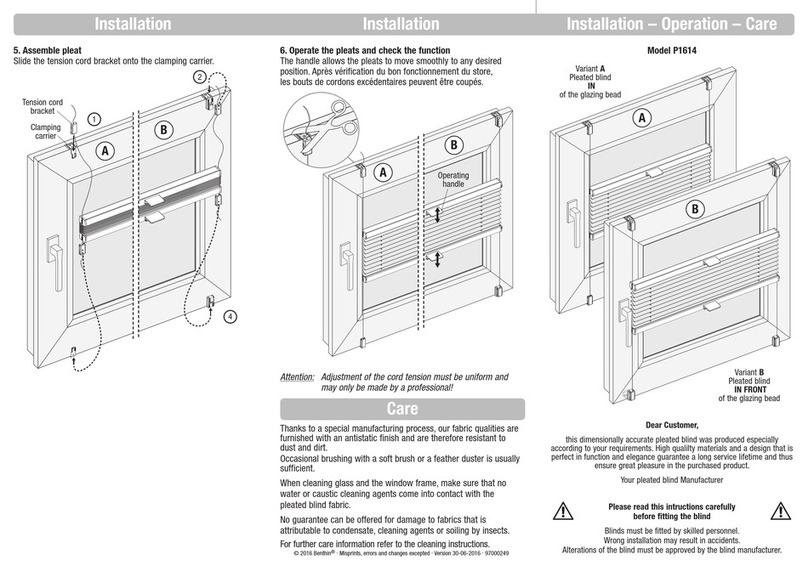
Benthin
Benthin P1614 quick start guide
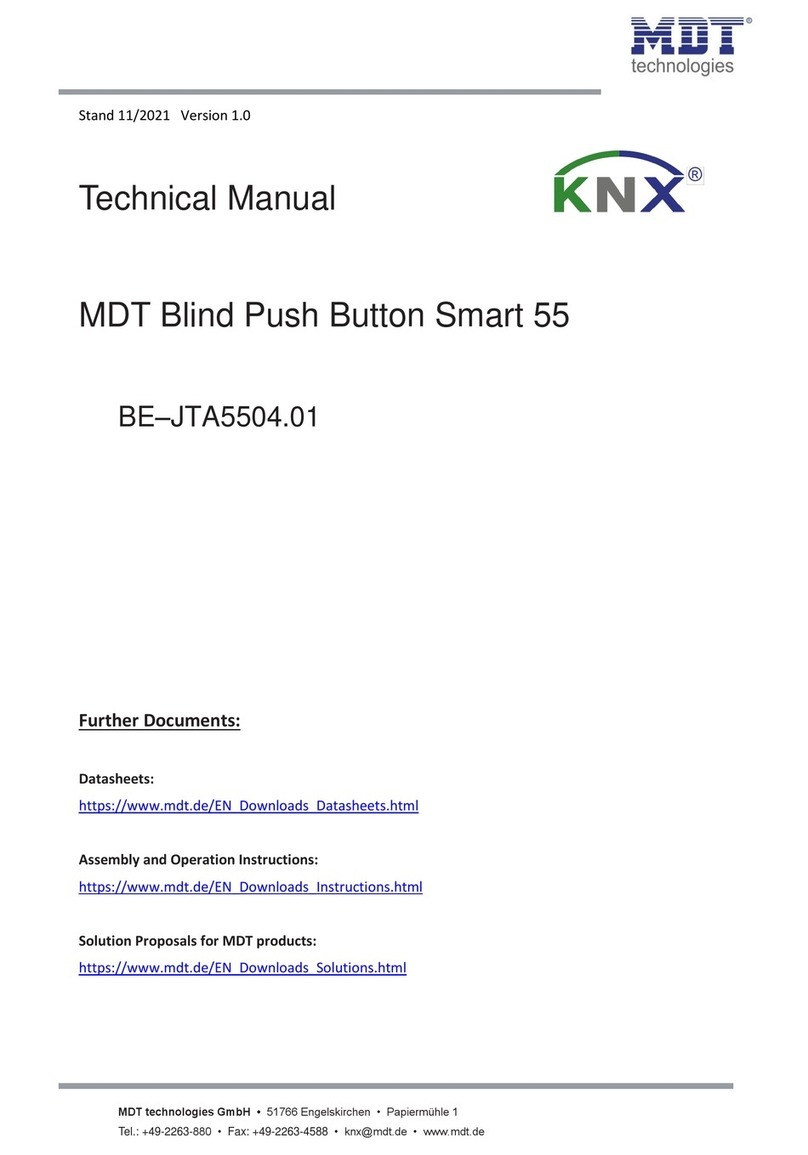
MDT
MDT KNX Smart 55 BE-JTA5504.01 Technical manual

Victoria M
Victoria M SYSTEM VS 1 Original instructions

SOMFY
SOMFY Movelite WT Series instructions