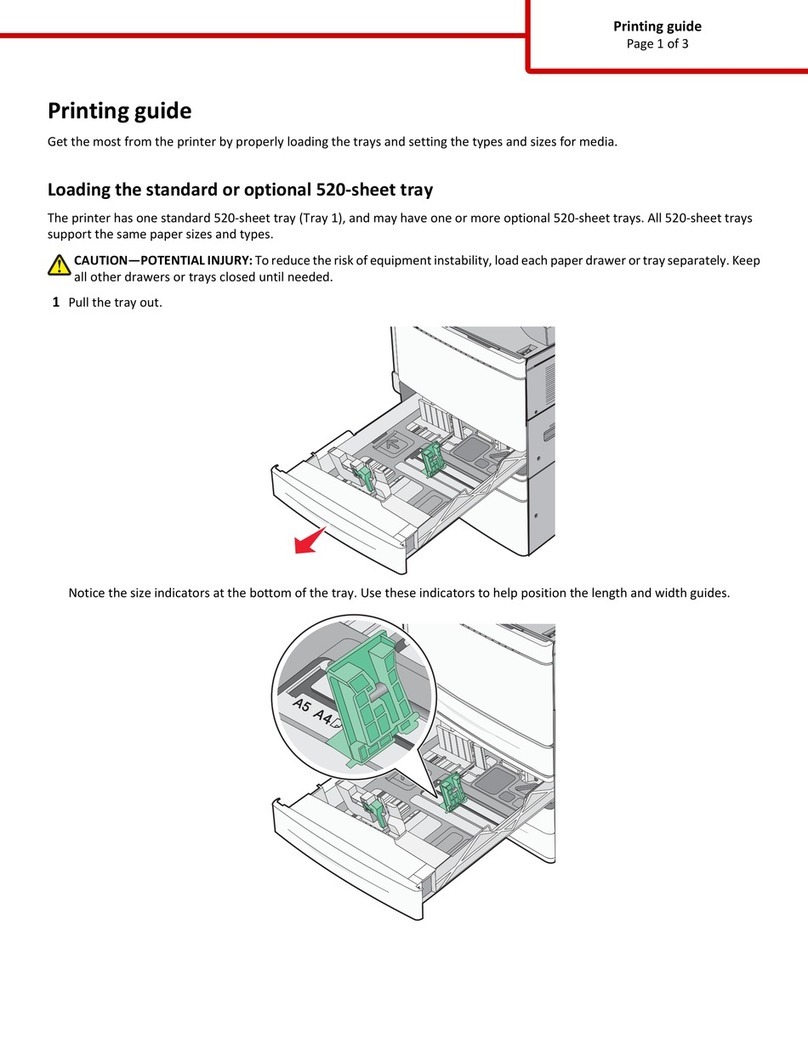Lexmark T650 User manual



















Other manuals for T650
4
This manual suits for next models
9
Other Lexmark Printer Accessories manuals
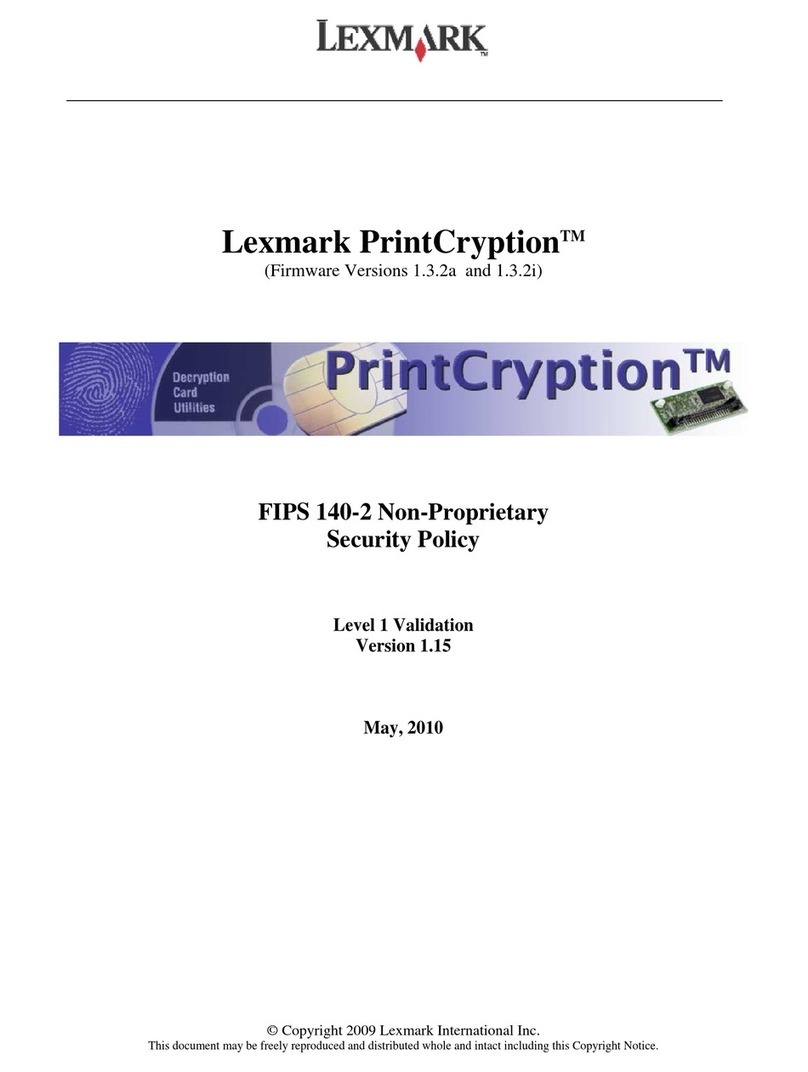
Lexmark
Lexmark 10G0149 - PrintCryption Card Encryption... User manual

Lexmark
Lexmark X644E - With Modem Taa/gov User manual

Lexmark
Lexmark 20T3600 - T 620 B/W Laser Printer User manual
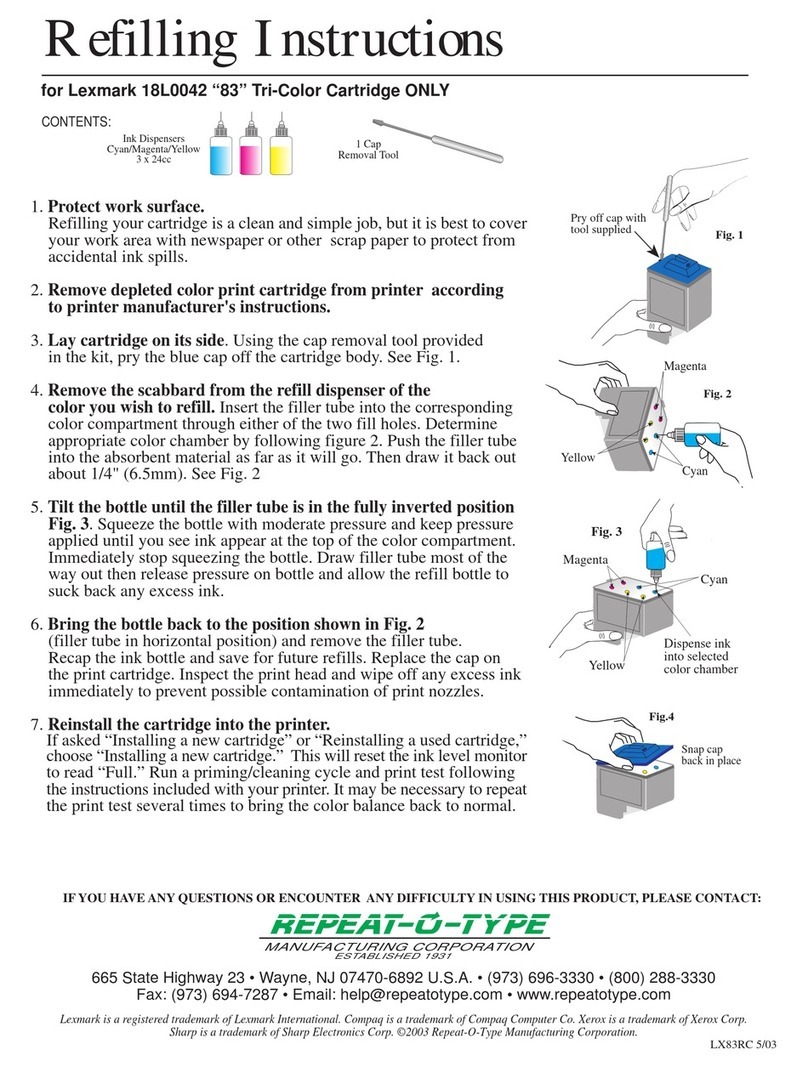
Lexmark
Lexmark 18L0042 User manual

Lexmark
Lexmark 10G0100 - T 630 B/W Laser Printer User manual

Lexmark
Lexmark X644E - With Modem Taa/gov User manual

Lexmark
Lexmark 10N0026 User manual
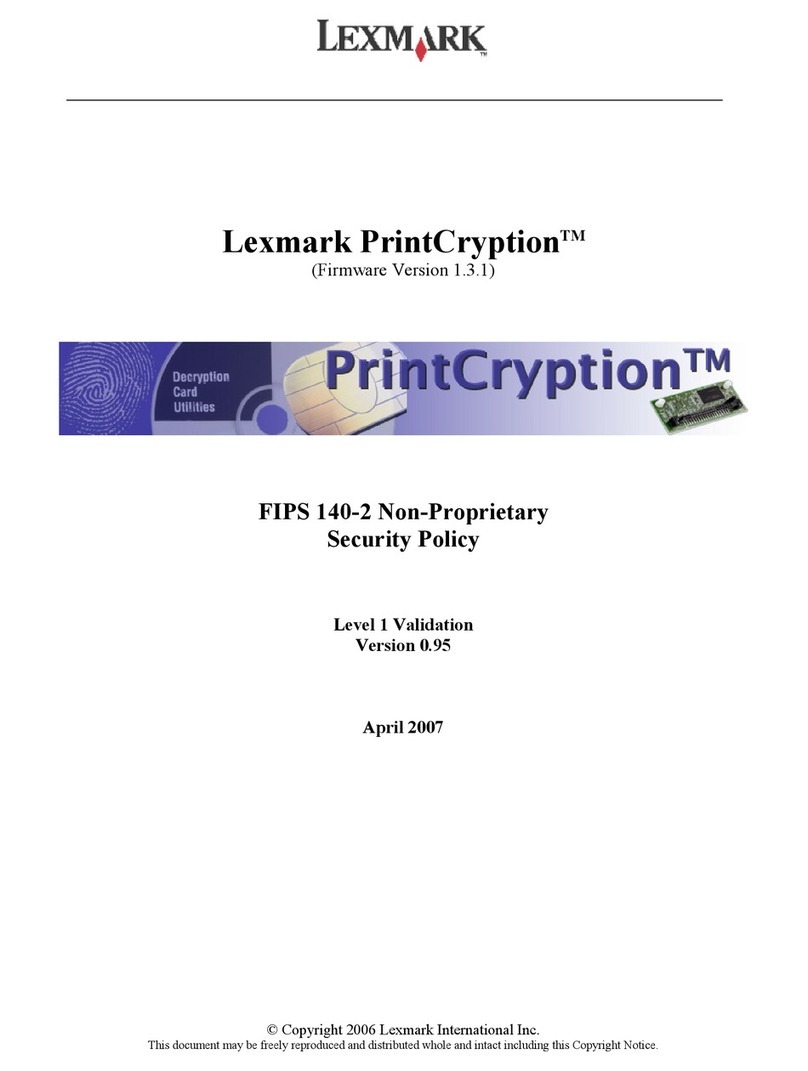
Lexmark
Lexmark 10G0149 - PrintCryption Card Encryption... User manual

Lexmark
Lexmark T656 Series User manual
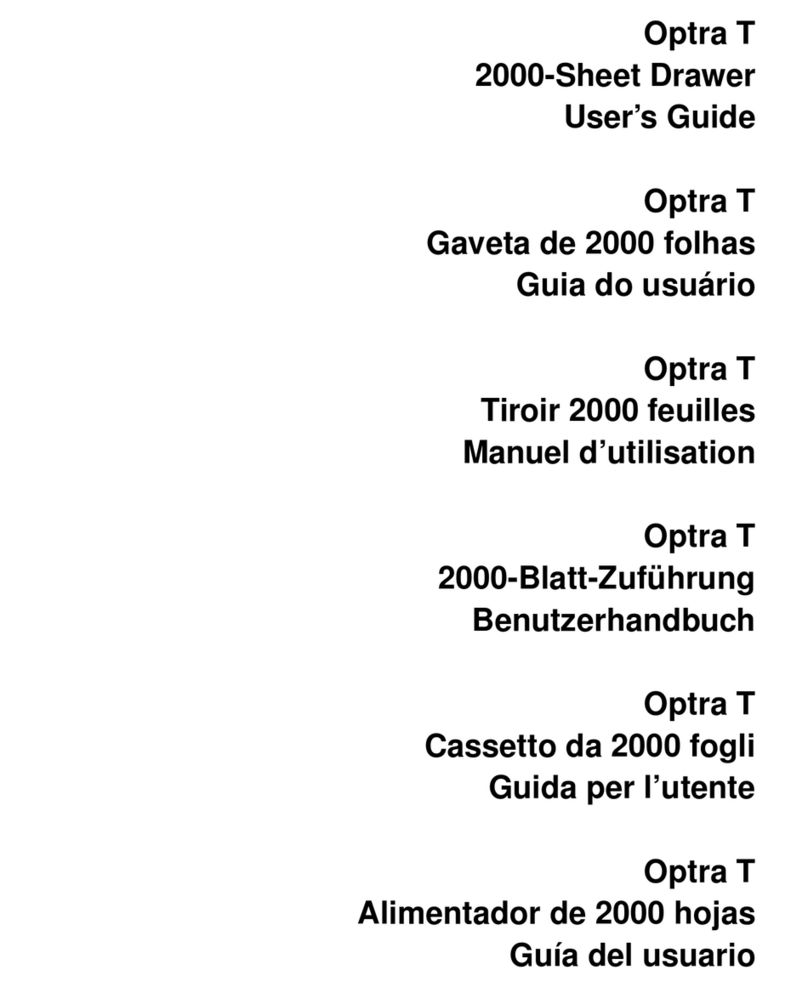
Lexmark
Lexmark 2000-Sheet Drawer Optra T User manual

Lexmark
Lexmark MX6500e 6500e User manual
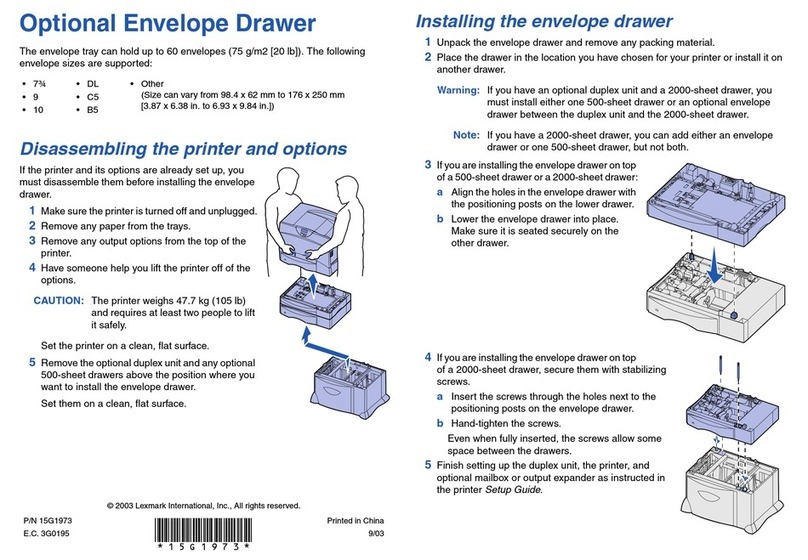
Lexmark
Lexmark C 752 User manual
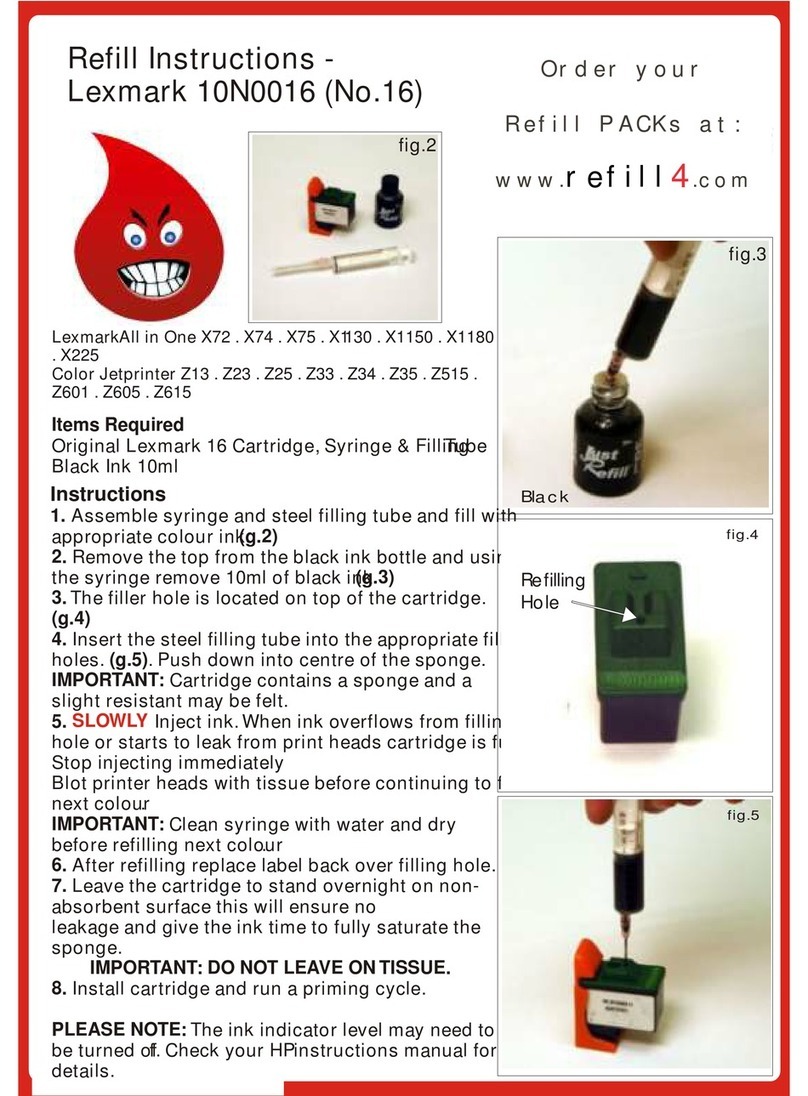
Lexmark
Lexmark 10N0016 User manual

Lexmark
Lexmark X630 Operating and maintenance instructions

Lexmark
Lexmark T656 Series User manual

Lexmark
Lexmark 4600MFP User manual

Lexmark
Lexmark T656 Series Product manual

Lexmark
Lexmark C792 Family Service manual
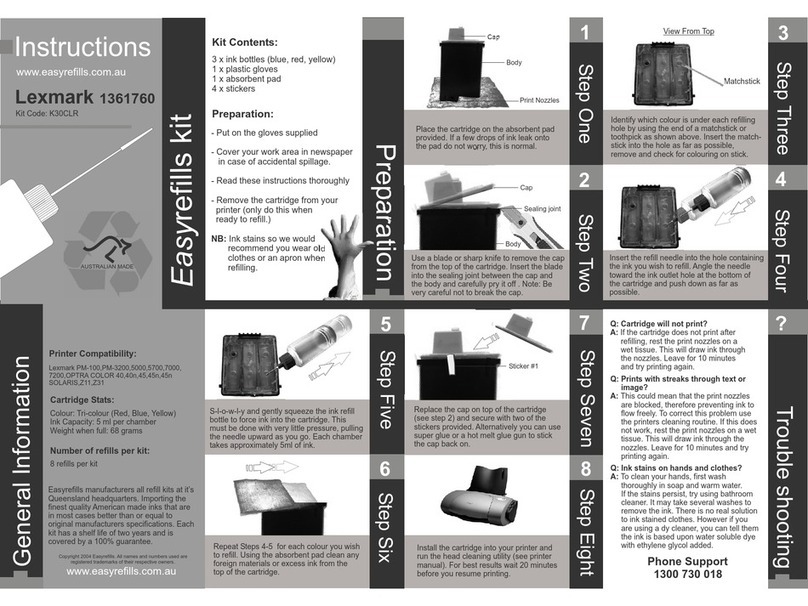
Lexmark
Lexmark 1361760 User manual
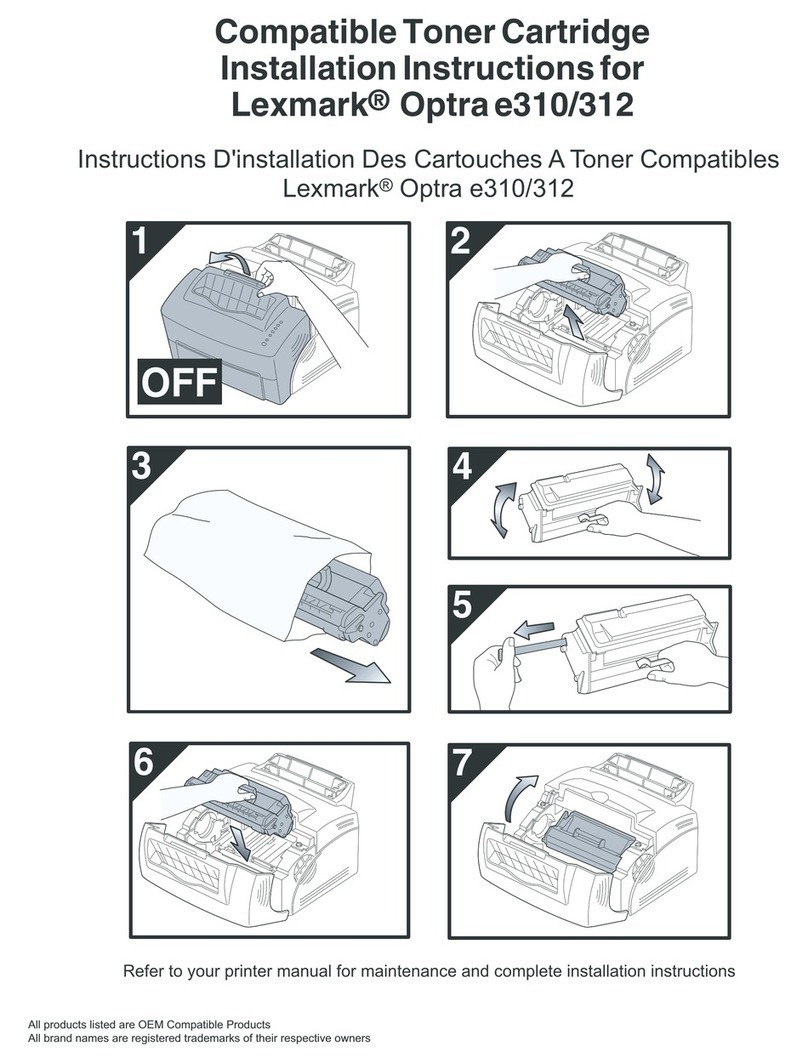
Lexmark
Lexmark Optra 312 User manual
Popular Printer Accessories manuals by other brands

Star Micronics
Star Micronics TSP800 Series install guide

Citizen
Citizen CBM-202PC Series user manual

Canon
Canon Color imageCLASS MF8170c installation instructions

Codonics
Codonics Virtua 1VCX-LR833 Technical brief

Roland
Roland DU2-64 Supplementary manual

TonerRefillKits
TonerRefillKits ReChargX RX126 instructions