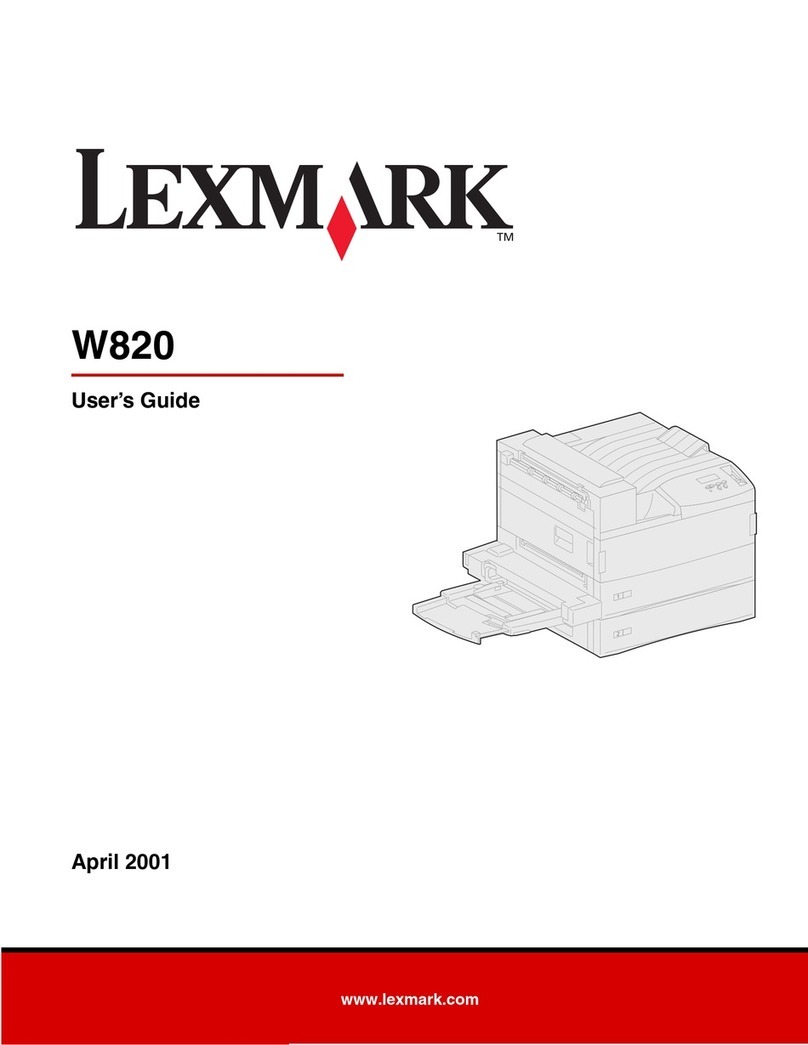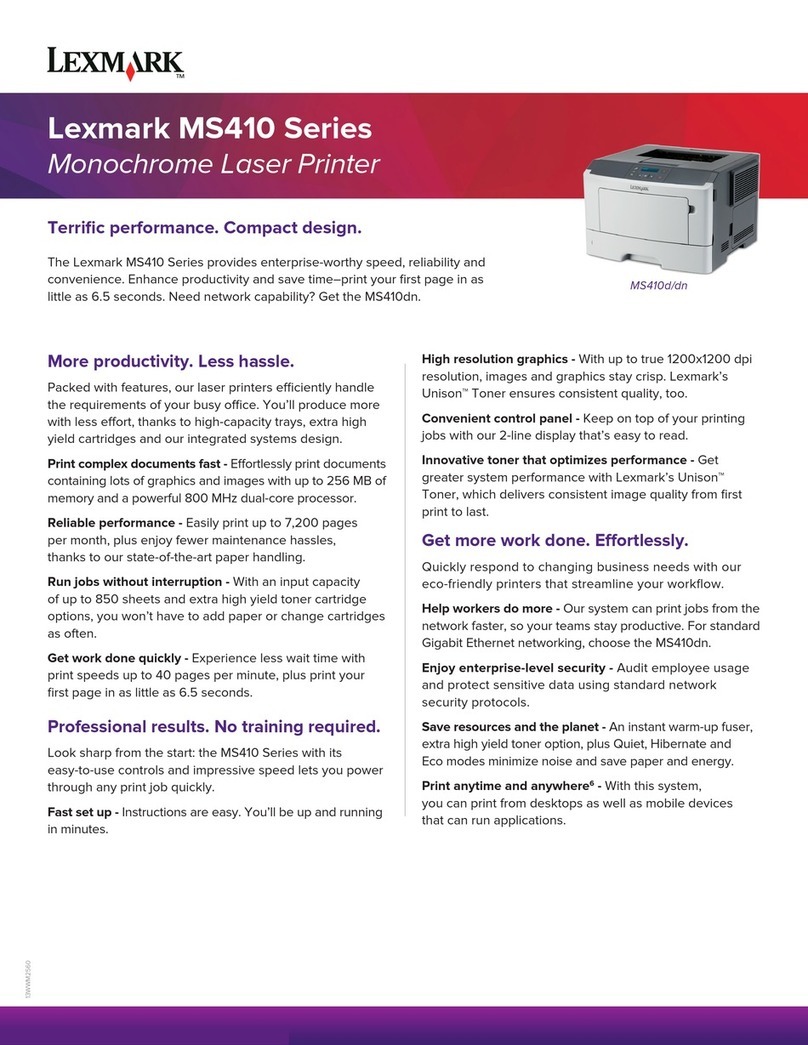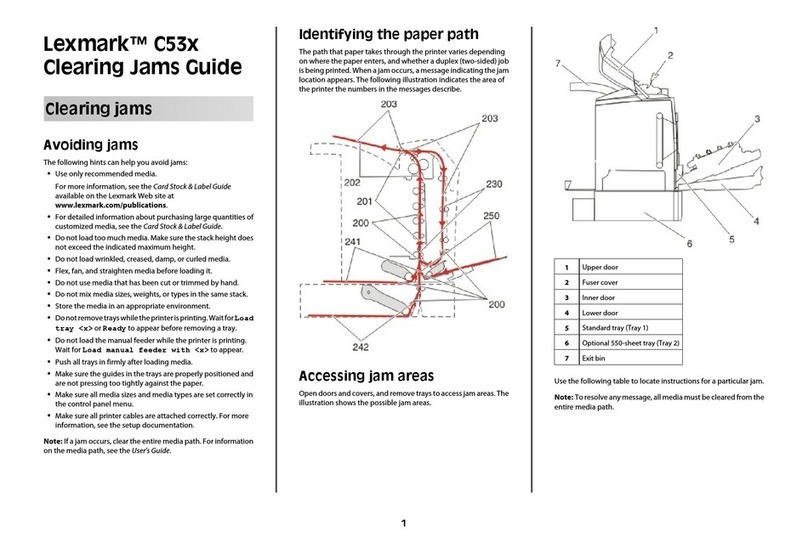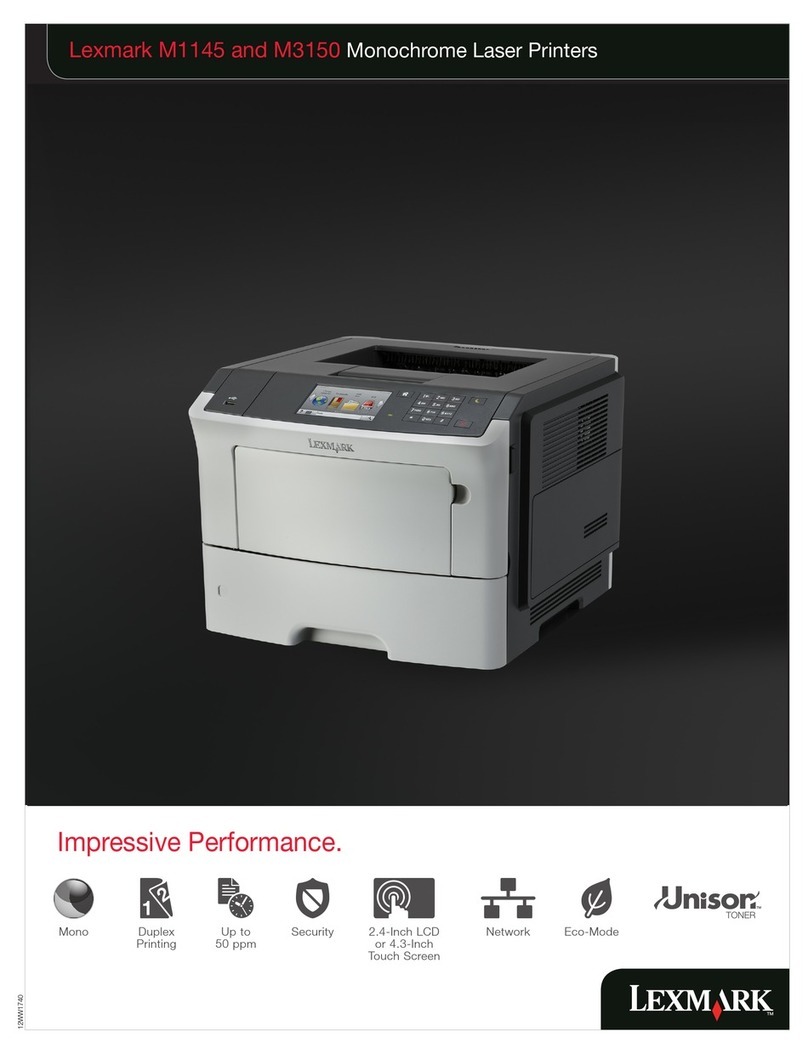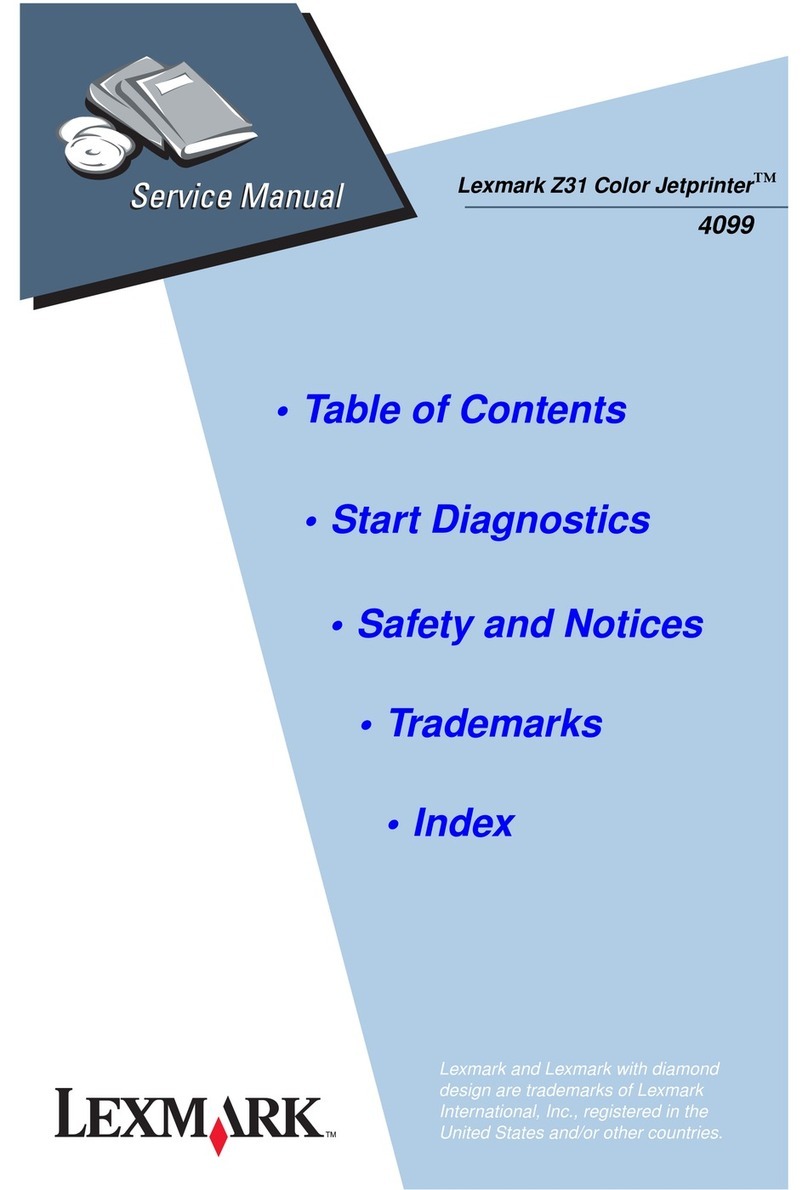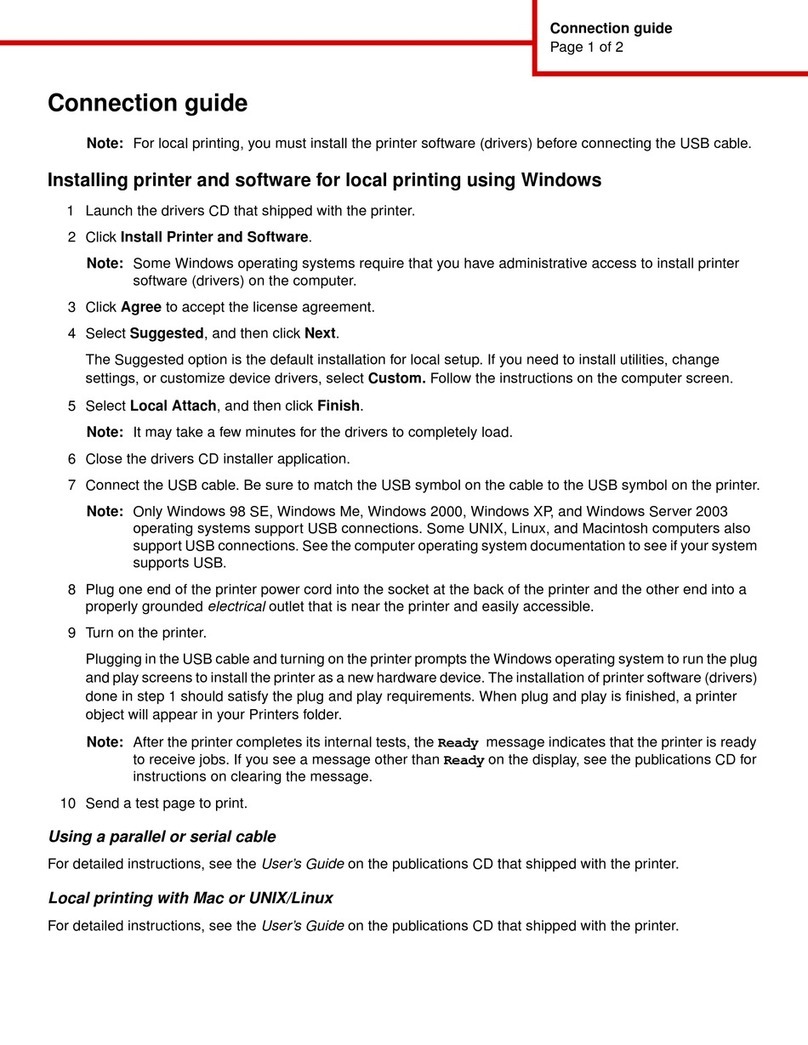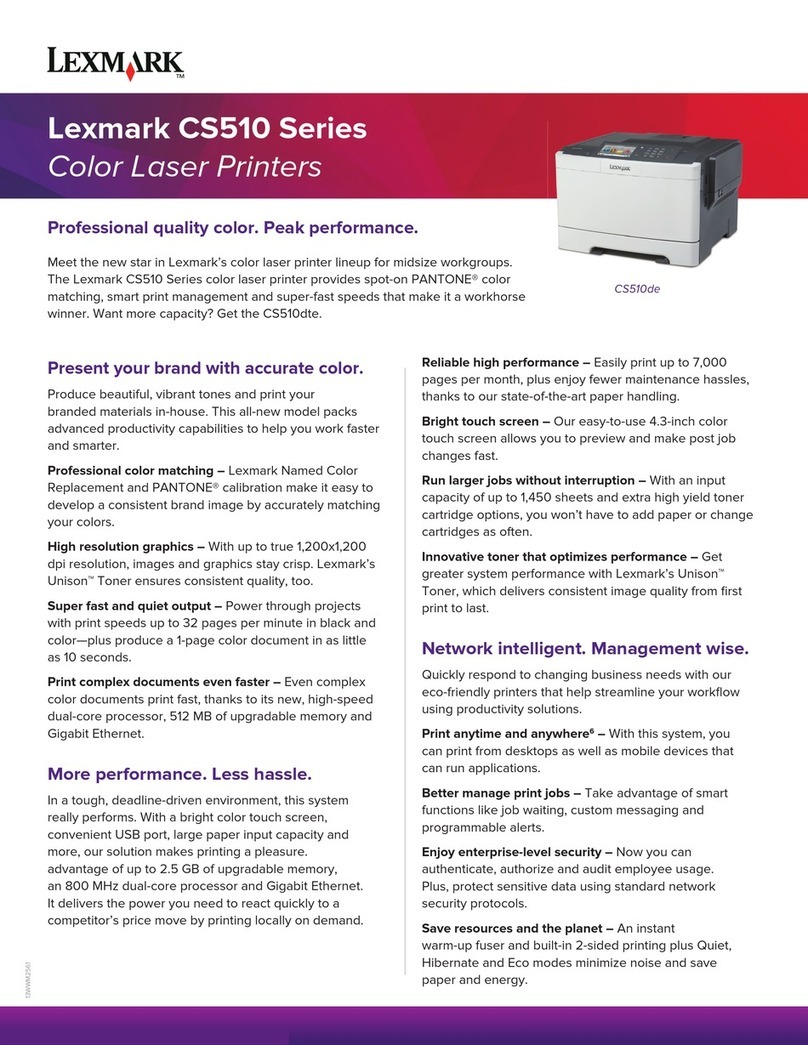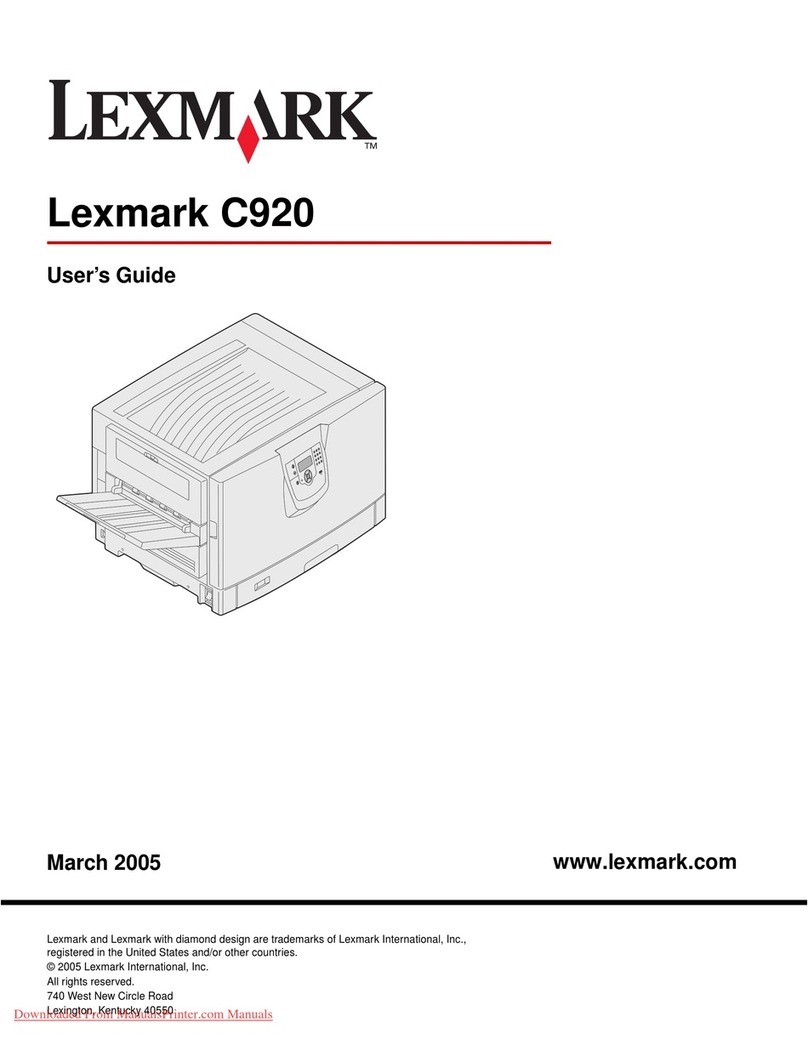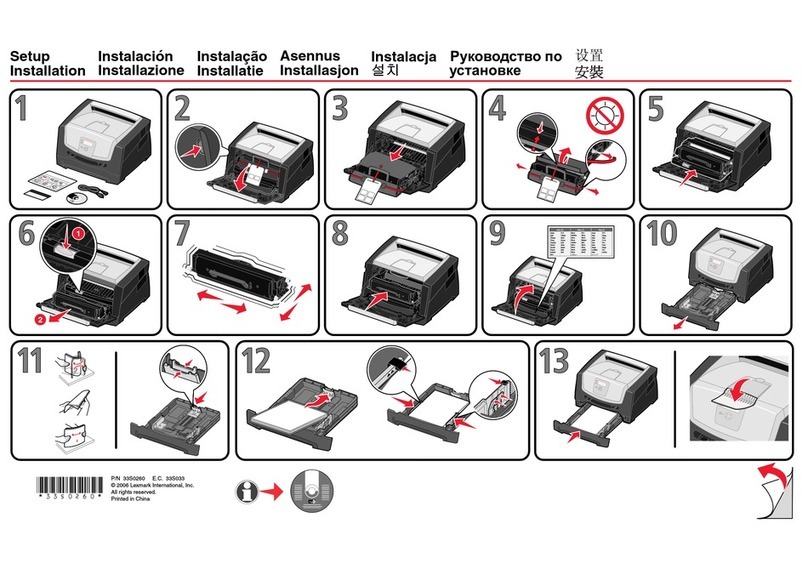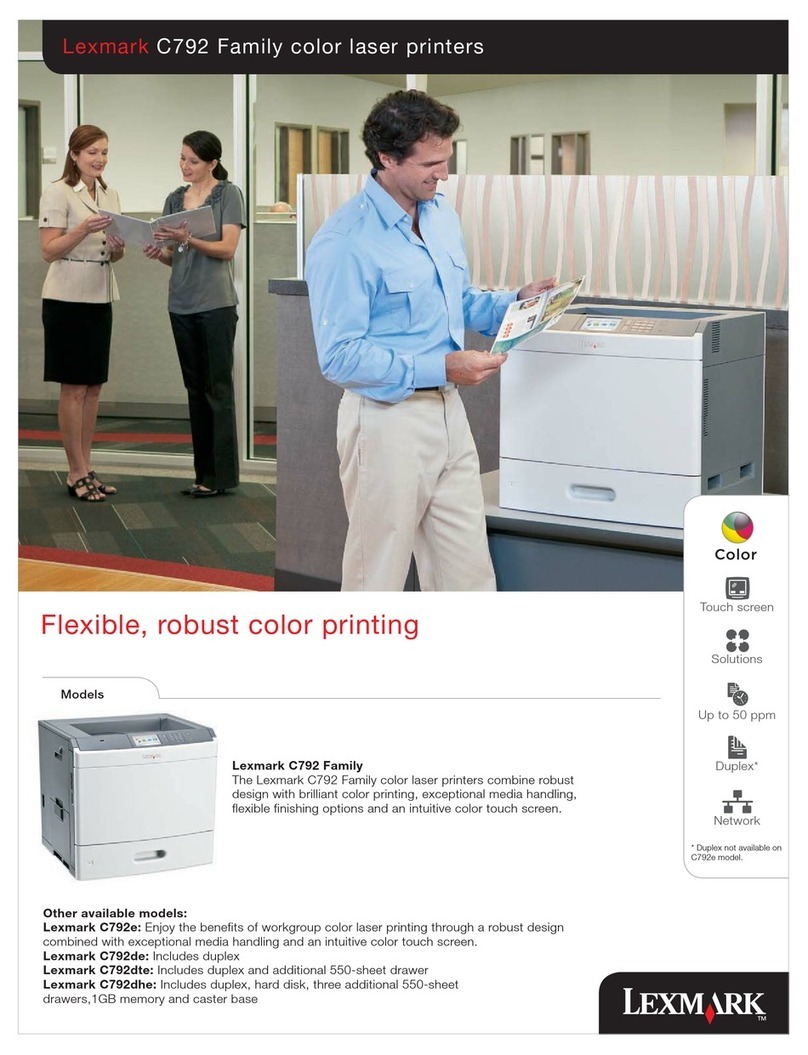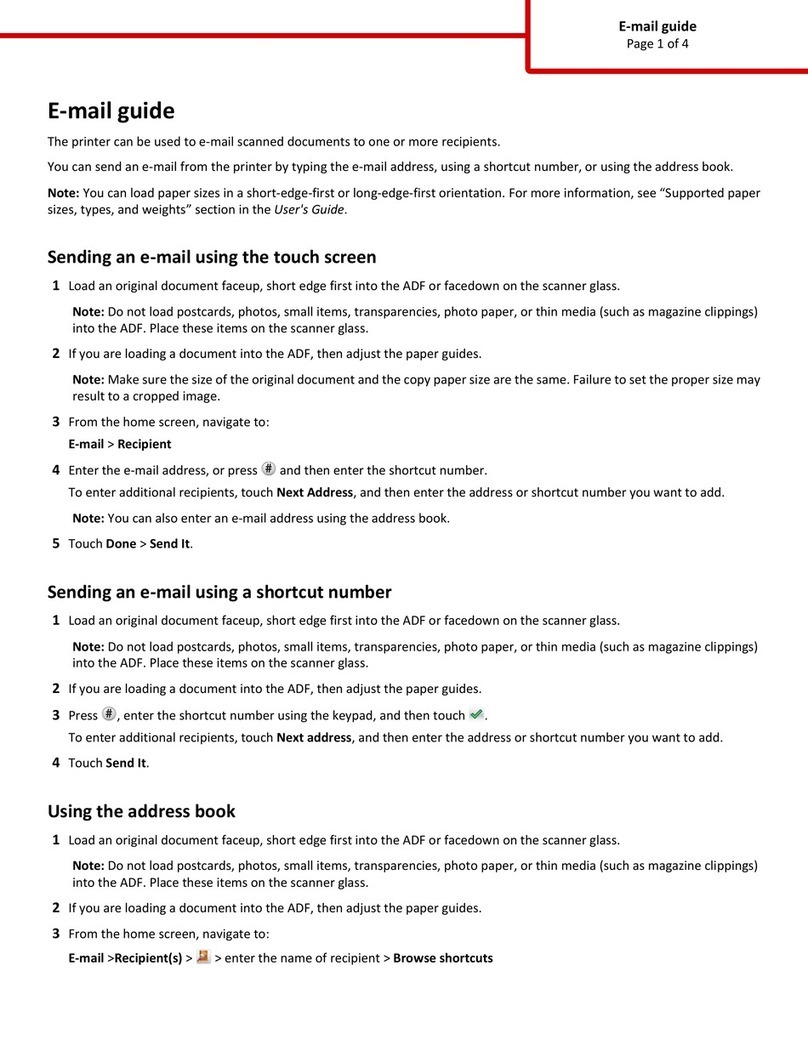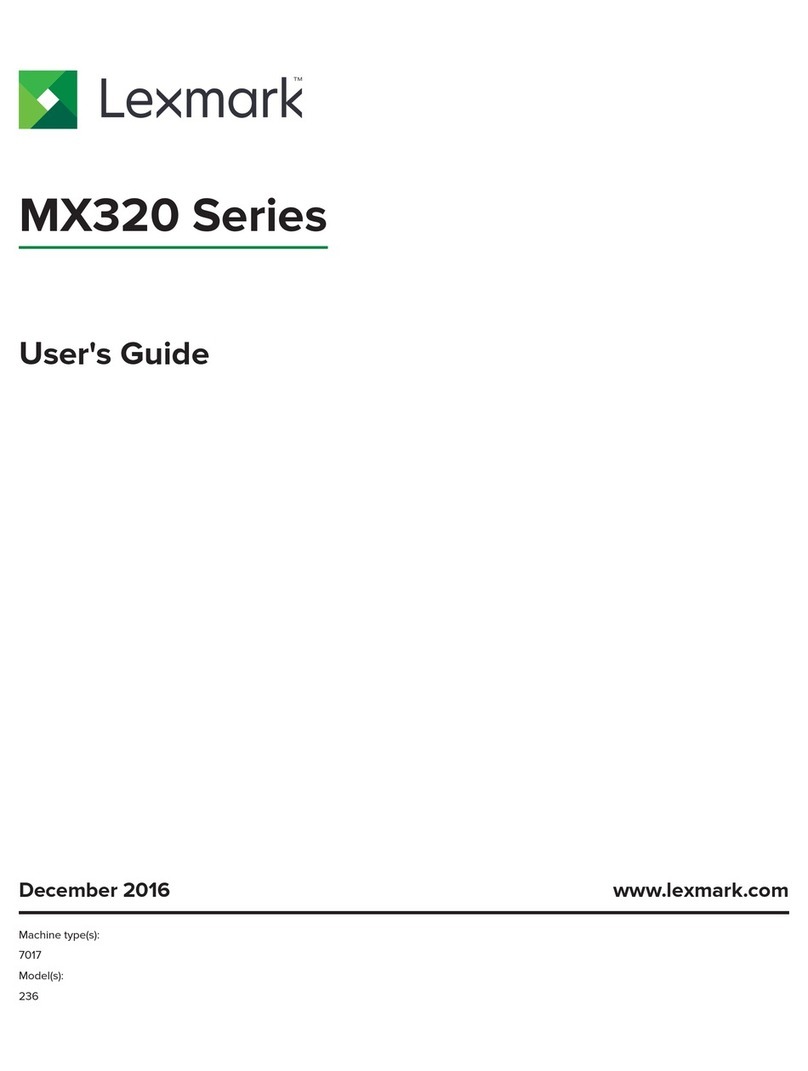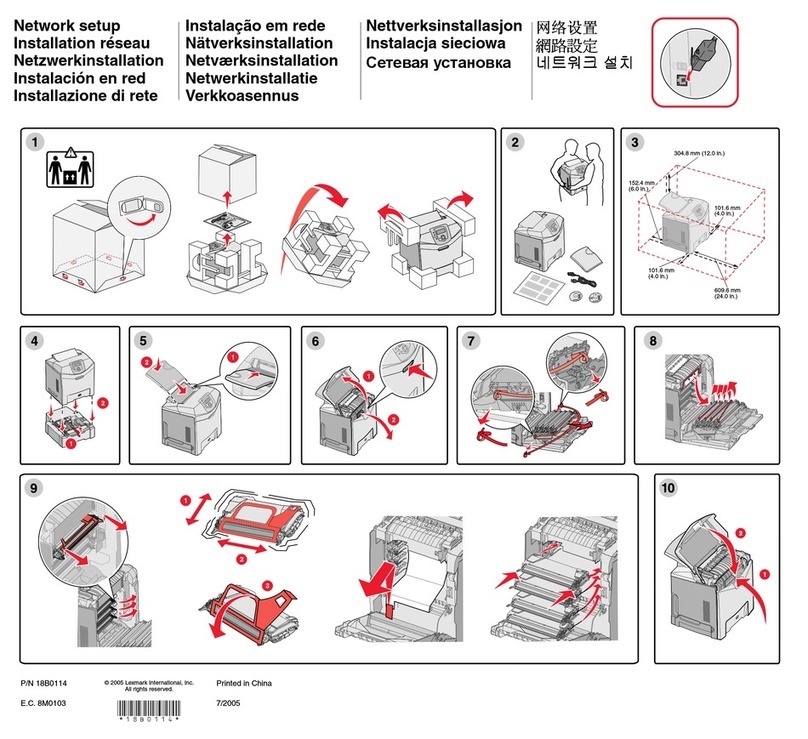Need more ink?
The following cartridges work with your printer.
Need more ink?
The following cartridges work with your printer.
•31 •32
•34 •33
•35
13
Windows 2000/XP
Windows 98/Me
14
12
If you inserted the CD and the install screen did not appear (Windows):
1Click Cancel on any Add New Hardware screens.
2Eject and reinsert the printer software CD.
If the printer software install screen does not appear:
aFrom your desktop, double-click My Computer (In Windows XP, click Start àMy
Computer).
bDouble-click the CD-ROM drive icon. If necessary, double-click setup.exe.
cWhen the printer software install screen appears, click Install.
dFollow the instructions on the screen to complete the installation.
If you inserted the CD and the install screen did not appear (Mac):
1From your desktop, double-click the Lexmark 810 Series Installer icon.
2Double-click Install and follow the instructions on the screen.
If you inserted the CD and the install screen did not appear (Windows):
1Click Cancel on any Add New Hardware screens.
2Eject and reinsert the printer software CD.
If the printer software install screen does not appear:
aFrom your desktop, double-click My Computer (In Windows XP, click Start àMy
Computer).
bDouble-click the CD-ROM drive icon. If necessary, double-click setup.exe.
cWhen the printer software install screen appears, click Install.
dFollow the instructions on the screen to complete the installation.
If you inserted the CD and the install screen did not appear (Mac):
1From your desktop, double-click the Lexmark 810 Series Installer icon.
2Double-click Install and follow the instructions on the screen.
Make sure your computer is on.
Make sure your computer is on. Attach the USB cable to your printer and computer.
Attach the USB cable to your printer and computer.
Note: Add New Hardware screens appear only for Windows users. For Macintosh, continue with step 14.
Note: Add New Hardware screens appear only for Windows users. For Macintosh, continue with step 14
Follow the instructions on your screen.
Follow the instructions on your screen.
Insert the CD.
Insert the CD. Have a question?
•Refer to the User’s Guide.
For Windows:
Click Start àPrograms or All Programs àLexmark 810 Series à
User’s Guide.
For Mac OS X:
1From your desktop, double-click the Lexmark 810 Series folder
alias.
2Double-click the Lexmark 810 Series.help alias.
•Refer to the Lexmark Solution Center software.
1Click Start àPrograms or All Programs àLexmark 810
Series àLexmark Solution Center.
2Click the Troubleshooting tab on the left side of the screen.
•Visit our Web site: http://support.lexmark.com/
Have a question?
•Refer to the User’s Guide.
For Windows:
Click Start àPrograms or All Programs àLexmark 810 Series à
User’s Guide.
For Mac OS X:
1From your desktop, double-click the Lexmark 810 Series folder
alias.
2Double-click the Lexmark 810 Series.help alias.
•Refer to the Lexmark Solution Center software.
1Click Start àPrograms or All Programs àLexmark 810
Series àLexmark Solution Center.
2Click the Troubleshooting tab on the left side of the screen.
•Visit our Web site: http://support.lexmark.com/
Setup Troubleshooting
Setup Troubleshooting
Symptom: Diagnosis: Solution:
The Power light is not lit Is the power cord pushed all the way into the printer? Disconnect thepower cord from the wall outlet,and
then from the printer. Reconnect the power cord by
pushing it all the way into the connector on the
printer, and then into the wall outlet.
Is the printer connectedto a working electrical outlet? Connect the printer to anelectrical outlet that other
electrical devices have been using.
Software will notinstall Is your operating system compatible with the printer? The printer supports these operating systems:
•Windows98
•WindowsMe
• Windows 2000
•WindowsXP
• Mac OS X version 10.1.5
• Mac OS X version 10.2.3 and later
Alignment page or test
page will not print Is the printer on? Press the Power button. If the Power light does not
come on, see the “The Power light is not lit”
symptom at the beginning of this table.
Do you see an error message on the monitor or
flashing lights on the printer? See “Error messages troubleshooting” in your
User’s Guide.
Is your printer connected to your computer through
another device, such as a USB hub or switch box? Disconnect the USB cable from any other devices
and directly connect it between the printer and your
computer. For help, see step 12.
Did you remove the sticker and tape from the bottom of
each print cartridge?
Are the print cartridges installed properly?
Remove the print cartridges, check for the sticker
and tape and then reinsert them. For help, see
step 7 and step 8.
Is the paper loaded correctly? See step 10.
Symptom: Diagnosis: Solution:
The Power light is not lit Is the power cord pushed all the way into the printer? Disconnect thepower cord from the wall outlet,and
then from the printer. Reconnect the power cord by
pushing it all the way into the connector on the
printer, and then into the wall outlet.
Is the printer connectedto a working electrical outlet? Connect the printer to anelectrical outlet that other
electrical devices have been using.
Software will notinstall Is your operating system compatible with the printer? The printer supports these operating systems:
•Windows98
•WindowsMe
• Windows 2000
•WindowsXP
• Mac OS X version 10.1.5
• Mac OS X version 10.2.3 and later
Alignment page or test
page will not print Is the printer on? Press the Power button. If the Power light does not
come on, see the “The Power light is not lit”
symptom at the beginning of this table.
Do you see an error message on the monitor or
flashing lights on the printer? See “Error messages troubleshooting” in your
User’s Guide.
Is your printer connected to your computer through
another device, such as a USB hub or switch box? Disconnect the USB cable from any other devices
and directly connect it between the printer and your
computer. For help, see step 12.
Did you remove the sticker and tape from the bottom of
each print cartridge?
Are the print cartridges installed properly?
Remove the print cartridges, check for the sticker
and tape and then reinsert them. For help, see
step 7 and step 8.
Is the paper loaded correctly? See step 10.
P/N 21G0077 E.C. 21G005
© 2004 Lexmark International, Inc. All rights reserved.
11 Important!
Click Cancel on the Add New Hardware screen. Important!
Click Cancel on the Add New Hardware screen.