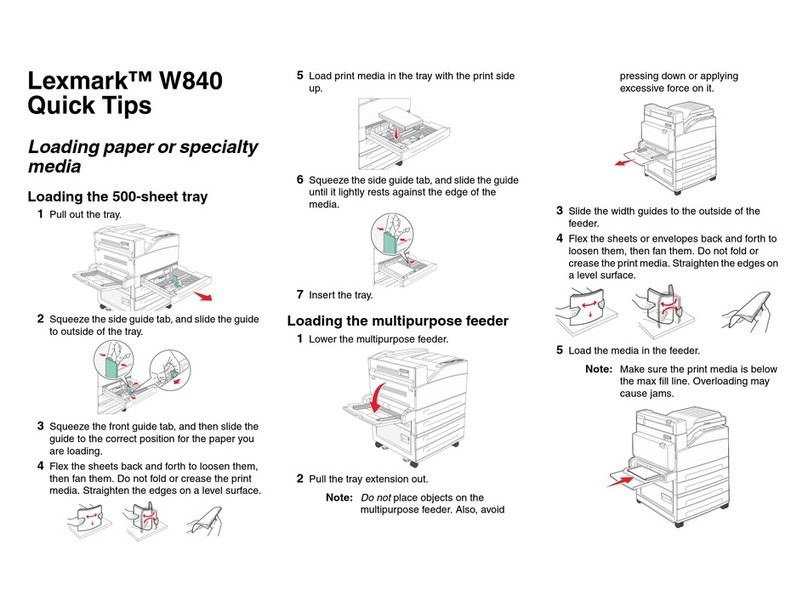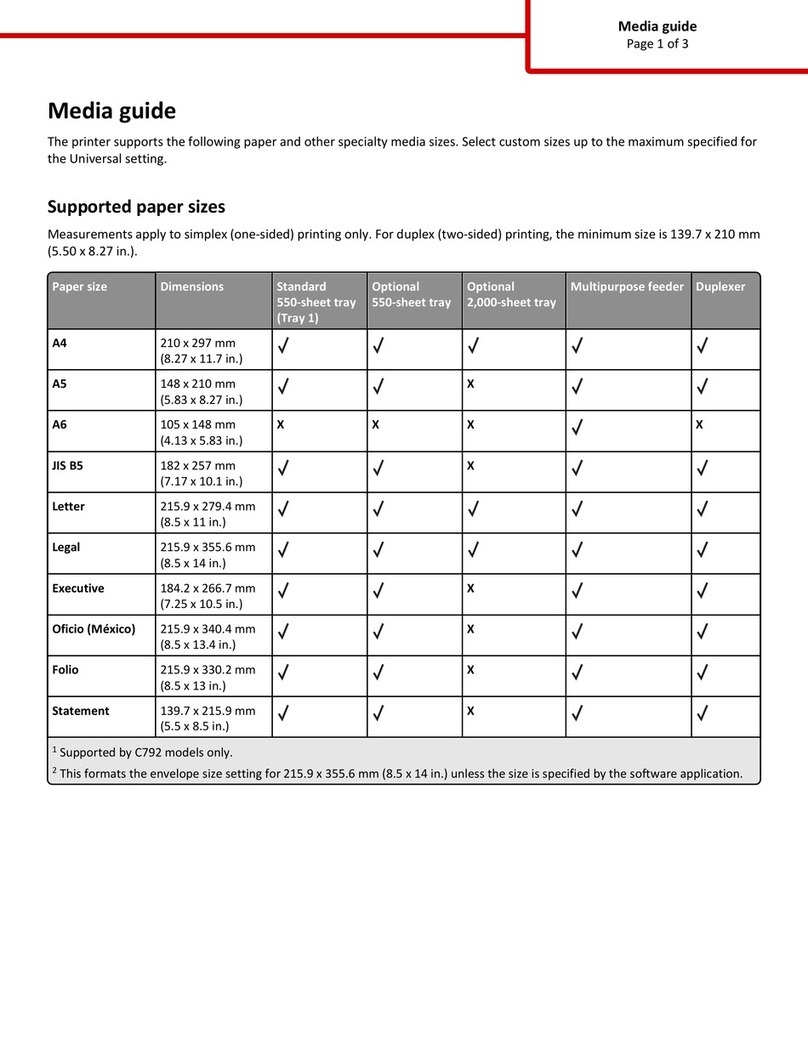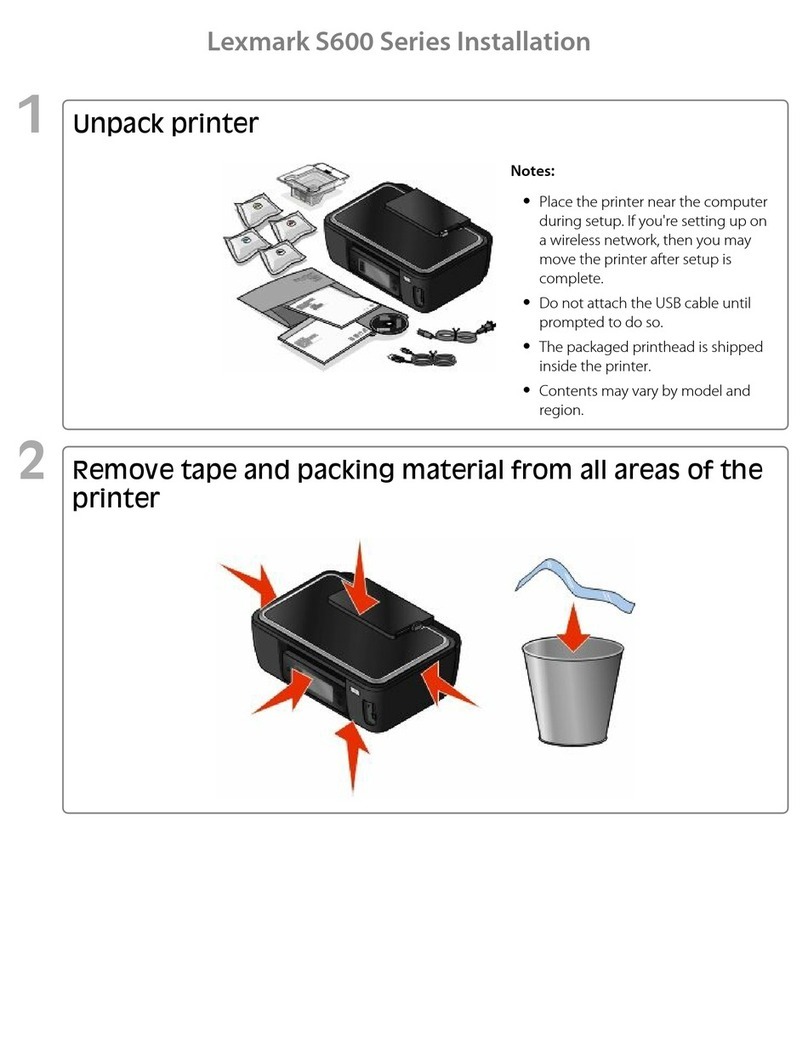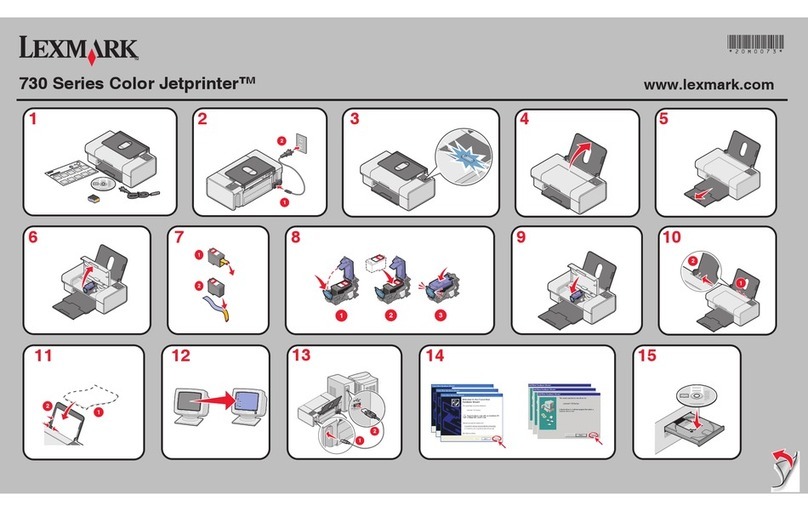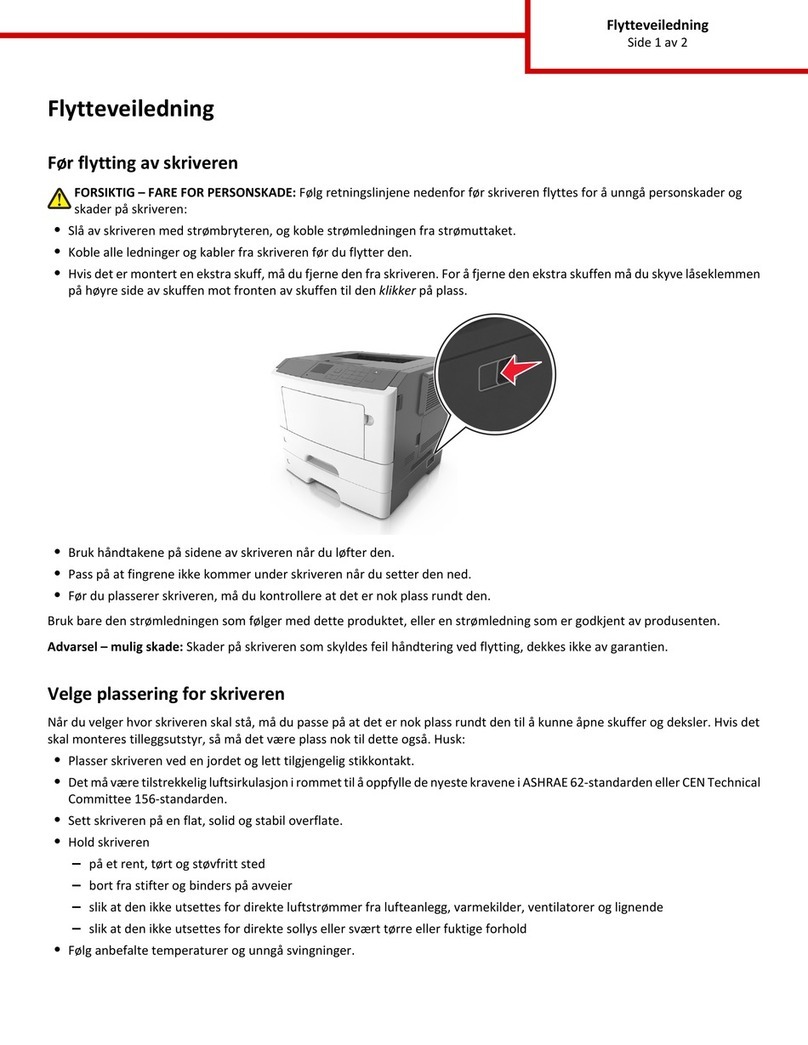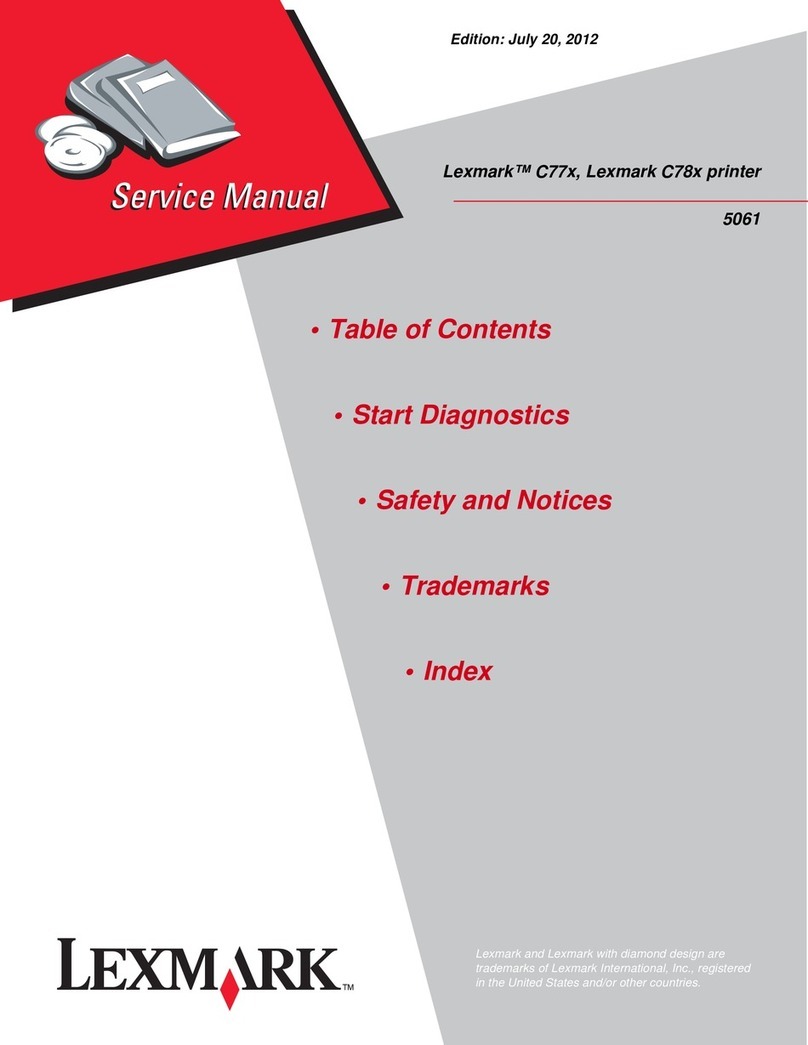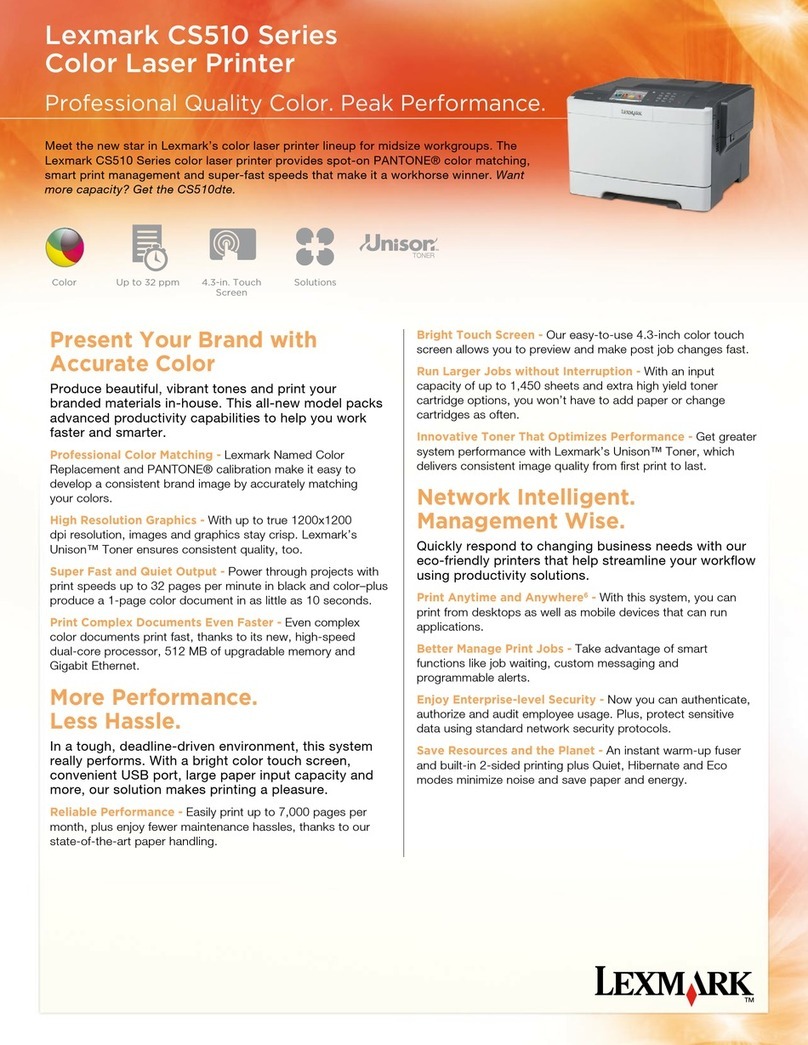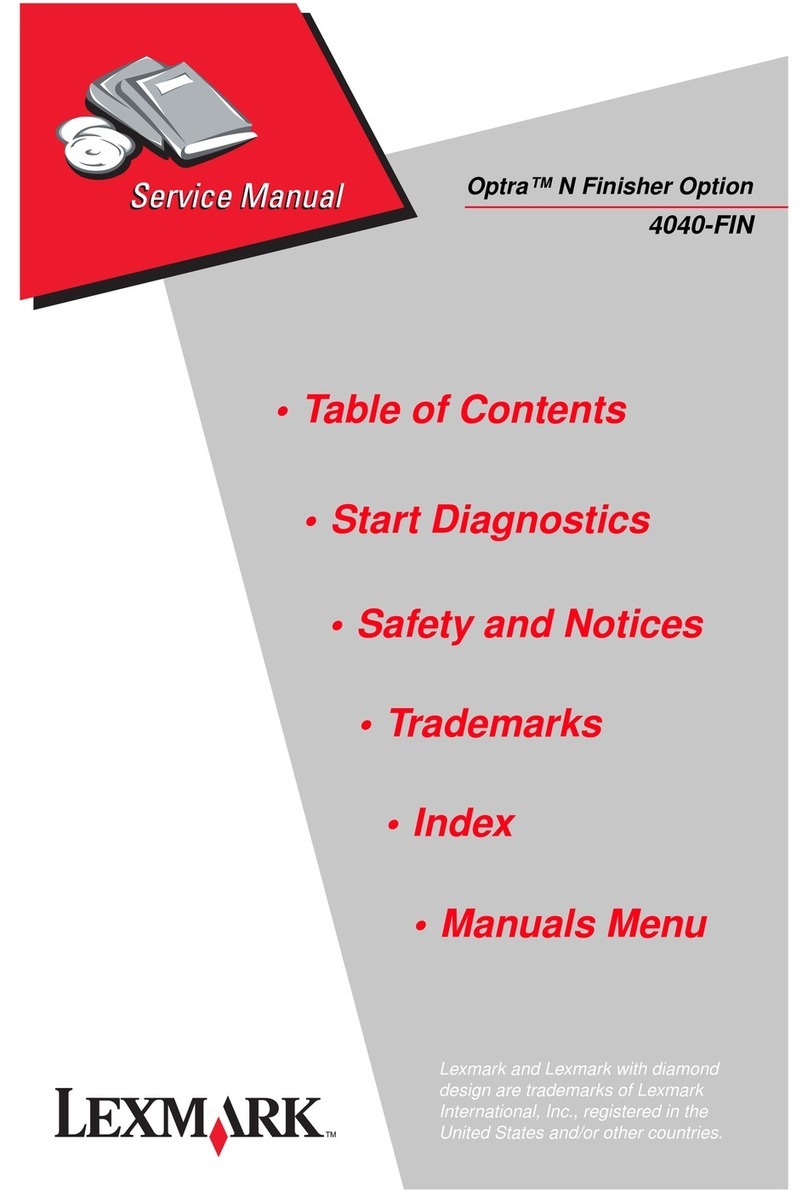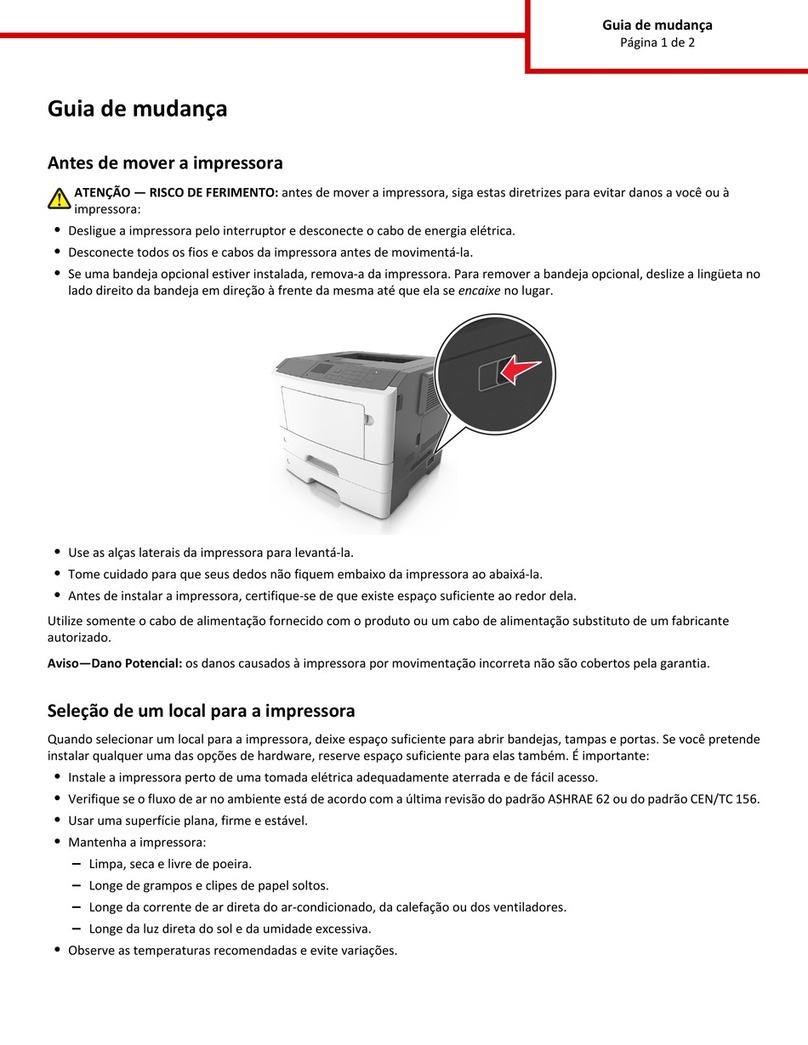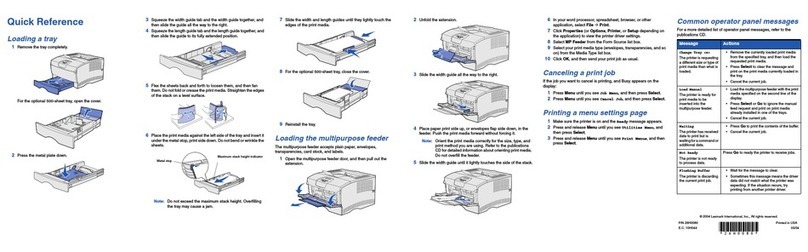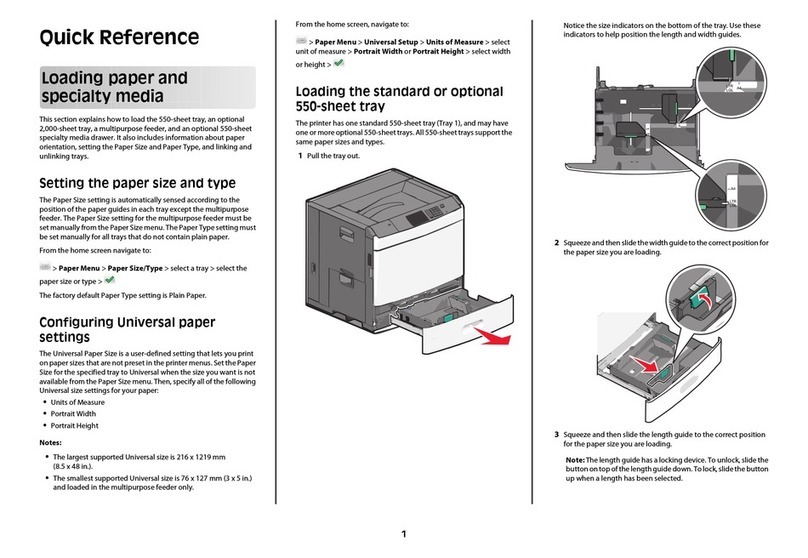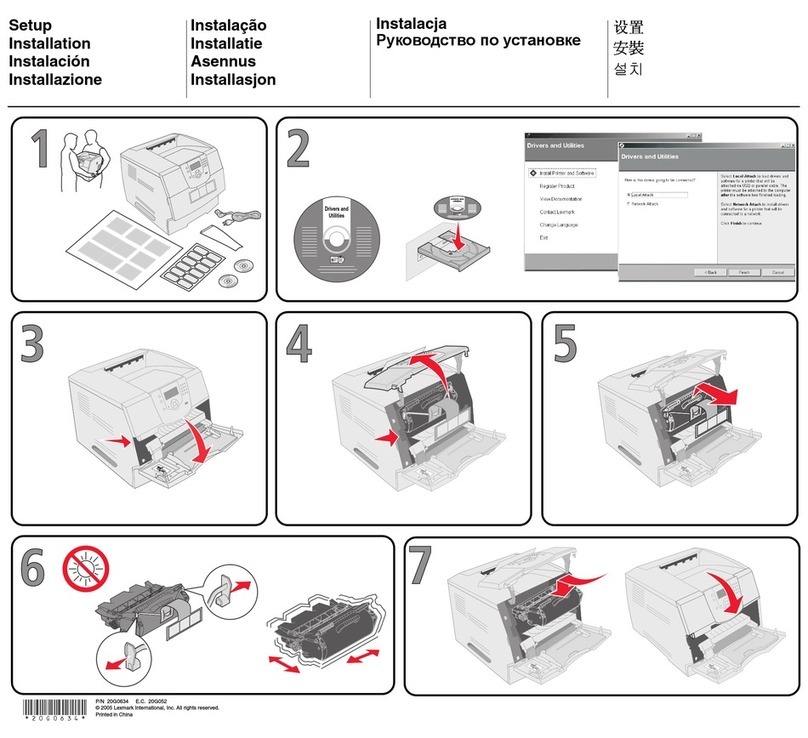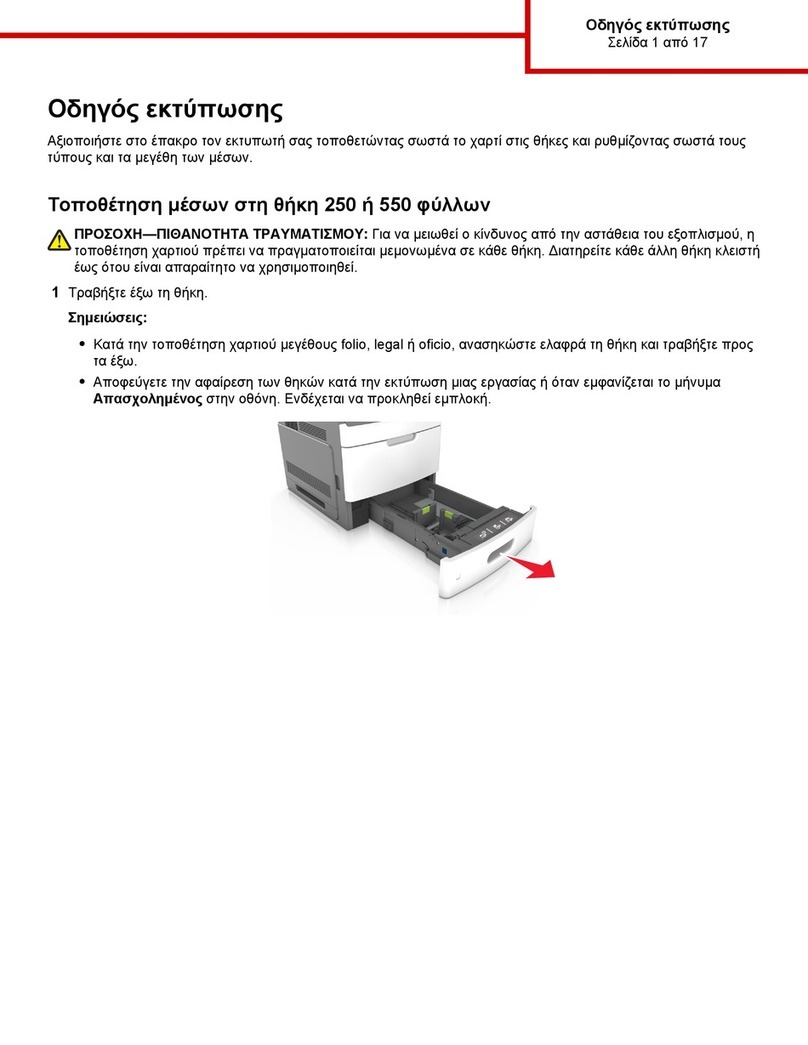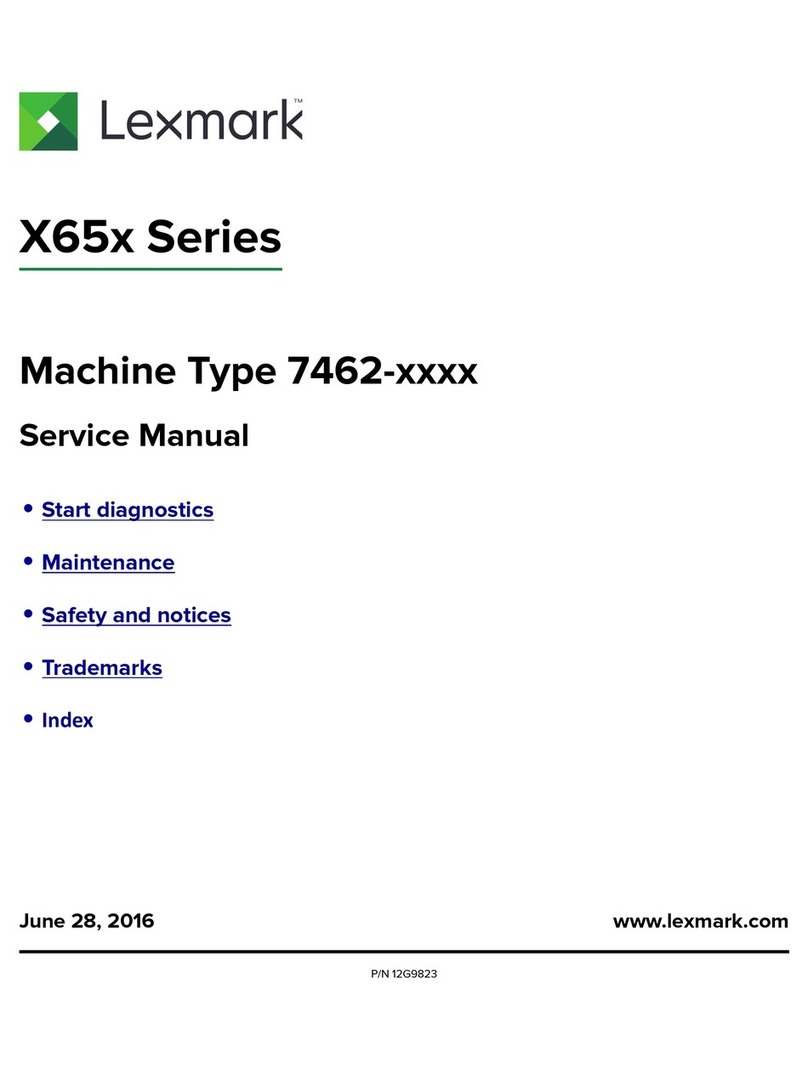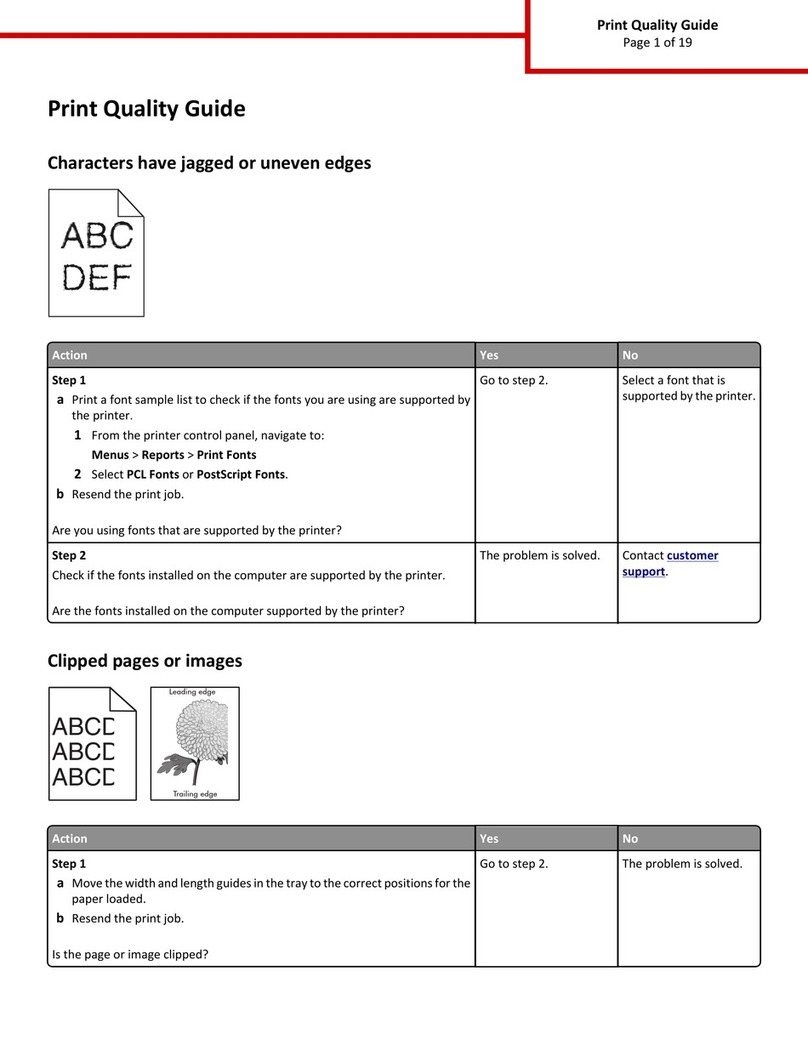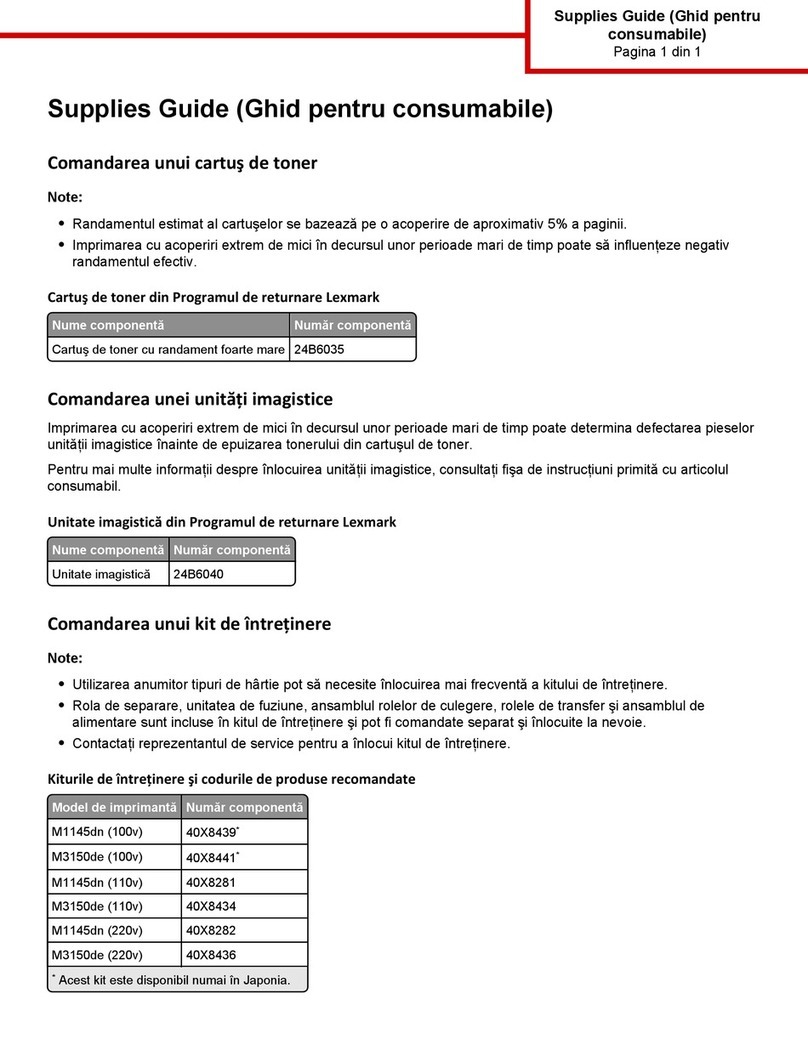different Paper Type name to the tray, such as Custom Type [x],
or define your own custom name.
•Paper Size
Load a different paper size to automatically change the Paper Size
setting for a tray. Paper Size settings for the multipurpose feeder
are not automatic; they must be set manually from the Paper Size
menu.
Warning—Potential Damage: Do not assign a Paper Type name that
does not accurately describe the type of paper loaded in a tray. The
temperature of the fuser varies according to the specified Paper Type.
Prints may not be properly processed if an inaccurate Paper Type is
selected.
Creating a custom name for a paper
type
If the printer is on a network, you can use the Embedded Web Server
to define a name other than Custom Type [x] for each of the custom
paper types loaded into the printer.
1Type the printer IP address into the address field of your Web
browser.
Note: If you do not know the IP address of the printer, then you
can:
•View the IP address on the printer control panel in the TCP/IP
section under the Networks/Ports menu.
•Print a network setup page or the menu settings pages and
locate the IP address in the TCP/IP section.
2Click Settings > Paper Menu > Custom Name > type a name >
Submit.
Note: This custom name will replace the Custom Type [x] name
under the Custom Types and Paper Size and Type menus.
3Click Custom Types > select a paper type > Submit.
Assigning a custom paper type name
1From the home screen, navigate to:
> Paper Menu > Paper Size/Type
2Select the tray number or MP Feeder Type.
3Touch the left or right arrow until Custom Type [x] oranother
custom name appears.
4Touch .
Clearing jams
By carefully selecting paper and specialty media and loading it
properly, you should be able to avoid most jams. For more
information, see “Avoiding jams” on page 4. If jams do occur, follow
the steps outlined in this chapter.
To resolve the jam messages, you must clear the entire paper path,
and touch Continue to clear the message and resume printing. The
printer prints a new copy of the jammed pages if Jam Recovery is set
to On or Auto; however, the Auto setting does not guarantee the page
will print.
Note: Jam recovery is set to Auto by default. The printer reprints
jammed pages unless the memory required to hold the pages is
needed for other printer tasks.
Avoiding jams
Paper tray recommendations
•Make sure the paper lies flat in the tray.
•Do not remove a tray while the printer is printing.
•Do not load a tray while the printer is printing. Load it prior to
printing, or wait for a prompt to load it.
•Do not load too much paper. Make sure the stack height does not
exceed the indicated maximum height.
•Make sure the guides in the tray or the multipurpose feeder are
properly positioned and are not pressing too tightly against the
paper or envelopes.
•Push the tray in firmly after loading paper.
Paper recommendations
•Use only recommended paper or specialty media.
•Do not load wrinkled, creased, damp, bent, or curled paper.
•Flex and straighten paper before loading it.
•Do not use paper that has been cut or trimmed by hand.
•Do not mix paper sizes, weights, or types in the same stack.
•Make sure all sizes and types are set correctly in the printer control
panel menus.
•Store paper per manufacturer recommendations.
Understanding jam numbers and
locations
When a jam occurs, a message indicating the jam location appears
on the display. Open doors and covers and remove trays to access
jam locations. To resolve any paper jam message, you must clear all
jammed paper from the paper path.
1
2
3
4
Area Jam numbers What to do
1200 Open the side cover, and then remove any
jams.
201 Open the side cover, and then remove any
jams.
203 Open the side cover, and then remove any
jams.
2230 1Open the side cover.
2Lower the duplex unit, and then remove
any jams.
231-239 1Open the side cover.
2Lower the duplex unit, and then remove
any jams.
324x 1Open the side cover, and then remove
any jams.
2Open each tray, and then remove any
jams.
4