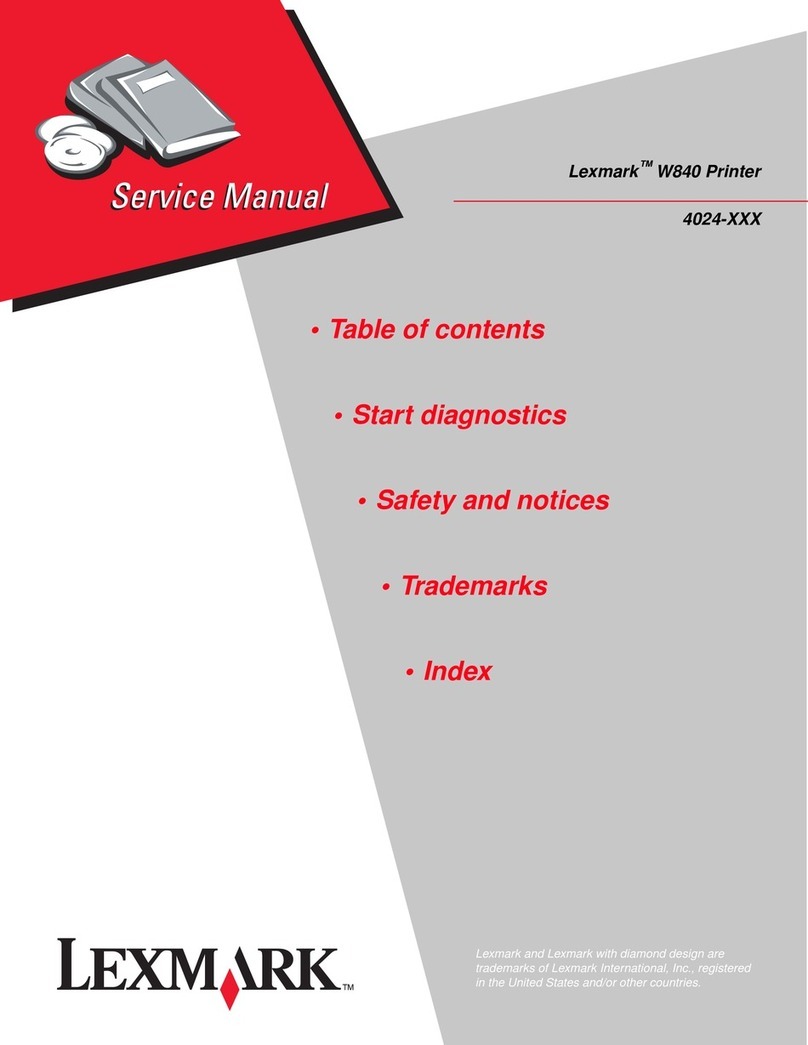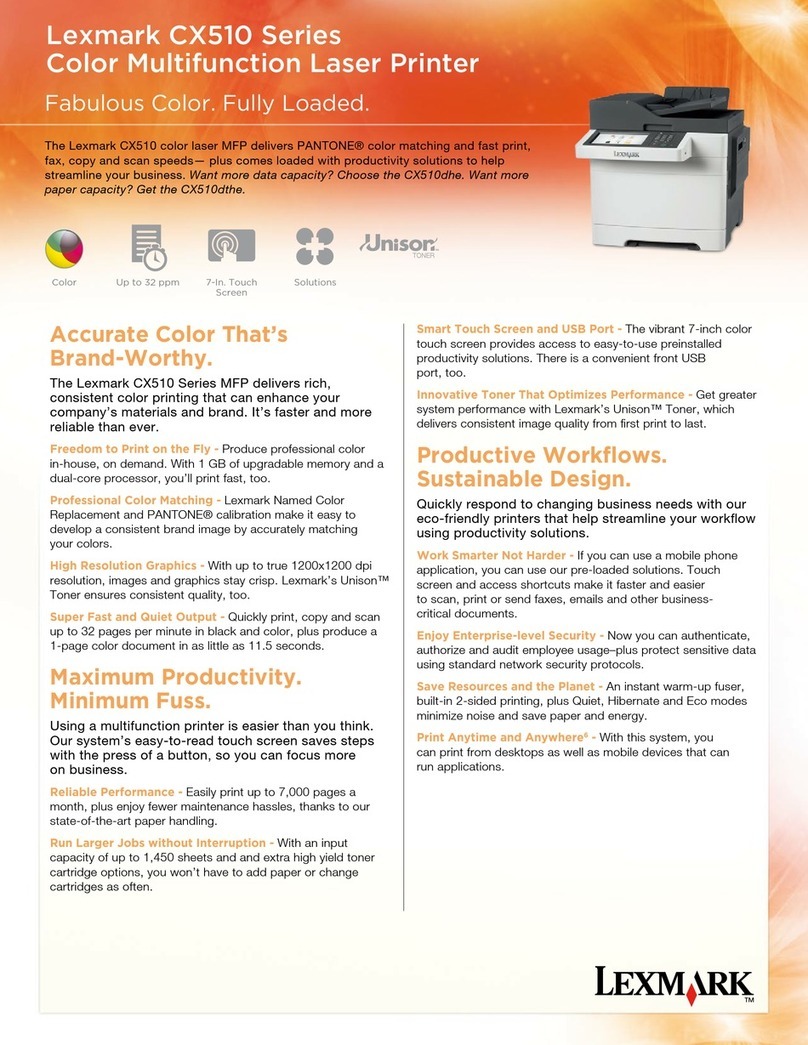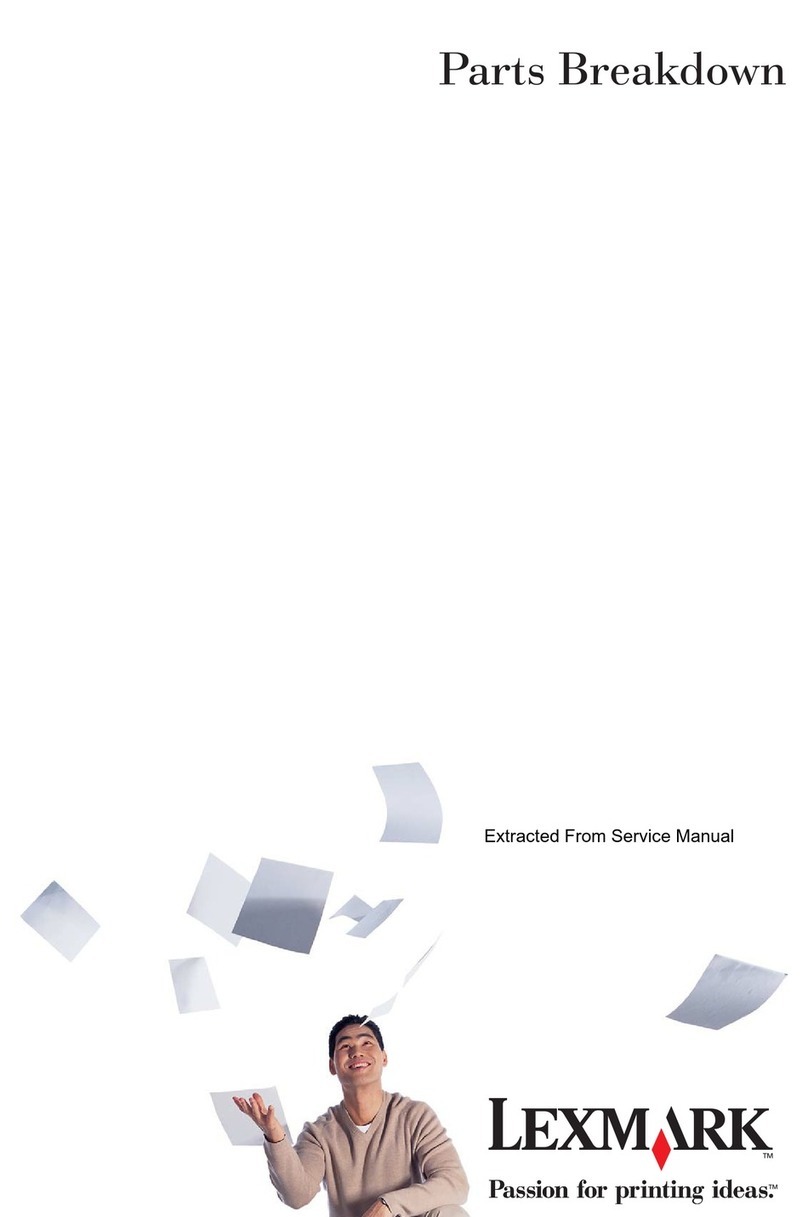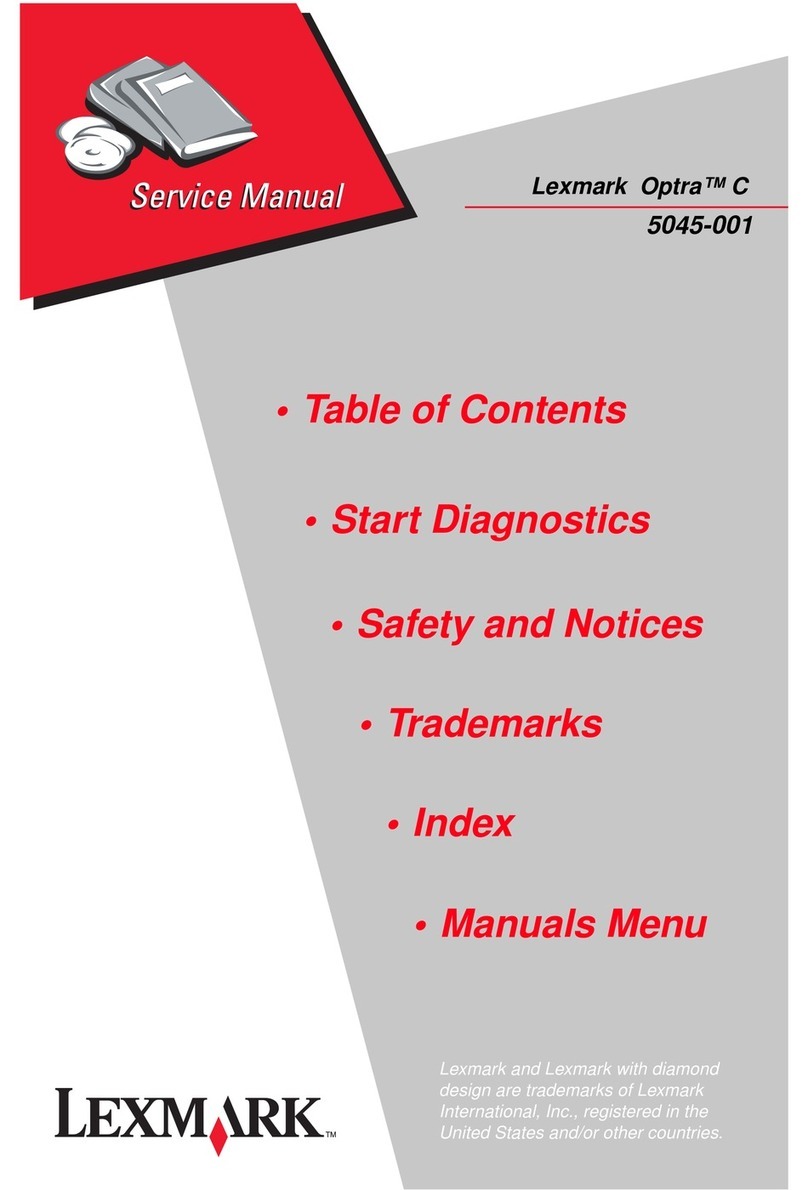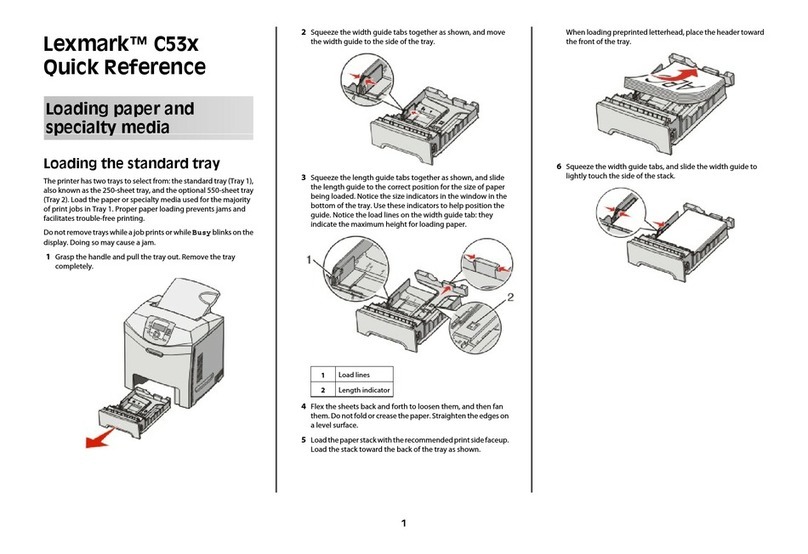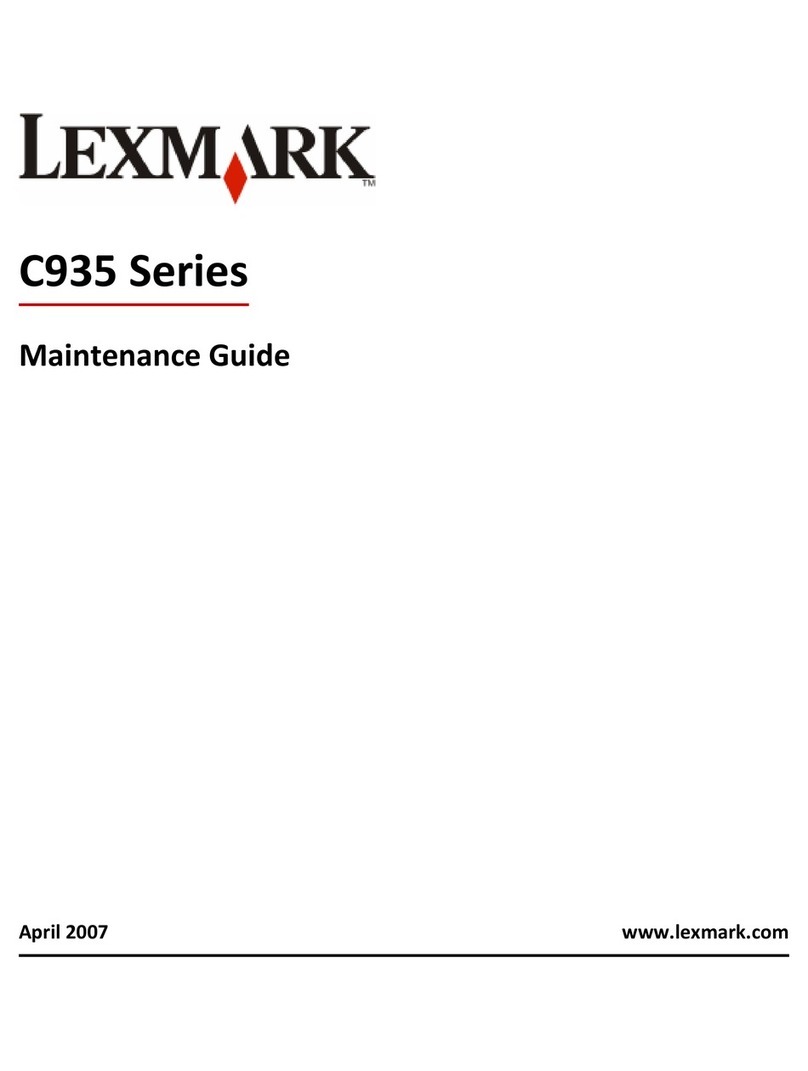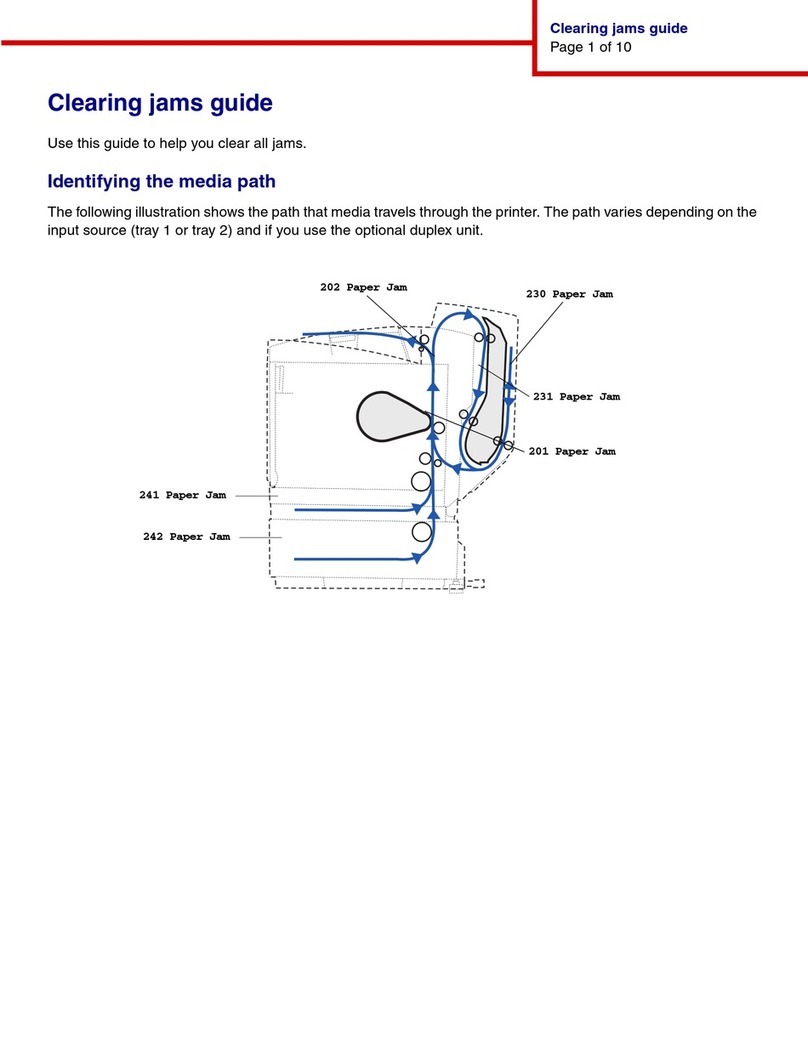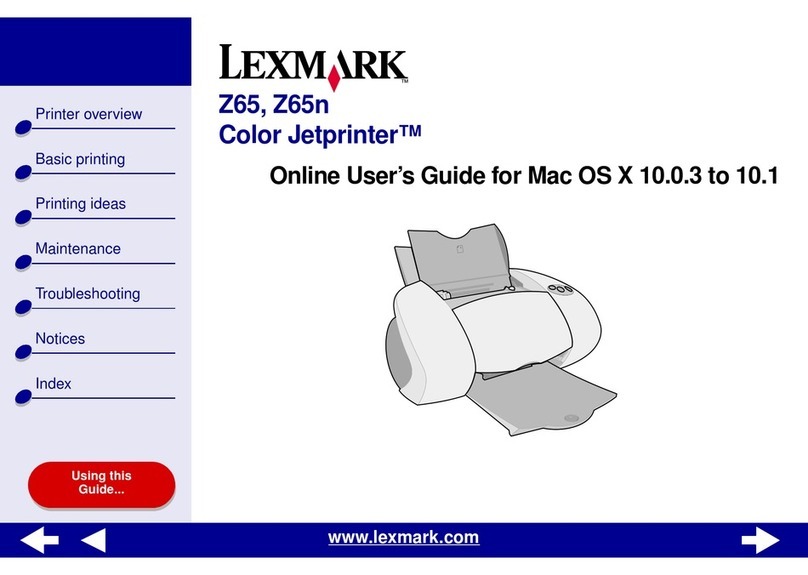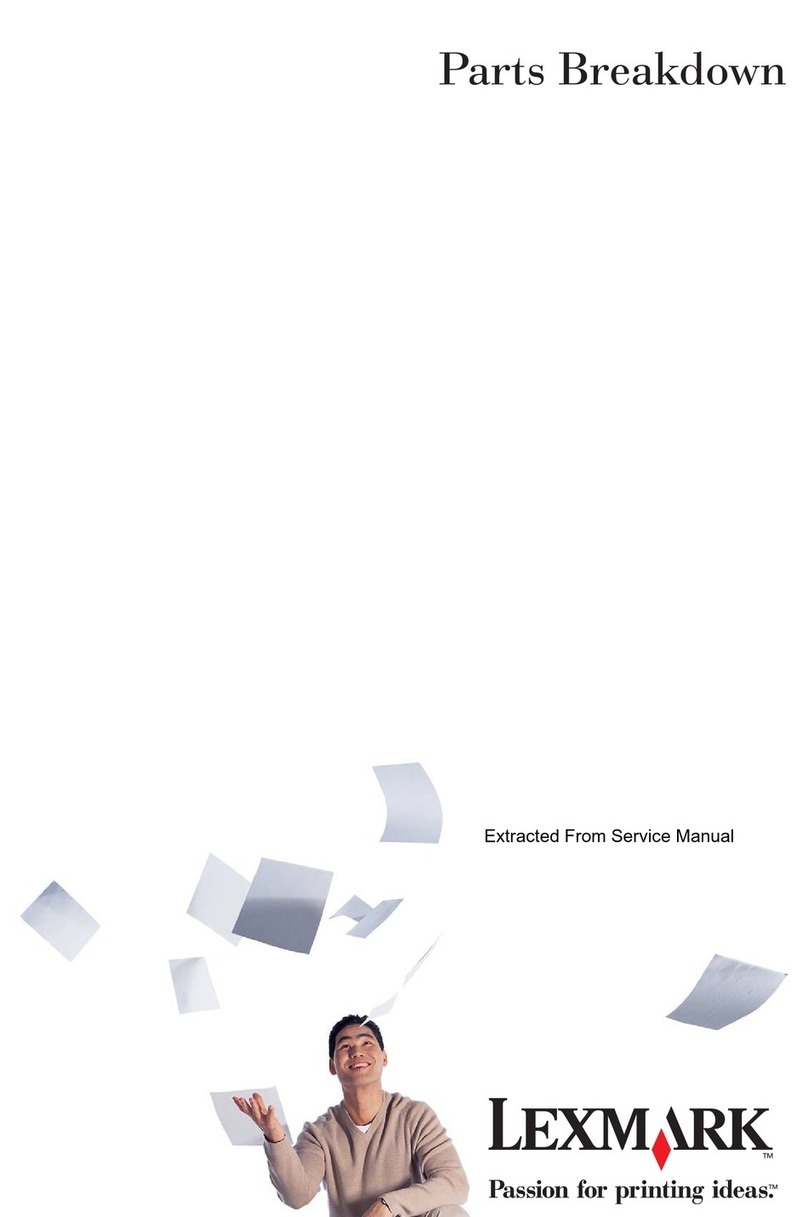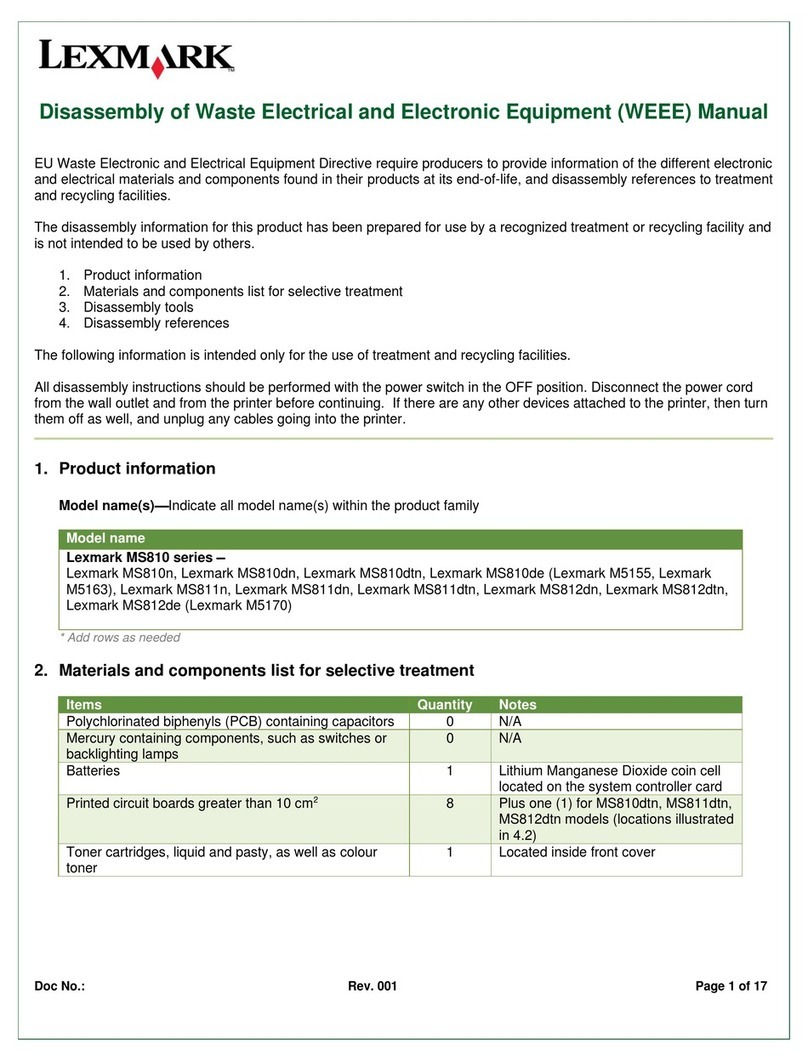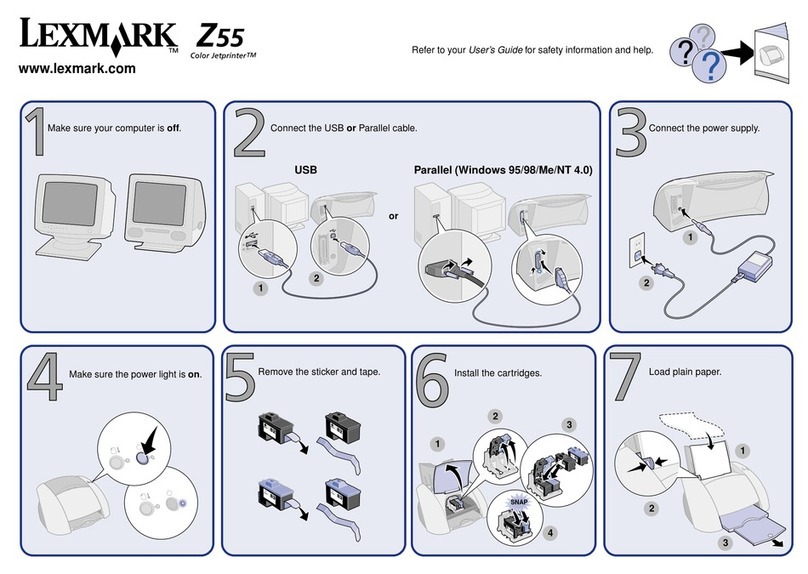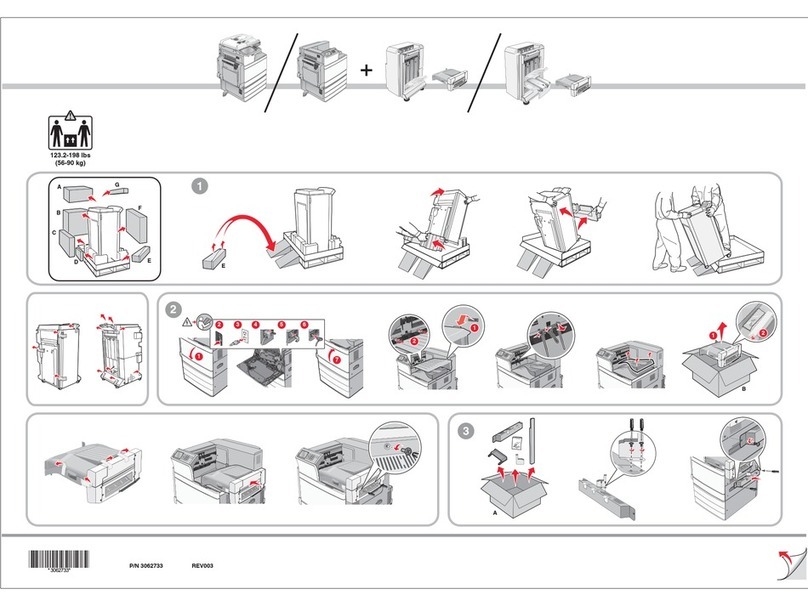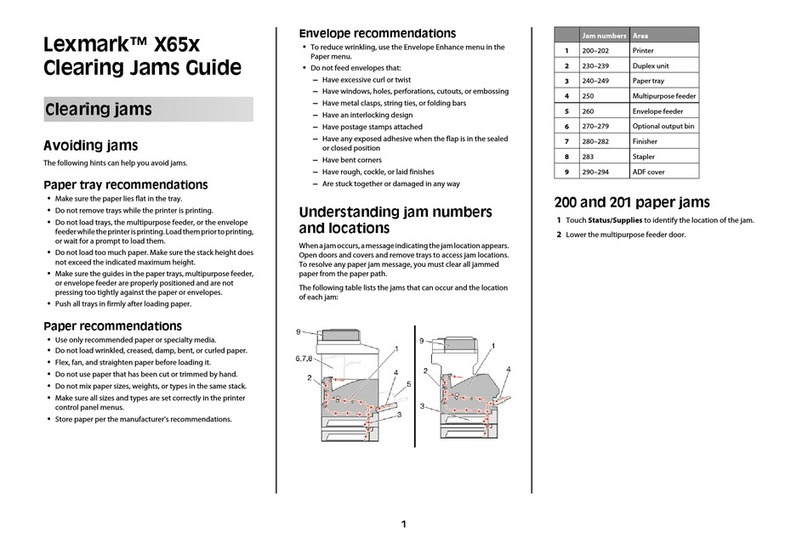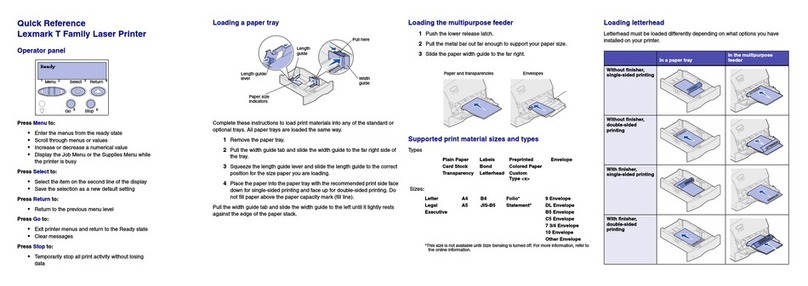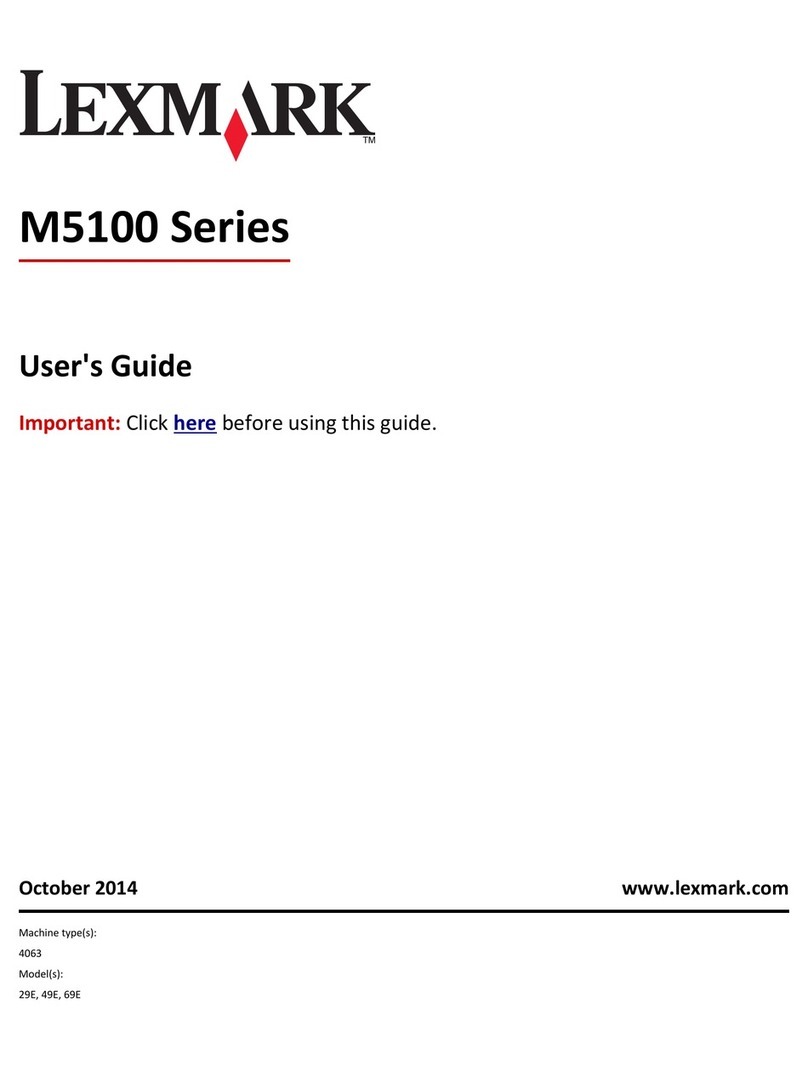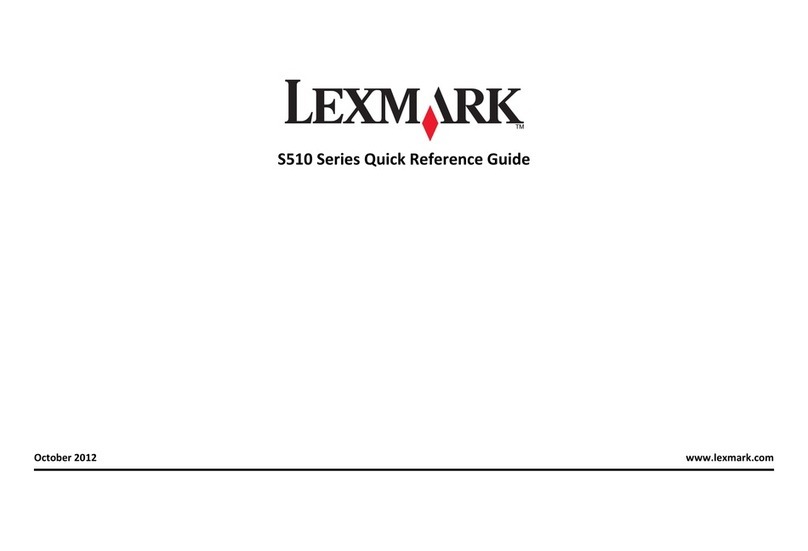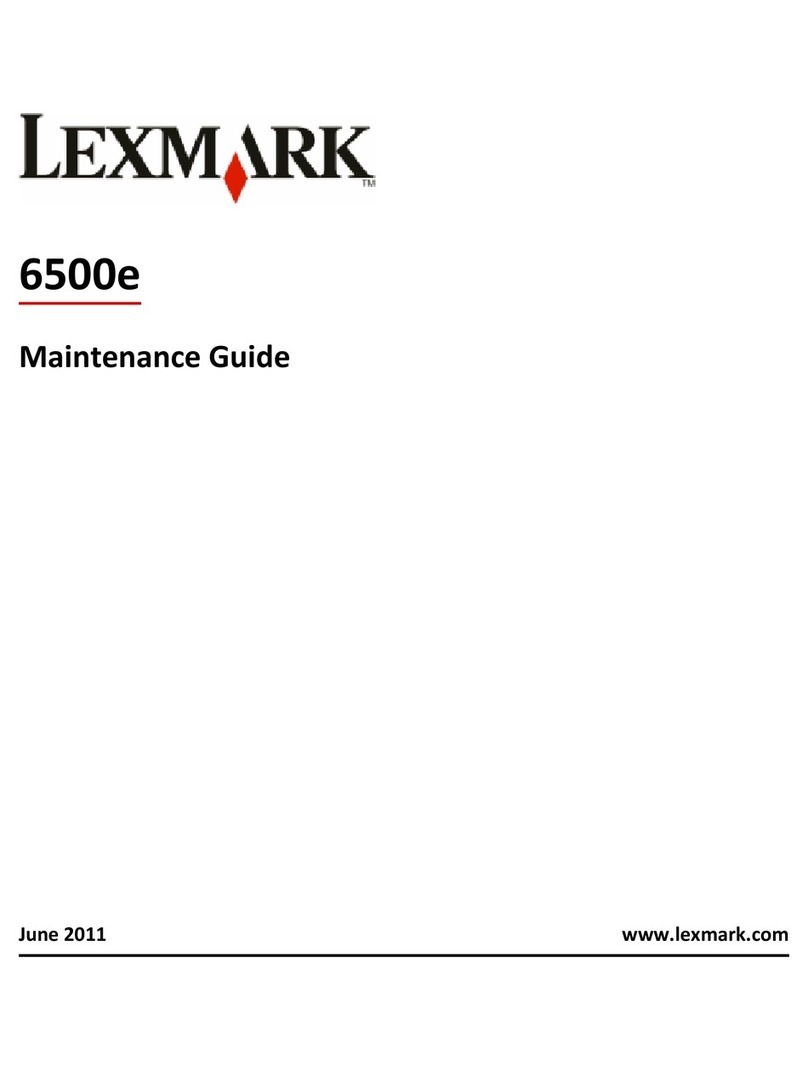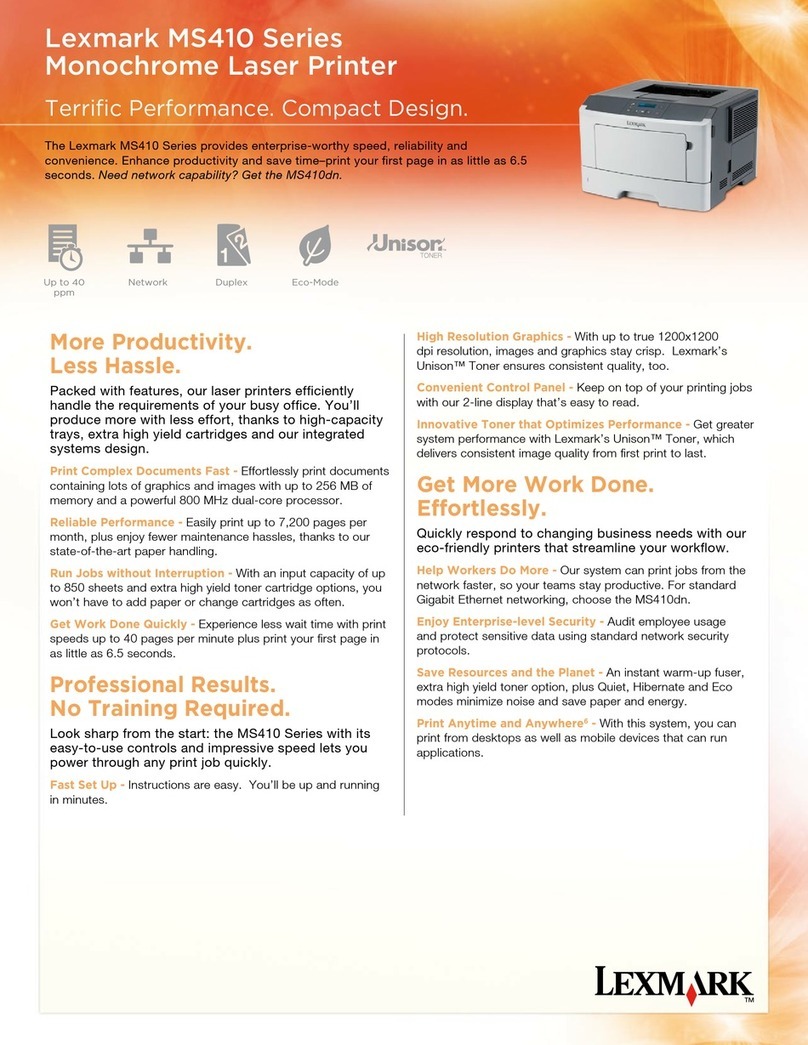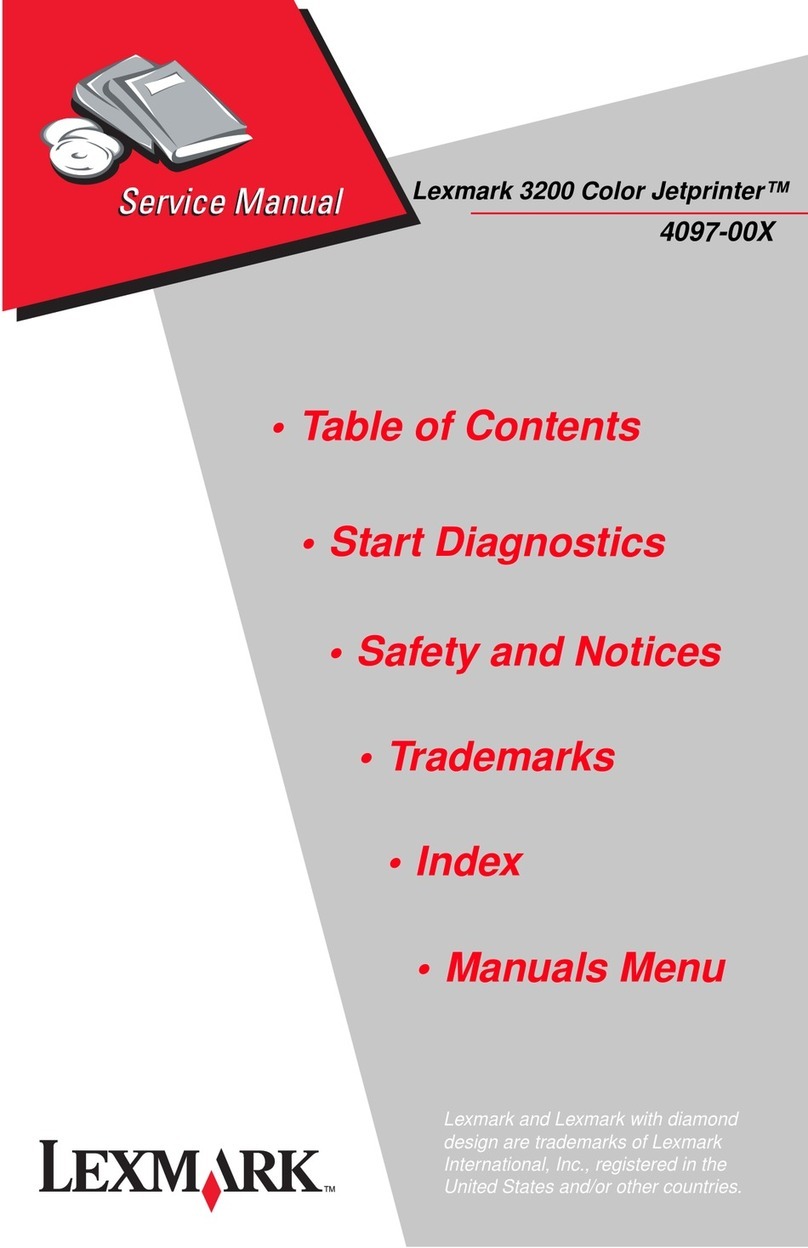12
•31 •32
•34 •33
•35
Attach the USB cable to your printer and computer.
Attach the USB cable to your printer and computer.
Attach the USB cable to your printer and computer.
Attach the USB cable to your printer and computer.
14 Insert the CD.
Insert the CD.
Insert the CD.
Insert the CD.
Follow the instructions on your screen to complete installation.
Follow the instructions on your screen to complete installation.
Follow the instructions on your screen to complete installation.
Follow the instructions on your screen to complete installation.
P/N 21G0078 E.C. 21G005
© 2004 Lexmark International, Inc. All rights reserved.
If you inserted the CD and the install screen did not appear (Windows):
Eject and reinsert the printer software CD.
If the printer software install screen does not appear:
1From your desktop, double-click My Computer (In Windows XP, click Start àMy
Computer).
2Double-click the CD-ROM drive icon. If necessary, double-click setup.exe.
3When the printer software install screen appears, click Install.
If you inserted the CD and the install screen did not appear (Mac):
1From your desktop, double-click the Lexmark 810 Series Installer icon.
2Double-click Install and follow the instructions on the screen.
If you inserted the CD and the install screen did not appear (Windows):
Eject and reinsert the printer software CD.
If the printer software install screen does not appear:
1From your desktop, double-click My Computer (In Windows XP, click Start àMy
Computer).
2Double-click the CD-ROM drive icon. If necessary, double-click setup.exe.
3When the printer software install screen appears, click Install.
If you inserted the CD and the install screen did not appear (Mac):
1From your desktop, double-click the Lexmark 810 Series Installer icon.
2Double-click Install and follow the instructions on the screen.
If you inserted the CD and the install screen did not appear (Windows):
Eject and reinsert the printer software CD.
If the printer software install screen does not appear:
1From your desktop, double-click My Computer (In Windows XP, click Start àMy
Computer).
2Double-click the CD-ROM drive icon. If necessary, double-click setup.exe.
3When the printer software install screen appears, click Install.
If you inserted the CD and the install screen did not appear (Mac):
1From your desktop, double-click the Lexmark 810 Series Installer icon.
2Double-click Install and follow the instructions on the screen.
If you inserted the CD and the install screen did not appear (Windows):
Eject and reinsert the printer software CD.
If the printer software install screen does not appear:
1From your desktop, double-click My Computer (In Windows XP, click Start àMy
Computer).
2Double-click the CD-ROM drive icon. If necessary, double-click setup.exe.
3When the printer software install screen appears, click Install.
If you inserted the CD and the install screen did not appear (Mac):
1From your desktop, double-click the Lexmark 810 Series Installer icon.
2Double-click Install and follow the instructions on the screen.
Have a question?
Have a question?
910
Close the access cover.
Close the access cover.
Close the access cover.
Close the access cover.
Load paper and adjust the paper guide.
Load paper and adjust the paper guide.
Load paper and adjust the paper guide.
Load paper and adjust the paper guide.
11 Make sure your computer is on.
Make sure your computer is on.
Make sure your computer is on.
Make sure your computer is on.
13
Windows 2000/XP
Windows 98/Me
Important!
Click Cancel on the Add New Hardware screen.
Important!
Click Cancel on the Add New Hardware screen.
Note: Add New Hardware screens appear only for Windows users. For Macintosh, continue to step 14.
Note: Add New Hardware screens appear only for Windows users. For Macintosh, continue to step 14.
Note: Add New Hardware screens appear only for Windows users. For Macintosh, continue to step 14.
Note: Add New Hardware screens appear only for Windows users. For Macintosh, continue to step 14.
Important!
Click Cancel on the Add New Hardware screen.
Important!
Click Cancel on the Add New Hardware screen.
Need more ink?
Need more ink? Need more ink?
Need more ink? Have a question?
Have a question?