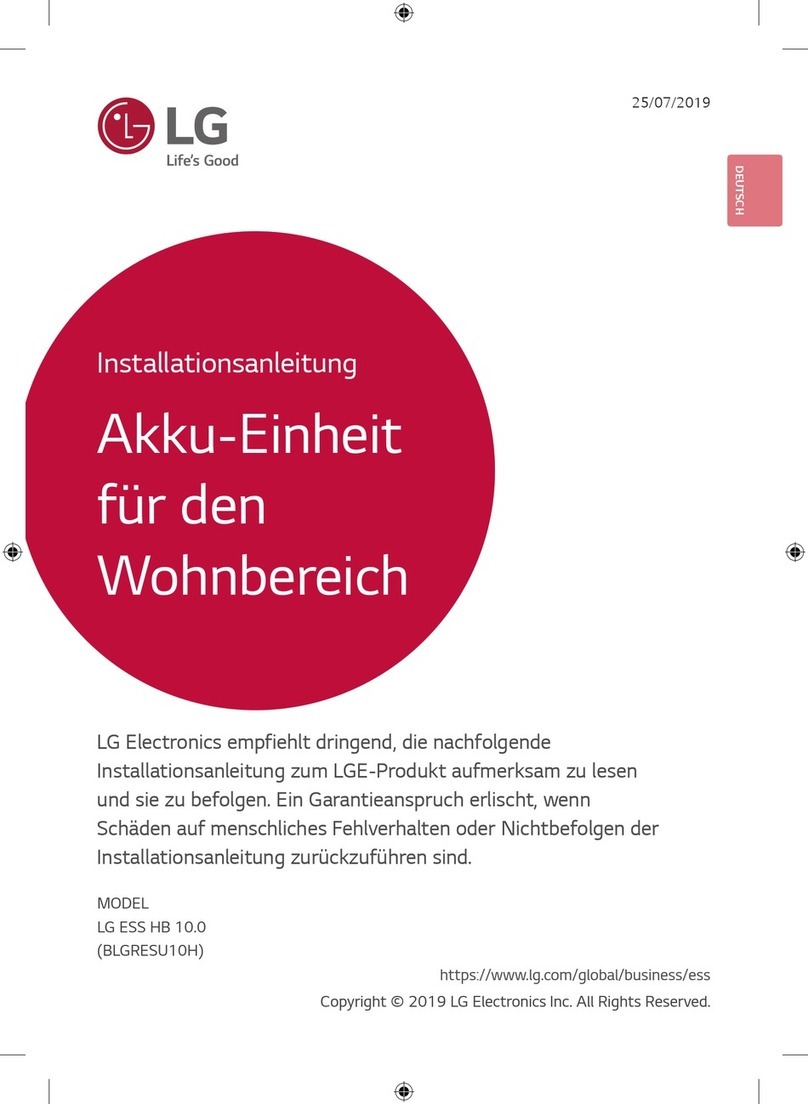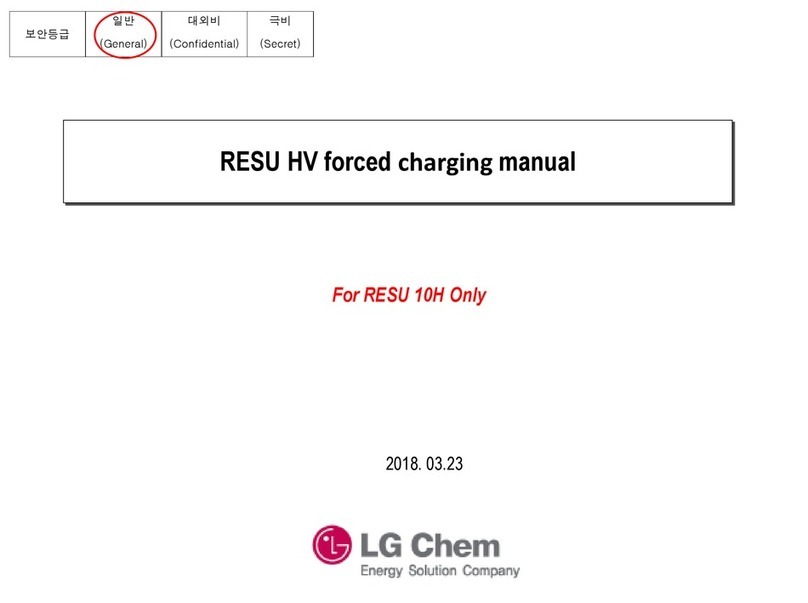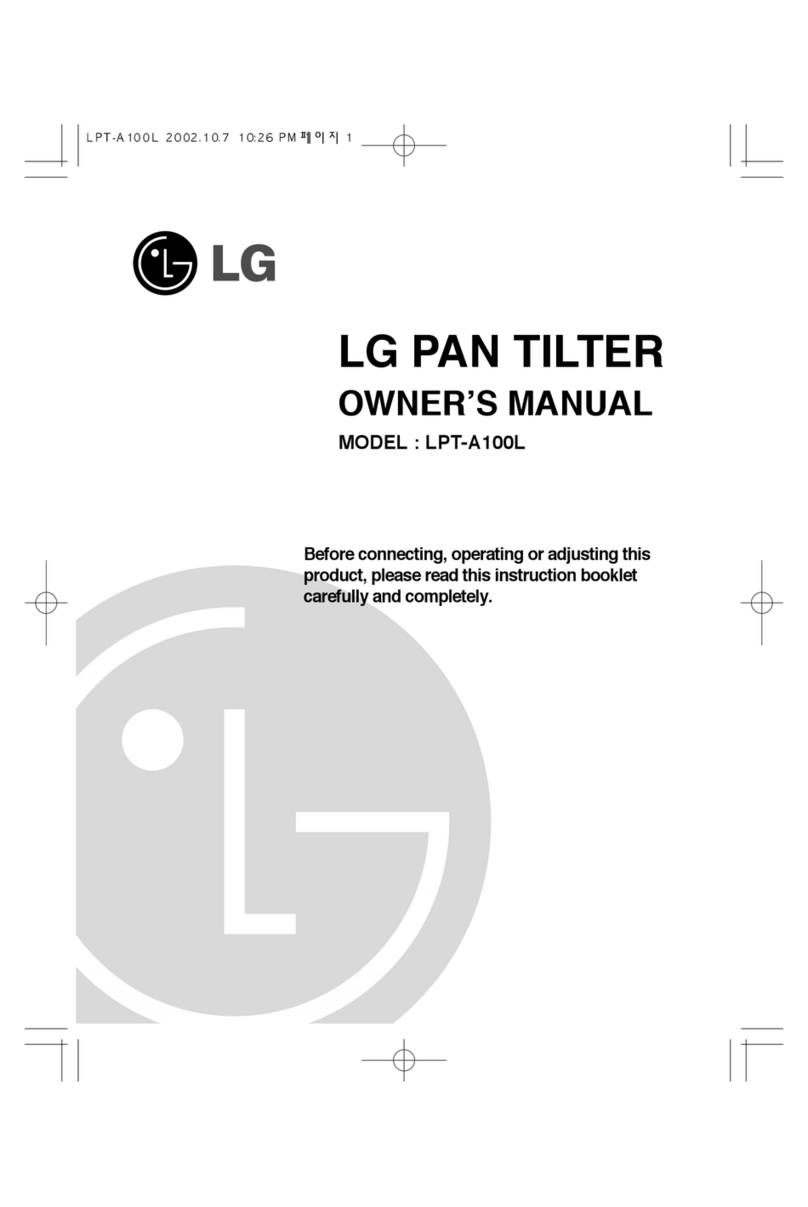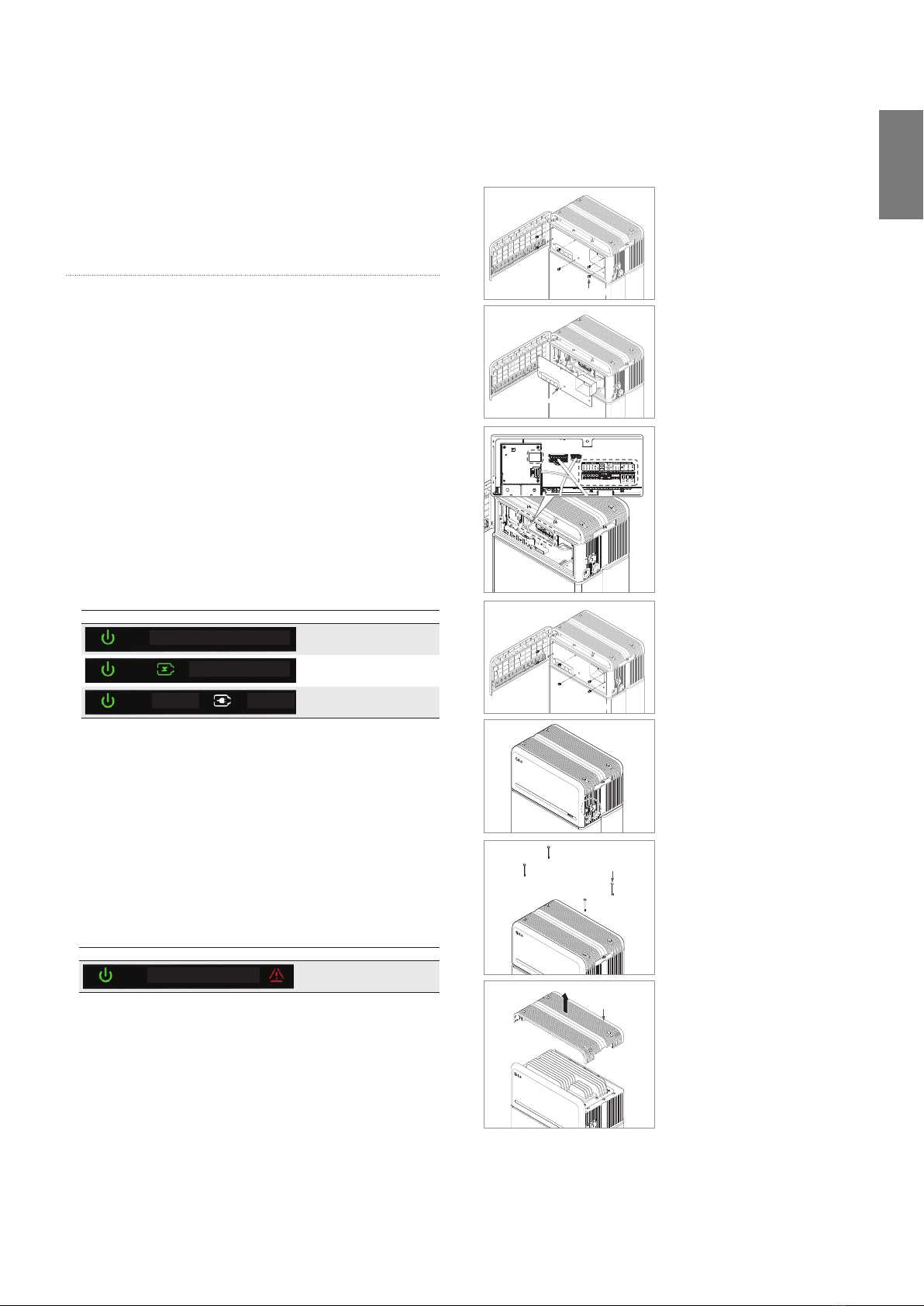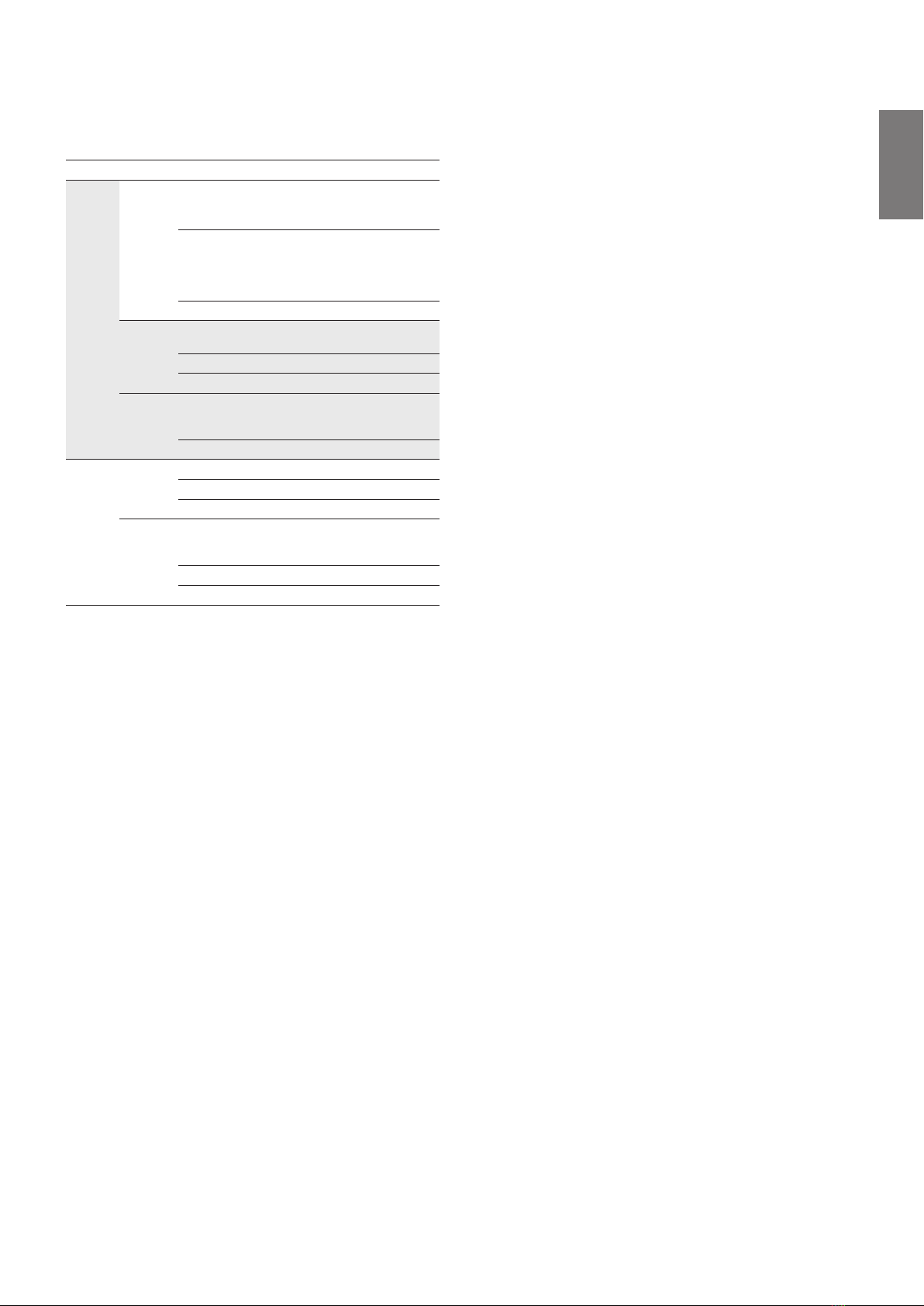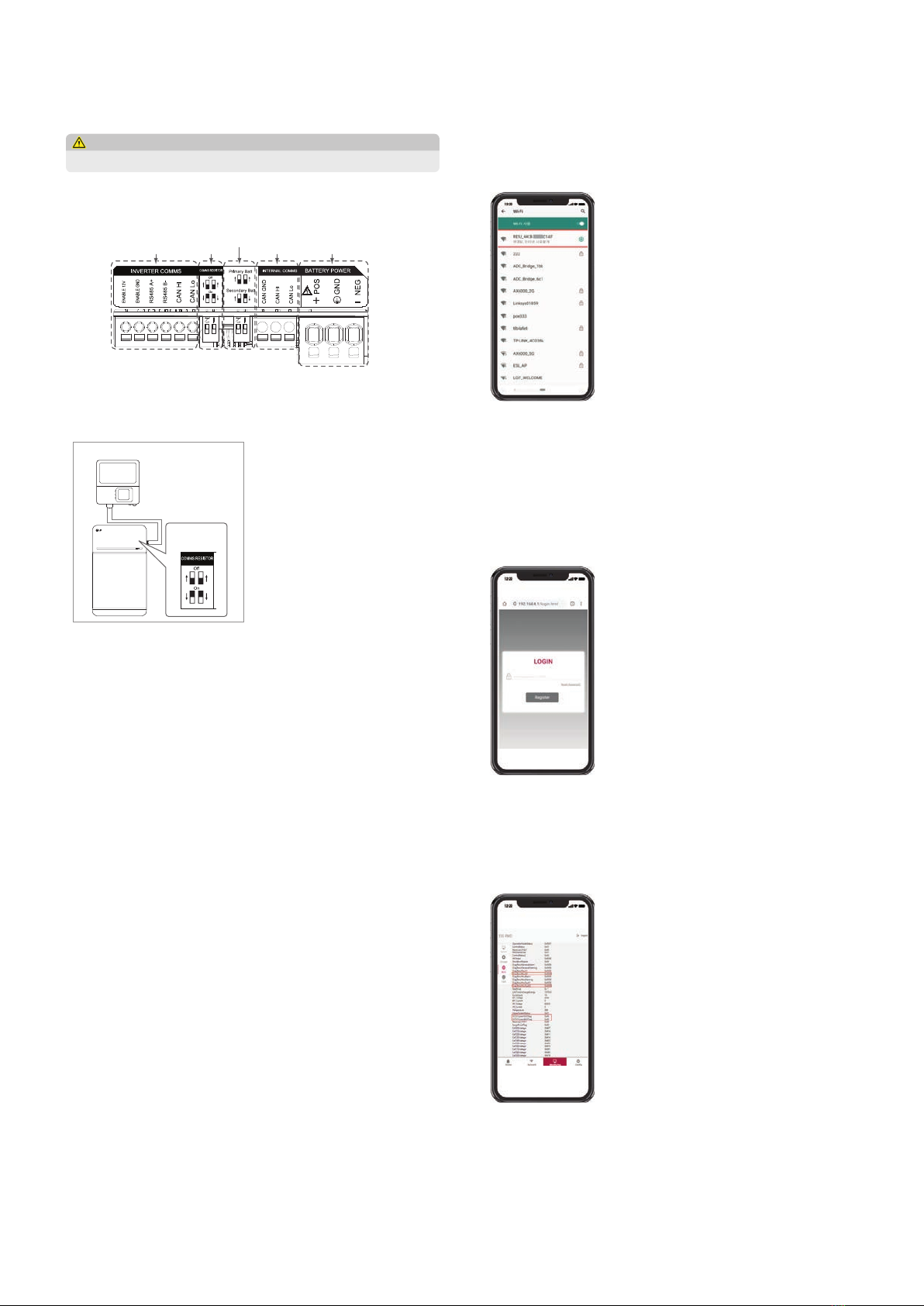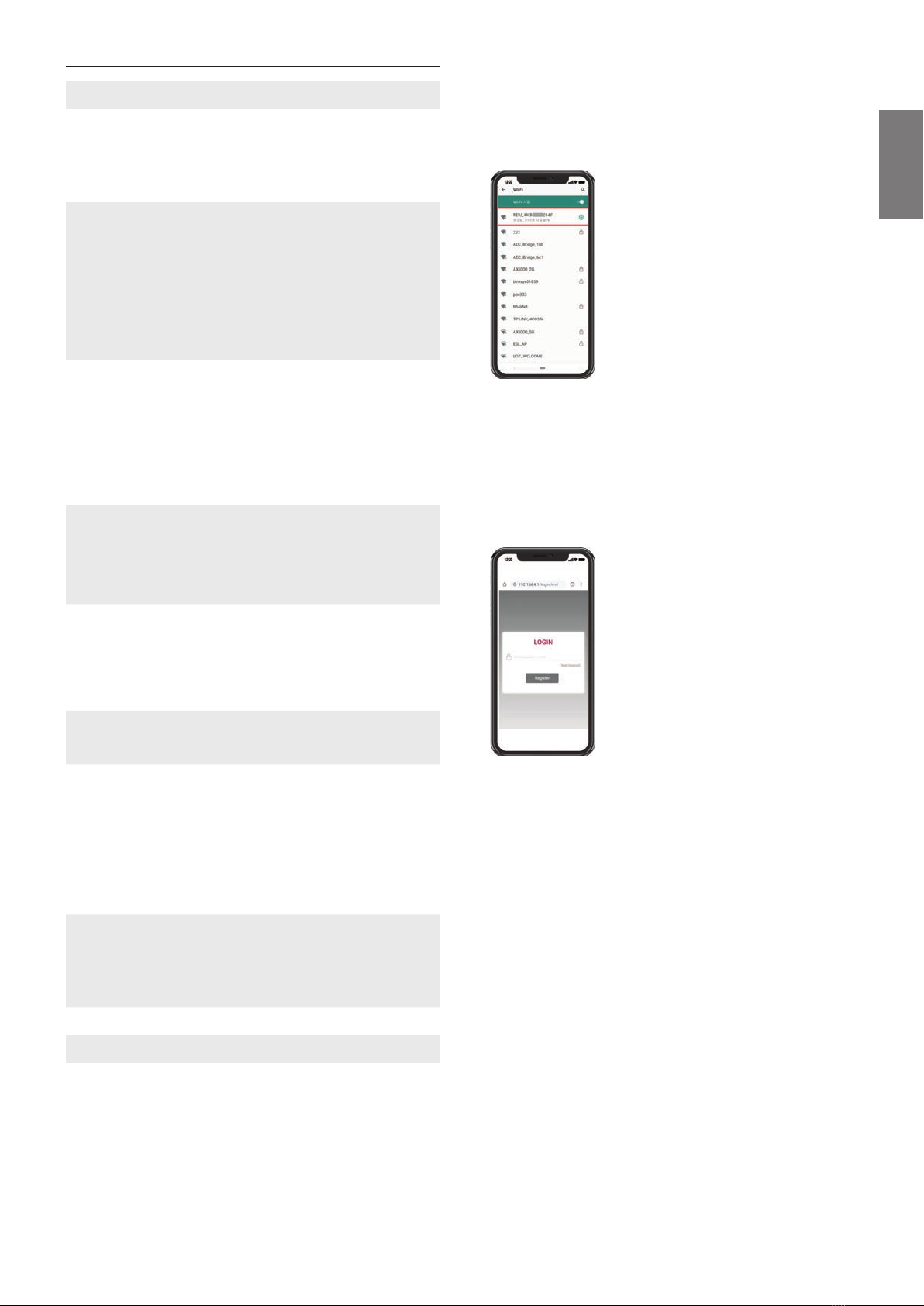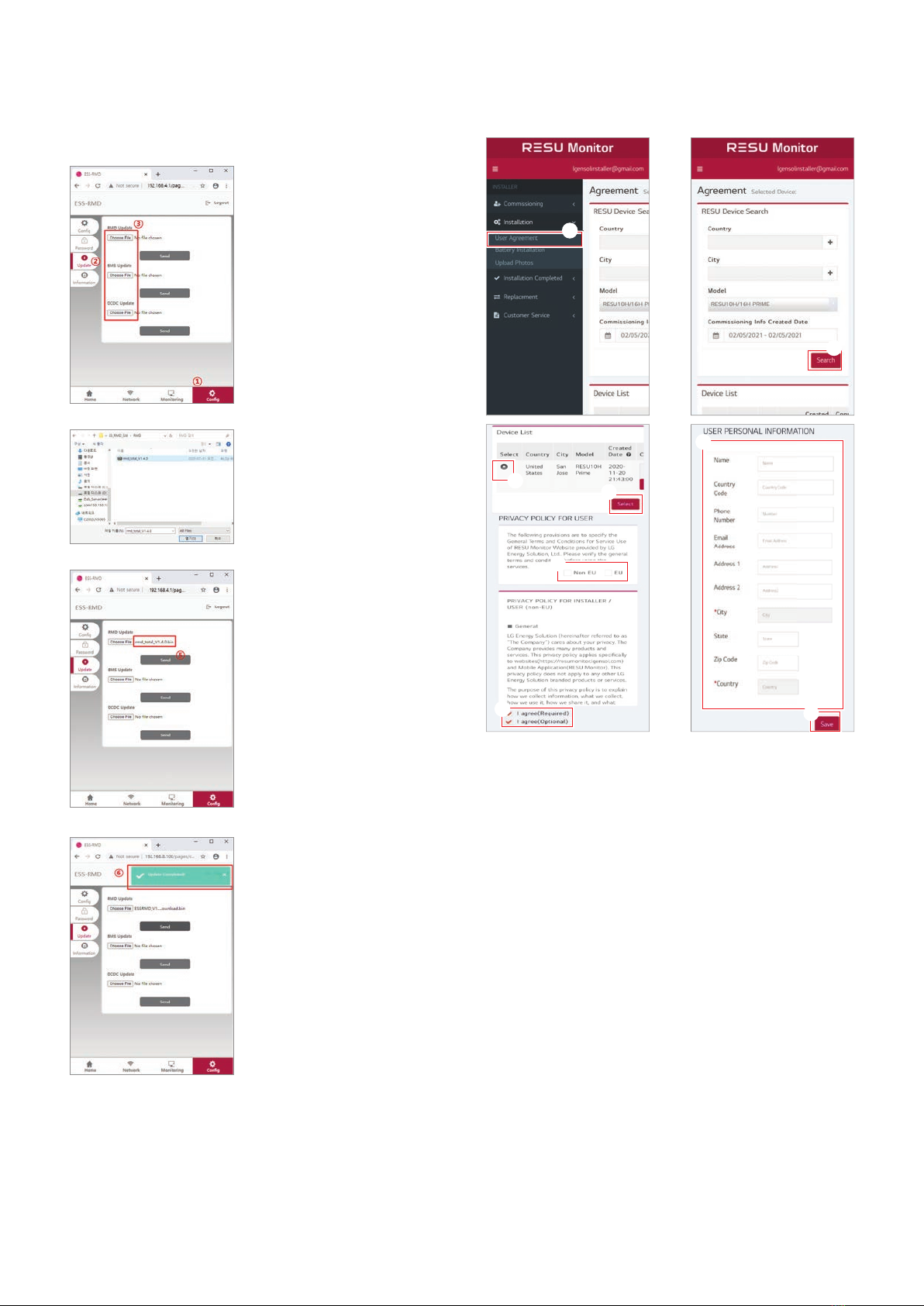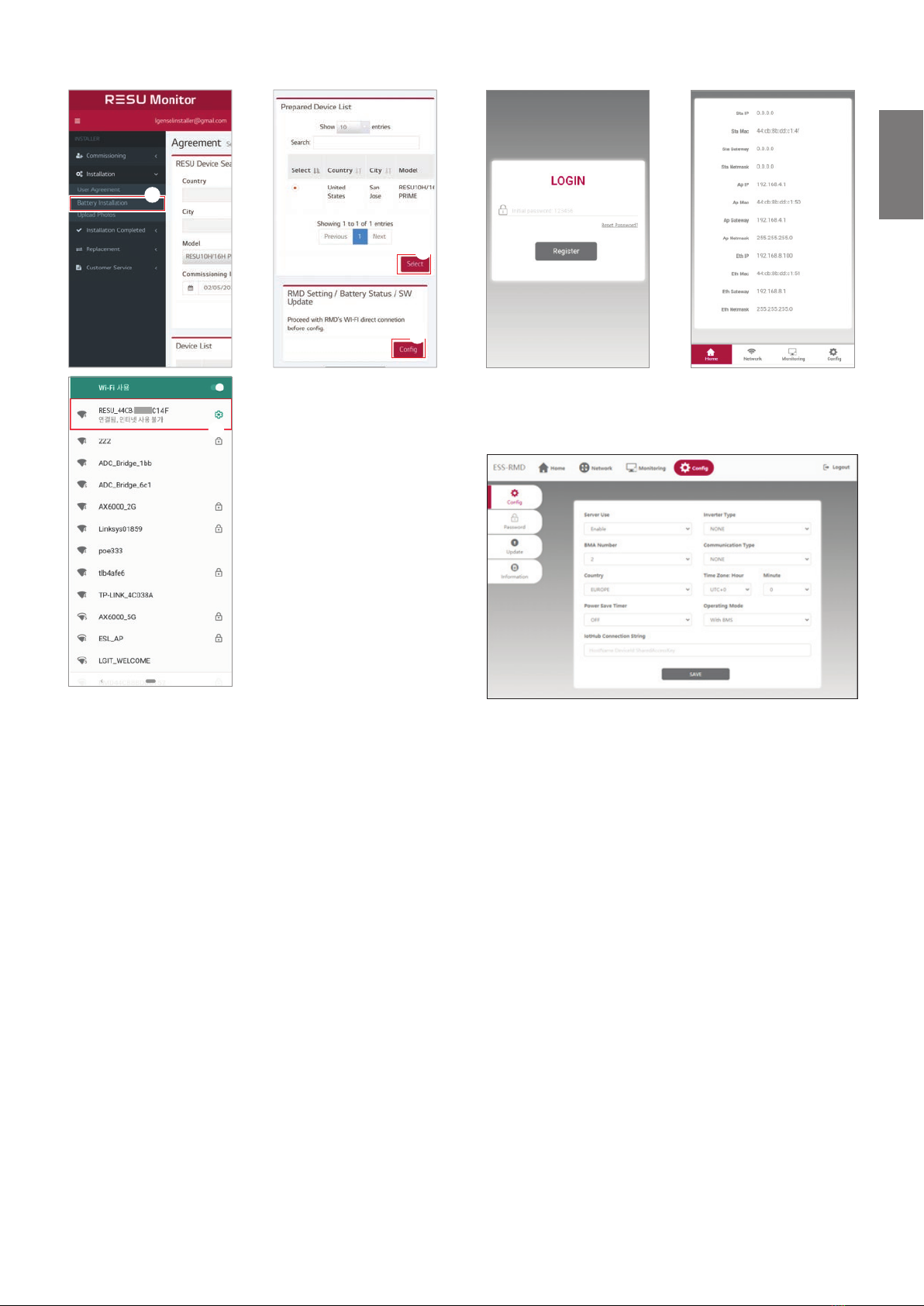19
4 Commissioning
4.1 LED Indicators
The LED indicators on the front of the battery pack show its operational state as follows:
LED 1
(Power) LED 2
(Charge) LED 3
(Discharge) LED 4
(Fault) Status
Power on (lnit)
- - - Ready
Normal
- - Charge
- - Discharge
- - Fault 1
- - Fault 2
(Every 10 s)
- - - Power-saving
----Power O
(Quickly)
- - - Updating
FW Update
-Update
Complete
-Update Failed
There are four LED indicators on the front of the battery packs to show its operating status.
1. Power On(Init) : Initialization for operating the battery
2. Ready : Battery is ready for operating normally.
3. Charge : Battery pack is charging.
4. Discharge :Battery pack is discharging.
5. Fault : Battery pack is warning state. Fault1 is blinking. Fault 2 is continuous. See
Section 5 Troubleshooting guide for detail condition.
6. Power saving : Battery stay in minimum self consumption power mode.
7. FW update : Battery is in update sequence. See the detail LED indication about
Updating, Update complete, Update failed.
4.2 Powering On the Battery Pack
Power on the battery through the following steps:
1. Open the front cover.
2. Ensure the circuit breaker switch is in the OFF position.
3. Turn on the circuit breaker.
4. Seconds after the circuit breaker switch is ON, four (4) LED indicators will light
up.
5. Ensure the LED power indicator is ON to conrm that the battery pack has
successfully initialized. The LED power indicator on the front should be green.
6. Close the front cover.
7. Turn on the inverter.
CAUTION
If it stays o, indicates FAULT or fails to operate, do not use the battery pack and contact LG
Electronics or your distributor.
4.3 Shutting O the Battery Pack
Shut o the battery packthrough the following steps:
1. Turn o the inverter.
2. Open the front cover.
3. Turn o the battery pack by moving the circuit breaker switch to the OFF
position.
4. Make sure that every LED indicator on the battery pack is OFF. (After 10
seconds, the LED lights will turn o and the battery will shut down completely.)
5. Close the front cover.
5 Troubleshooting
5.1 Troubleshooting Overview
Check the LED indicators on the front to determine the state of the battery pack. A fault state
is triggered when certain conditions like voltage or temperature are beyond design limitations.
The battery pack’s BMS periodically reports its operating state to the inverter.
When the battery pack falls outside of prescribed limits, it enters a fault state. When a fault is
reported, the inverter immediately terminates operation.
Use the monitoring software on the inverter to identify what caused the fault state. The possible
warning messages are as follows:
•Battery Overvoltage
•Battery Undervoltage
•Battery Over Temperature
•Battery Under Temperature
•Battery Discharge Overcurrent
•Battery Charge Overcurrent
•Battery Overcharge Power Limit
•Battery Overdischarge Power Limit
•BMS Internal Error
•External Communication Error
•Internal Communication Error
•Battery Cell Deviation Voltage
•Battery Pack Undervoltage
•Battery Urgent Undervoltage
The fault state is cleared when the battery pack resumes normal operation. If battery pack is not
working correctly and the issue persists, contact a qualied sta, Installer or LG Electronics
regional contact service point.
NOTE
For serious warnings, if no proper corrective action is taken by the inverter, the battery
pack’s circuit breaker will automatically trip to protect itself.
CAUTION
If the battery pack or the inverter indicates FAULT or fails to operate, contact LG
Electronics regional contact point or your distributor immediately.
5.1.1 Post-Installation Checklist
Yes No
1. Visually check if the wiring matches the installation manual. (Section
3.3 Cable Connections.)
2. The circuit breaker is ON.
3. The battery LED power indicator is ON.
4. The inverter power is ON.
5. The inverter has the latest rmware installed. 1)
6. The inverter recognizes the battery. 2)
7. The battery is operational after installation.
7-1. TheAC grid is connected.
7-2. The meter is installed.
7-3. Government approval is complete.
8. IF ANY ITEM IN #7 IS CHECKED AS "NO" OR IF THE INVERTER
NEEDS TO BE TURNED OFF, TURN OFF THE CIRCUIT
BREAKER. 3)