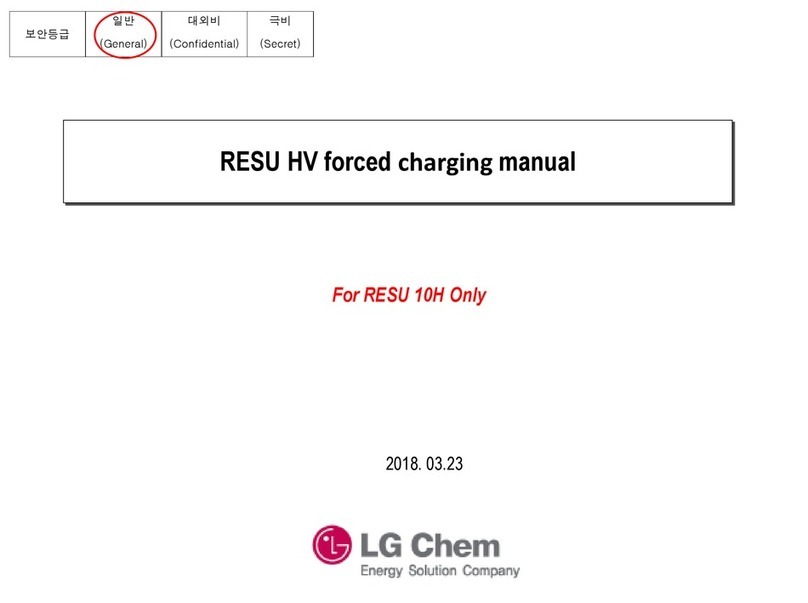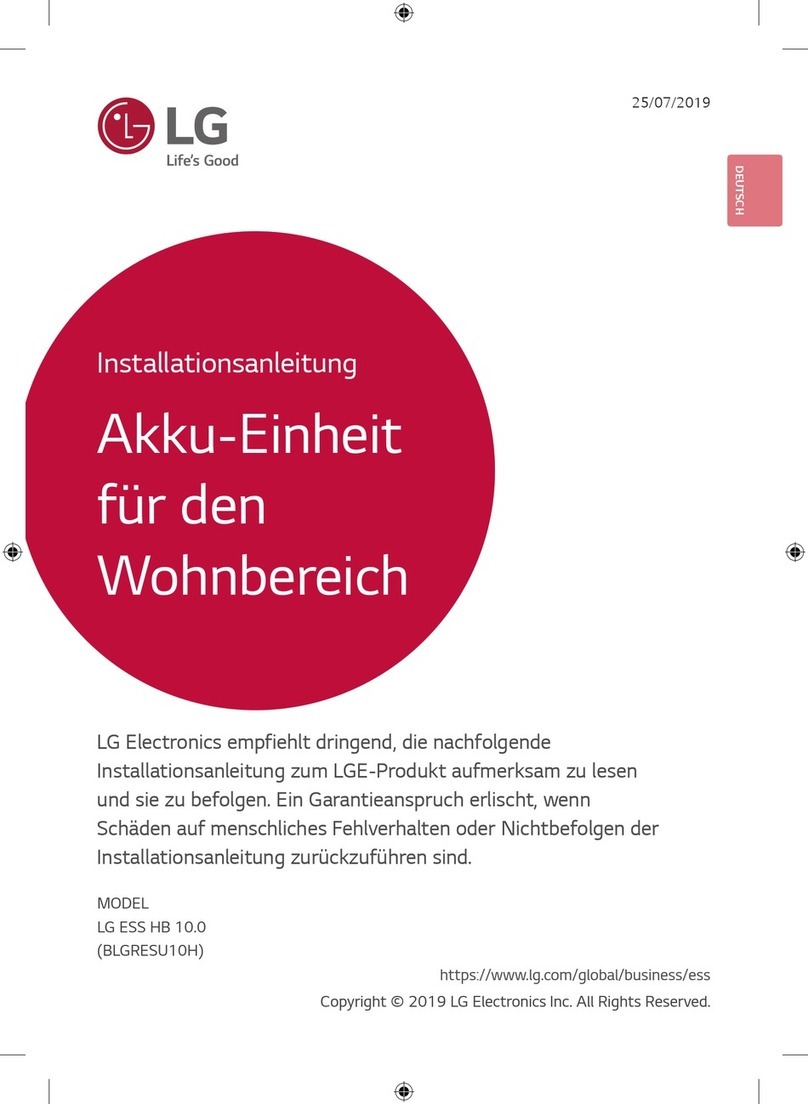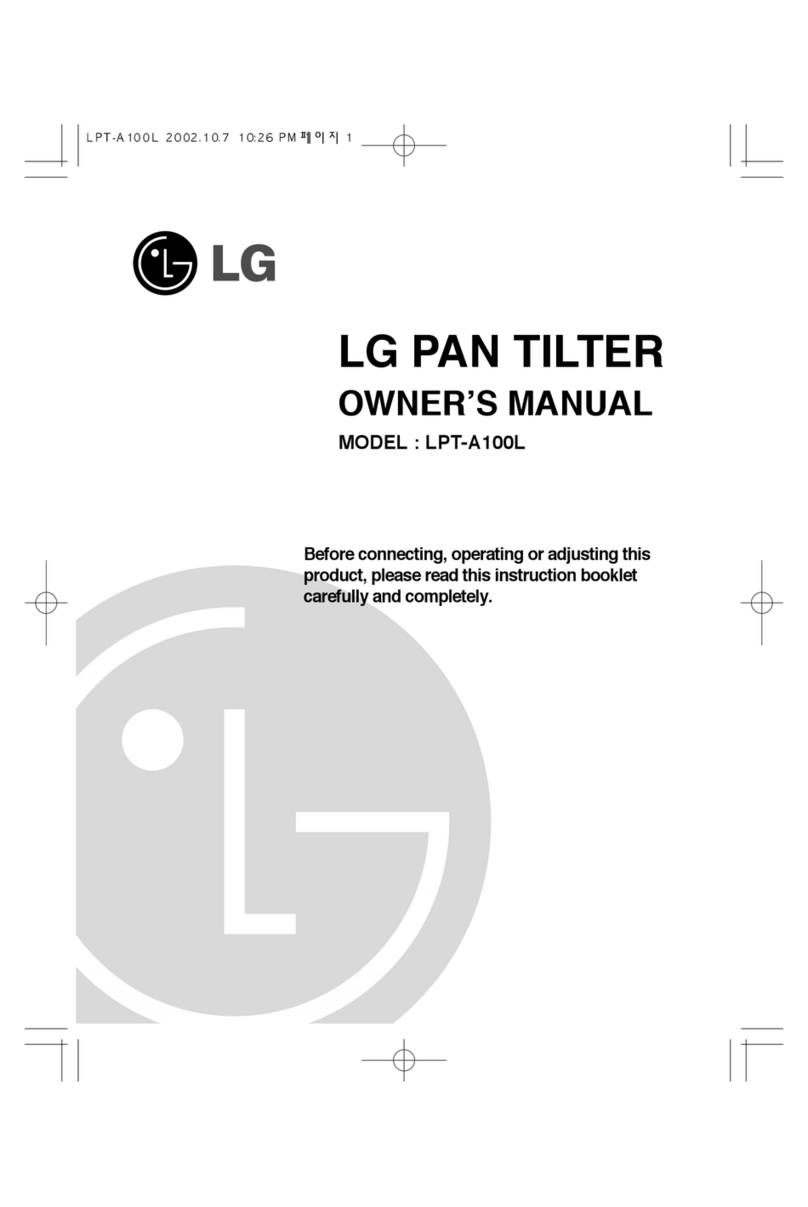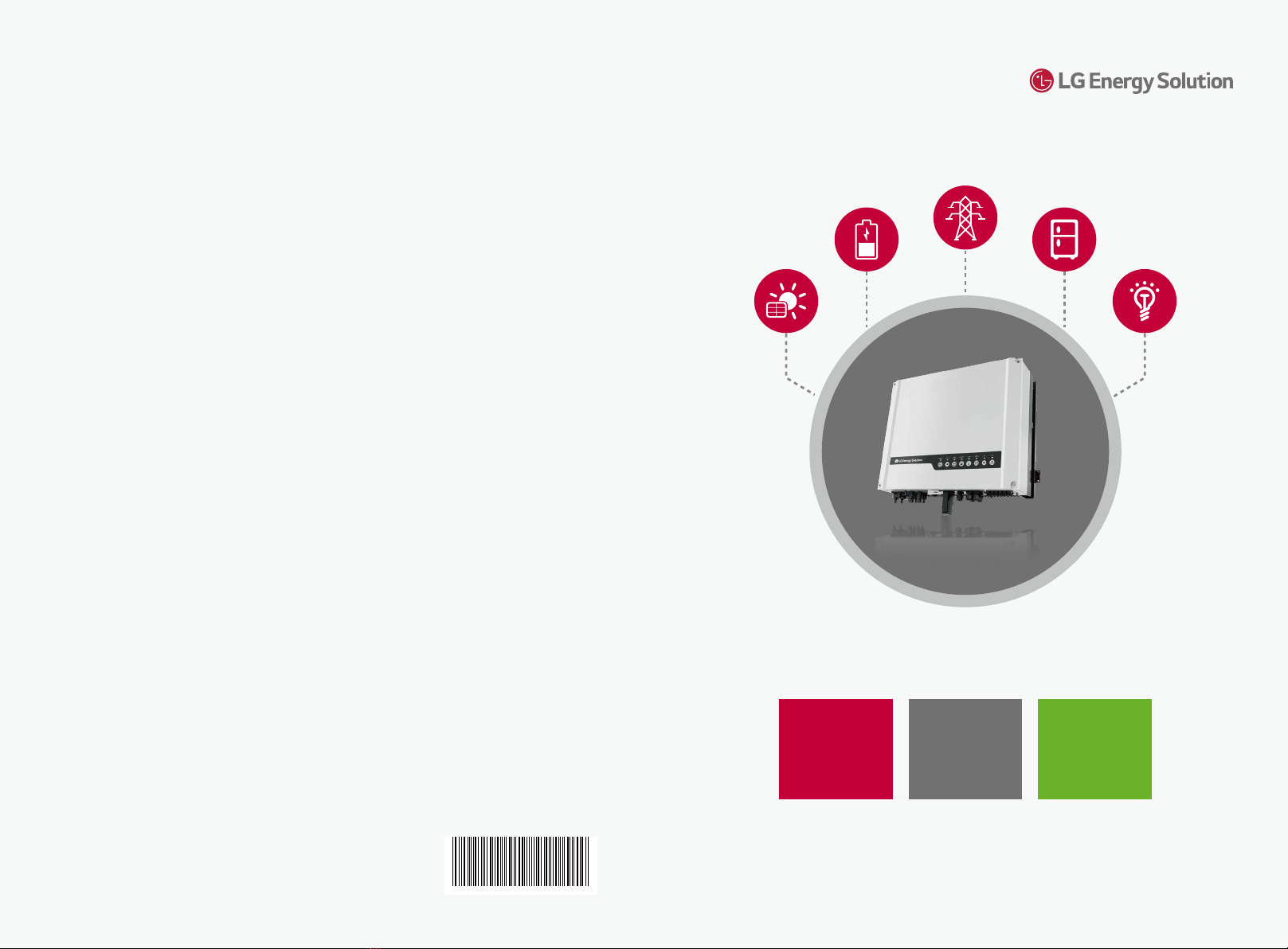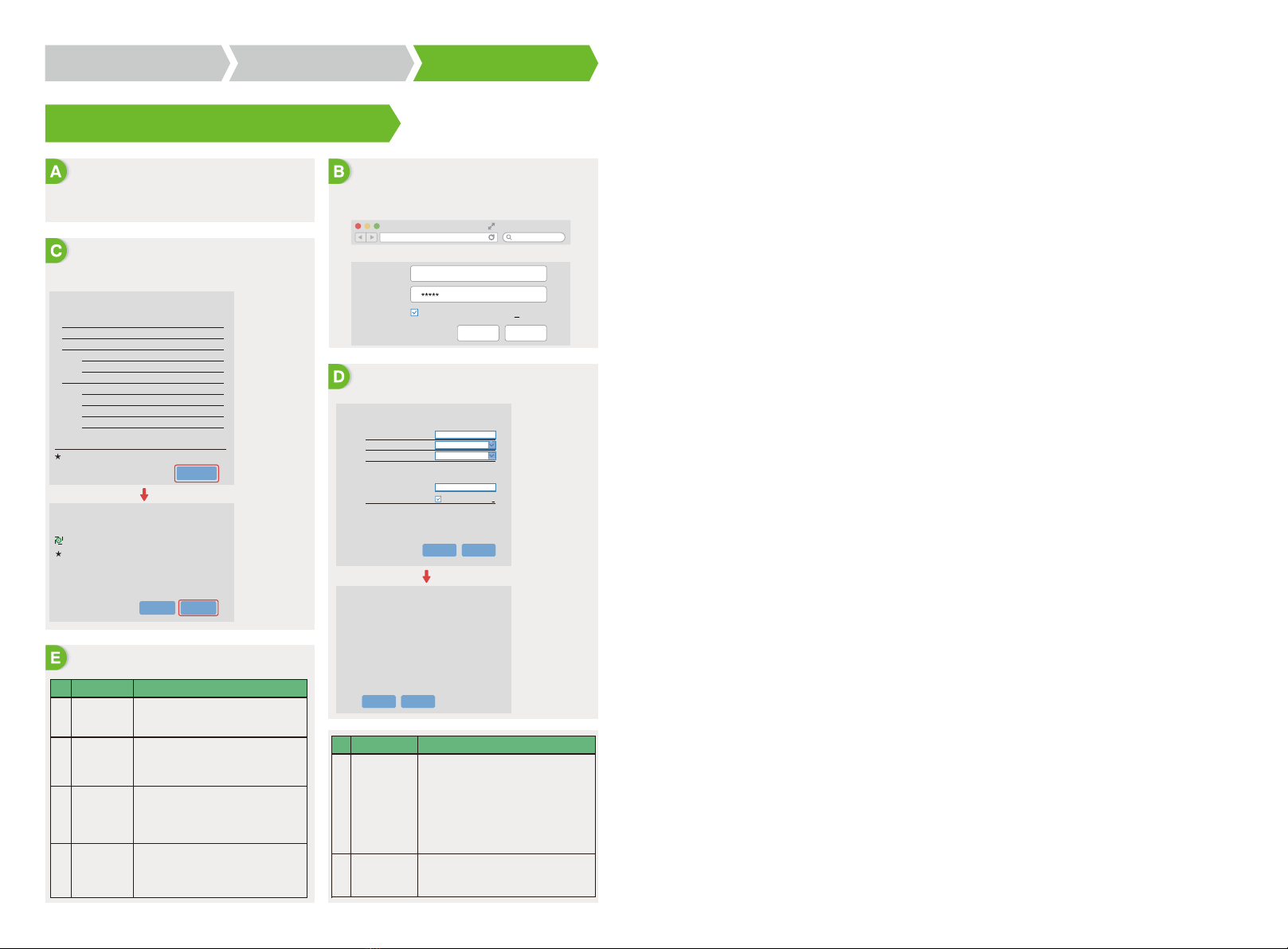1. Power Wi-Fi inverter (or Power on Inverter) on.
2. Power router on.
10.10.100.253
Back
Back Complete
Next
CANCEL
Note:
The 'Solar-WiFi'signal
will disappear after
inverter connects to
WiFi router.Turn off
router or do WiFi
reload operation via
button on inverter if
you need connect to
'Solar-WiFi’once again.
Note:WiFi Configuration could also be done on LGES PV Master App, for details, please download "LGES PV Master Operation Introduction" at
https://www.lgessbattery.com/au/home-battery/product-info.lg
Step 1. Instructions For Quick Installation Step 2. SOP of Battery Connection Step 3. WiFi Configuration Instruction
Step 3.Wi-Fi Conguration Instruction
Preparation Connect to 'Solar-WiFi'
Connect to 'Solar-WiFi'
Preparation
ProblemNo. Checking Items
Troubleshooting
Please select you current wireless network
Please select you current wireless network
SSID Sec mode Enc type Channel RSSl
Firmware version
router doesn't exist, or signal is too weak, or password is incorrect.
Help: Wizard will help you to complete setting within one minute.
1.6.9.3.38-2.1.38
60:C5:A8:60:33:E1
Enable
Solar-WiFi
10.10.100.253
Disable
WiFi_Burn-in
WPA/WPA2-PSK
AES
WiFi_Burn-in
MAC address
Wireless AP mode
SSID
Router SSID
Encryption method
Encryption algorithm
Router Password
IP address
Wireless STA mode
Note: When RSsl of the selected Wi-Fi network is lower
than15%, the connection may be unstable, please select
other available network or shorten the distance between
the device and router.lf you wireless router does not
broadcast SSID, please click‘Next'and add a wireless
network manually.
WiFi-Test WPA2-PSK AES 06 54%
1.Click ‘Start Setup’
The Wi-Fi module
parameters please
refer to 'Device
information'
column above.
1.Fill in router password and click 'Next'
Network name (SSID) WiFi-Test
Encryption method
Encryption algorithm
Password (8-63 bytes)
★Note: case sensitive for SSID and Password.
Please make sure all parameters of wireless network
are matched with router, including password.
Router password
Add wireless network manually:
Please enter the wireless network password:
Save success!
Please make sure
all parameters of
wireless network
are matched with
the router's,
including password.
Click 'Complete', the current configuration will take effect
after restart.
lf you still need to configure the other pages of information,
please go to complete your required configuration.
Configuration is completed, you can log on the
Management page to restart device by click on 'OK' button.
Confirm or complete?
lf the router is not in
the site list, please
refer to No.4 in
'Troubleshooting'.
Cannot Find
Solar-WiFi Signal
1
2
3
4
1.Make sure inverter is powered on;
2.Move your smart device closer to inverter;
3.Restart inverter;
4.Do "WiFi Reload' operation refer to user manual.
1.Try password: 12345678;
2.Restart inverter;
3.Make sure there is no other device connected to
Solar-WiFi;
4.Do 'WiFi Reload' operation and try again.
1.Make sure user name and password you use are both
admin;
2.Do 'WiFi Reload' operation and try again;
3.Try another browser (suggest use Google, FireFox, IE,
Safari etc.);
4.Make sure website you log in is 10.10.100.253
1.Move router closer to inverter or use a Wi-Fi repeater
device;
2.Connect to router and login the setting page to check
the channel it uses. Please make sure the channel is
not bigger than 13. Otherwise, modify it.
1.Restart inverter
2.Connect to Solar-WiFi and login again,check the
'SSID", 'Security Mode','Encryption Type'and ‘Pass
Phrase’is matching with that of router or not;
3.Connect to router and login to check if the
connection reaches the maximum amount or not,
and to check the channel of it uses. Please make sure
the channel is not bigger than 13.Otherwise, modify it;
4.Restart router ;
5.Move router closer to inverter or use a WiFi repeater
device.
1.Connect to the router and visit the portal
www.lgresuhomemonitor.com Check the portal is
available or not;
2.Restart router and inverter;
3.Make sure the inverter is registered on the platform.
Cannot connect to
Solar-WiFignal
Cannot login
website
10.10.100.253
Cannot find router
SSID
Back Next
Start Setup
Please select you current wireless network
5
6
Cannot Find
Solar-WiFi Signal
After configuration,
WiFi Led on inverter
blink four times
repeatedly
ProblemNo. Checking Items
1.Wi-Fi name: Solar-WiFi*(* means the last 8 characters of
inverter serial NO.)Password: 12345678
2.Browse website: 10.10.100.253
B-3: Enter User name:admin, Password:admin, click OK
Remember the password(R)
Remember the password(R)
Password :
Admin(U) : admin
WAP/WPA2-PSK
AES