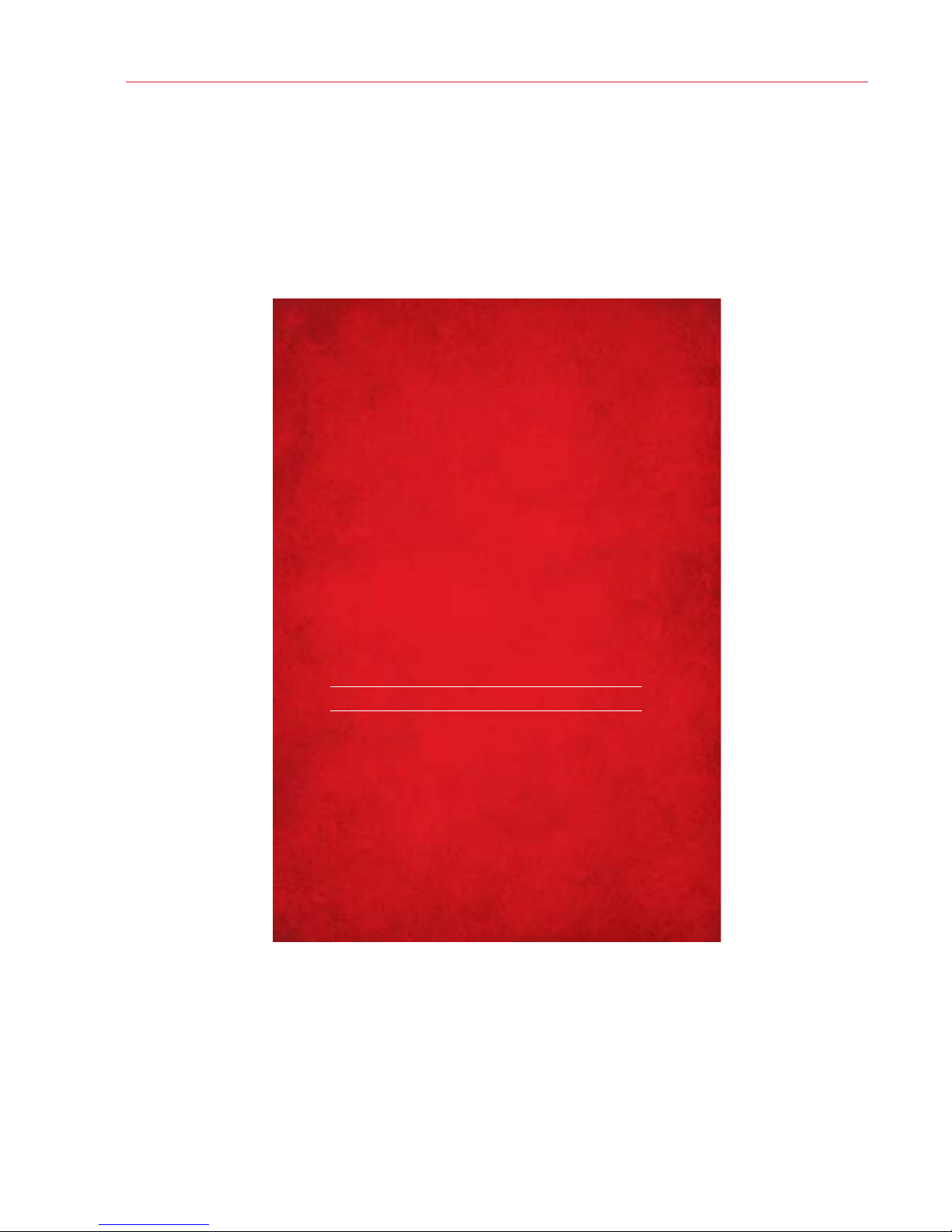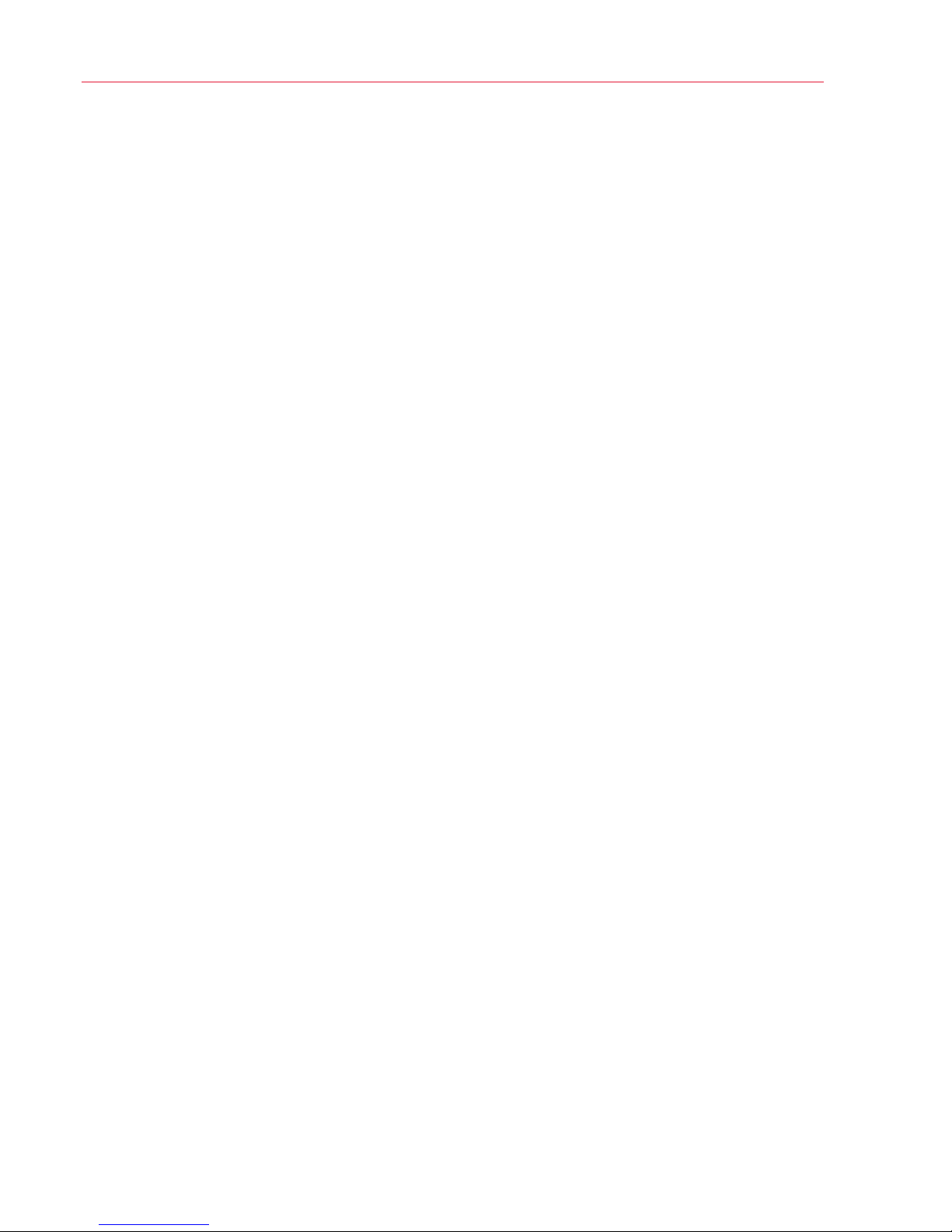4
Text Messaging*—Unlimited with payment of Monthly Access fee.
If your balance is less than your plan’s monthly access, pay 20¢ per
message sent (per recipient) or received.
1. From the Home screen, tap Messaging . The Messaging screen
will open, where you can create a new message or open an ongoing
messagethread.
2. Tap in the upper right corner to start a new message.
3. Enter the contact’s name or number in the To field, then type your
message in the text field.
4. After you complete your message, tap to send it.
Messages to participating networks in Canada, Mexico and Puerto Rico
arechargedatdomesticrates.
Picture & Video Messaging*—Unlimitedwith payment ofMonthly
access fee. If your balance is less than your plan’s monthly access, pay
25¢ per message sent (per recipient) or received.
Take pictures or videos and send them to almost any email address, or to
otherphones.
1. From the Home screen, tap Messaging > New Message .
2. Enter the contact’s name or number in the To field, then type your
message in the text field.
3. Tap Attach and select the type of file you want to attach.
4. Browse for the desired attachment and select it.
5. Tap SendMMSto send the message.
*Additionaland UnlimitedTexting applieswhen sendingand receiving(i) Instant Messages,
Text Alerts and Picture Messaging Portal Messages; (ii) messages with non-Verizon Wireless
customers in the U.S. or participating networks in Canada, Mexico and Puerto Rico; or (iii)
viaemail.UnlimitedTextingalso includes MobiletoMobileMessageswithVerizon Wireless
Customers. For Additional Texts, overage messaging rates default to those of your Calling Plan.
Premium Messaging programs, International Messaging and International Roaming not included.
Compatible device required for text, picture and/or video messaging. Data charges will apply for
sending and receiving picture and video messages.
Optional Services