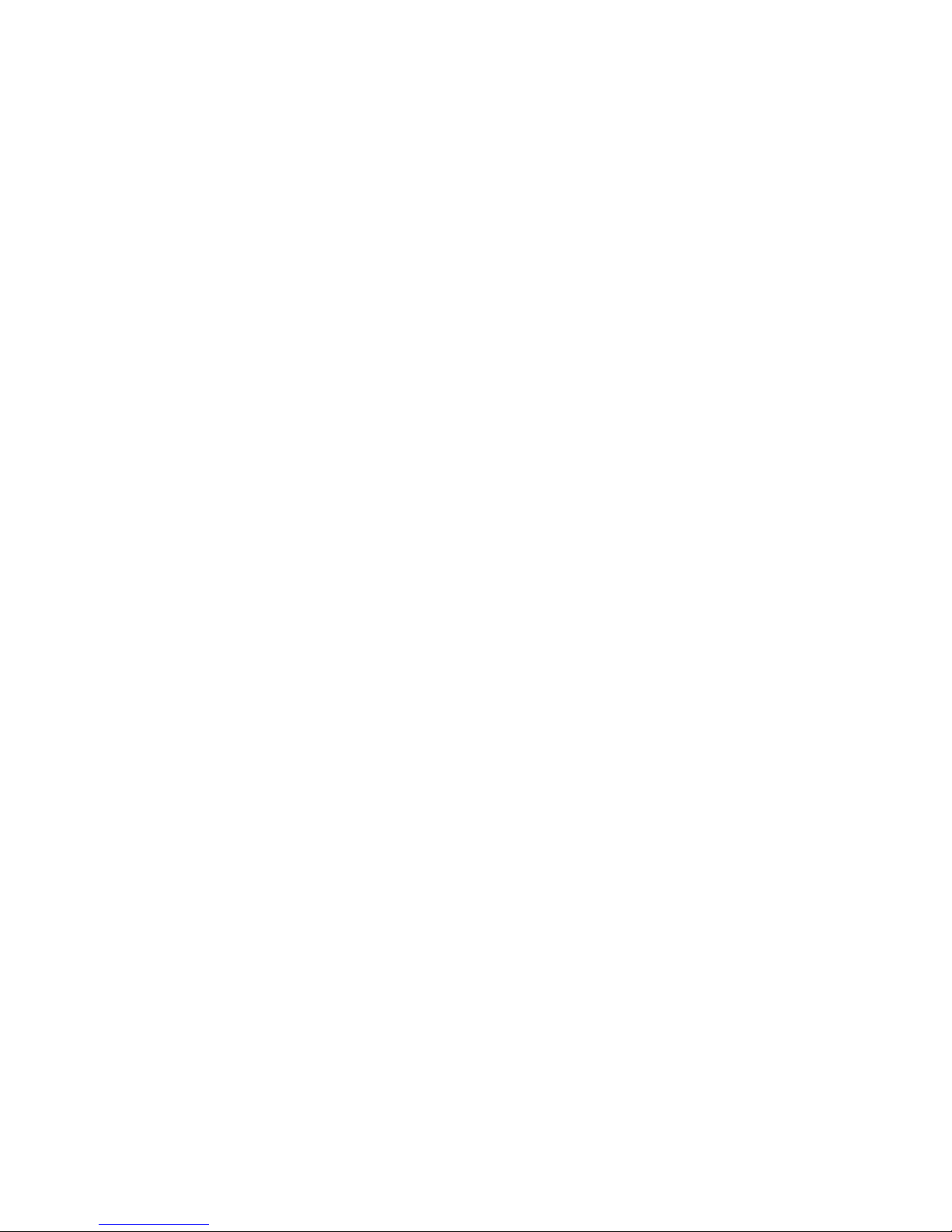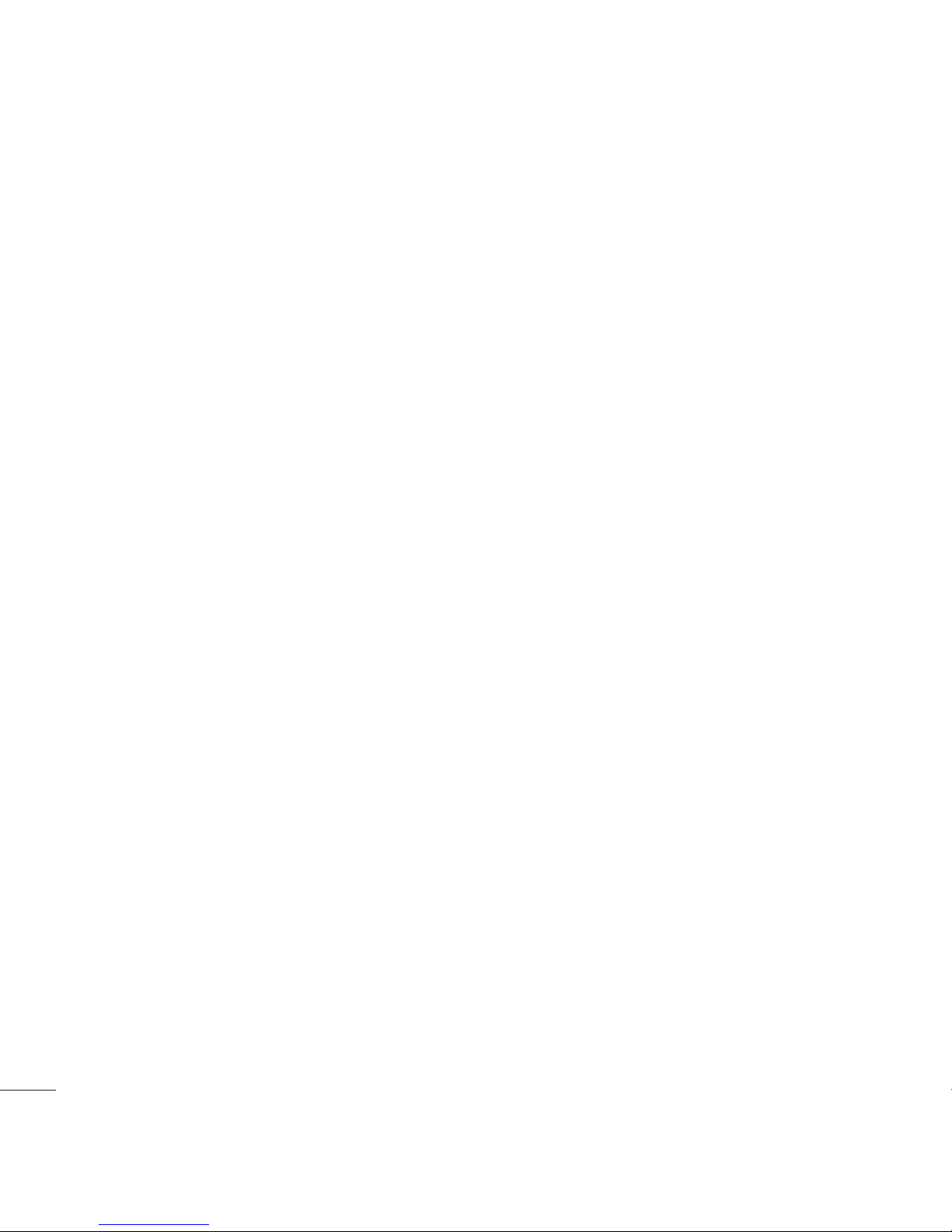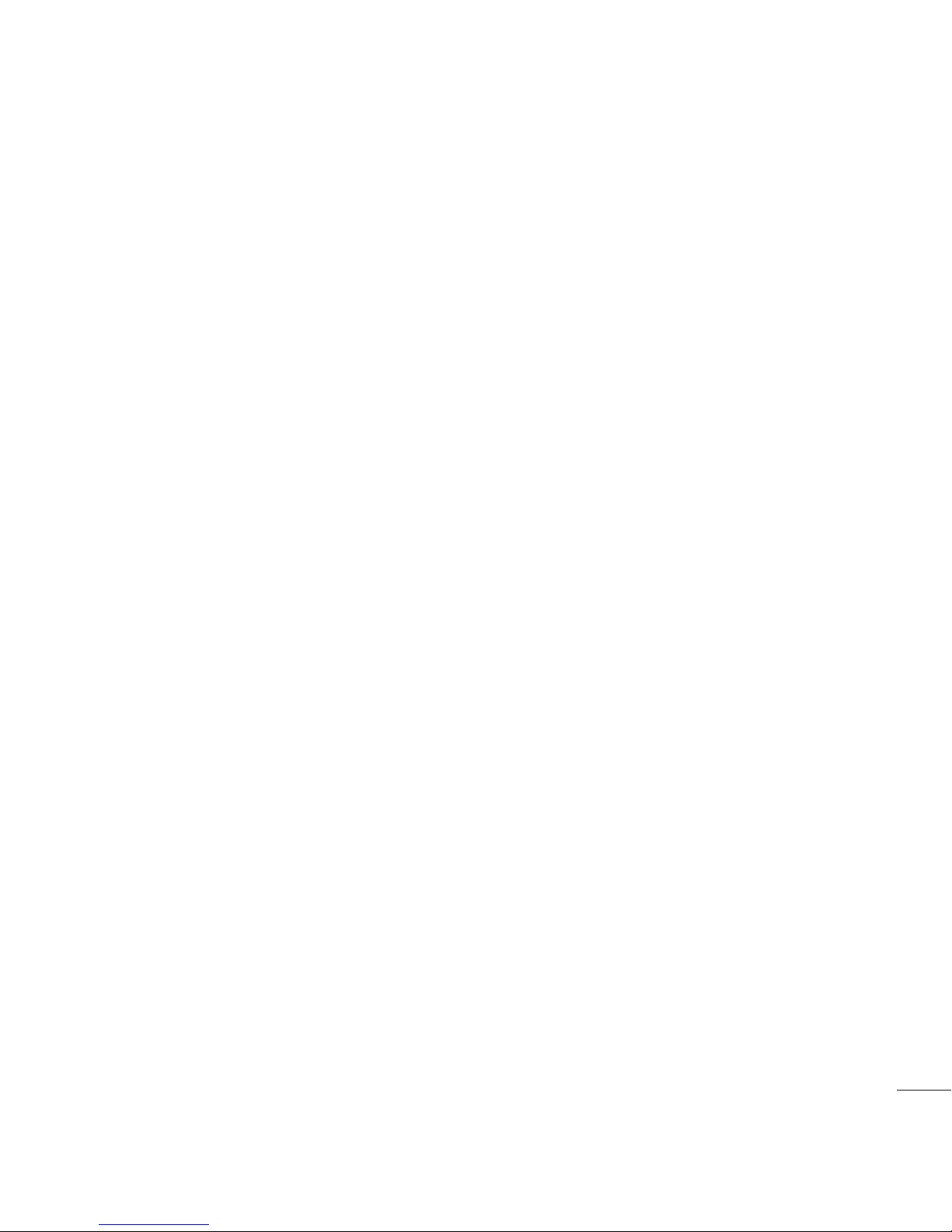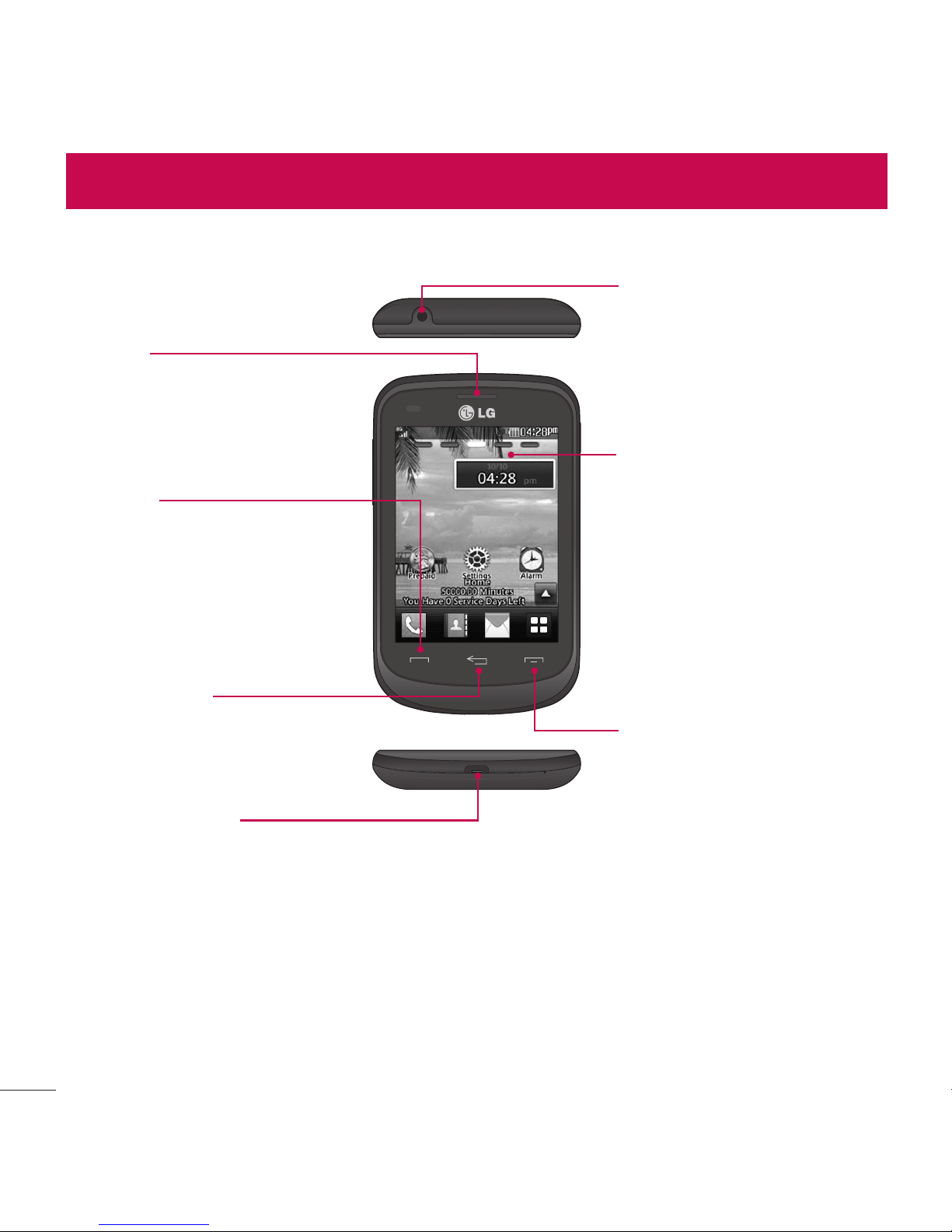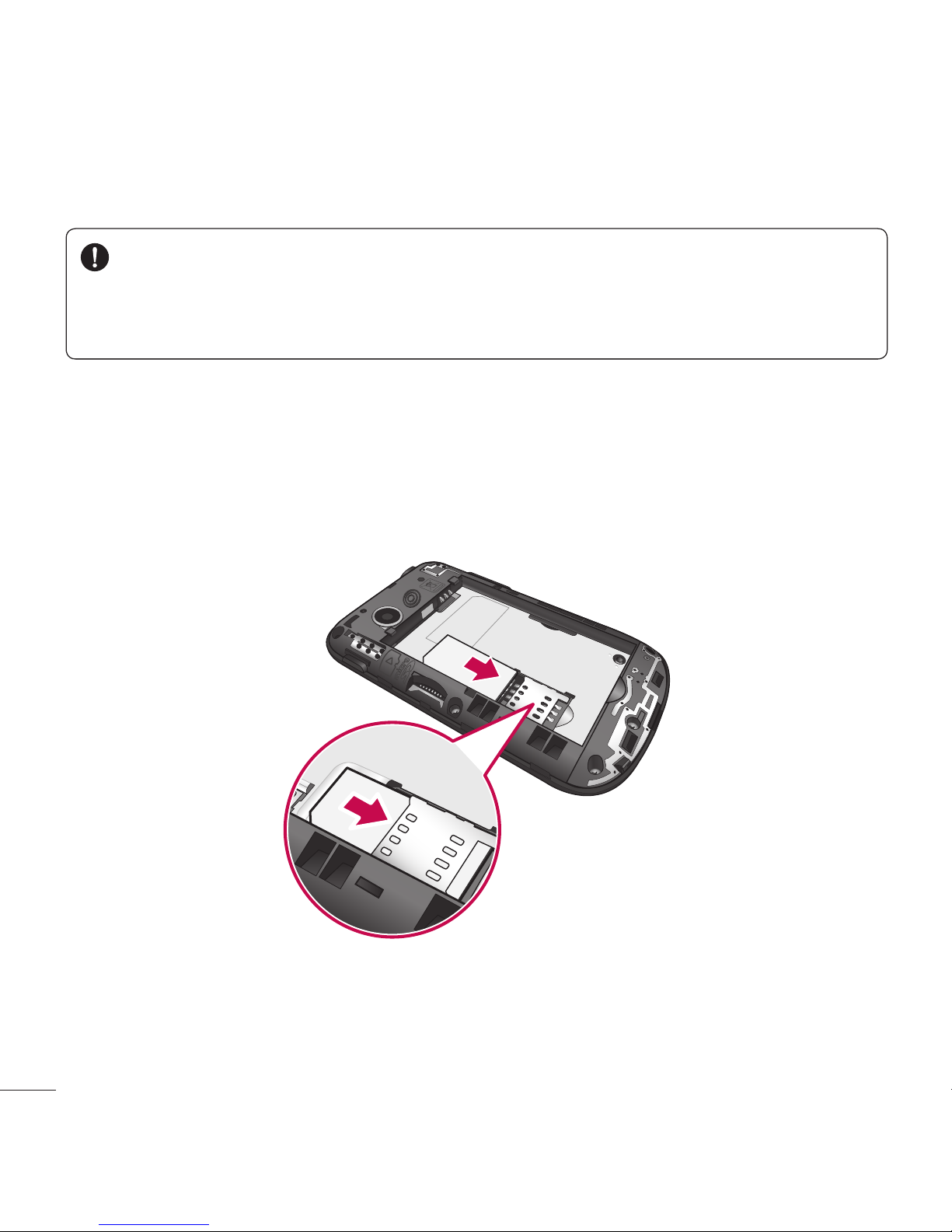2
Contents
Getting to know your phone ........... 4
Device components...........................4
Installing the SIM Card and
Battery ...................................................6
Charging your phone ......................10
Installing a memory card................ 11
Icon Glossary ..................................... 13
Connecting to Networks and
Devices ............................................15
Connect to Wi-Fi.............................. 15
Connecting to Bluetooth Devices 16
General Functions...........................17
Making a Call......................................17
Answering a Call...............................18
Adjusting the Volume .....................18
Setting Profiles.................................. 19
Entering Text.....................................20
Prepaid ...........................................25
Add Airtime ......................................25
Buy Airtime .......................................25
My Phone Number .........................25
My Airtime Info ................................25
Airtime Display.................................25
Serial Number..................................26
SIM Number.....................................26
In-Call Menu .................................. 27
During a Call..................................... 27
Your Home Screen.........................29
Home Screen .................................... 31
Contacts .........................................35
Contact List.......................................35
Add New............................................35
Groups................................................36
Speed Dial..........................................37
Messages........................................39
Create Message...............................39
Inbox ...................................................43
Drafts...................................................44
Outbox................................................44
Message Settings............................45
Email ................................................... 47
Multimedia .....................................50
Games & Apps ................................50
Facebook............................................50
Camera...............................................50