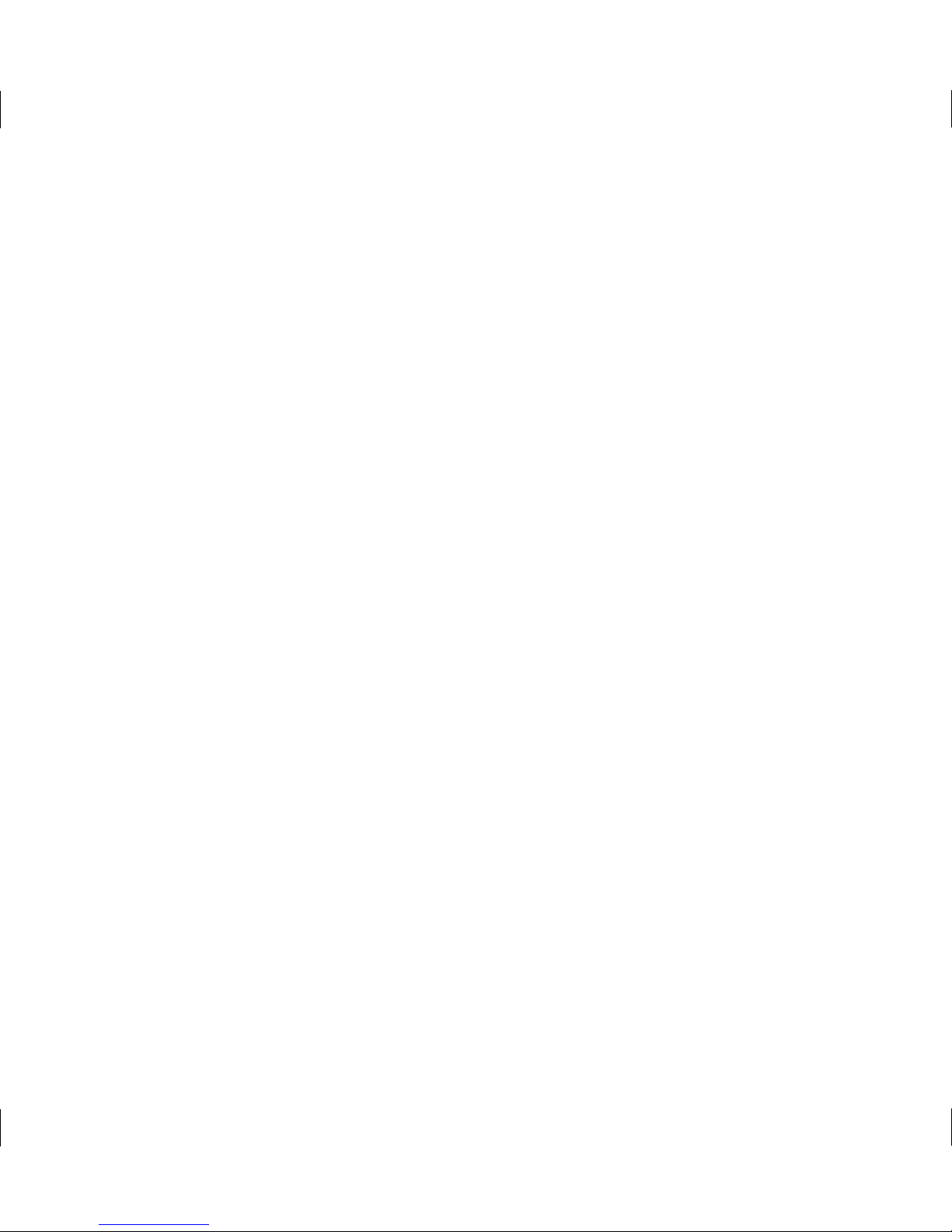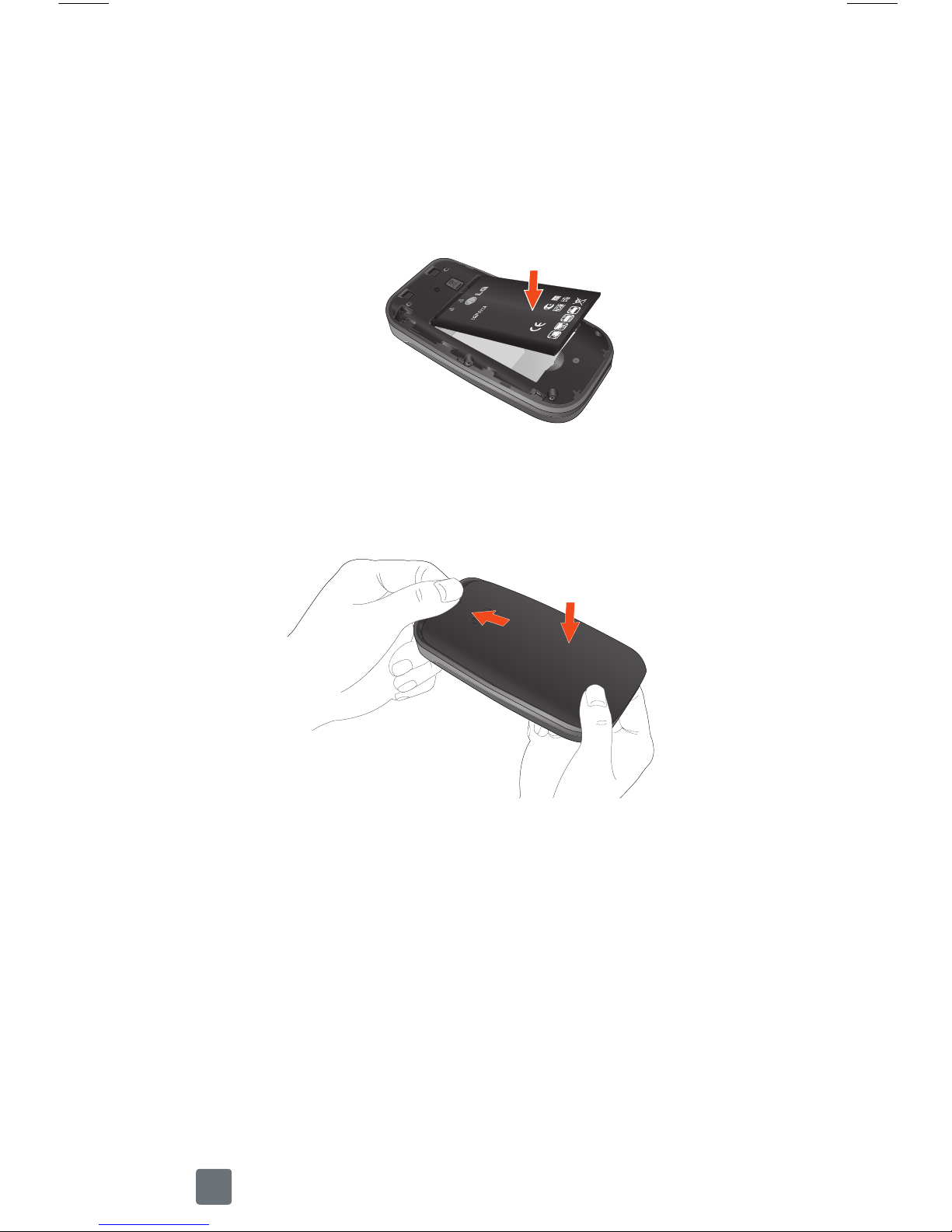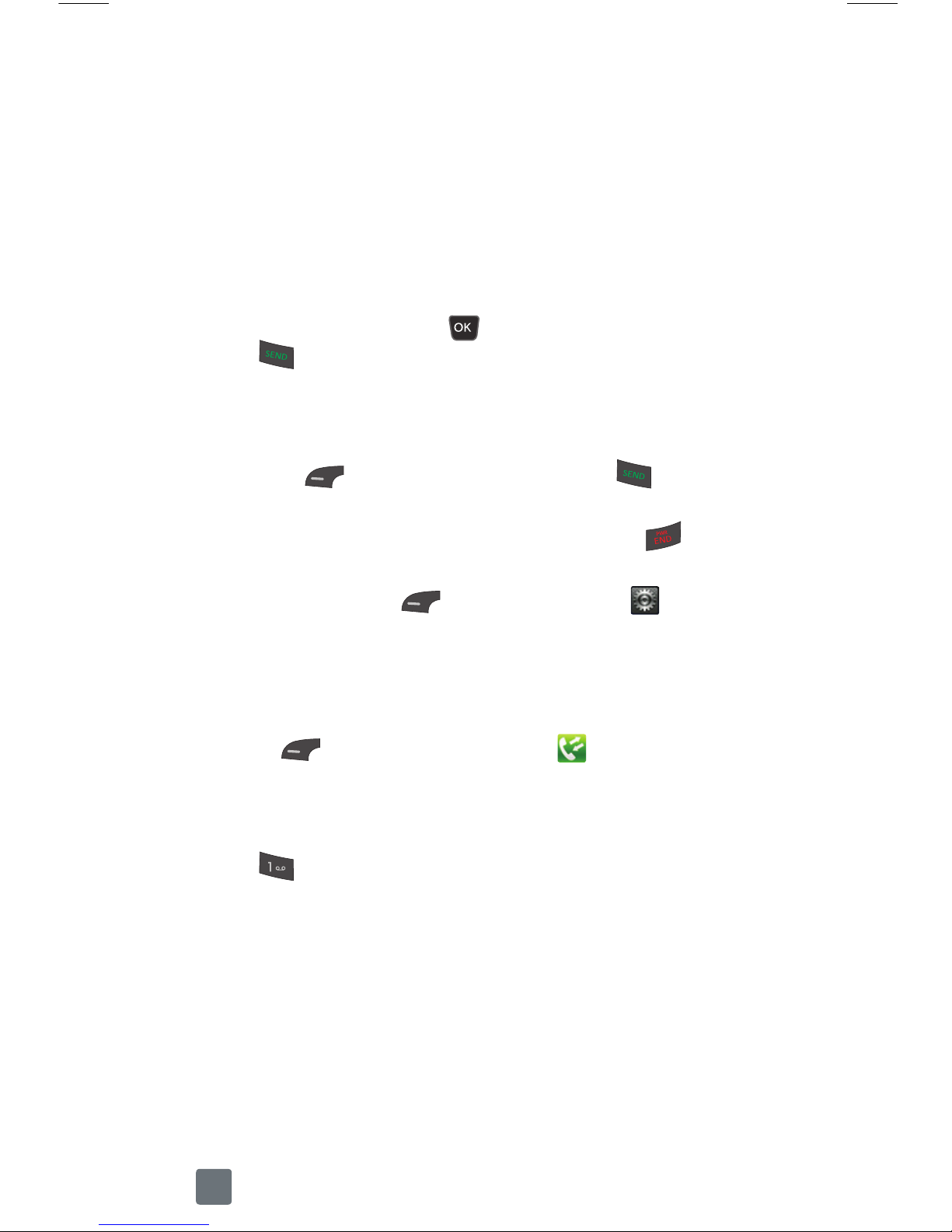2
Introduction
Service
You will need the following information when
activating service:
•
Your name, address and an eight-digit
number that you will use to access your
account (your personal identification
number “PIN”).
•
Your serial number (IMEI) and SIM card
number. To locate the serial number,
remove the phone from the box and
remove the battery cover from the phone.
The serial number is located near the bar
code. It will be either 14 or 18 digits. The
SIM card number can be located below the
bottom bar code on the back of the SIM
card holder.
•
Your choice of MetroPCS plan and services
including unlimited data, talk and text plans.
•
Install the battery and SIM card in your
new phone by following the step by step
instructions in this phone’s User Guide.
•
Once your phone is powered up, dial
1.888.8metro8 (1.888.863.8768) to connect
with an activation representative who will
assist you in activating your phone. You can
also activate your phone online by visiting
metropcs.com. (As soon as your service
is activated, be sure to fully charge the
phone’s battery before using it again.)
Don’t hesitate to ask your MetroPCS
representative for more information on
additional features and services or visit
metropcs.com.