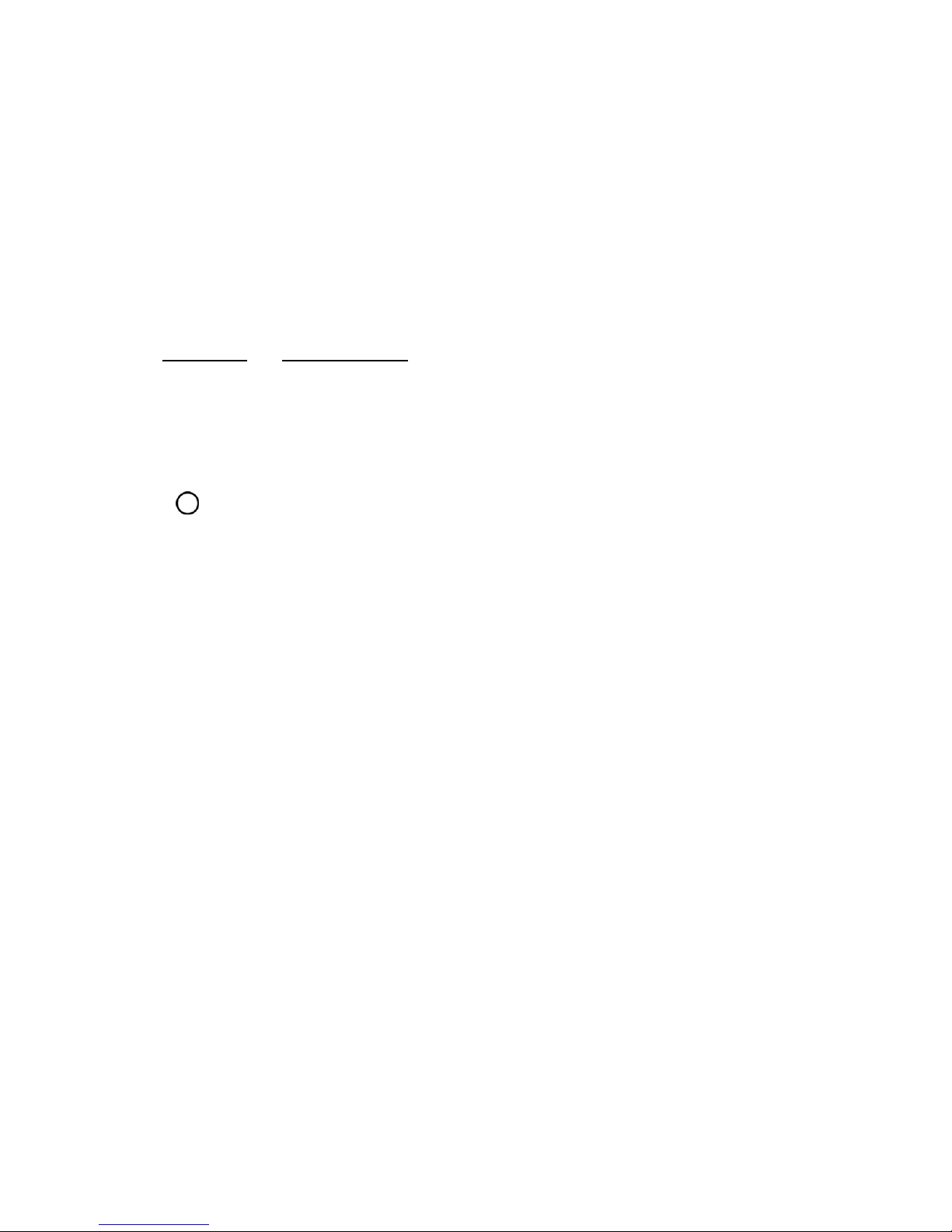Get Started 2
GET STARTED
Thefollowingtopicsgiveyoualltheinformationyouneedtosetupyourphoneandwirelessservice
forthefirsttime.
PHONE LAYOUT
Thefollowingillustrationoutlinesyourphone’sprimaryexternalfeaturesandbuttons.
Part Description
Earpiece Letsyouhearthecallerandautomatedprompts.
Touchscreen Displaysalltheinformationneededtooperateyourphone,such
astheapplications,callstatus,theContactslist,thedateand
time,andthesignalandbatterystrength.
Back Key Returnstothepreviousscreen.Italsoclosespop-updisplay
itemssuchasmenusanddialogboxes.
Home Key ReturnstotheHomescreen.Ifyou'realreadyviewingoneof
extensioncanvases,itopensthecentralHomescreen.Touch
andholdtoaccessGoogleNow.
Recent Apps KeyAllowsyoutoaccessrecently-usedapps.Touchandholdto
accesstheavailableoptions.
Proximity Sensor Sensesproximitytowardsotherobjects(suchasyourhead)so
thattouchcommandsarenotaccidentallyactivatedduringacall.
Note:Pleasebecarefulnottocoverthesensorswitha
protectivefilm,pouch,oraprotectivecasenotauthorizedbyLG.