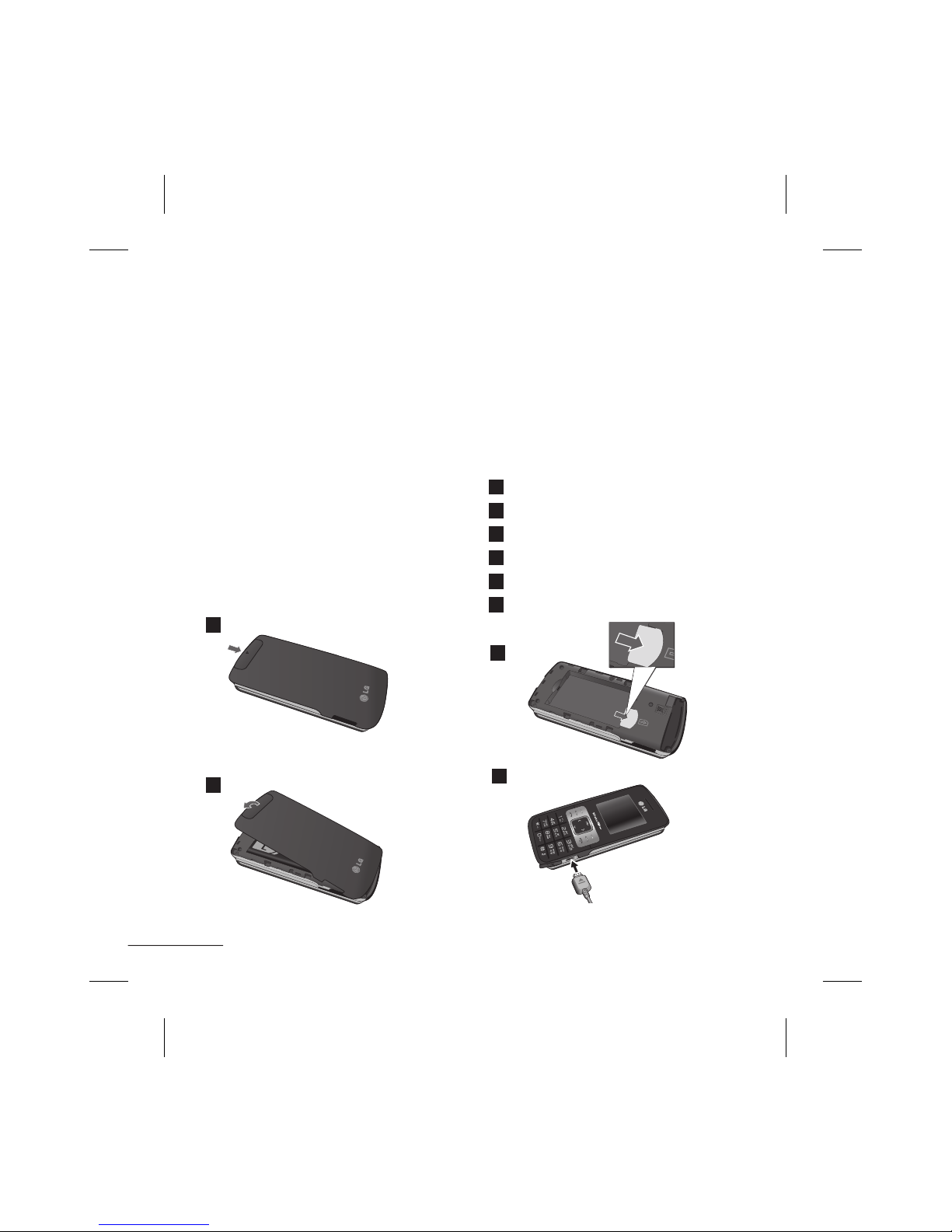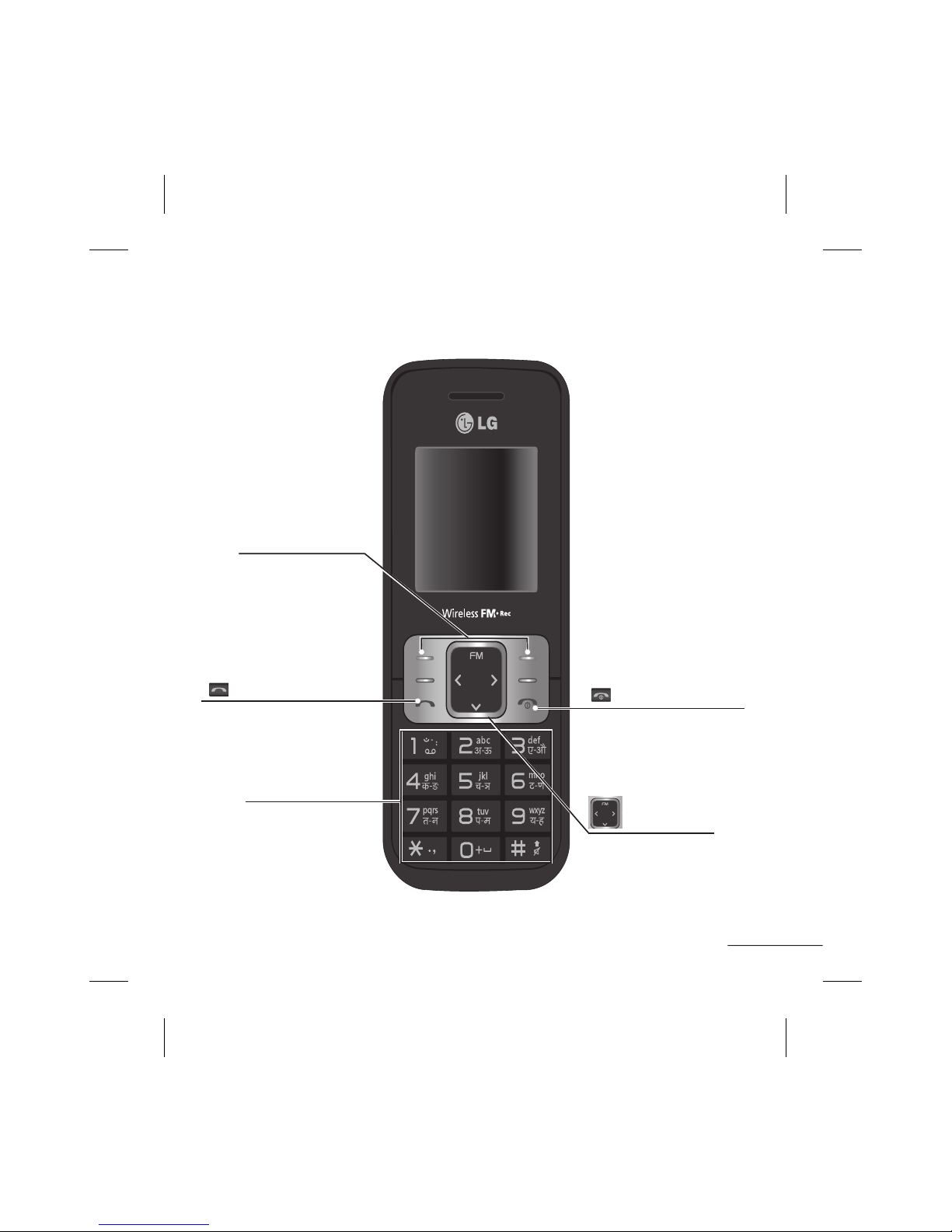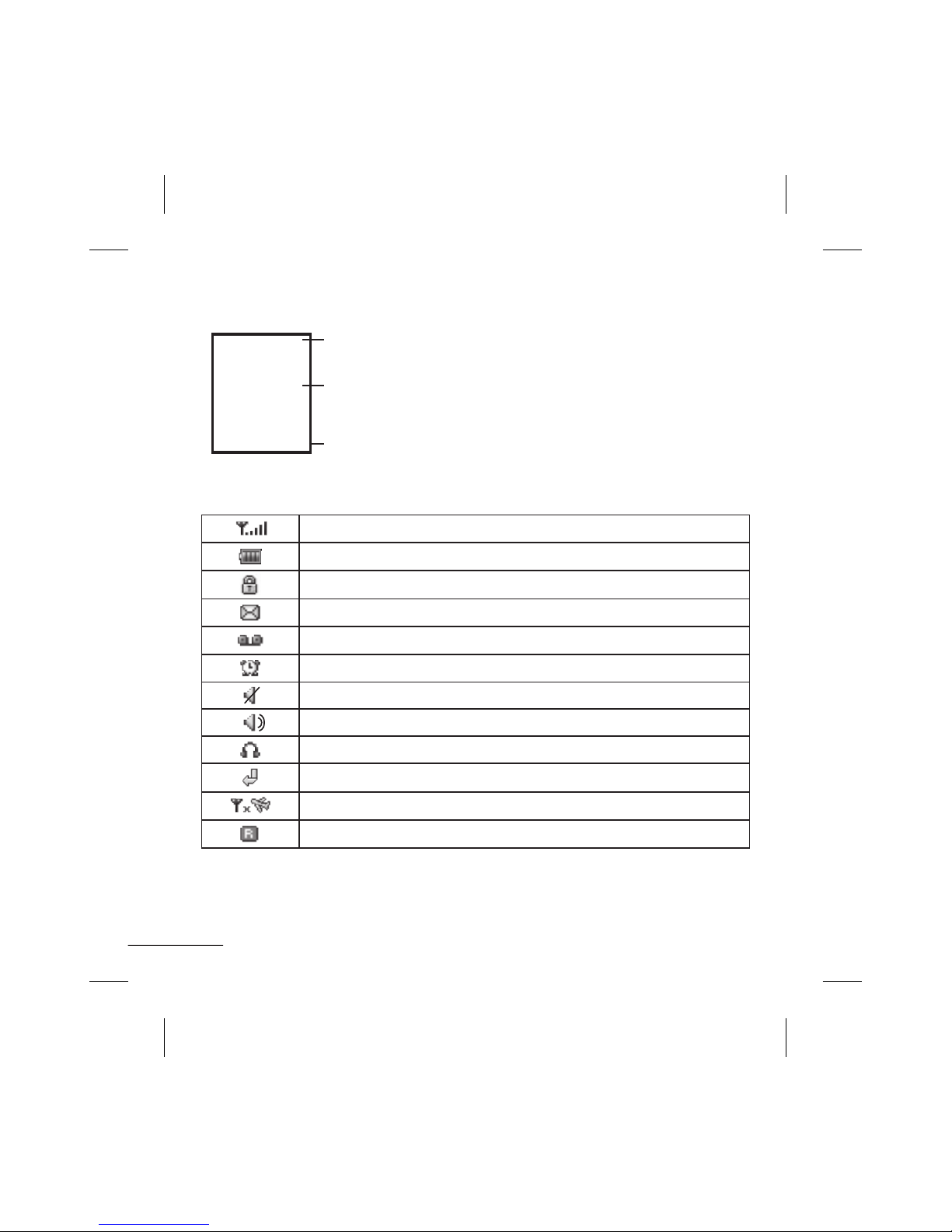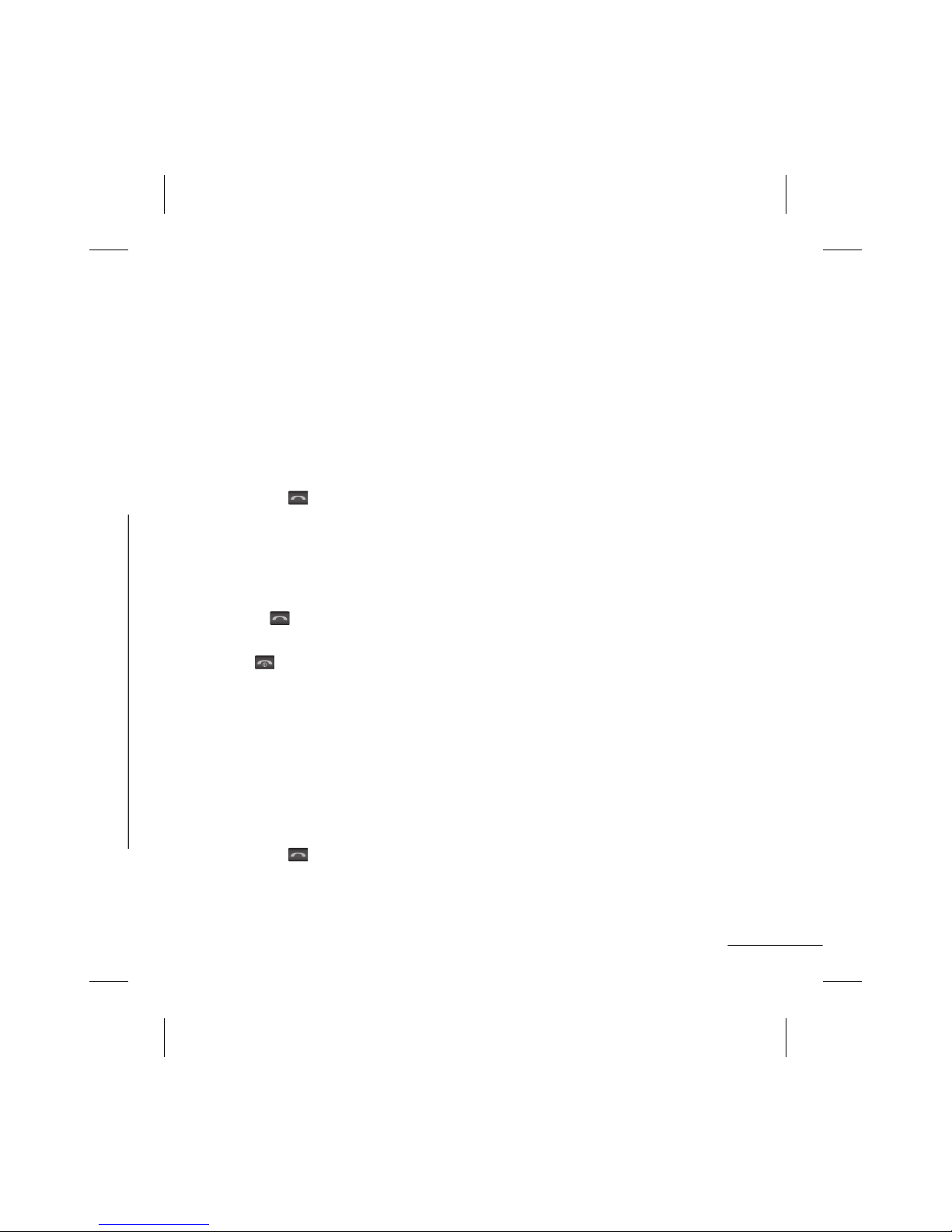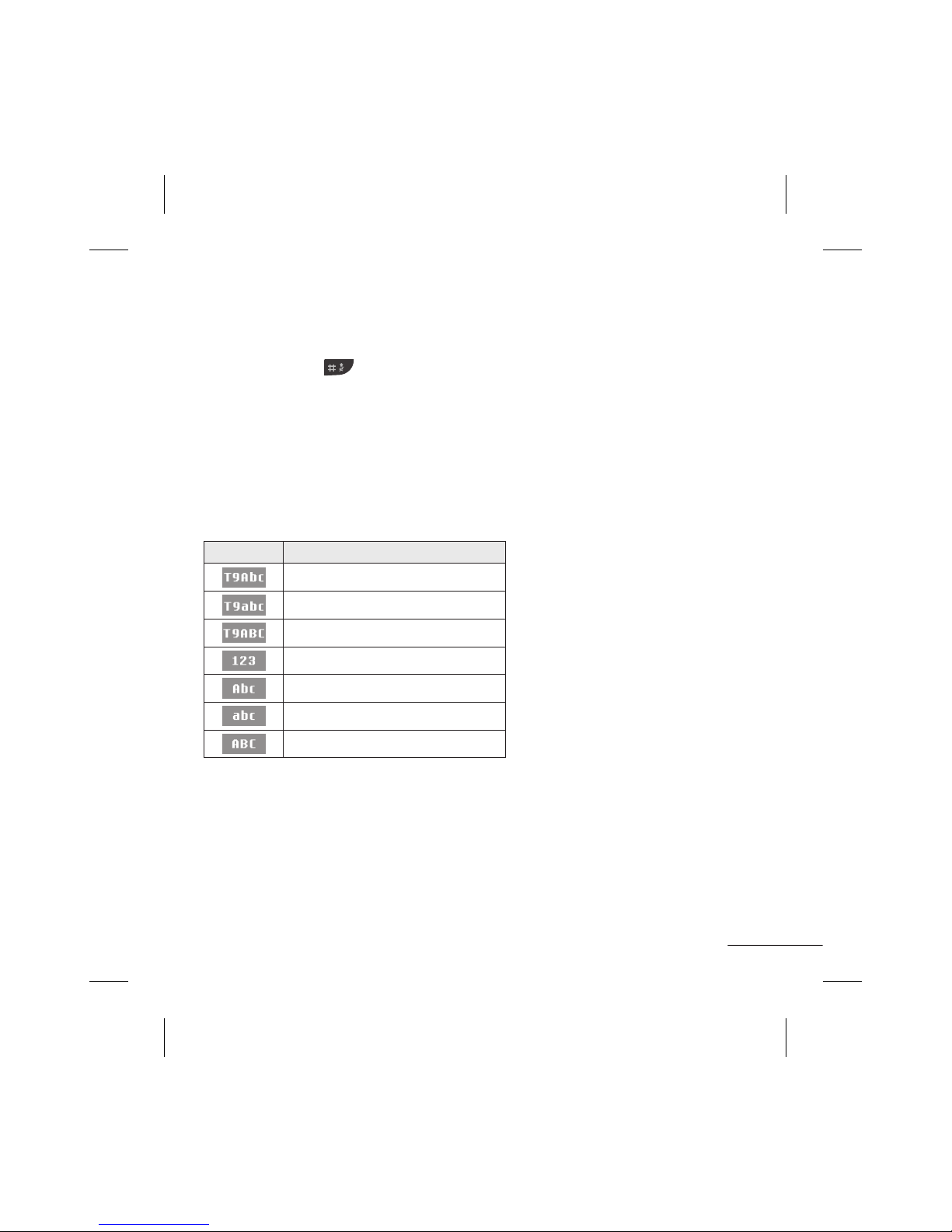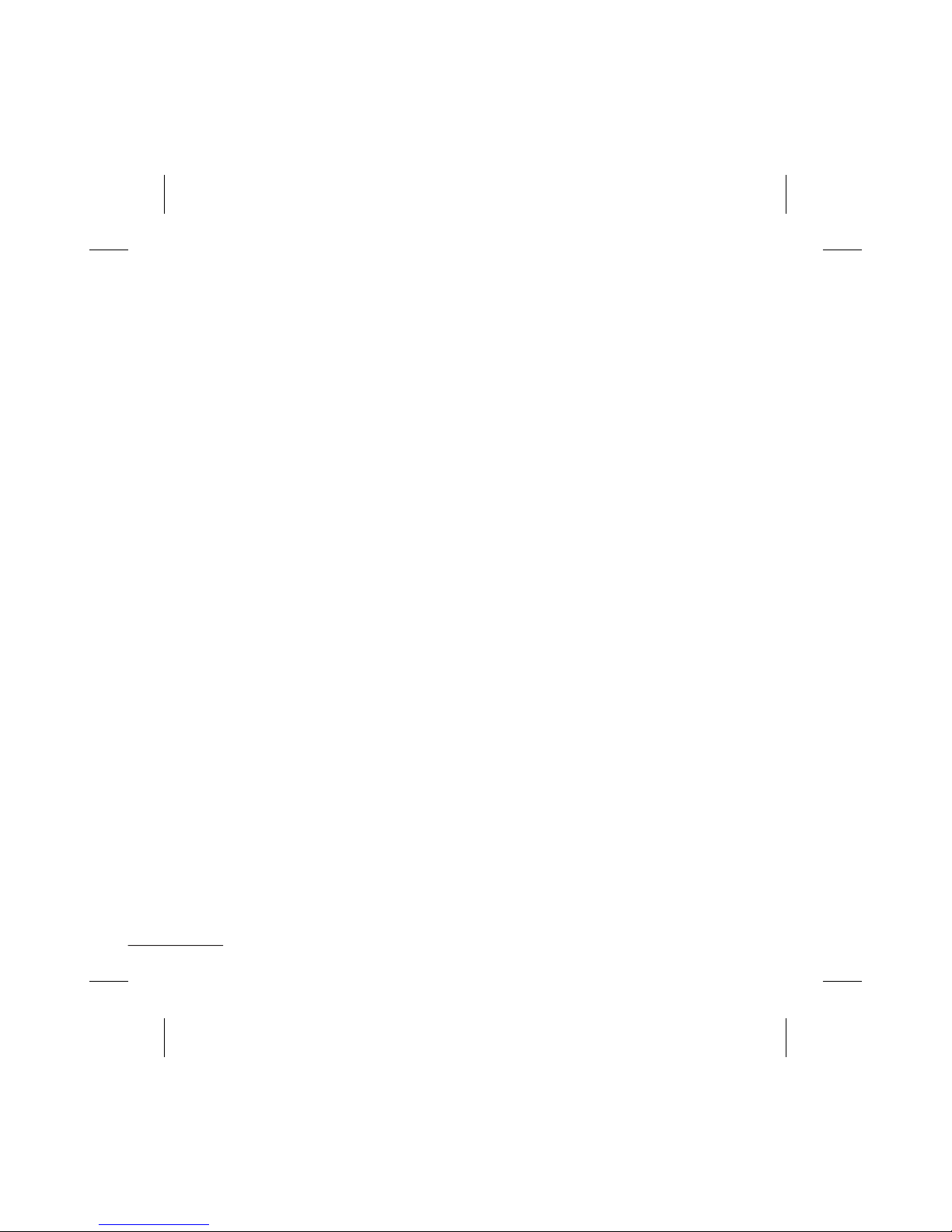2
When you subscribe to a cellular
network, you are provided with
a SIM card loaded with your
subscription details, such as
your PIN, any optional services
available and many others.
Important!
› The SIM card and its contacts can be
easily damaged by scratches or bending,
so be careful when handling, inserting
or removing the card. Keep all SIM cards
out of the reach of small children.
› USIM is not supported in this phone.
› If the battery is removed and then
inserted set time sceen appears.You will
then need to reset the time or the time
set by you previously before removing
battery will be set automatically.
Illustrations
1Open the battery cover
2Remove the battery
3Insert your SIM card
4insert the battery
5Close battery cover
6Charge your battery
Installing the SIM Card and Charging the Battery
1
2
Align the back cover to the phone
3
Fully Charge the battery before using it
for the first time
4
Press the back cover downward to lock
it into place