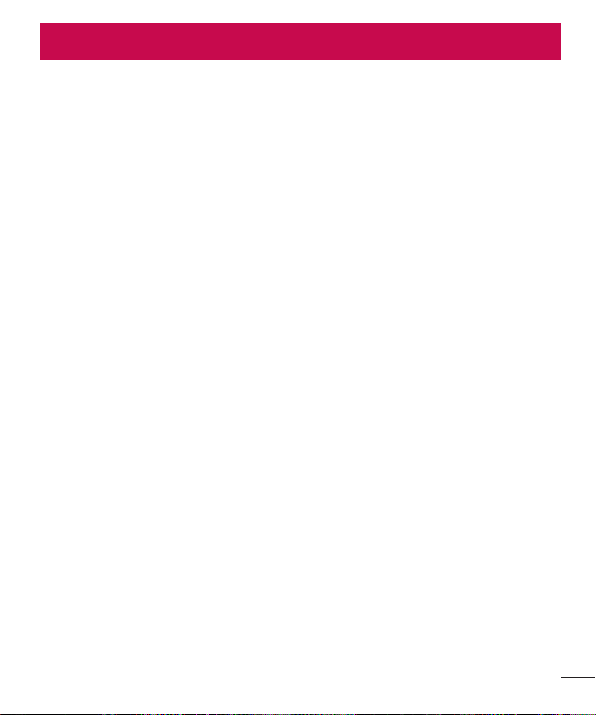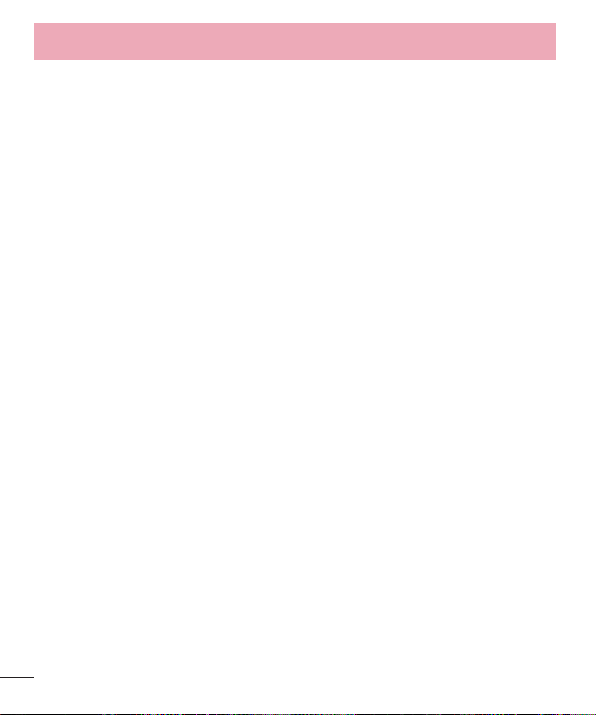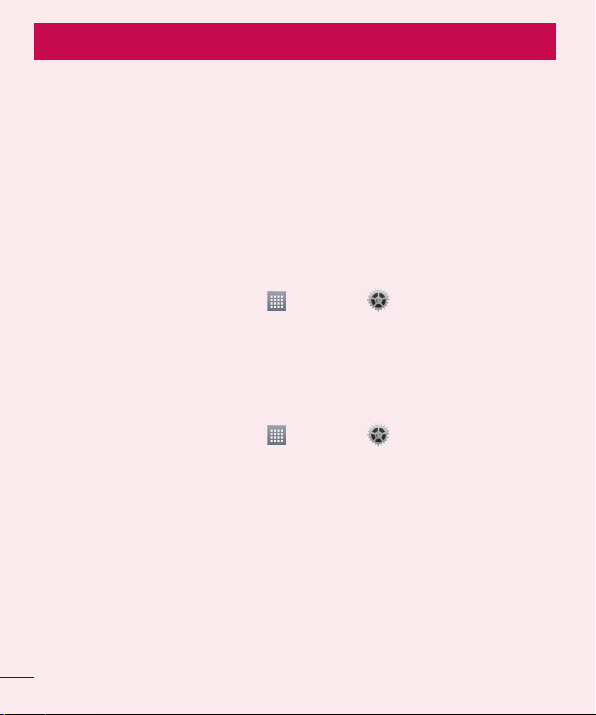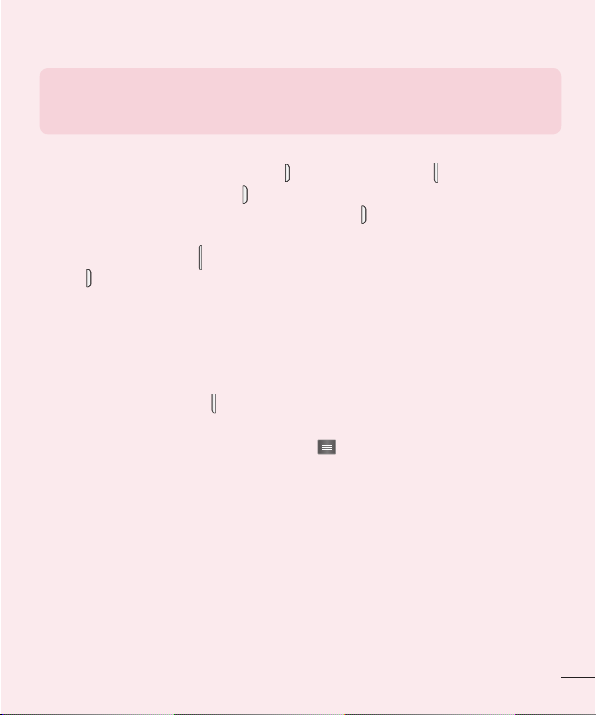4
Table of contents
Camera....................................................43
Getting to know the viewfinder ..............43
Using the advanced settings ..................44
Taking a quick photo .............................45
Once you've taken a photo.....................46
Viewing your saved photos ....................47
Camcorder ..............................................48
Getting to know the viewfinder ..............48
Using the advanced settings ..................49
Recording a quick video.........................50
After recording a video...........................50
Watching your saved videos ..................51
Adjusting the volume when viewing a
video .....................................................51
Functions ................................................52
QuickMemo ...........................................52
Using the QuickMemo options ..............53
Viewing the saved QuickMemo .............53
QSlide....................................................54
Multimedia..............................................55
Gallery...................................................55
Viewing pictures ..................................55
Zooming in and out..............................55
Playing videos .....................................55
Viewing photo options ..........................56
Deleting images and videos..................56
Setting as wallpaper ............................56
Videos ...................................................56
Playing a video ....................................56
Music ....................................................57
Add music files to your phone...............57
Transfer music using Media sync (MTP) 58
Playing a song.....................................58
Utilities ....................................................60
Guest Mode ...........................................60
Setting your alarm .................................60
Using your calculator .............................61
Adding an event to your calendar...........61
ThinkFree Viewer...................................61
LG Backup.............................................62
About backing up and restoring
smartphone data .................................62
LG Backup your smart phone data ........63
Scheduling automatic backups .............63
Restoring smartphone data...................63
Google+ ................................................64
Voice Search..........................................64
Downloads ............................................65
The Web ..................................................66
Web.......................................................66
Using the Web toolbar..........................66
Viewing webpages...............................66
Opening a page ...................................66
Searching the web by voice..................67
Bookmarks..........................................67
History ................................................67
Chrome .................................................67
Viewing webpages...............................67
Opening a page ...................................67