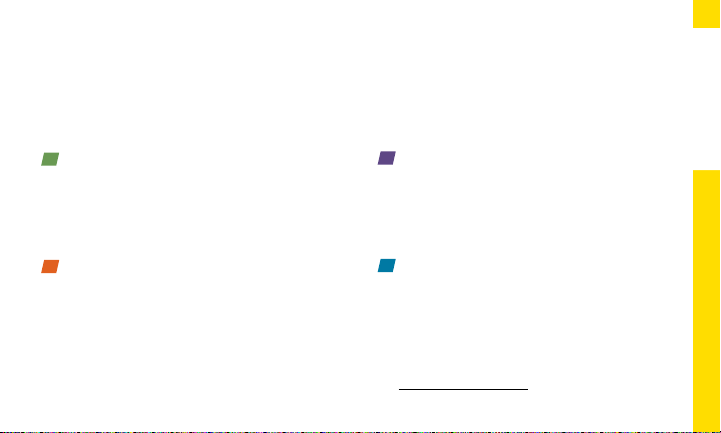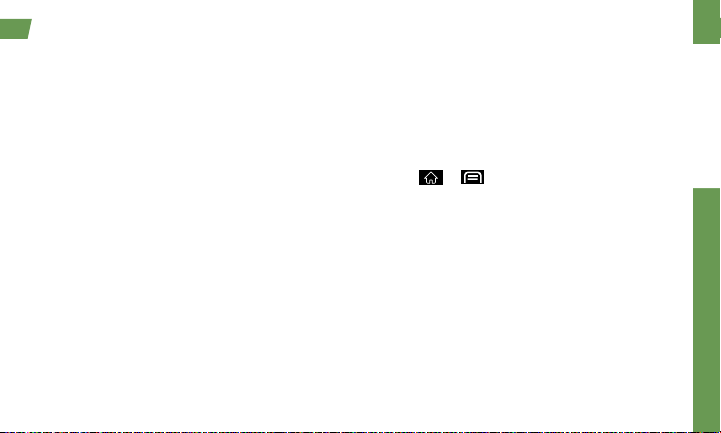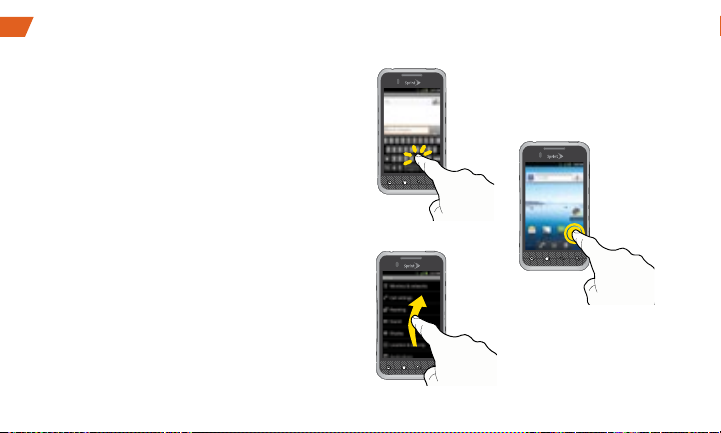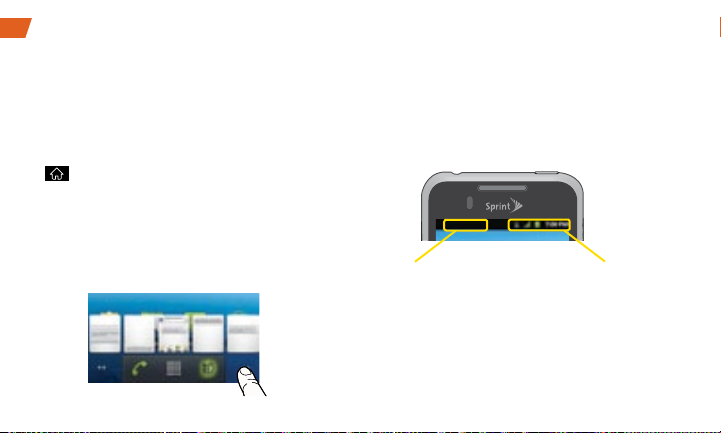Using This Guide
Using This Guide
This Get Started guide is designed to help you set up and use your new
LG Optimus Elite™. It’s divided into four sections to help you find the
information you need quickly and easily.
Get Ready − page 1 − Find out what you
need to do before you use your device
the first time, including inserting a battery
and activating Sprint service on your
device.
Android Basics − page 4 − Learn some
basics about how to move around on
your device, use the home screen, and
enter text. If you’re familiar with Android
devices, you can probably skip these
pages (although a refresher course never
hurt anyone).
Use Your Device − page 14 − Take
advantage of your device’s features
and Sprint services, from the basics
(Making Calls) to the more advanced
(using Android Market, WiFi, and more).
Tools & Resources − page 30 − Find
useful tips for your device and discover
resources and other helpful Sprint
information. For additional information
including the full User Guide, videos,
tutorials, and community forums, visit
sprint.com/support.