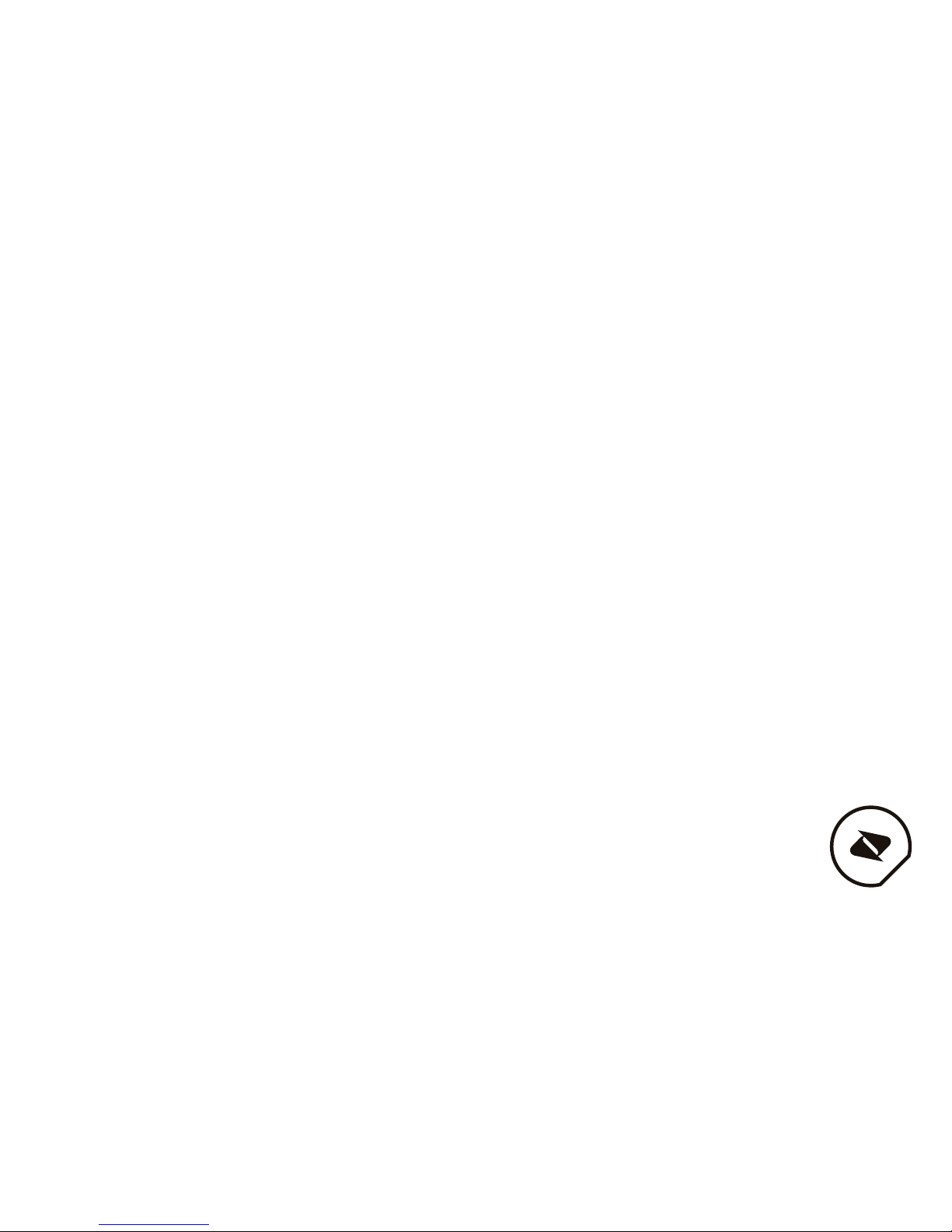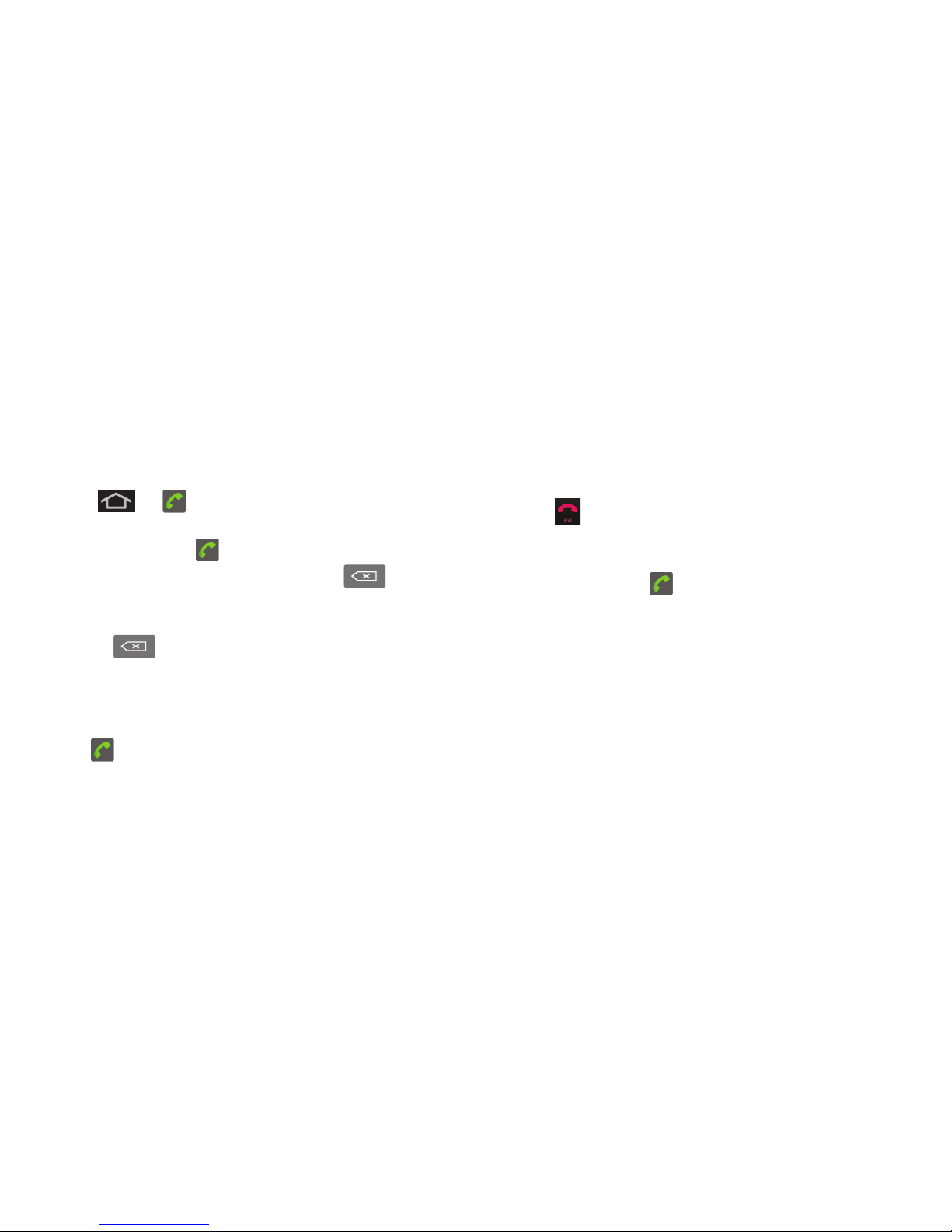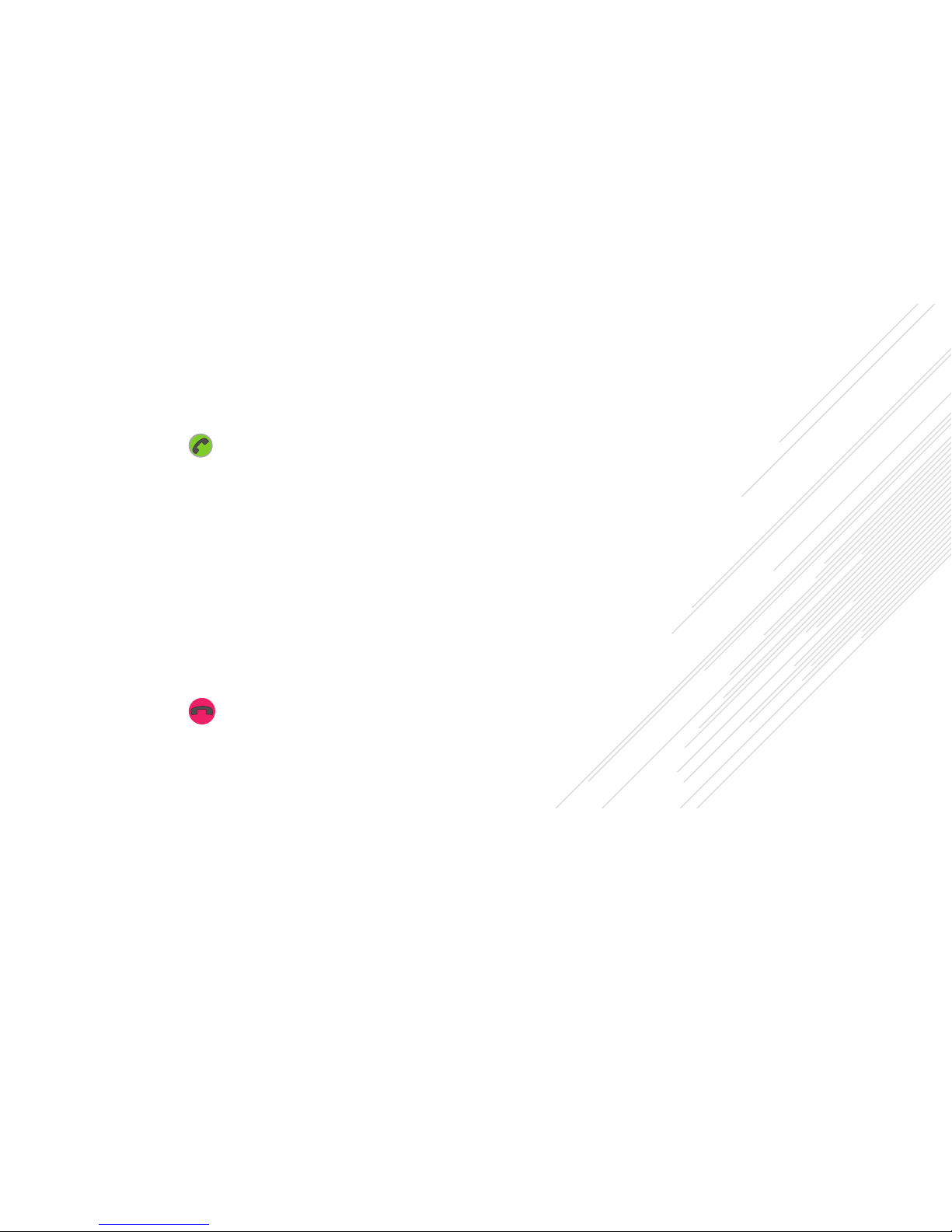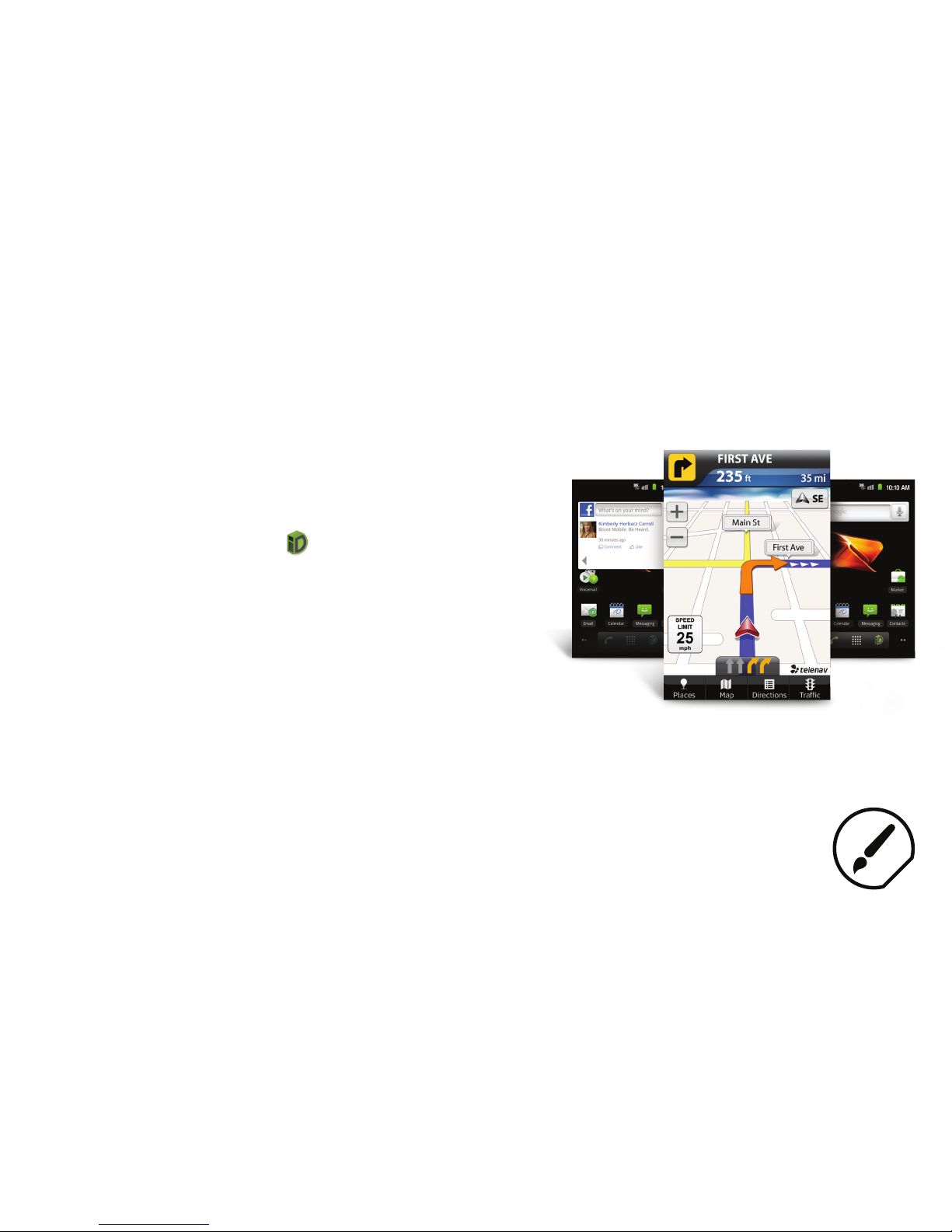Making & Answering Calls
Making Calls
There are several convenient ways to place calls
from your device.
1. Tap > .
2. Enter a phone number using the on-screen
dialpad and tap .
+ If you enter a wrong number, tap
to erase digits one by one.
+ To erase the entire number, touch and
hold .
Options during a call:
+ You can open other applications during a call.
The will appear in the Status Bar while the
call is underway.
+ Press the Up/Down Volume Keys to adjust the
call volume.
+ Use the on-screen buttons to add another call,
put a call on hold, to use the speakerphone,
and for other options, as described in In-Call
Options.
3. Tap to end the call.
Tip: To redial your last outgoing call, follow step 1 to
access the Dialer, tap the Call log tab, locate the
call entry and tap .
You can also make calls from your Contacts list,
from the Call log, and using Voice Dialer.
Answering Calls
When you receive a phone call, the Incoming Call
screen opens with the caller ID and any other
available information (such as the caller’s name,
if saved in the Contact’s list). The most recent
incoming calls are recorded in the Call log.