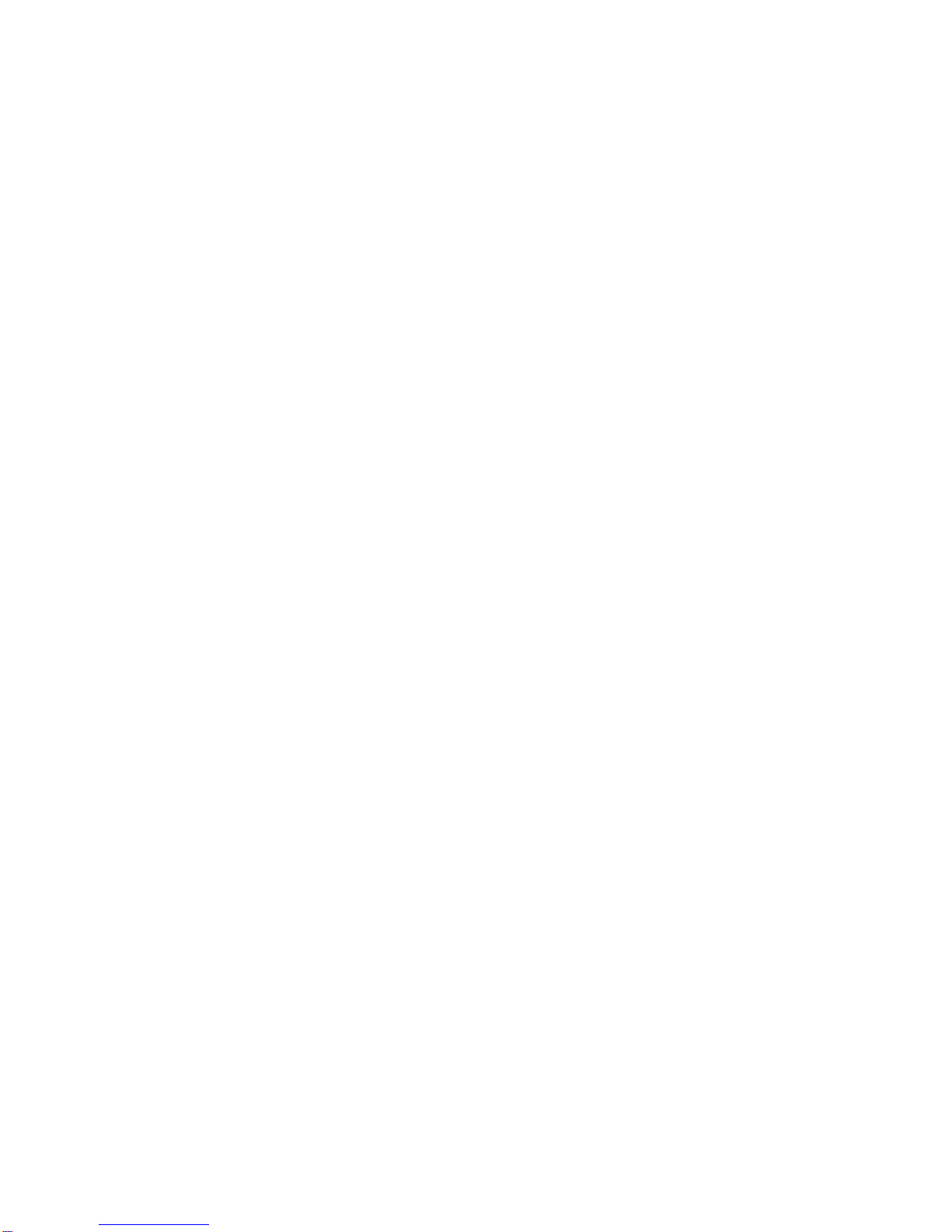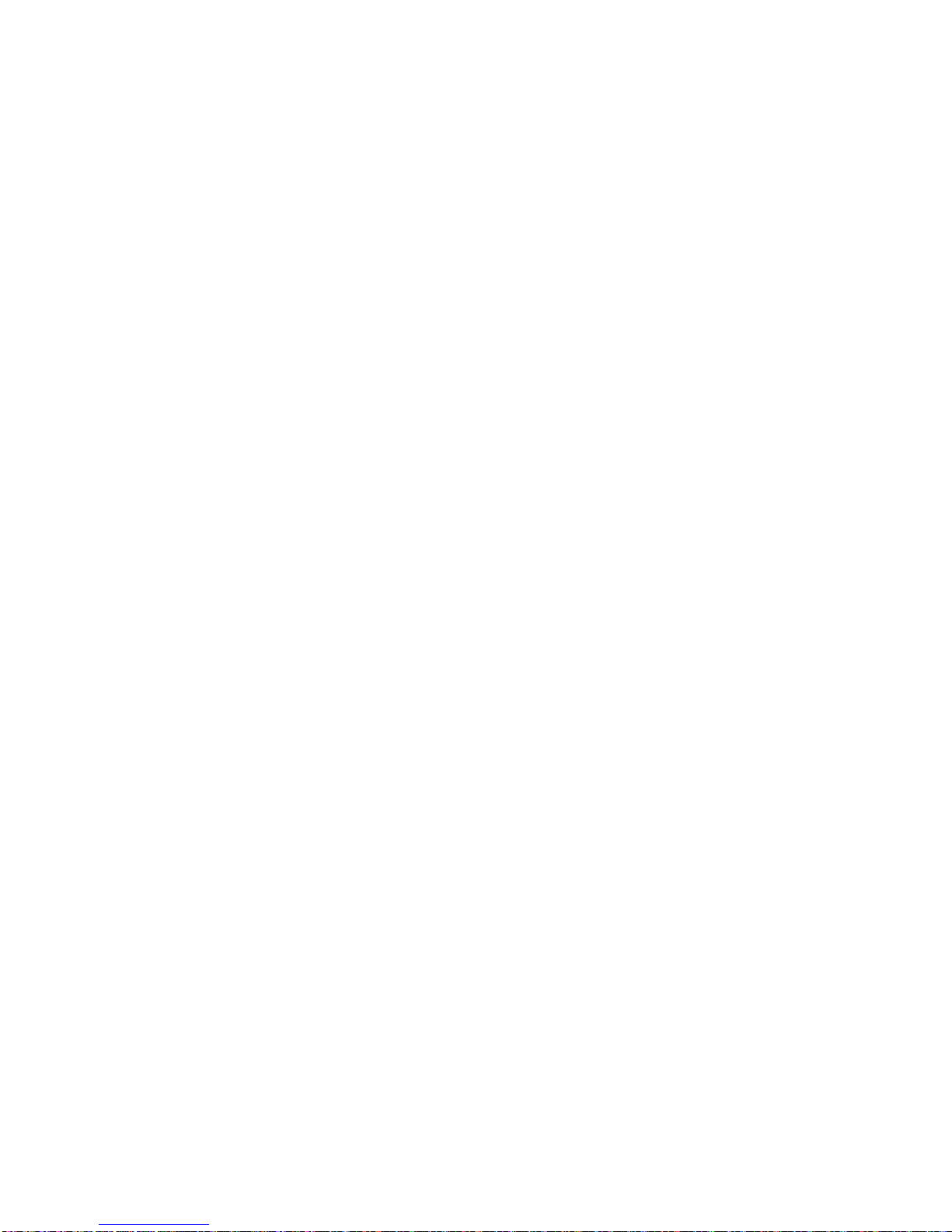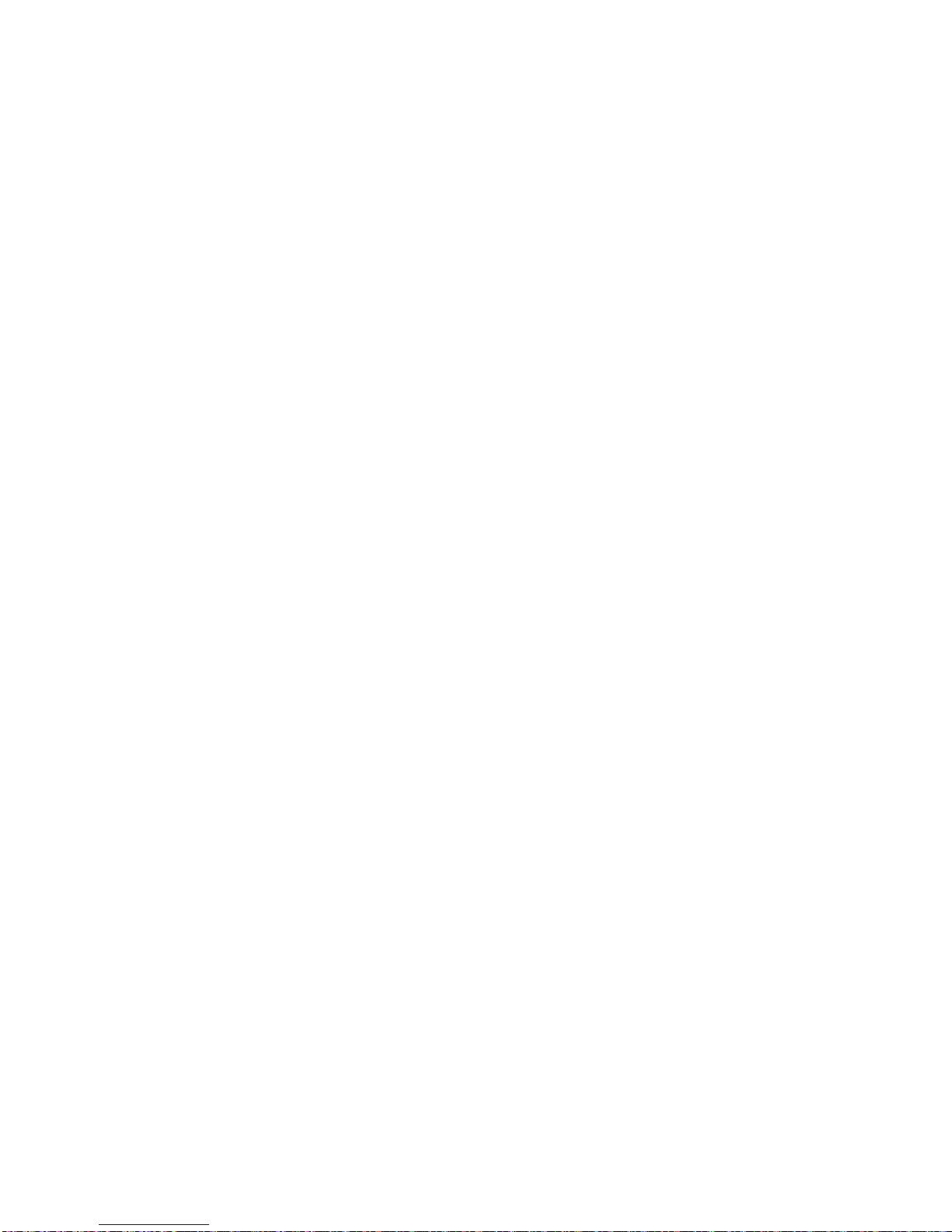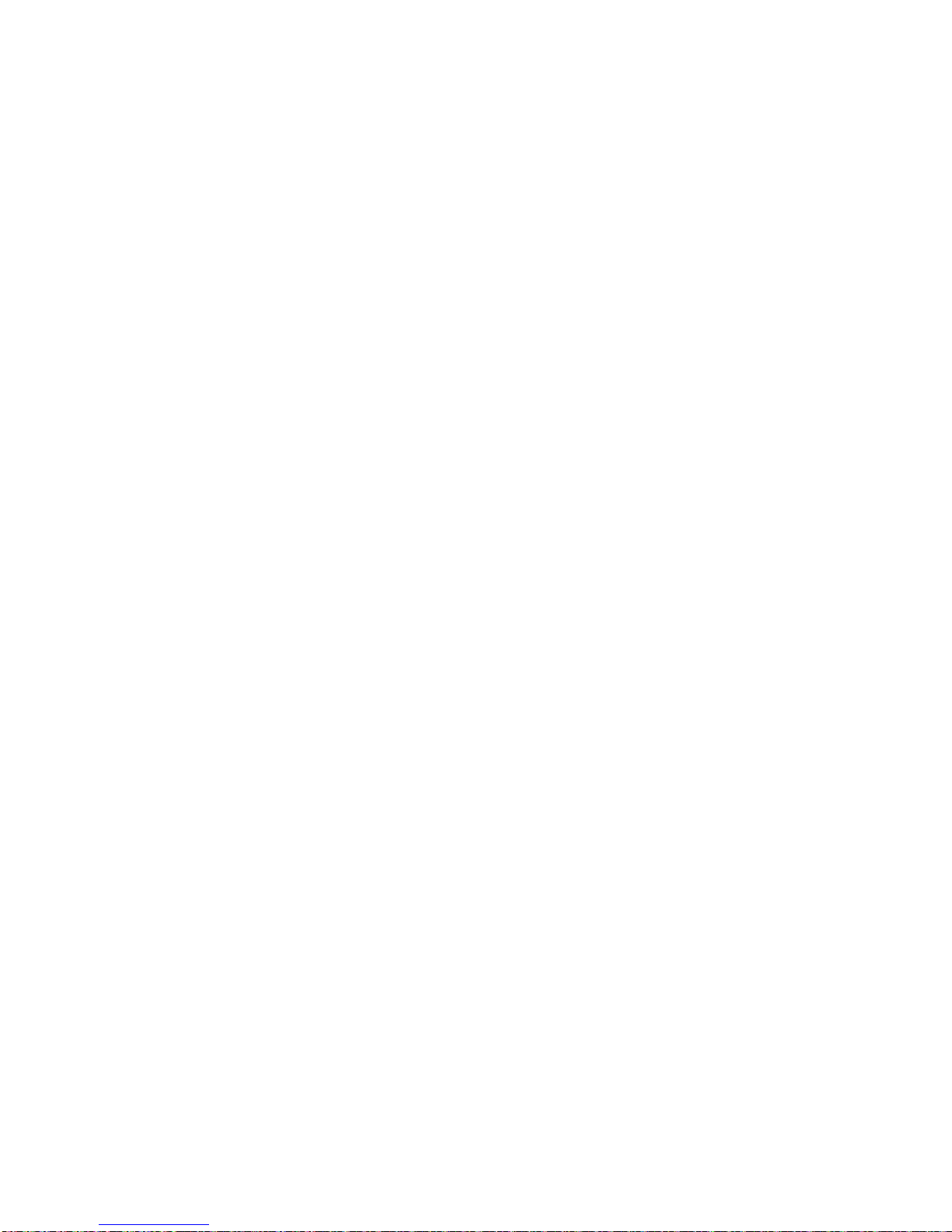Caring for the Battery
You do not need to completely discharge the battery
before recharging. Unlike other battery systems,
there is no memory effect that could compromise the
battery’s performance.
Use only LG batteries and chargers. LG’s chargers
are designed to maximize the battery life.
Do not disassemble or short-circuit the battery pack.
Do not charge the battery pack out of the
temperature range, 32 F to 122 F (0 to 50 ).
Keep the metal contacts of the battery pack clean.
Replace the battery when it no longer provides
acceptable performance. The battery pack may be
recharged hundreds of times before it needs
replacing.
Recharge the battery if it has not been used for a
long time to maximize usability.
Do not expose the battery charger to direct sunlight
or use it in high humidity areas, such as the
bathroom, etc.
Do not leave the battery in hot or cold places, this
may deteriorate the battery performance.
Using the Desktop Charger
The LGC-320/330W desktop charger has a slot for
recharging batteries. The slot accommodates phone
and battery pack for charging.
Warning: Use only the desktop charger provided with
the phone. Using the wrong charger may cause
damage to your phone or battery.
1. Plug the charger into a wall outlet.
The charger should operate on a
110V source.
Once AC power is connected to
the desktop charger, the green
LED blinks once.
2. Insert the phone with an installed
battery pack or a spare battery pack
into the charger’s slot.
Red light indicates the battery is
being charged.
Green light indicates the battery is
fully charged.
If completely discharged, the battery will take 3
hours to recharge. If you leave the phone on while it is
in the desktop charger, the battery will take longer to
charge.