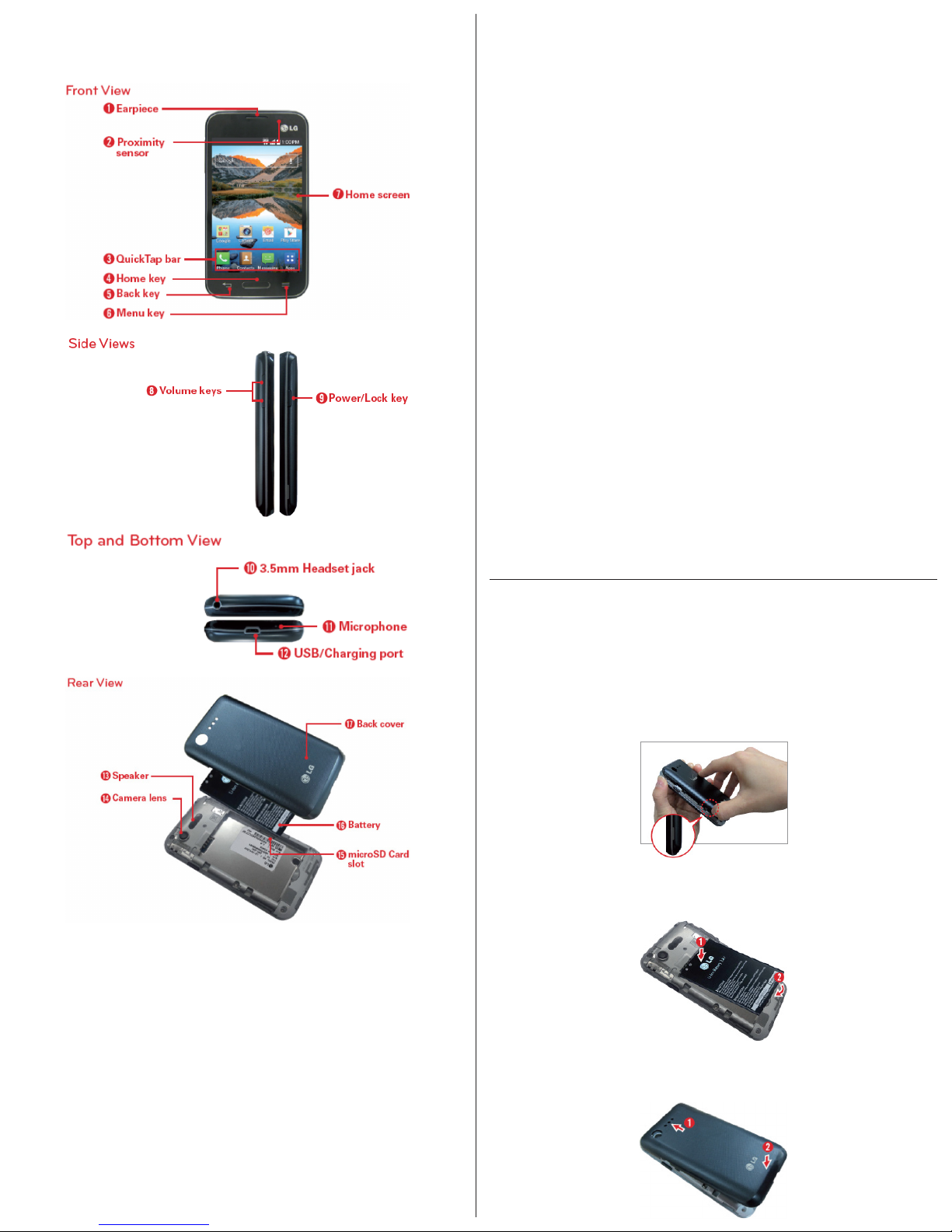TurningThePhoneOn/O
Turn Phone On
- To turn on your phone, press and hold the Power /
Lock key (on the right side of the phone)
for a couple of seconds until the screen lights up.
Turn Phone O
- Toturnothephone,pressandholdthePower /
Lock key (on the right side of the phone),
tap Power o in the menu that appears, then tap
OKtoconrm.
Lock / Unlock Your Phone
Set a screen lock to secure your phone and prevent
unauthorized use.
Locking Your Phone
- Press the Power / Lock key on the right
side of the phone.
Unlocking Your Phone
1. Turn the screen on.
- Press the Power / Lock key on the right
side of the phone.
2. The default Lock screen will appear.
-Tounlockthescreen,swipeyourngeracrossthe
screen in any direction.
- To use a Swipe Lock screen shortcut, swipe the
shortcut icon (at the bottom of the screen) in any
direction. The screen will unlock and launch the
app.
Phone Features
Turning Wi-Fi On / O
1. From the Home screen, tap the Menu key >
Settings > Wi-Fi.
2.TaptheWi-Fiswitch to turn it on and start
scanningforavailableWi-Finetworks.
- Secured networks are indicated by a lock icon.
3. Tap a network to connect to it.
- If the network is secured, you’re prompted to
enter a password or other credentials.
Accessing Internet
Use the Chrome app to search for information and
browse webpages. Access and selections within this
feature are dependent upon your service provider.
- From the Home screen, tap Apps > Chrome .
Messaging
1. From the Home screen, tap the Messaging icon
, then tap the New icon (in the upper-right
corner of the screen).
2. Enter the recipient(s) in the Toeld.
- Tap the Contacts icon (to the right of the
Toeld)toeasilyselectoneormoreentriesfrom
your contacts.
- Manually enter a name or number. Matching
contact entries will appear (below the Toeld).
Tap one to enter it, or continue entering the
number.
NOTE Enter a comma to separate manual number
entries.
3.Tapthetexteldandenteryourmessage.
4. Tap the Menu key to access messaging options
including Add to Contacts, Insert smiley, Add
subject, Discard, and Priority.
TIP Tap the Attach icon (on the right side of the
screen)toattachaleyouwanttoshare.
5. Tap Send (or Send MMS) to send your message.
Bluetooth
You must pair your phone with another device before
you connect to it.
1. From the Home screen, tap the Menu key >
Settings > Bluetooth.
2. Tap the Bluetooth switch to turn it on.
3. Tap the check box next to your phone’s name to
make your phone visible to other Bluetooth devices.
4. A list of available devices will be displayed. Tap the
device you want to pair with from the list.
NOTE Depending on the type of device, you may
havetoentermatchingcodes,conrmmatching
codes, or the devices may automatically pair.
Taking a Picture
1. Open the Camera app.
2. Point the lens toward the subject you want to
photograph.
NOTE The captured image retains the orientation in
which it was taken. If you hold the phone both
vertically and horizontally to take pictures, you’ll
need to rotate the phone to view full screen images
in the Gallery app.
TIPWhileviewingaphoto,youcantaptheMenu
key , then tap Rotate right / left to manually
change its orientation.
3. Tap the Capture icon to take the photo.
Recording a Video
1. Open the Camera app, then tap
the Video mode icon (ontheviewnder)toswitch
to video mode.
2. Thevideocameraviewnderappearsonthe
screen.
3. Point the lens toward the subject you want to
capture in your video.
NOTE The video retains the orientation in which it
was taken. If you hold the phone both vertically
and horizontally to take videos, you’ll need to
rotate the phone to view your videos in full screen
in the Gallery app.
4. Tap the Record icon once to start recording.
NOTE The Record icon changes to the Pause icon
once the recording starts. Tap it to pause
your recording.
5. A timer showing the length of the video is
displayed.
6. Tap the Stop icon (in the lower-right corner of
theviewnder)tostoprecording.
Making and Answering Calls
Making Calls
1. From the Home screen, tap Phone to open the
dial pad in the Phone app.
2. Enter the number using the dial pad. To delete a
digit, tap the Delete key .
3. Tap the Phone icon to call the number you
entered.
TIP To enter “+” to make international calls, touch
and hold 0.
Answering Calls
When the screen is locked
- Swipe the Answer icon in any direction to
answer the incoming call.
- Swipe the Ignore icon in any direction to decline
an incoming call.
When the screen is unlocked
- Tap the Answer icon to answer the incoming
call.
- Tap the Ignore icon to decline the incoming call.
Ending Calls
To end a call, tap the End call button .
Charging the Battery
Fully charge the battery before using your phone for
thersttimetoimproveyourbatterylifetime.
The USB/Charging port is at the bottom of the phone.
Insert one end of the Charger Cable into the port and
plug the Charger into an electrical outlet.
Voicemail
Setting Up Voicemail
1. From the Home screen, tap .
2. Touch and hold 1to dial your voicemail number.
3. Follow the system prompts to:
- Create your password.
- Record your name announcement.
- Record your greeting.
Checking Voicemail
1. From the Home screen, tap .
2. Touch and hold 1. If prompted, enter your
voicemail password.
3. Follow the voice prompts to listen to and manage
your voicemail messages.