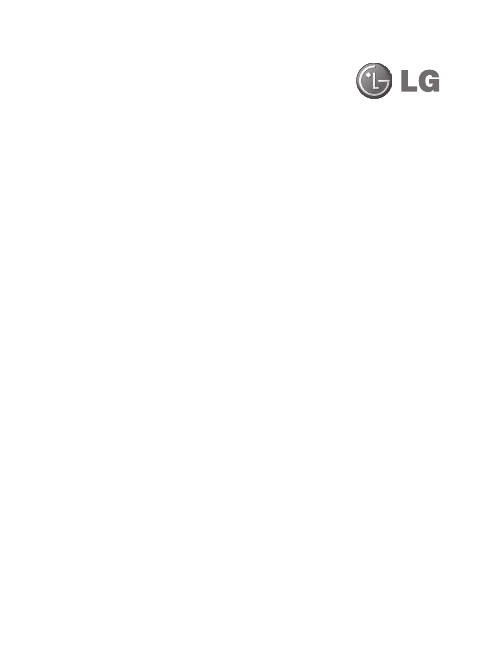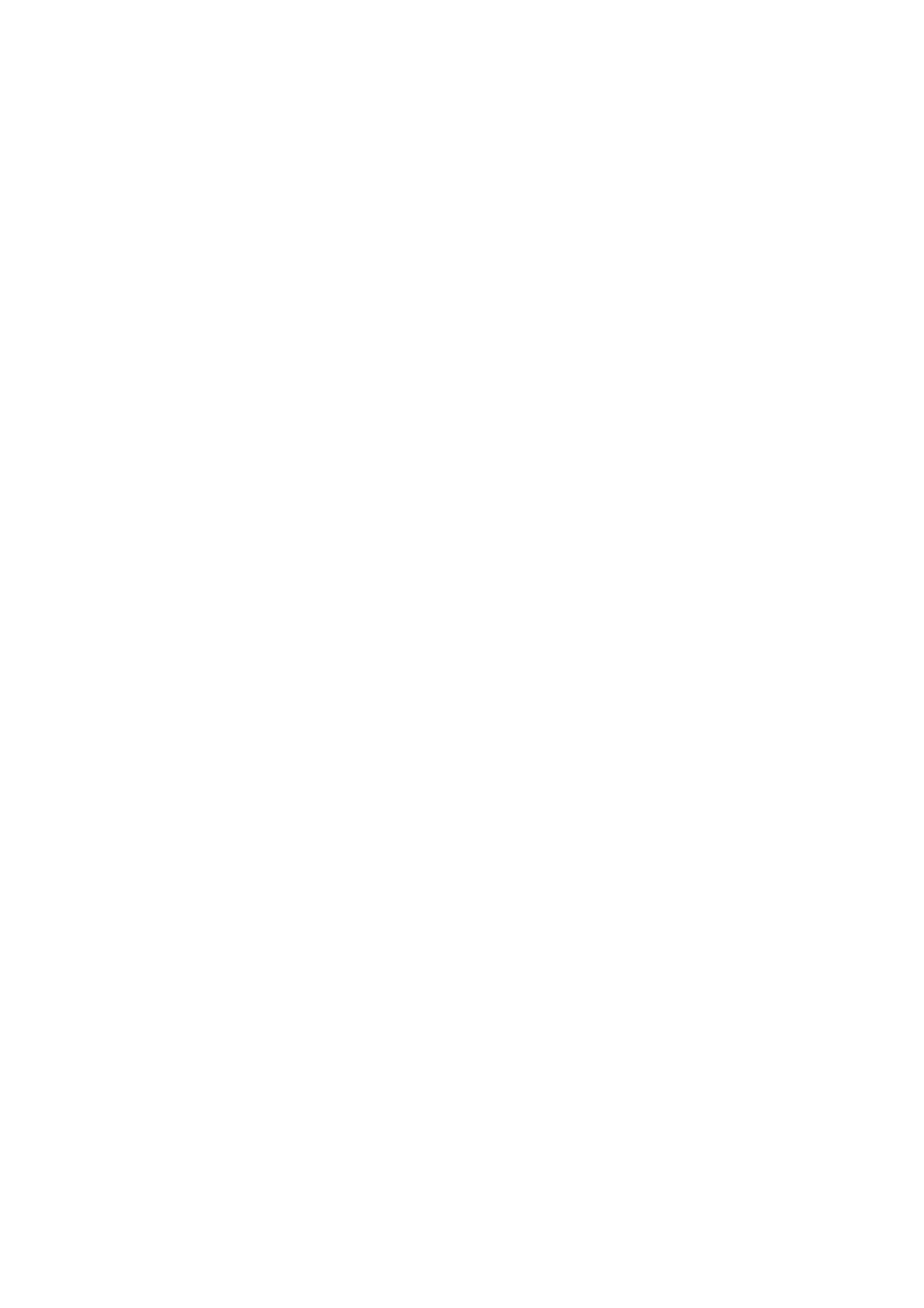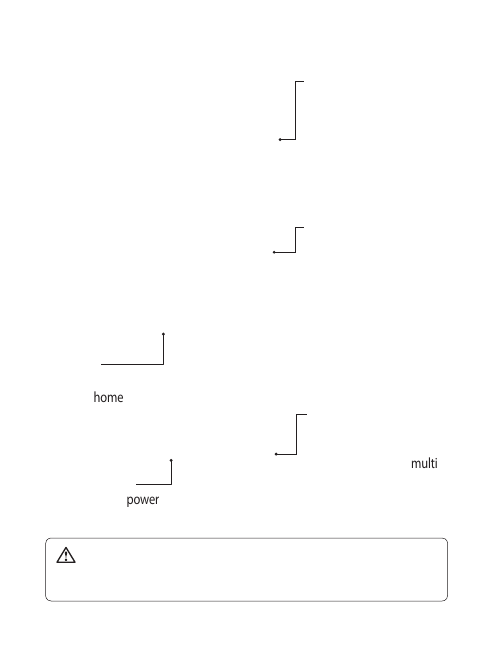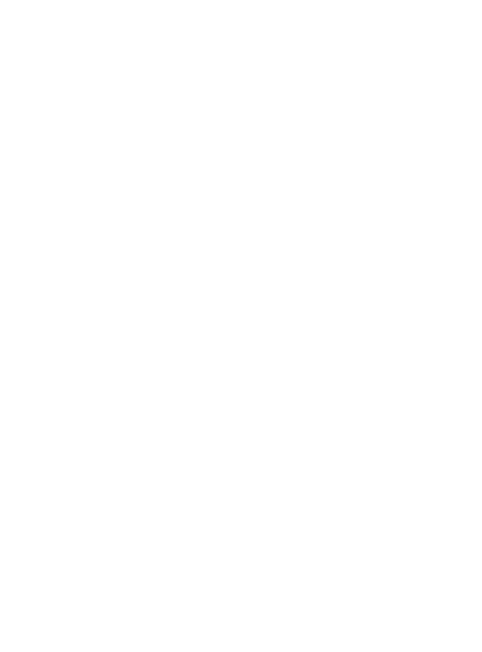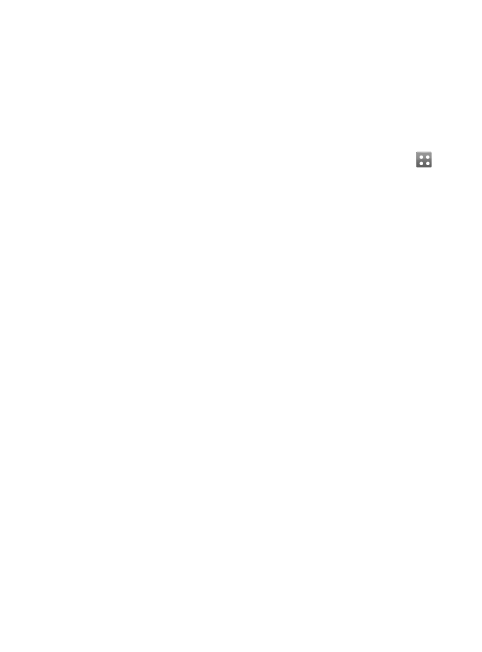10
LG GD510 | User Guide
Memory card
Installing a memory card
You can expand the memory space
on your phone by using a MicroSD
memory card.
NOTE: A memory card is an optional
accessory.
1Open the memory card slot cover
on the right hand edge of the
phone.
2Slide the memory card into the slot
until it clicks into place.
3Replace the cover.
Formatting the memory card
Your memory card may already be
formatted. If your card isn’t formatted,
you will need to format it before you
can begin using it.
1From the Home screen select ,
then Phone settings in SETTINGS
tab.
2Touch Memory manager then
chose External memory.
3Touch Format and then confirm
your choice.
4Enter the password, if one is
set, and your card will then be
formatted and ready to use.
NOTE: If there is existing content
on your memory card, the folder
structure may be different after
formatting since all files will have
been deleted.