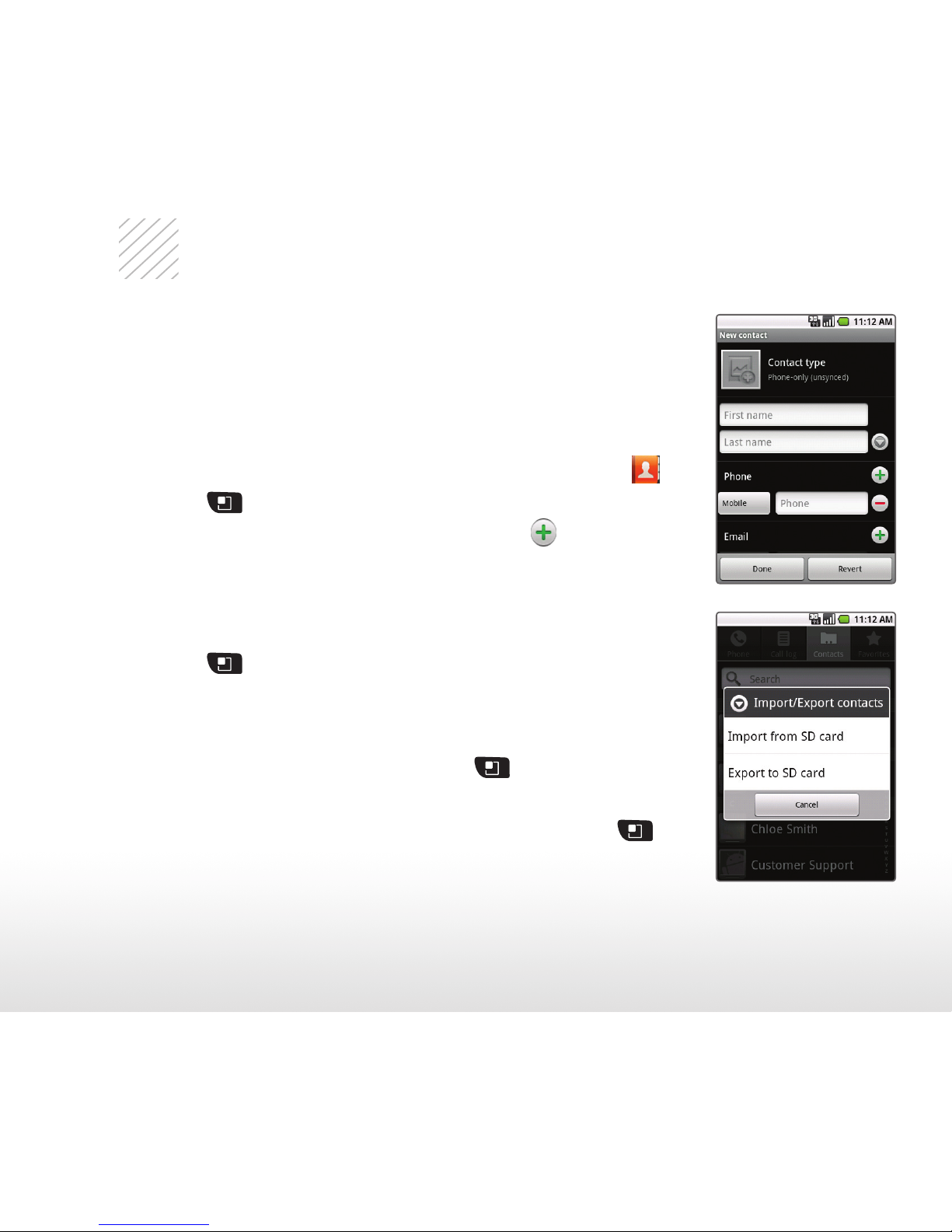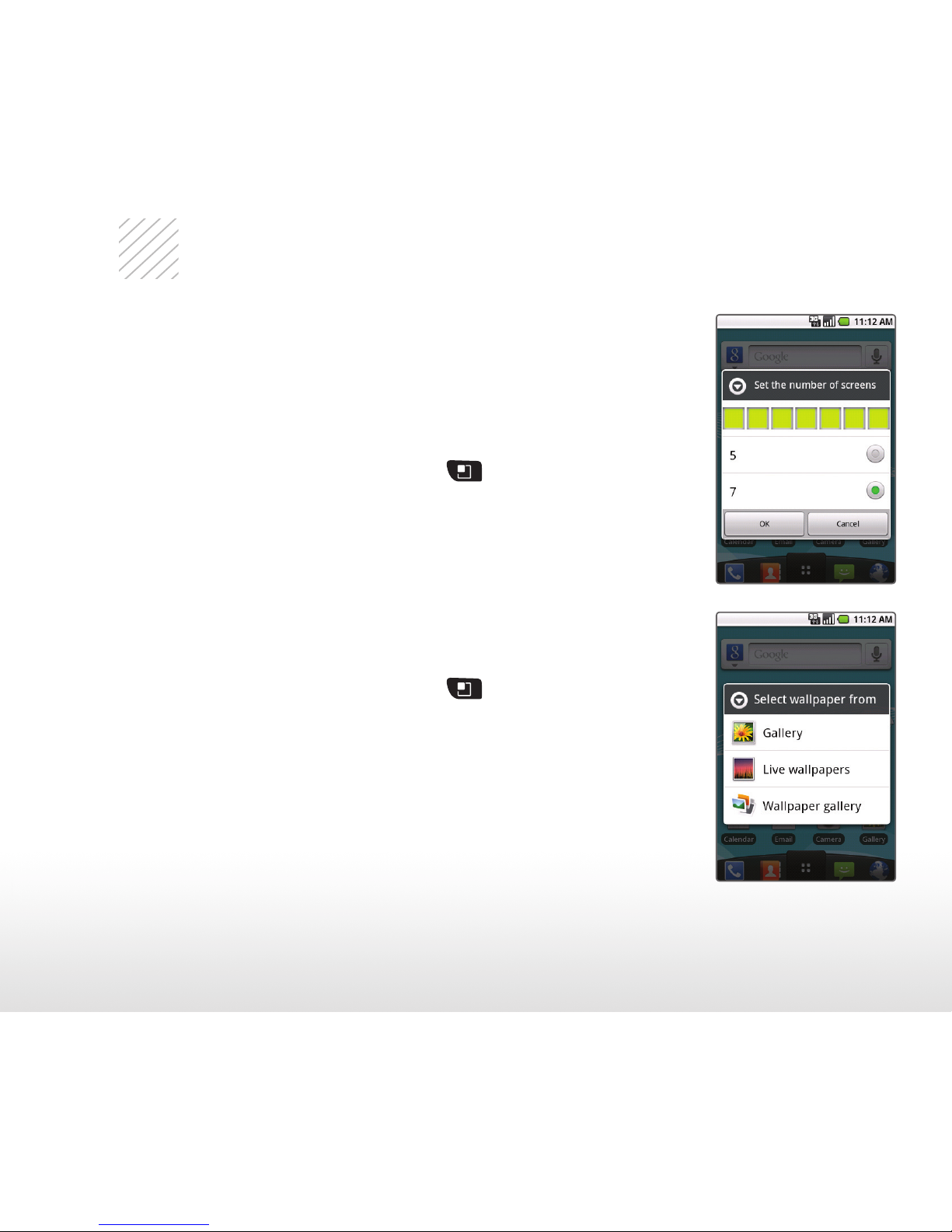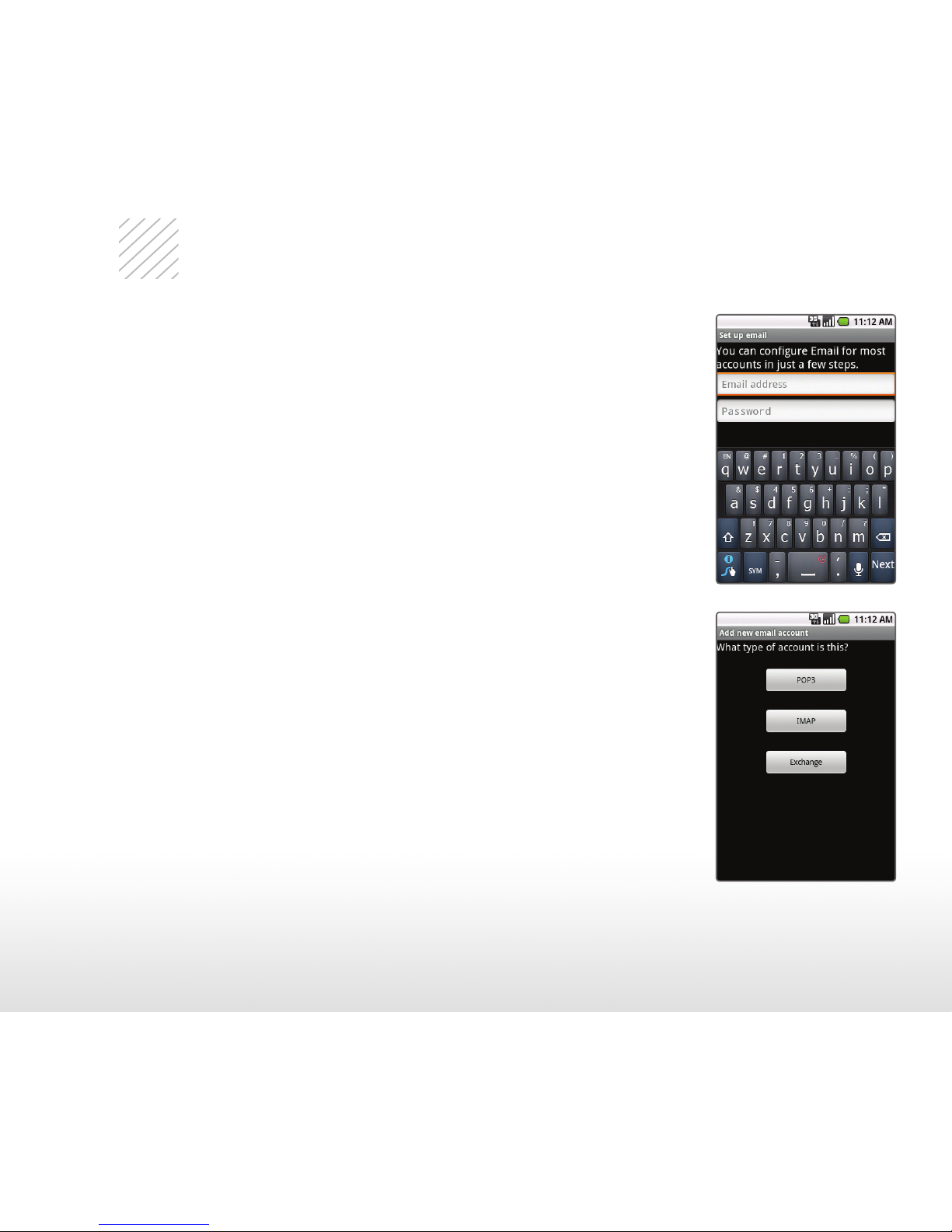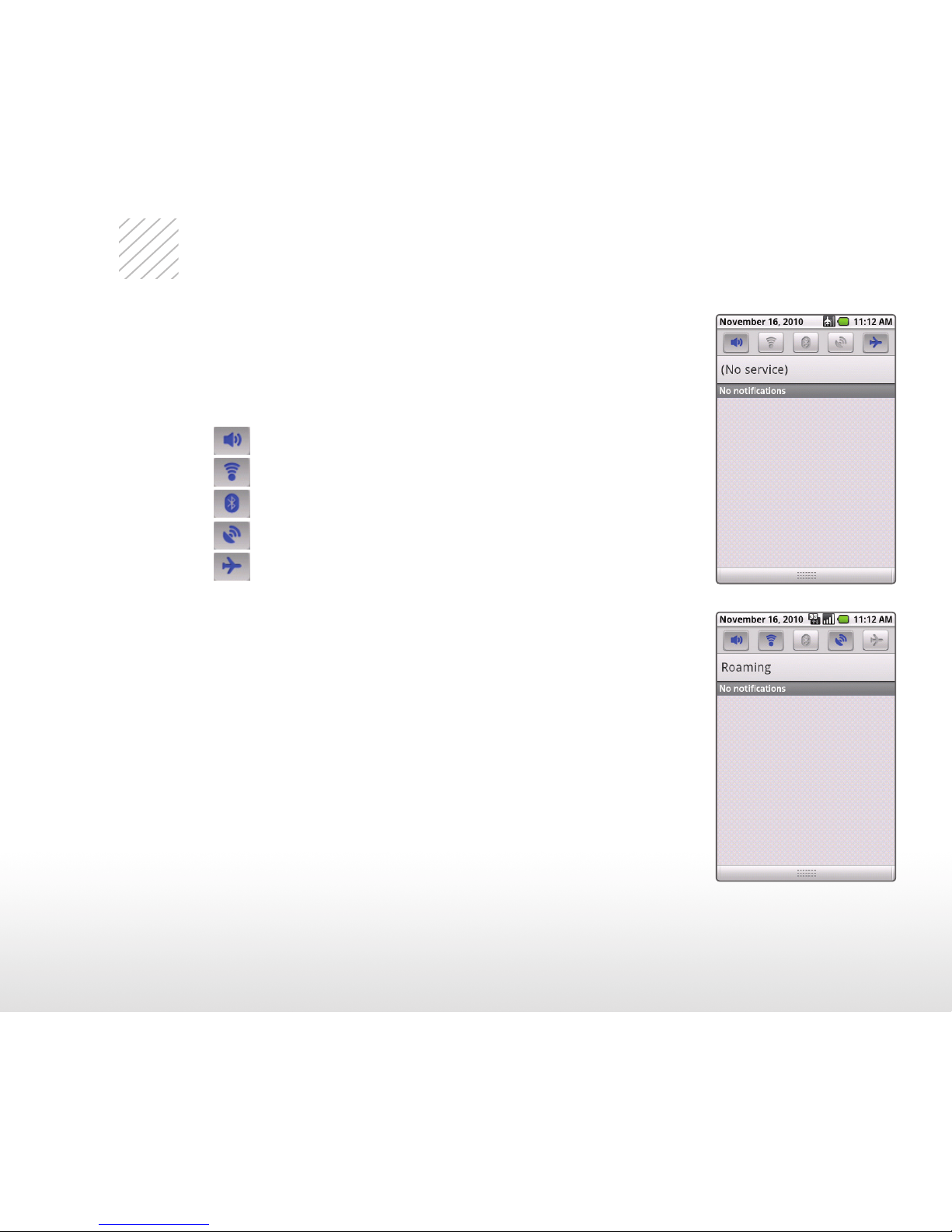9
Download an App
With thousands of apps available in Android Market,
you’re sure to find just the right one for every need. Find
apps for organization, shopping, communication, and
more, or download a game to enjoy a little downtime.
1. From the Home screen and with a Google Account
already set up on your phone, touch the Launcher
icon > Market.
2. Read the Terms of Service and touch Accept.
3. You can browse featured apps, select a category,
or search for an app. To search, touch the
Search icon , enter the search term, and touch
the Search icon again.
4. Touch an app to view details.
5. Touch Buy (paid apps) or Install (free apps).
(To purchase a paid app, you’ll need to set up a
payment method with Google Checkout™.)
6. Read the application access information and
touch OK.
7. Once the app has been downloaded and
installed, you can find it in the Downloads section
of the Launch Screen.