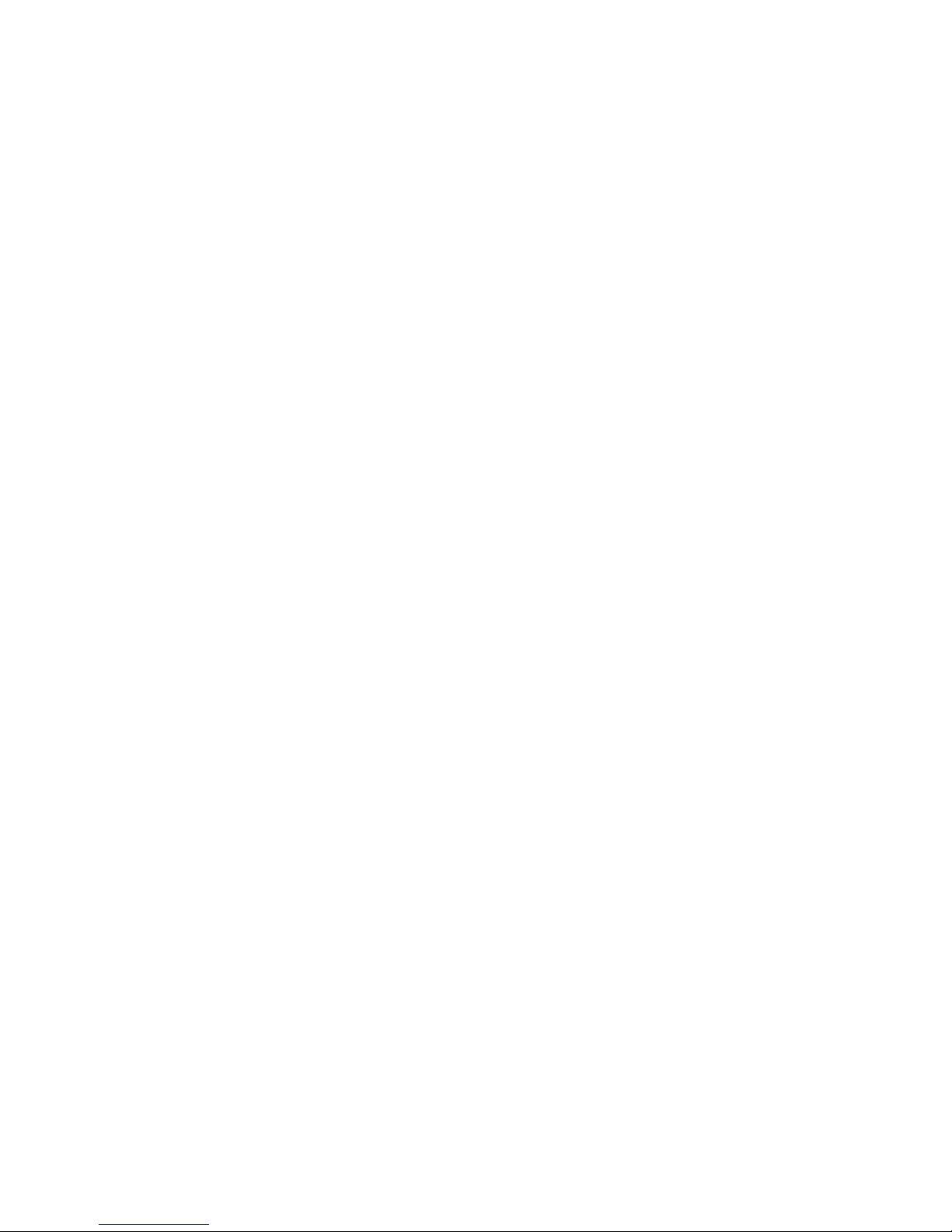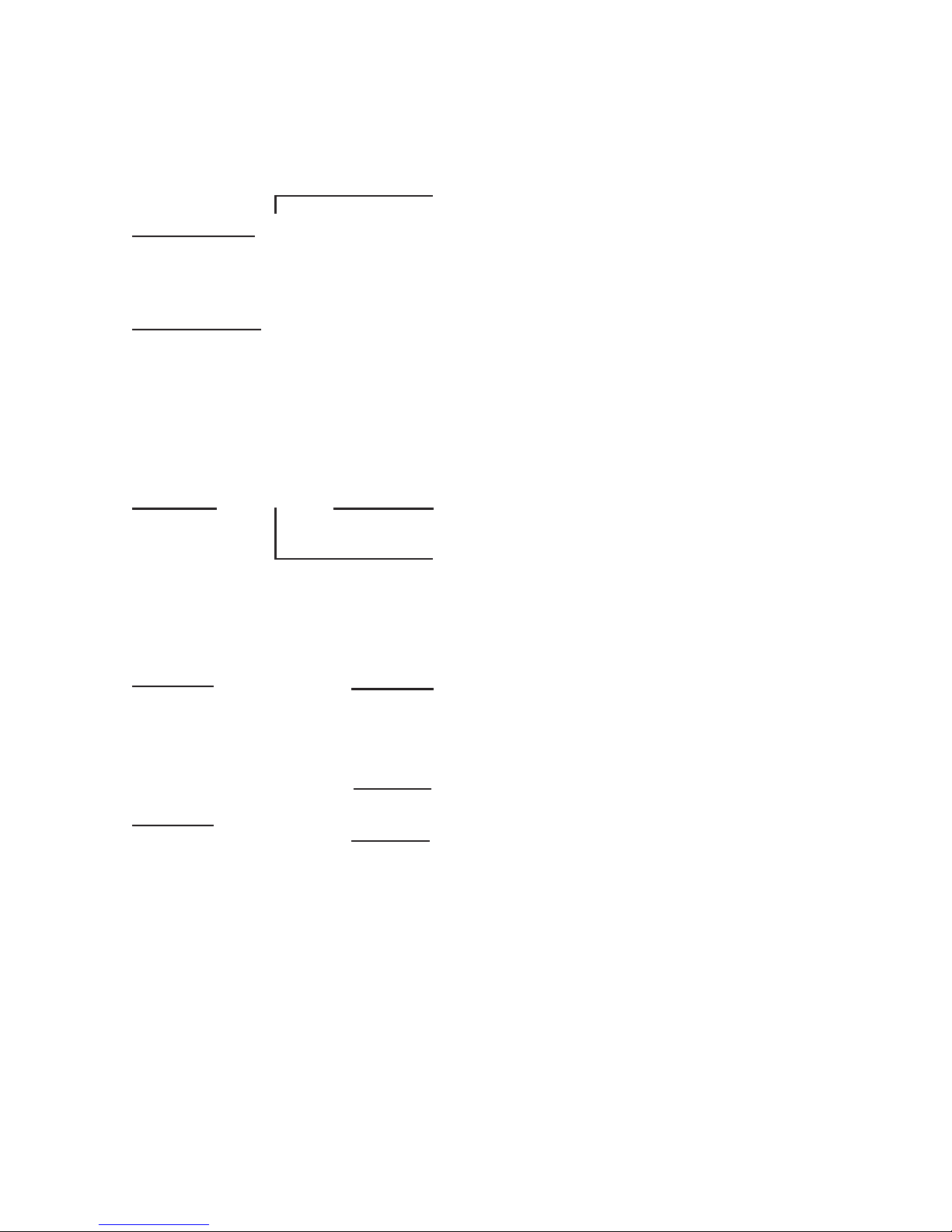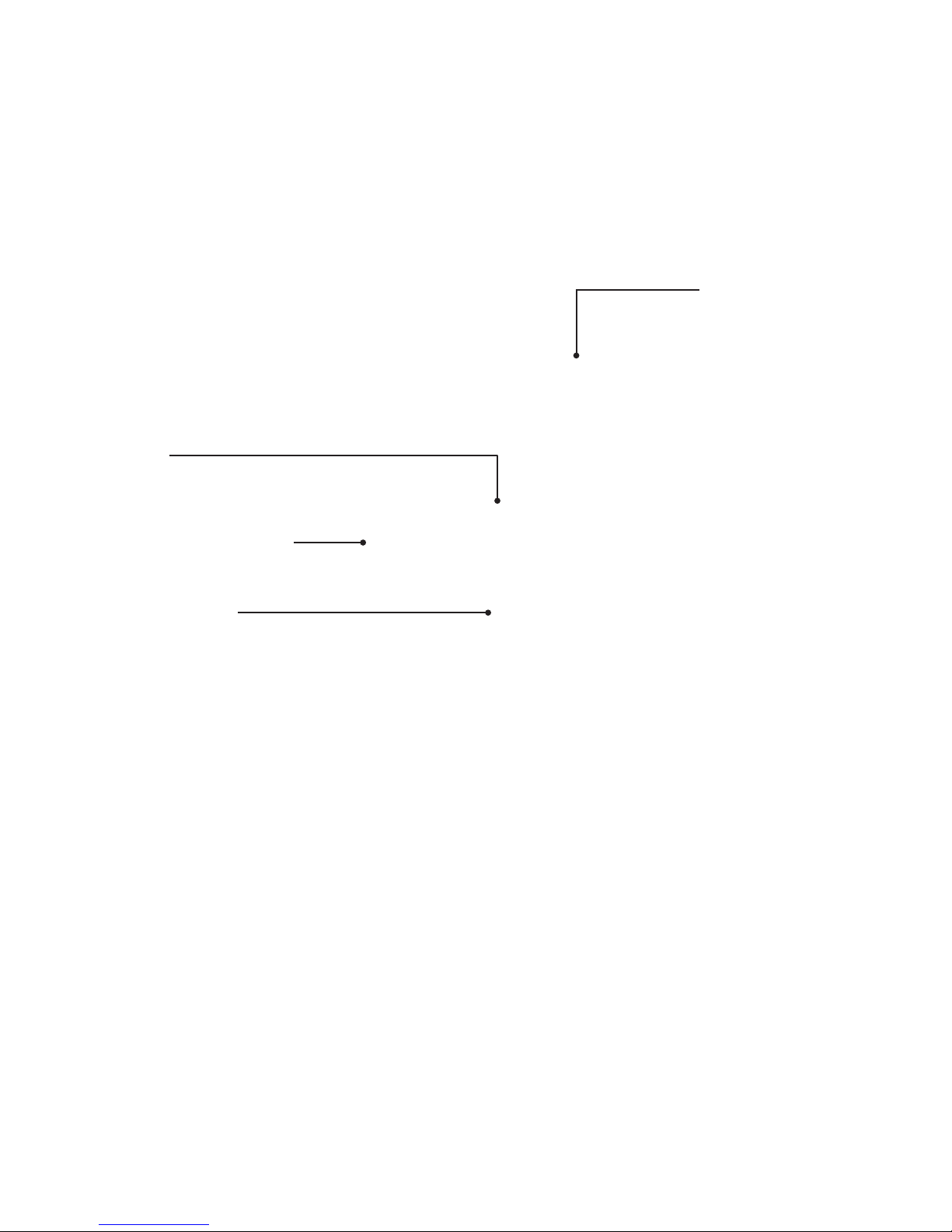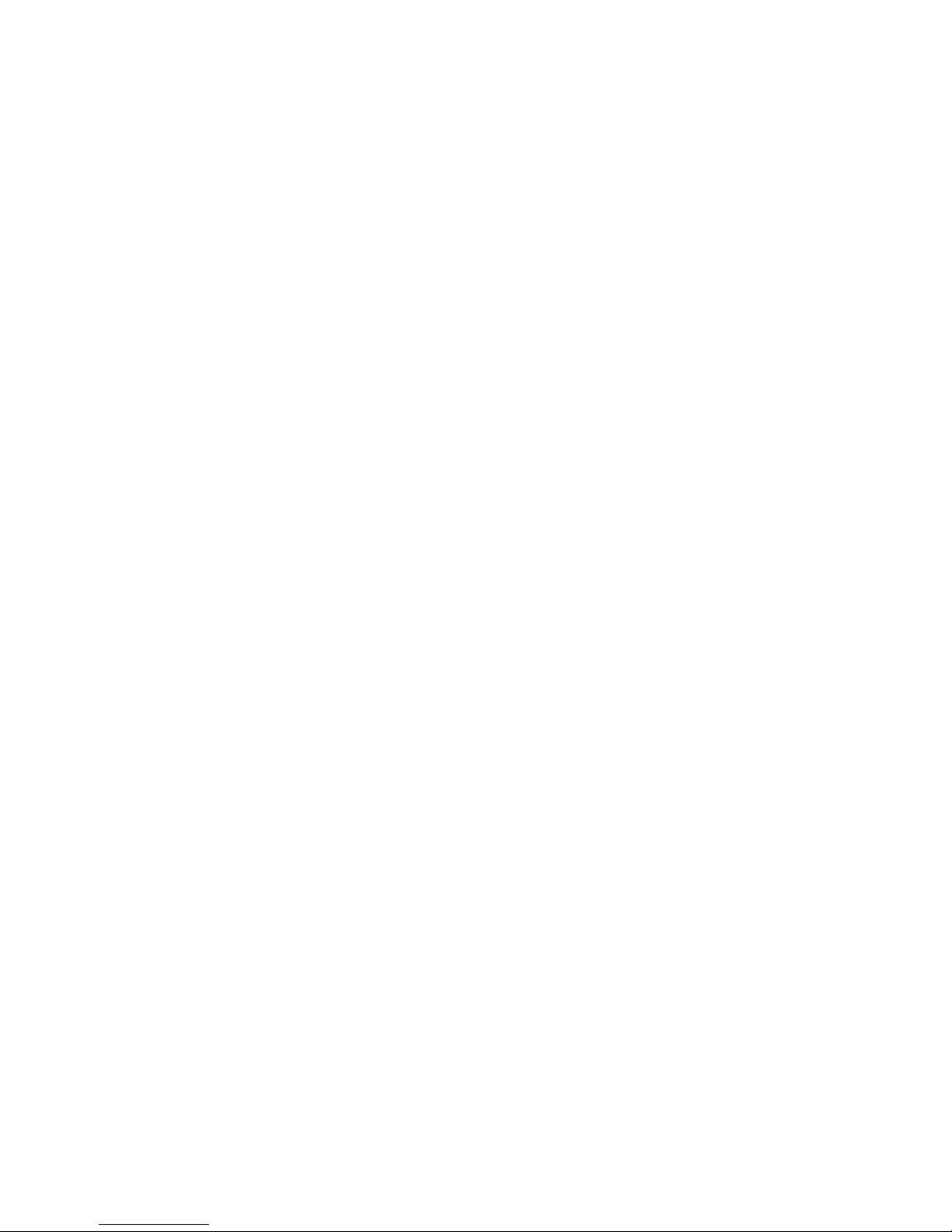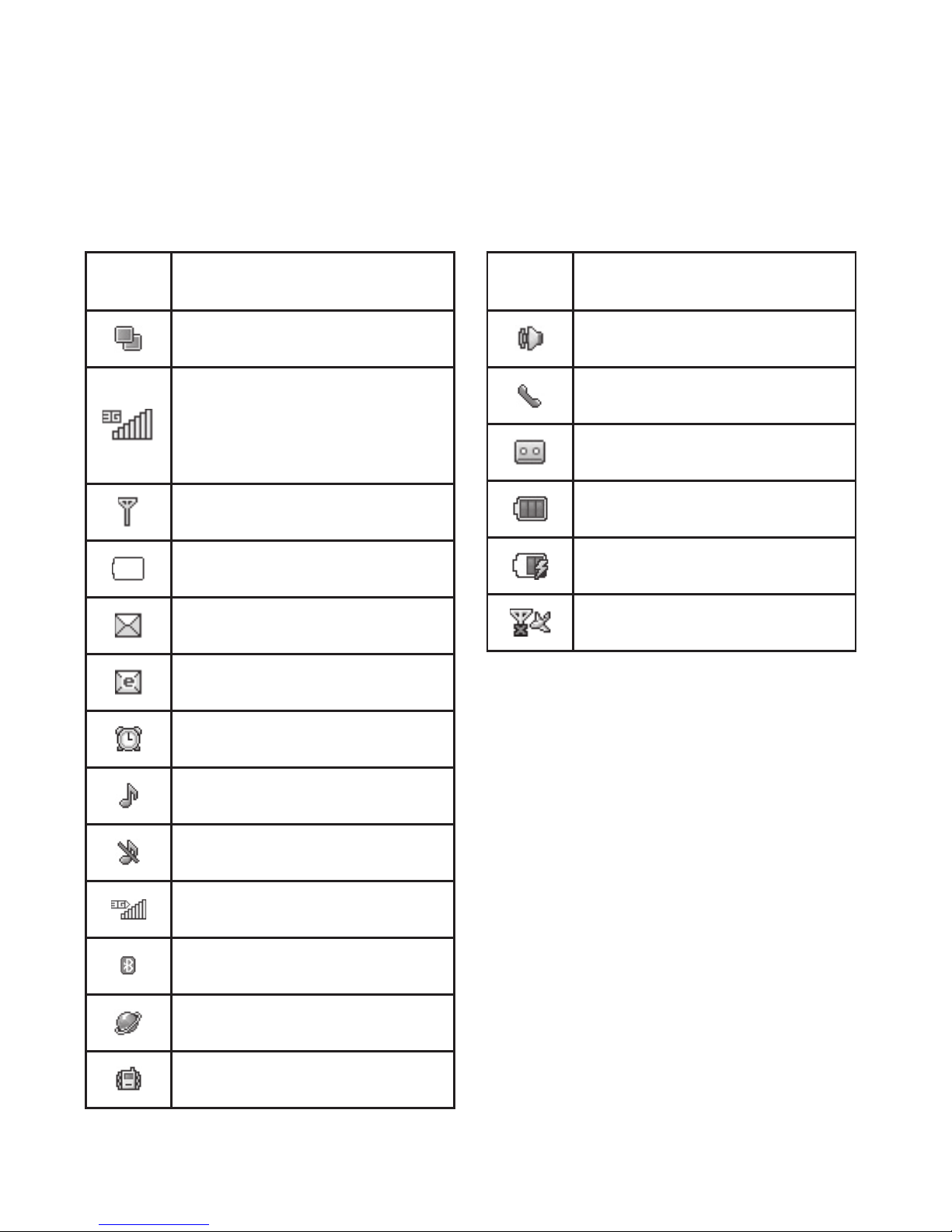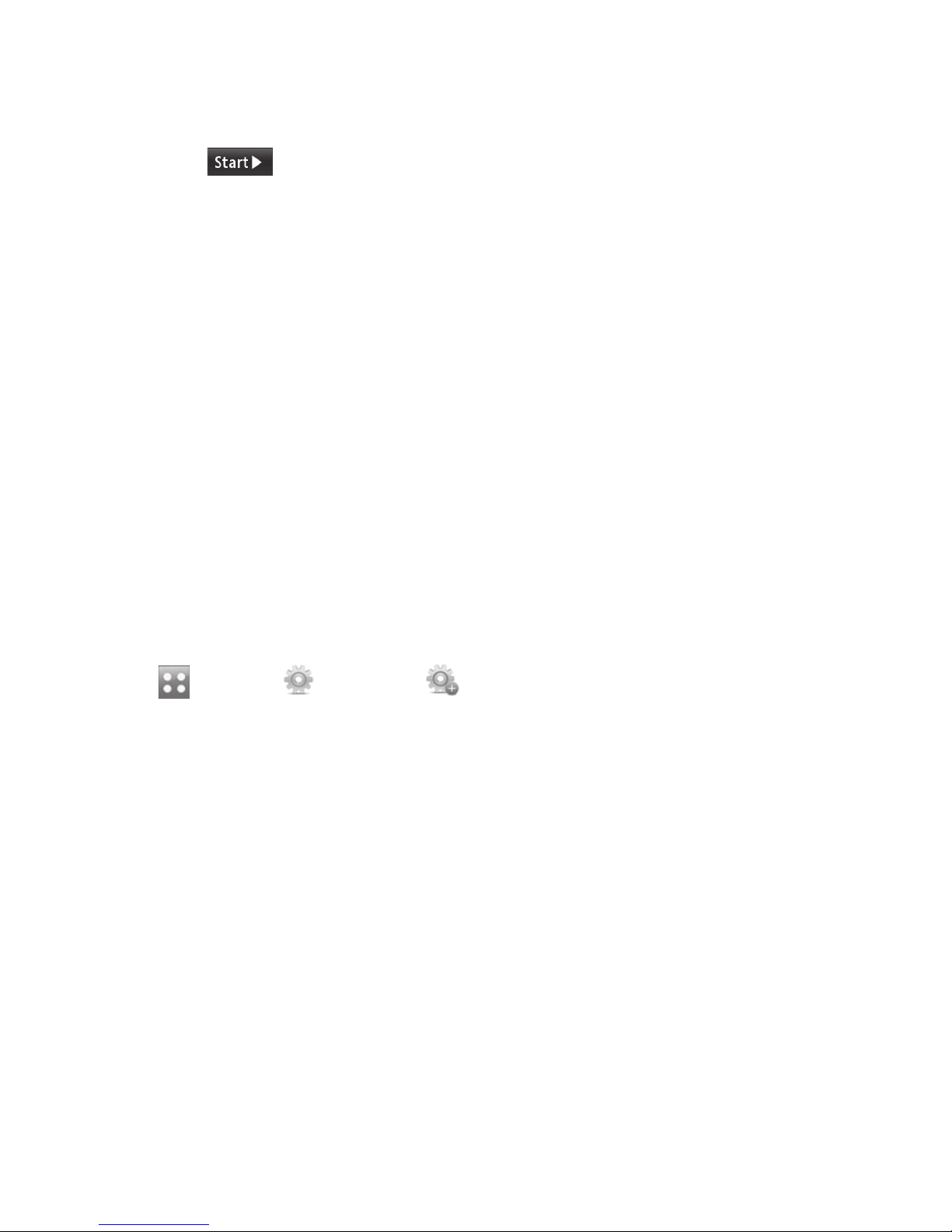6
LG GS390 | User Guide
Your Phone
Phone Components
2
5
3
4
6
7
11
8
9
10
1
1. Handsfree or Stereo earphone
connector
2. Earpiece: Lets you hear the caller
and automated prompts.
Rea
Exte
lens
SIM
Batt
3. Main LCD: Displays phone status
icons, menu items, web items,
web information, pictures and
more in full color. You can select
menu items by touching the
corresponding icons on the
touchpad.
4. SEND key: Press this key in
standby mode to quickly access
the most recent, missed, dialed
and received calls.
5. END / Power: Ends or rejects a call.
Turns the phone on/off. Press once
to return to the standby screen.
6. Multi-tasking key
7. Side volume keys
• When on the Standby screen:
Ring tone and key tone volume.
• During a call: Earpiece volume.
• When playing background
music: Allows you to change the
music volume.
8. microSD™ memory card socket
9. Charger, cable
10. Lock/Unlock key
11. Camera key: Press to start the
Camera function. Press and
hold to start the Video record
function.