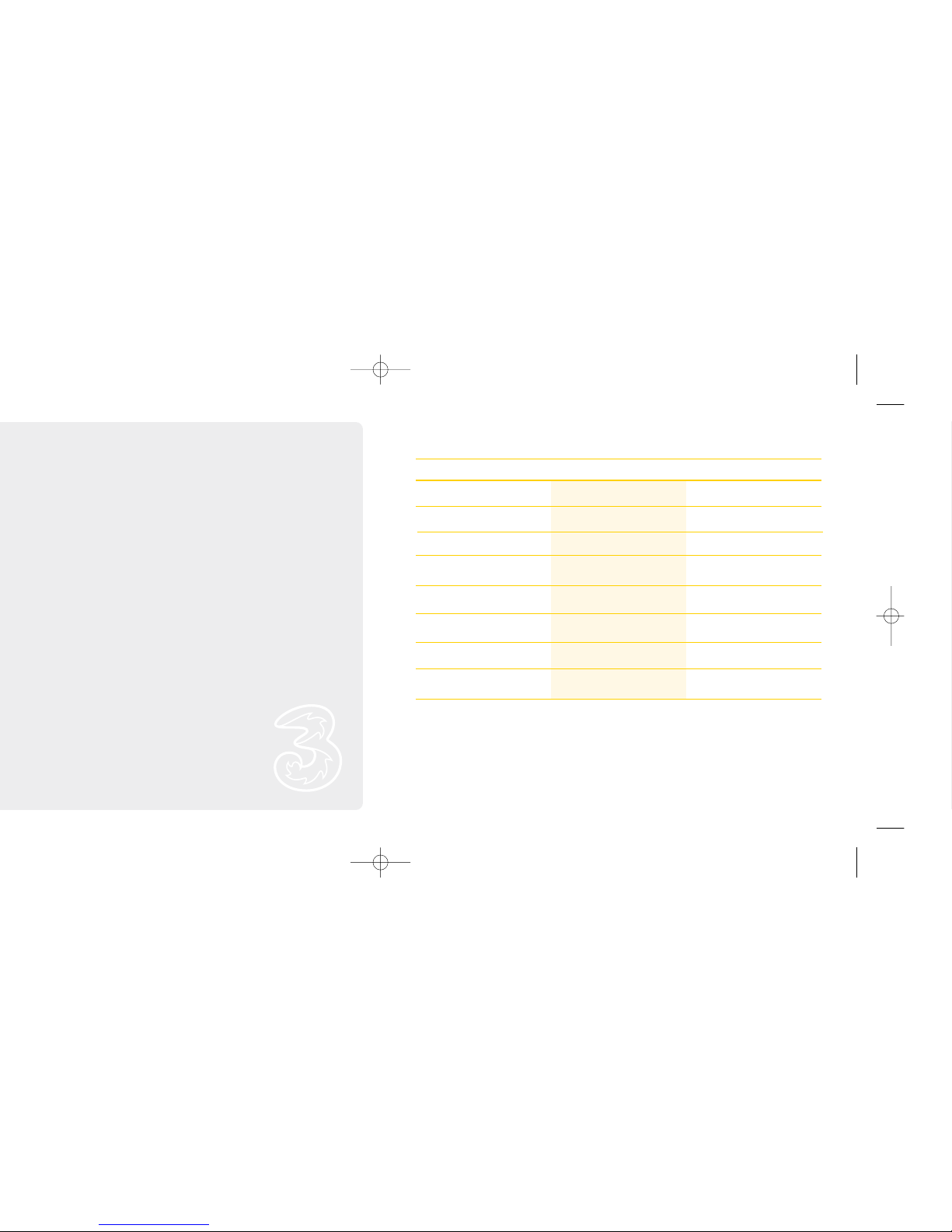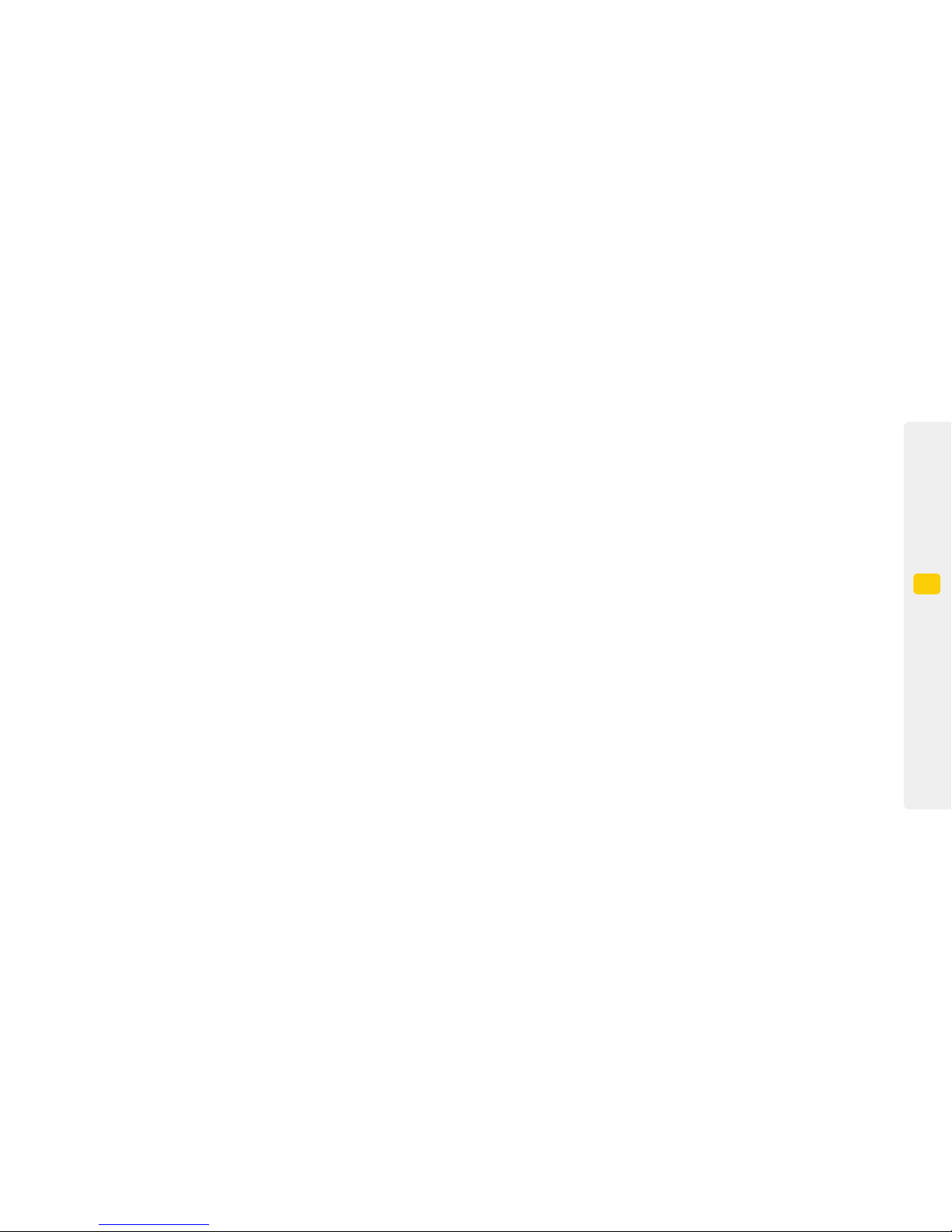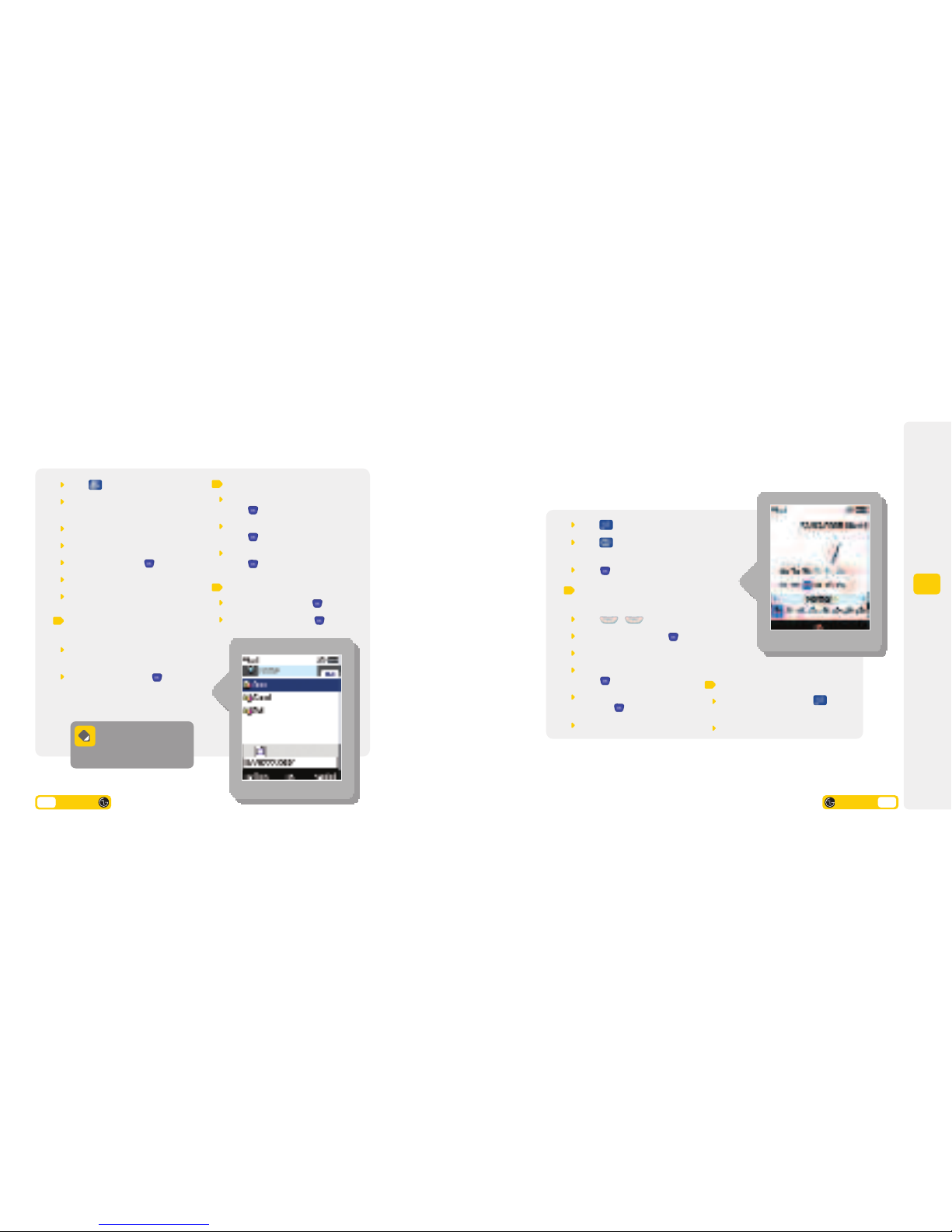You press each key as many
times as needed to display the
character you want to enter.
T9 is a predictive text entry
method. You press each key only
once, even if the character you
want is not the first character on
the key.
If you want to input a series of
numbers, you need to change to
mode by pressing or
press and hold the particular key
for 3 seconds.
By pressing the soft key below
or in the
or mode, the input
mode will be turned on.
Select the preferred symbol
using the keypad.
Text Input
Text Input
Numeric
Input
Symbol Input
Description
Entry Method
Choosing a text entry method
While writing a message, entering contact details, appointments, etc, you will need to select
an appropriate text entry method.
There are four types of text entry:
Multitap Text Input
Predictive Text Input
Numeric Input
Symbol Input
The , and input
modes can be changed by pressing
when within a text box.
The symbol input mode is activated
by pressing the soft key below
or .
Using ABC mode
Use the keypad to enter letters,
numbers, symbols and other
characters with the or
mode. Press the same key repeatedly
to cycle through available characters.
If you do not press a key for
2 seconds, the character is accepted,
and the cursor moves to the next
position. To capitalise a character
press .
1.9User guide
(3 secs)
Shortcut key for messaging
Moves the cursor left or right, up or down
When editing text, switches between (multitap),
(numeric) and (predictive text)
Switches to the symbol mode
Switches between shift and caps
Inserts a space
Enters (0 – 9) and
Deletes one character to the left. Hold for 3 seconds to delete entire text
For alternative spelling in (predictive text)
To view templates, emoticons (icons), and insert contact numbers
Messaging shortcuts
Function
Icon / Key
User guide 1.10
1
First things first