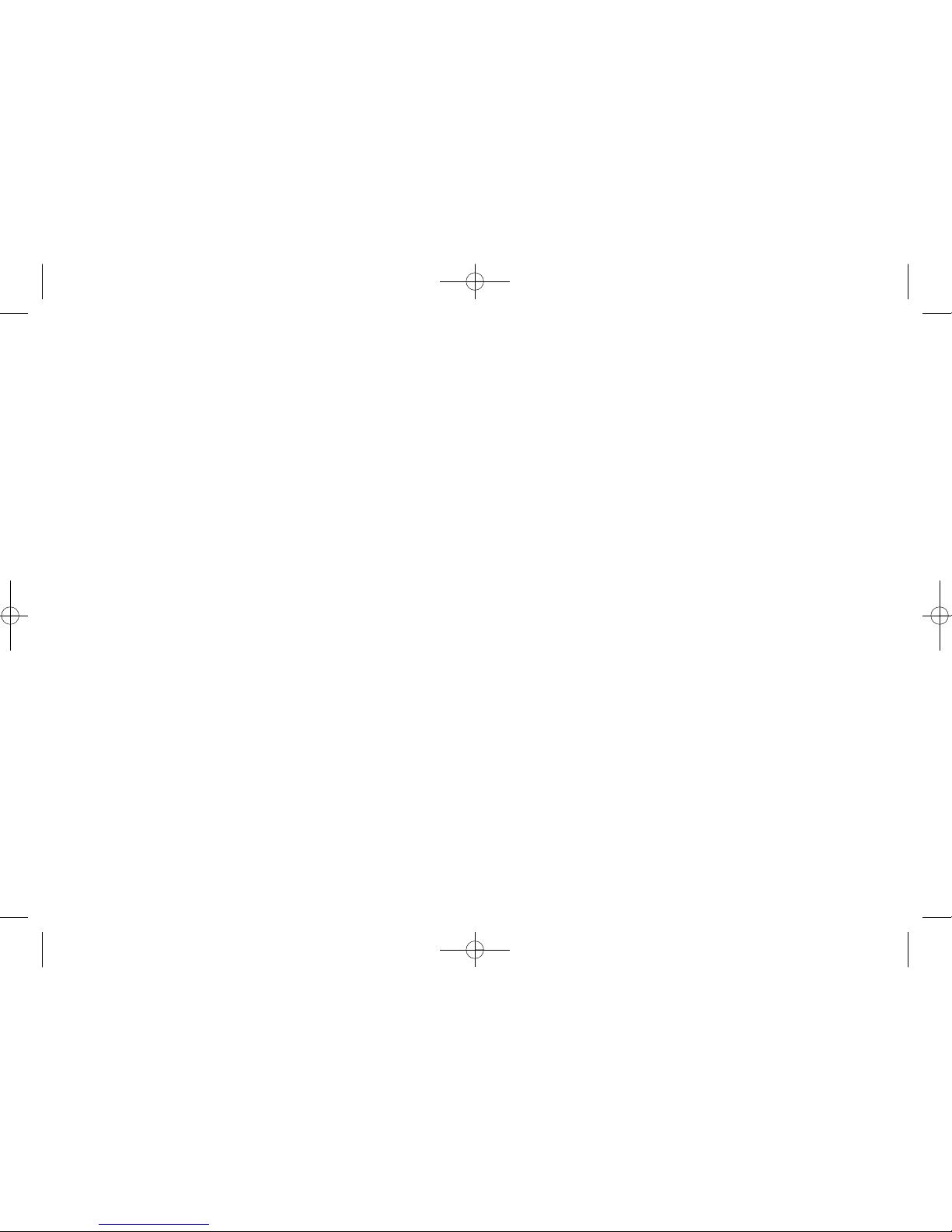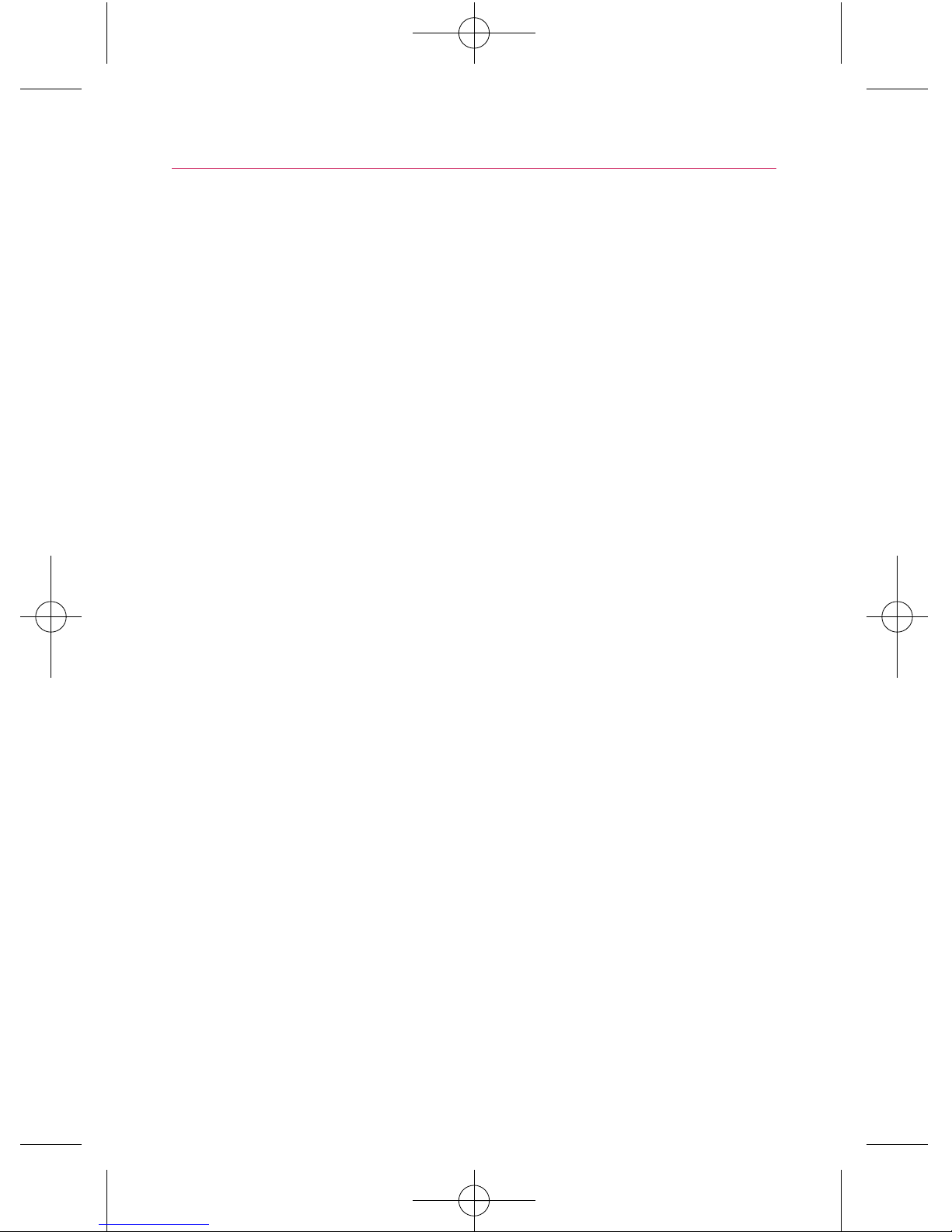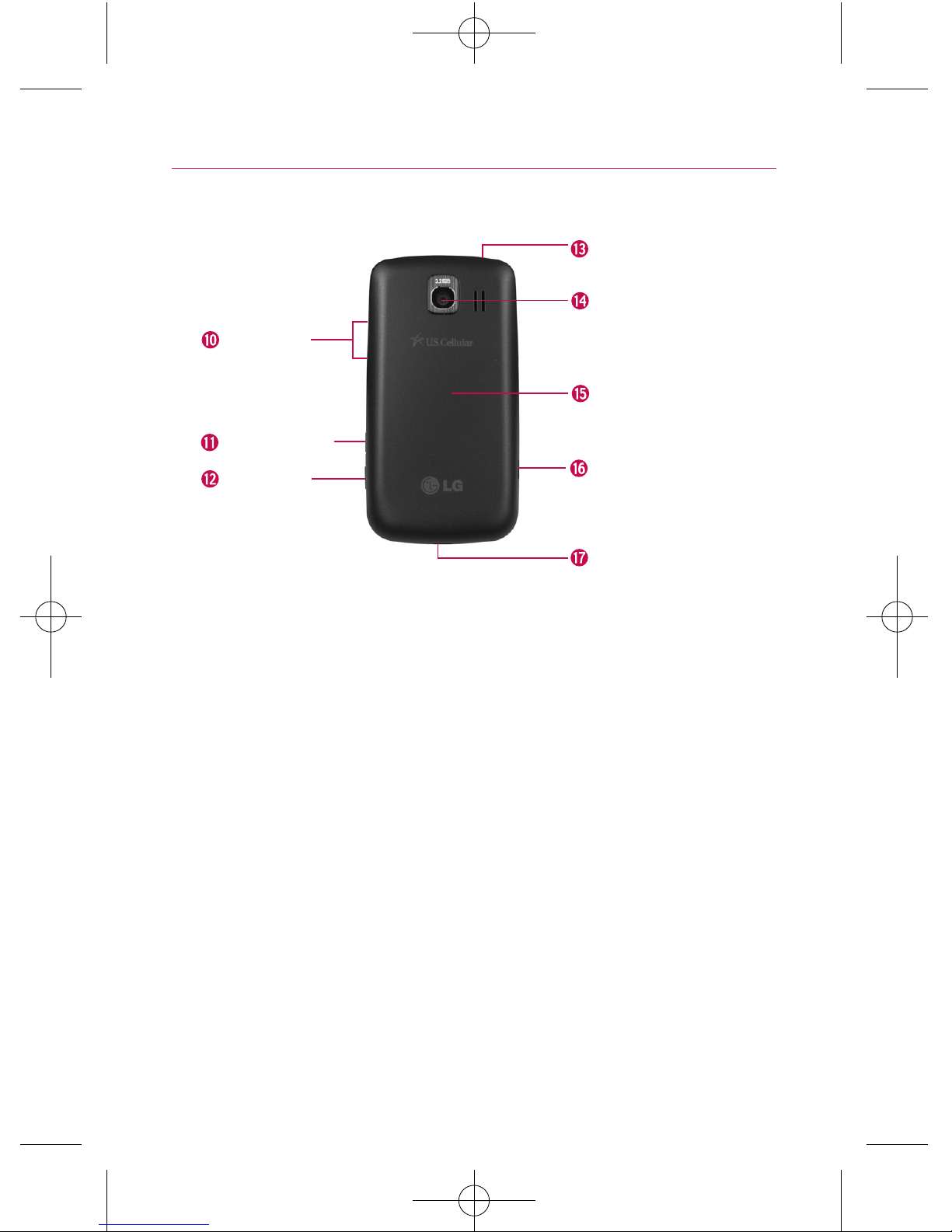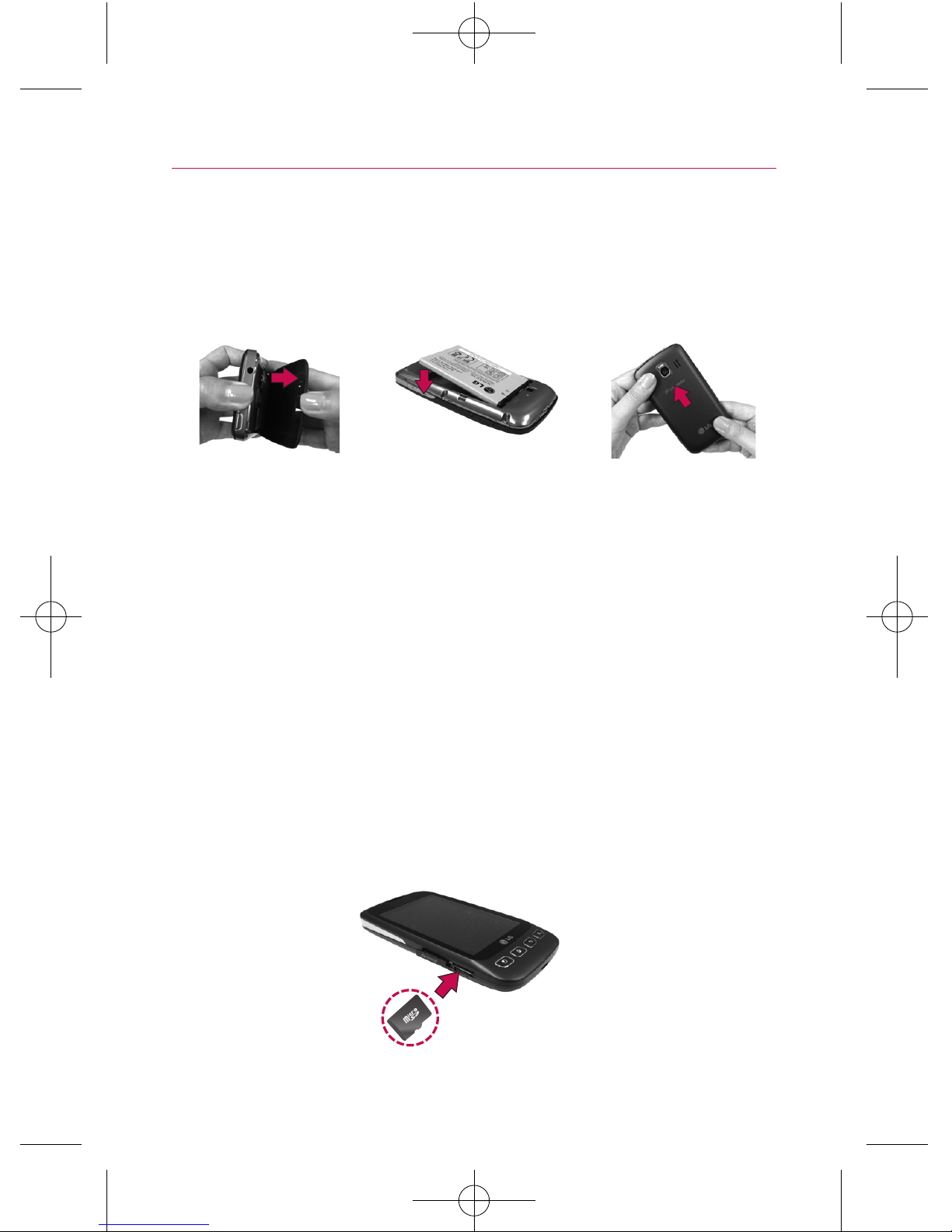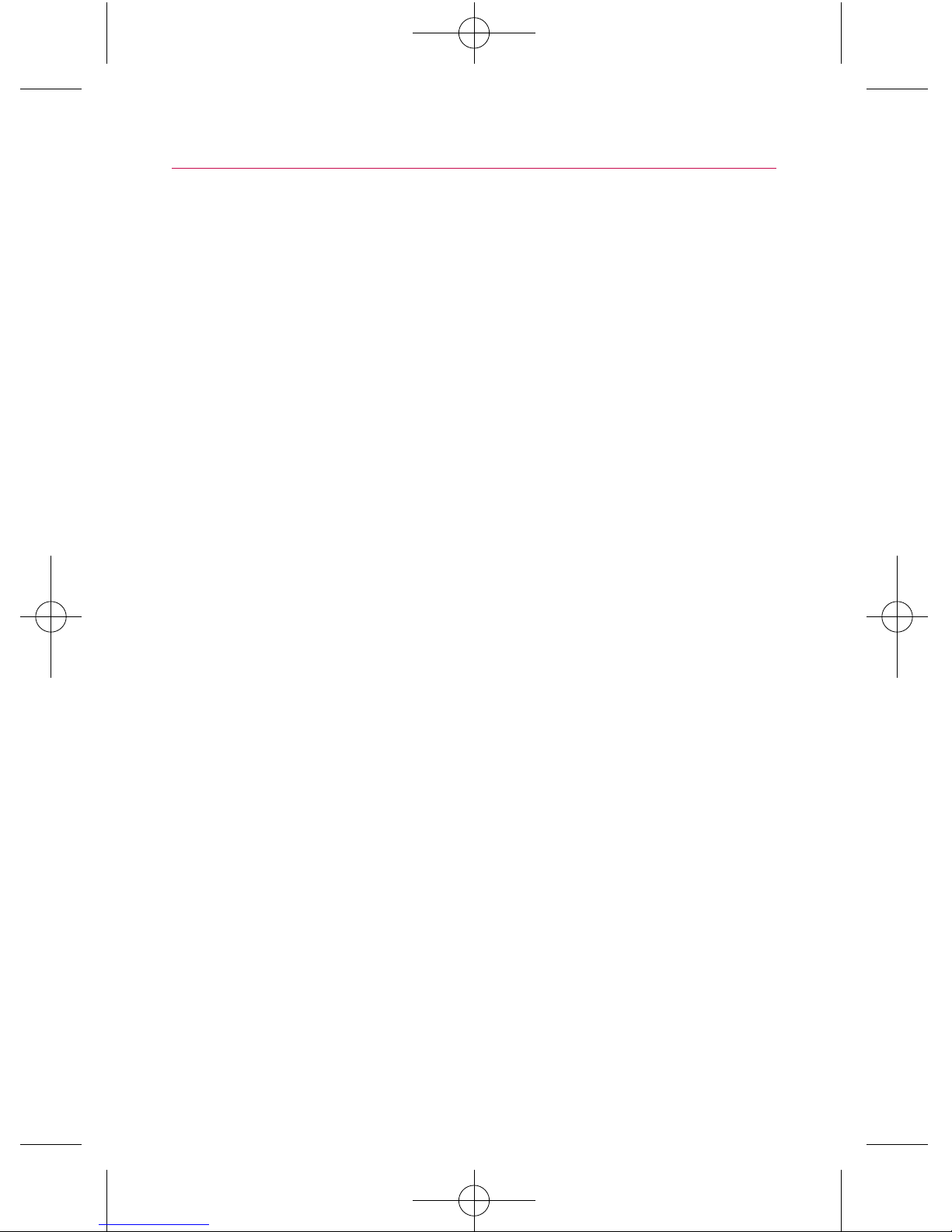Contents . . . . . . . . . . . . . . . . . . . . . . . . . . . . . . . . . . . . . . . . .1
The Basics . . . . . . . . . . . . . . . . . . . . . . . . . . . . . . . . . . . . . . .2
Connecting to Networks and Devices . . . . . . . . . . . . . . . .28
Placing and Receiving Calls . . . . . . . . . . . . . . . . . . . . . . . .34
Web . . . . . . . . . . . . . . . . . . . . . . . . . . . . . . . . . . . . . . . . . . .40
Communication . . . . . . . . . . . . . . . . . . . . . . . . . . . . . . . . . .47
Entertainment . . . . . . . . . . . . . . . . . . . . . . . . . . . . . . . . . . . .74
Tool . . . . . . . . . . . . . . . . . . . . . . . . . . . . . . . . . . . . . . . . . . . .88
Homescreen . . . . . . . . . . . . . . . . . . . . . . . . . . . . . . . . . . . . .93
Important Health Information and Safety Precautions . . .94
Technical Details . . . . . . . . . . . . . . . . . . . . . . . . . . . . . . . .100
Safety . . . . . . . . . . . . . . . . . . . . . . . . . . . . . . . . . . . . . . . . .103
Specifications . . . . . . . . . . . . . . . . . . . . . . . . . . . . . . . . . . .120
FAQ . . . . . . . . . . . . . . . . . . . . . . . . . . . . . . . . . . . . . . . . . . .122
FAQ(Updated) . . . . . . . . . . . . . . . . . . . . . . . . . . . . . . . . . . .133
LIMITED WARRANTY STATEMENT . . . . . . . . . . . . . . . .141
Index . . . . . . . . . . . . . . . . . . . . . . . . . . . . . . . . . . . . . . . . . .145
1
Contents
NOTE
The user interface of Google applications (Google Search, Google Maps,
Navigation, etc.) can vary depending on its software version.
WARNING
With the Android operating system, some available Market applications only operate
correctly with phones that have a specific screen resolution. Please be advised that some
of the applications on the Android Market may not be available for your phone due an LCD
resolution requirement that does not match your phone. In addition, please be aware that
3rd party applications with programming defects may cause issues with your phone,
including lock ups and resets.