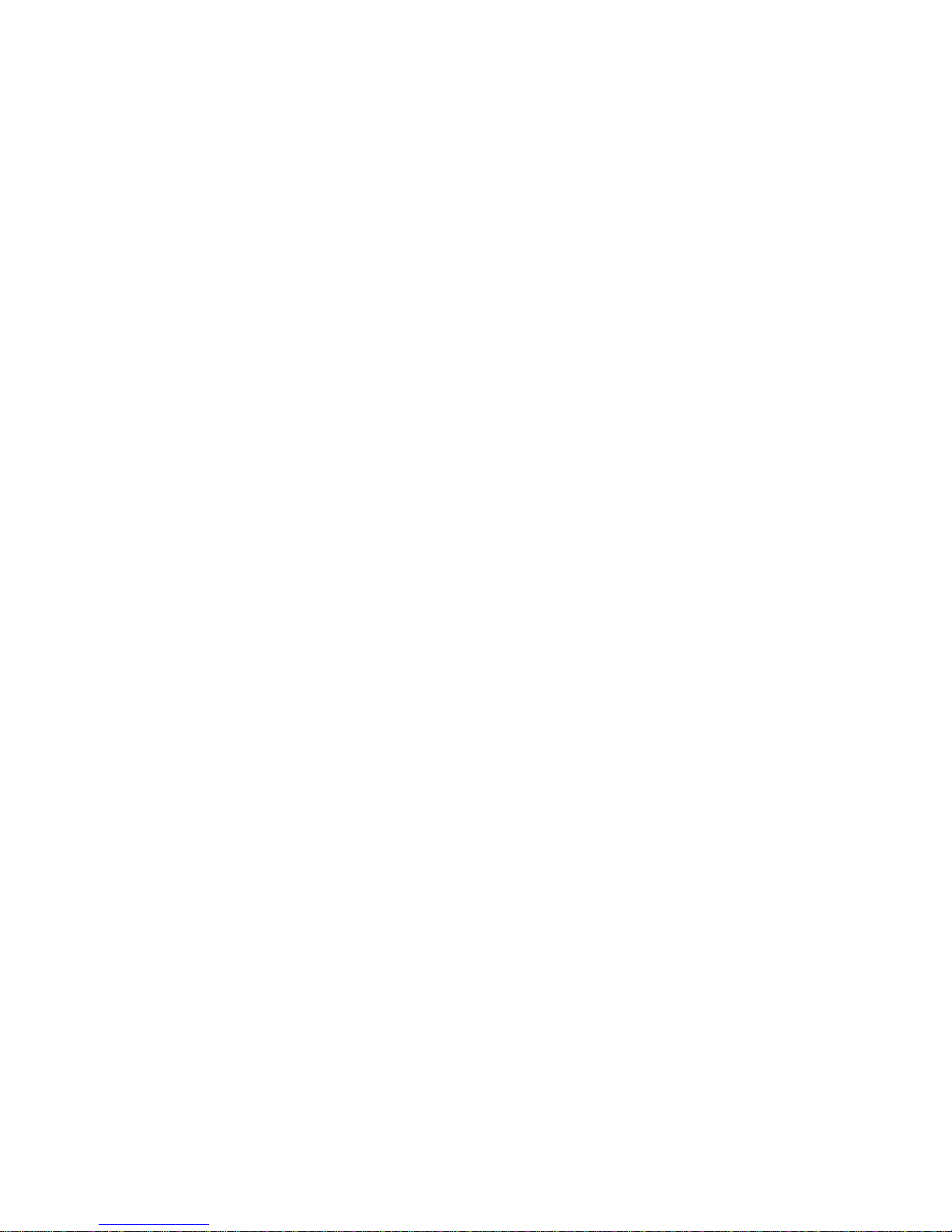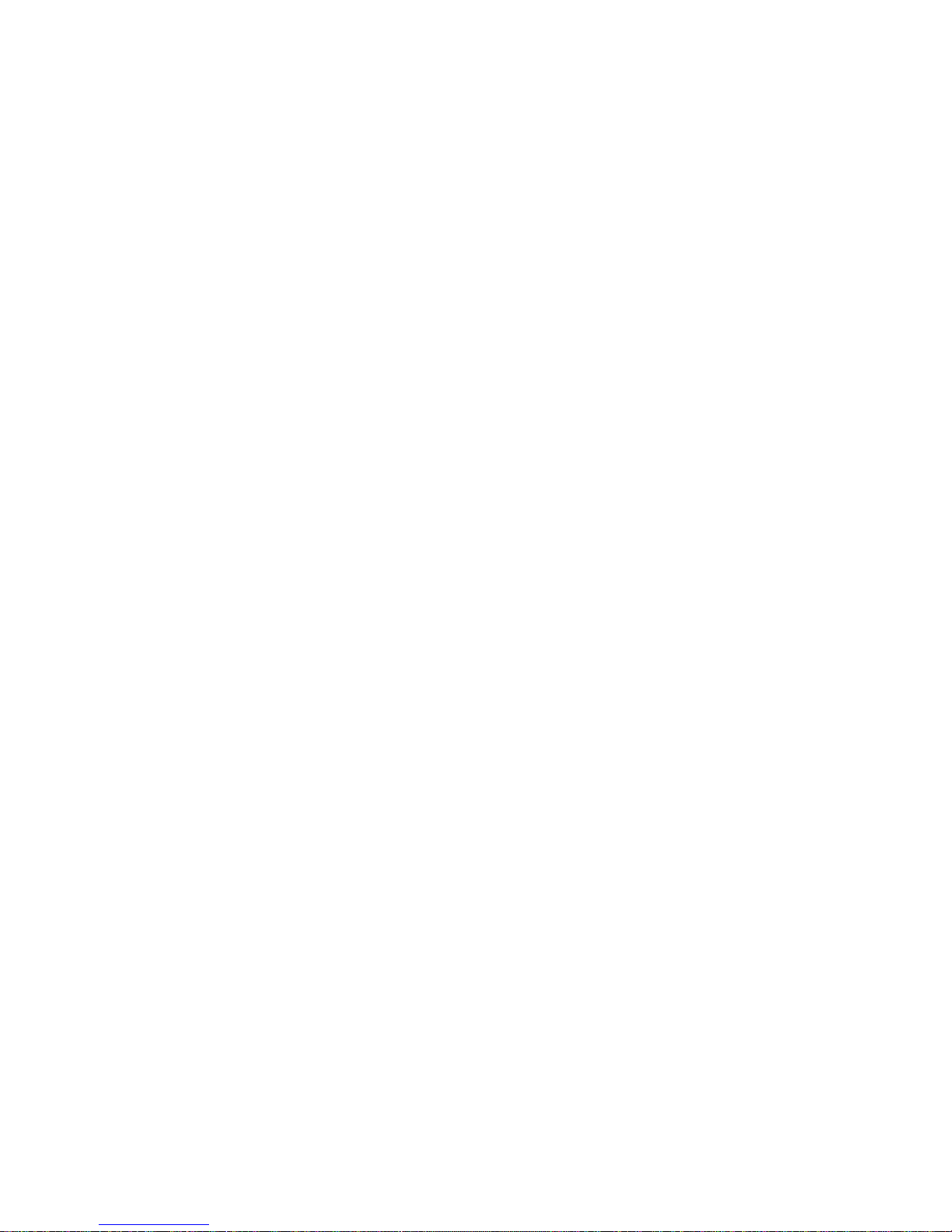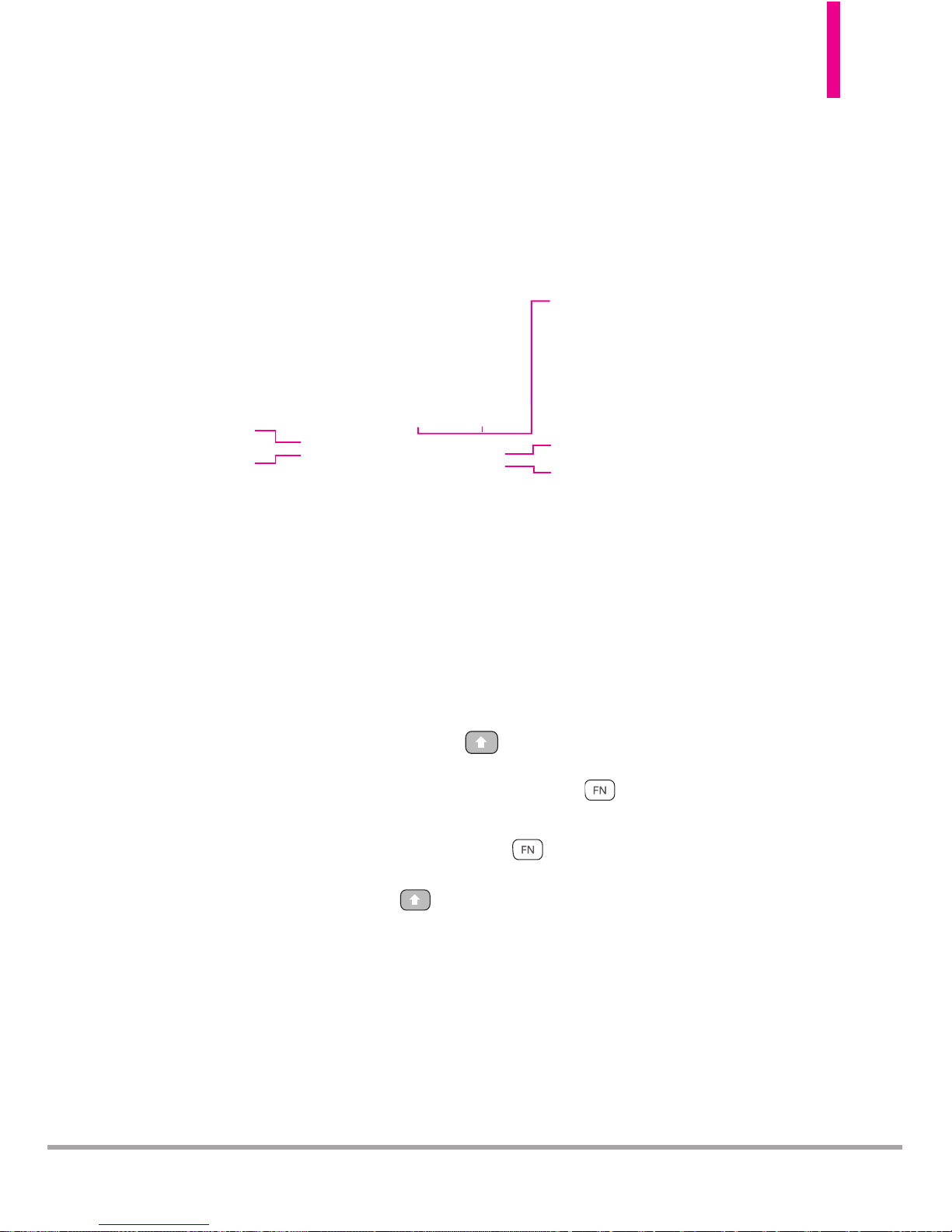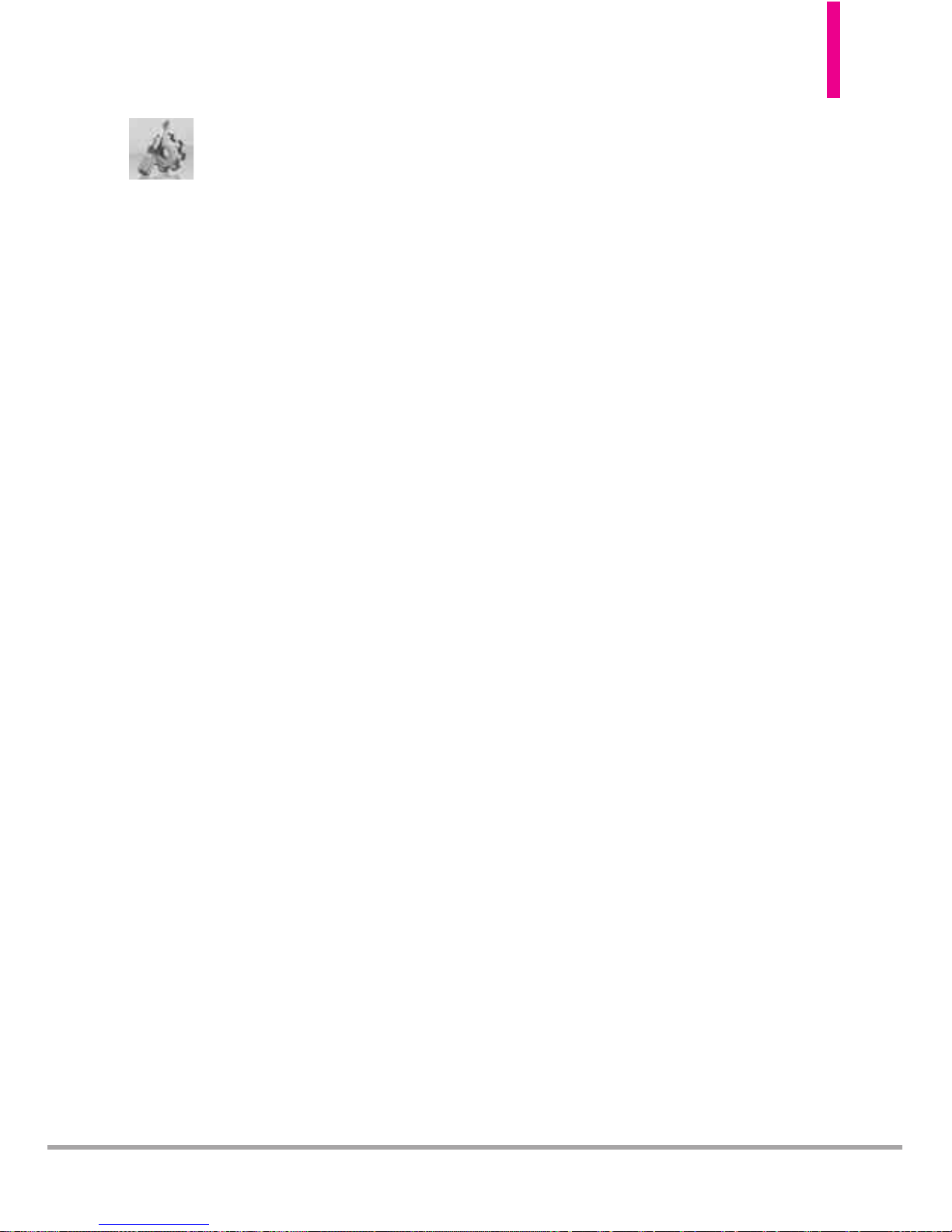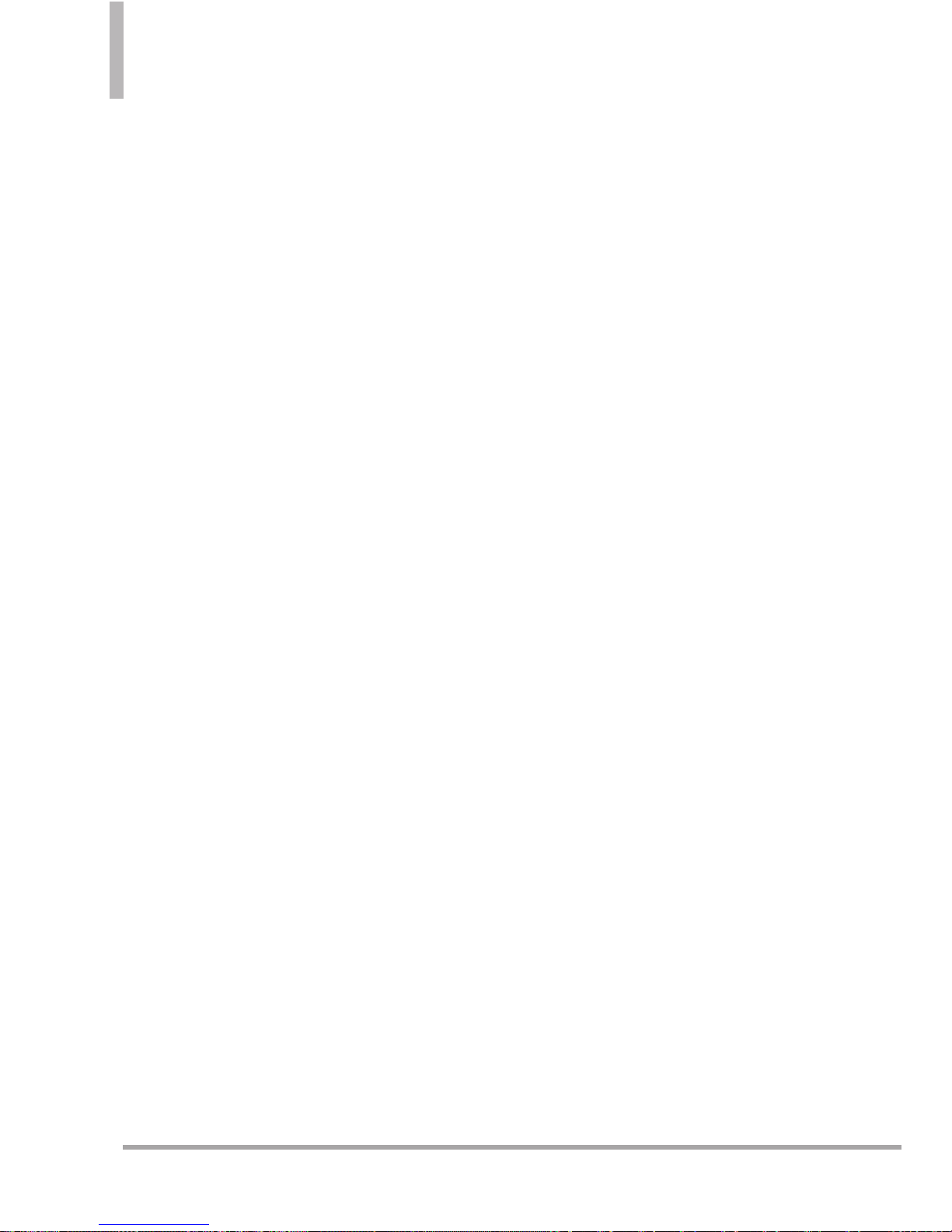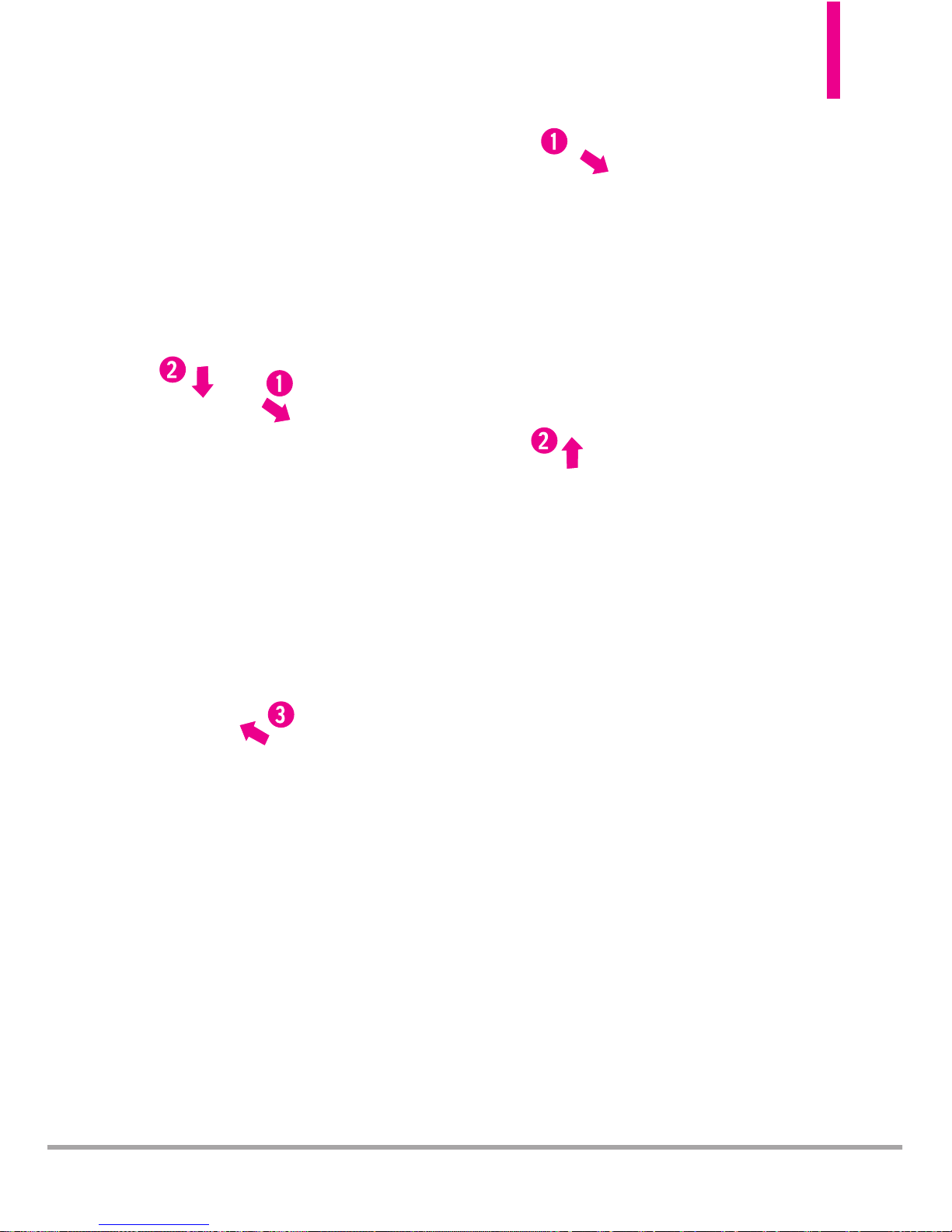VN250
13
Phone Overview
1. Earpiece Lets you hear the caller and automated
prompts.
2. Front LCD Screen Displays digital clock and phone
status.
3. Volume Keys Use to adjust the Master Volume in
standby mode* and the Earpiece Volume during a
call. Volume keys can also use for adjusting the
scalable font size while viewing a message, dialing a
number or in the Main menu.
4. OK Key / Directional Key Use toselect the
function displayed at the bottom of the LCD
between the Left and Right Soft Key functions. Use
the Directional Key to scroll through the menu
items and highlight a specific field or object by
moving up, down, left or right.
5. Left Soft Key Perform functions shown on the
bottom-left of the display.
6. Speakerphone Key Use to change to
speakerphone mode. Also use it uses to answer call
with flip closed.
7. SEND Key Use to make and answer calls.
8. Camera Key Use for quick access to Camera
function. Press and hold the CameraKey to record
Video.
9.
Accessory Charger Port Connectsthe phone to the
battery charger, or other compatible accessories.
10. Camera Lens Use to take a photo or video. Keep
it clean for optimal photo/ video quality.
11.
2.5 mm Headset Jack Allows you to plug in an optional
headsetfor convenient, hands-free conversations.
12.
Right Soft Key Perform functions shown on the
bottom-right of the display.
13. BACK Key Deletes single spaces or characters with
aquick press, but press and hold to the entire
word. Also backs out of menus, one level at a time.
*Standbymode is when the phone is waiting for
input from you. No menu is displayed and the
phone isn’t performing any action. It’s the starting
point for all of the instruction steps.
NOTE
:This User Manual givesnavigation instructions
according tothe default "List" MenuLayout in the
Display Settings menu. If other themes or menus are
set, navigating the phone's menus may be different.
1. Earpiece
2. Front LCD Screen
10. Camera
Lens
11. 2.5 mm
Headset Jack
13. BACK Key
12. Right Soft Key
14. PWR/END Key
15. microSD™Slot
16. Alphanumeric Keypad
3. Side Keys /
Volume Keys Up/Down
5. Left Soft Key
4. OK Key / Directional Key
6. Speakerphone Key
7. SEND Key
8. Camera Key
9. Accessory Charger Port