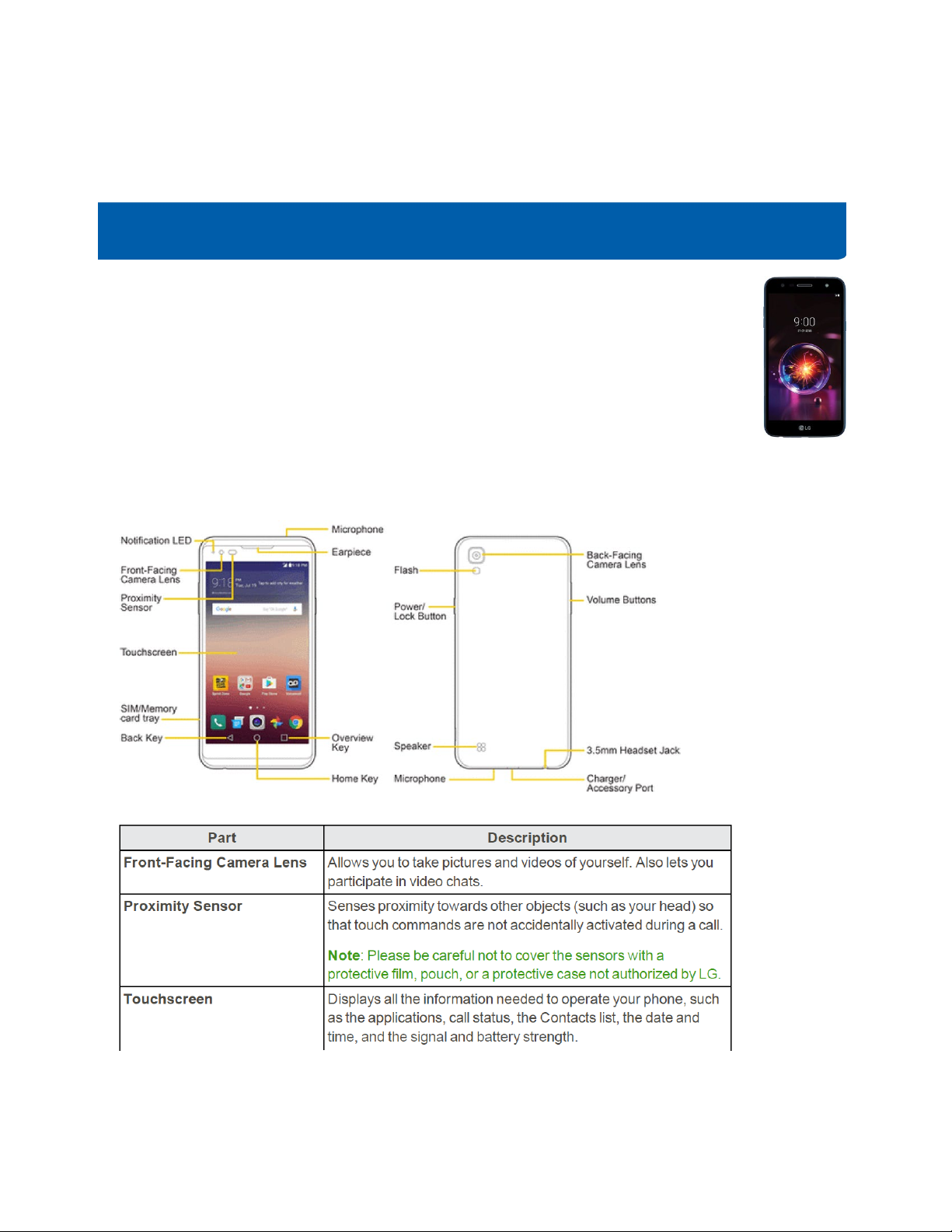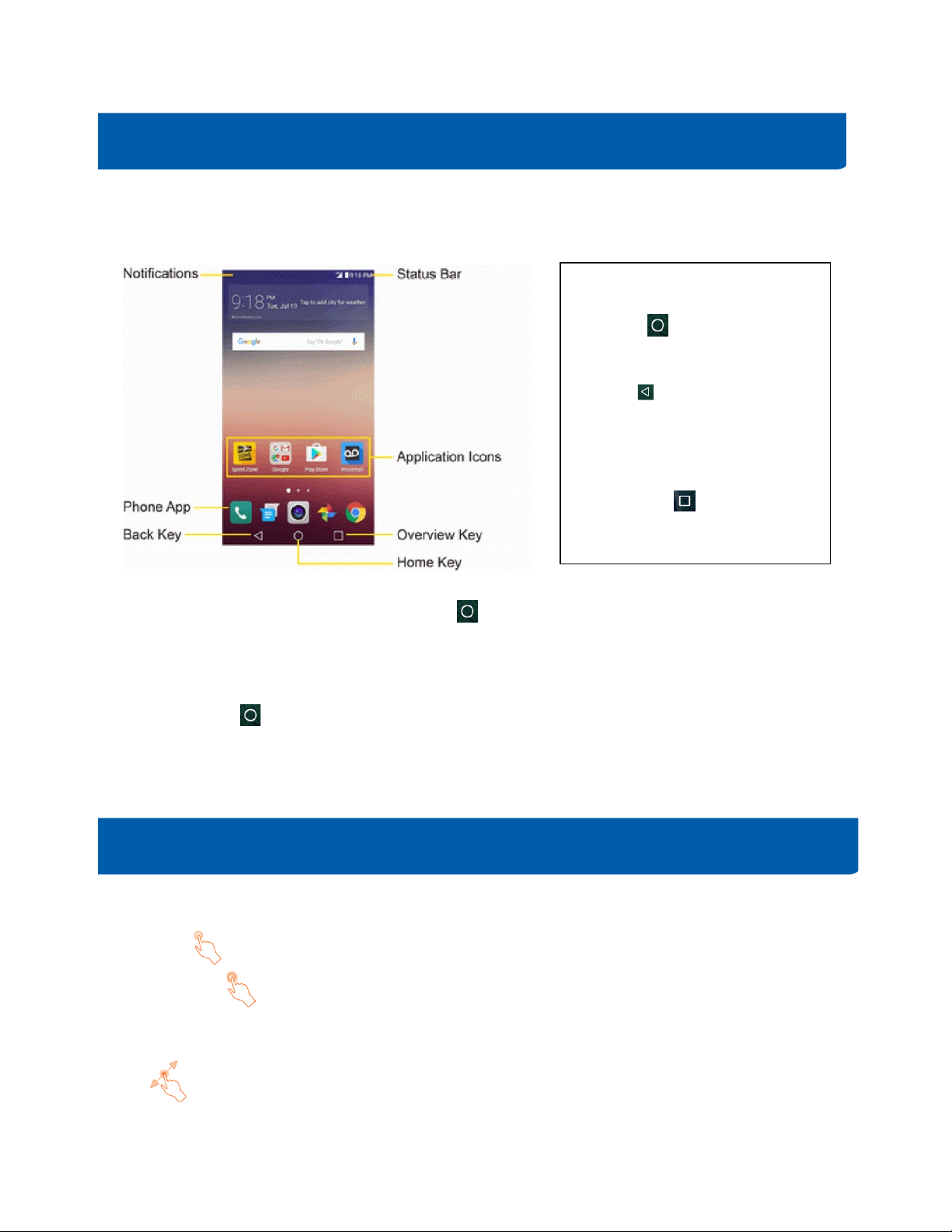7
Menu: Check different image settings and options; Swap Camera: swap between front and back
camera; Flash: to turn the flash on, off or set it to auto.
Viewing Photos / playing videos
•Once you have taken a photo, you can view it by tapping circle showing you the previous photo.
You can share, edit and delete photos from your Gallery App.
•You can access your photos by selecting the Gallery App from your home screen.
•Your device will automatically sort your photos by the type of photo: Camera Photos,
Downloaded Photos, Social Media Photos and Screen Shots.
The smartphone cannot be switched on or is frozen
When the smartphone cannot be switched on, charge for at least 20 minutes to ensure the minimum
battery power needed, then try to switch on again.
The smartphone has not responded for several minutes
Restart your smartphone by long pressing the Power key for about 10 seconds.
The smartphone can’t charge properly
Make sure that your battery is not completely discharged; if the battery is empty for a long time, it may
take around 20 minutes to display the battery charger indicator on the screen.
The smartphone can’t connect to the Internet
Check your smartphone’s Internet connection / WI-FI settings. Make sure you are in a place with
network coverage. Try connecting at a later time or another location.
The smartphone will become warm following prolonged game playing, internet surfing or running
other complex applications.
This heating is a normal consequence of the smartphone handling excessive data such as game playing,
Internet surfing or running other complex applications. Ending above actions or powering off and
restarting your smartphone will make your smartphone return to normal temperature.