LG One:Quick Share User manual
Other LG Computer Hardware manuals
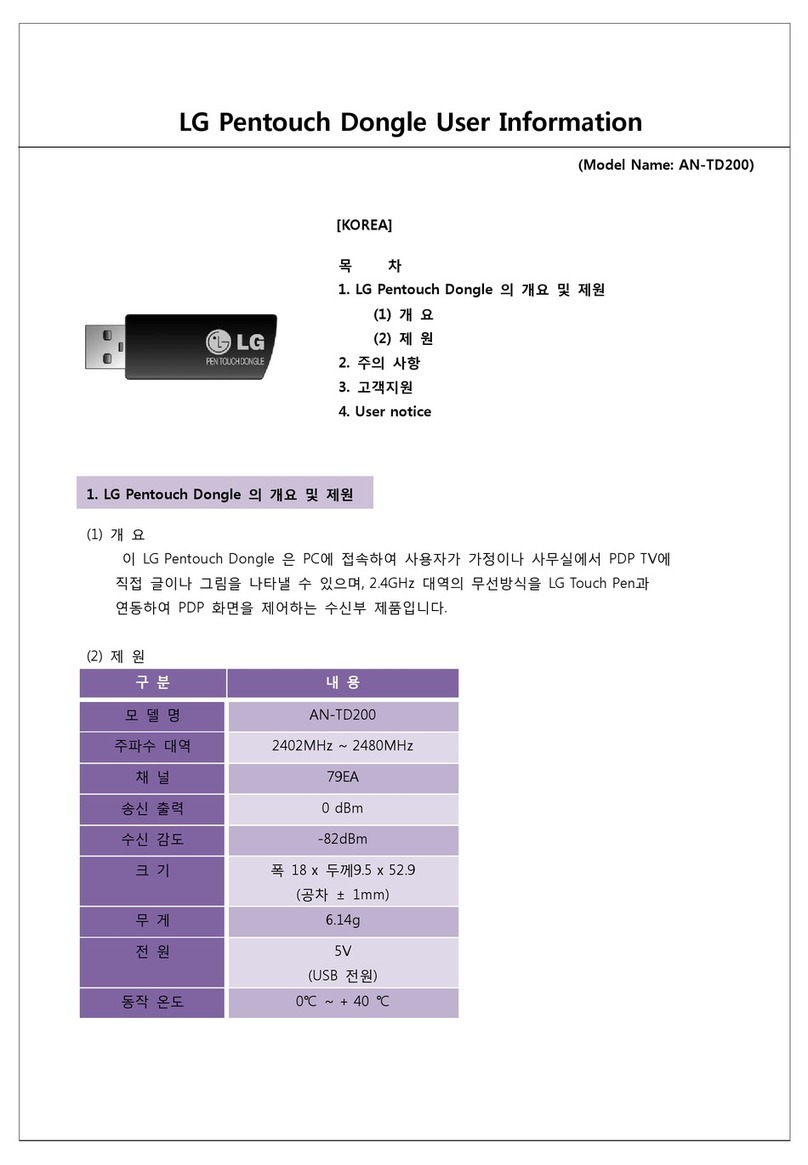
LG
LG Pentouch Dongle Operation manual

LG
LG D405 User manual
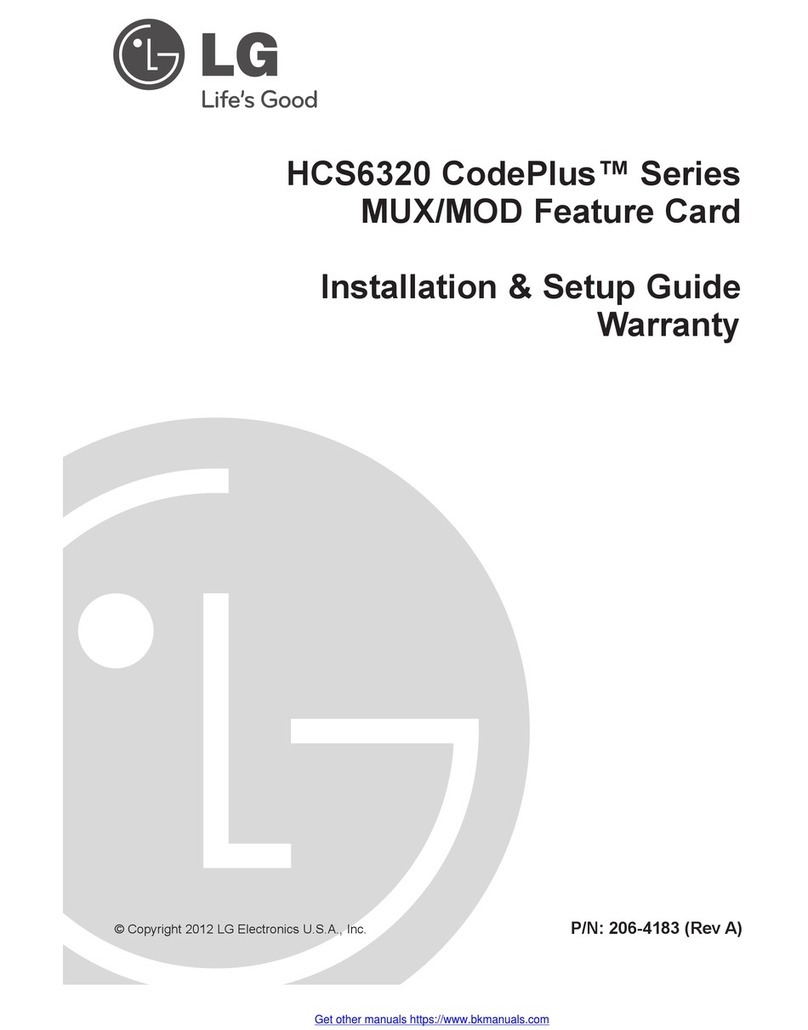
LG
LG CodePlus HCS6320 Series Operating and maintenance manual
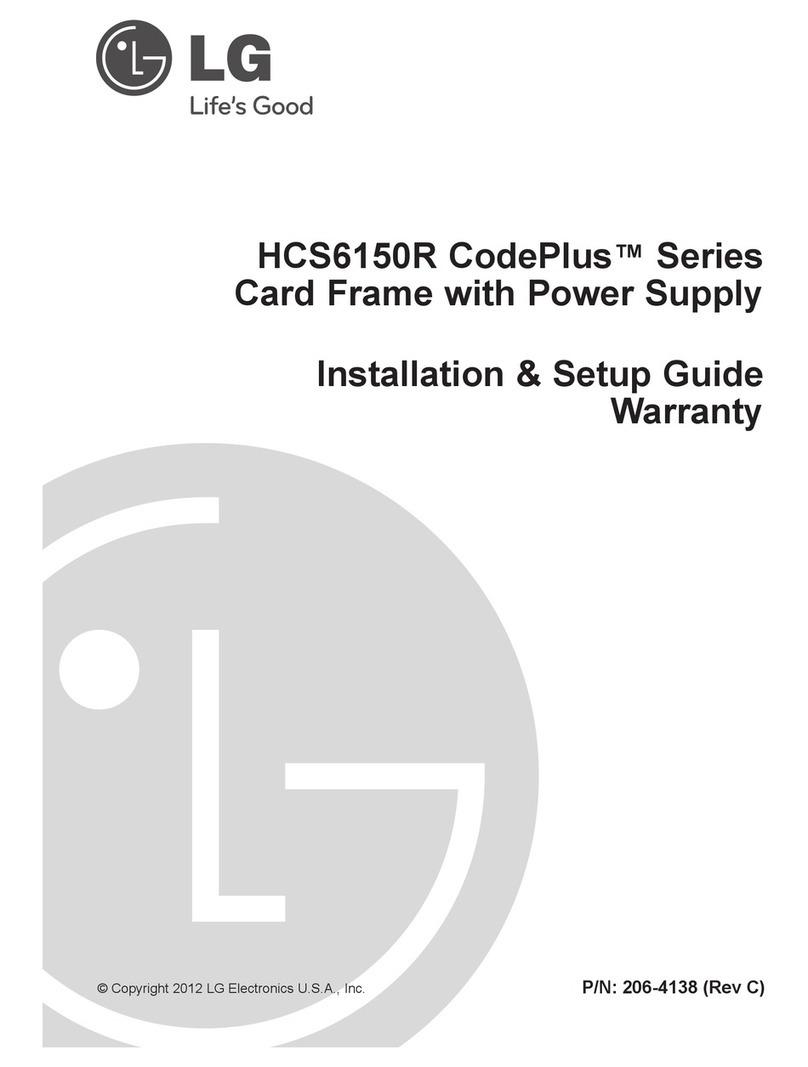
LG
LG CodePlus HCS6150R Series User manual

LG
LG AN-WF100 User manual

LG
LG AN-WF500 User manual
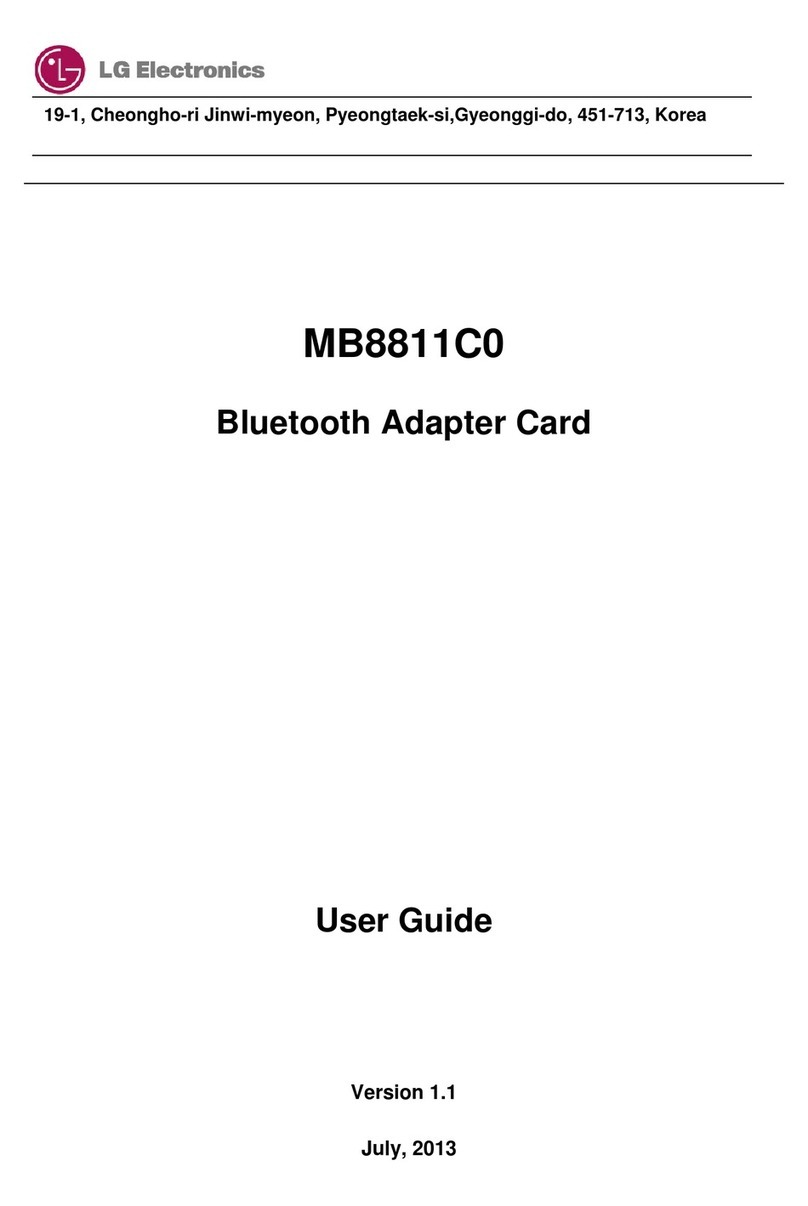
LG
LG MB8811C0 User manual
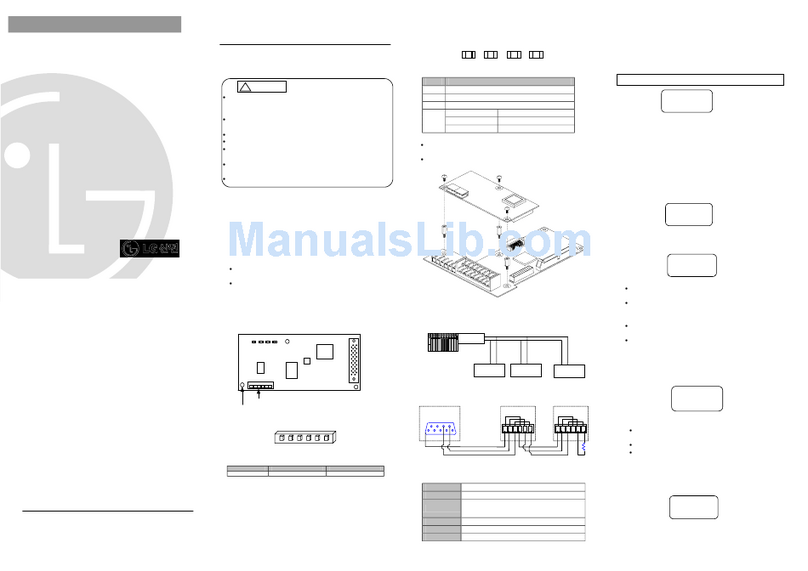
LG
LG SV-iS5 Series User manual

LG
LG Wowcast WTP3 User manual
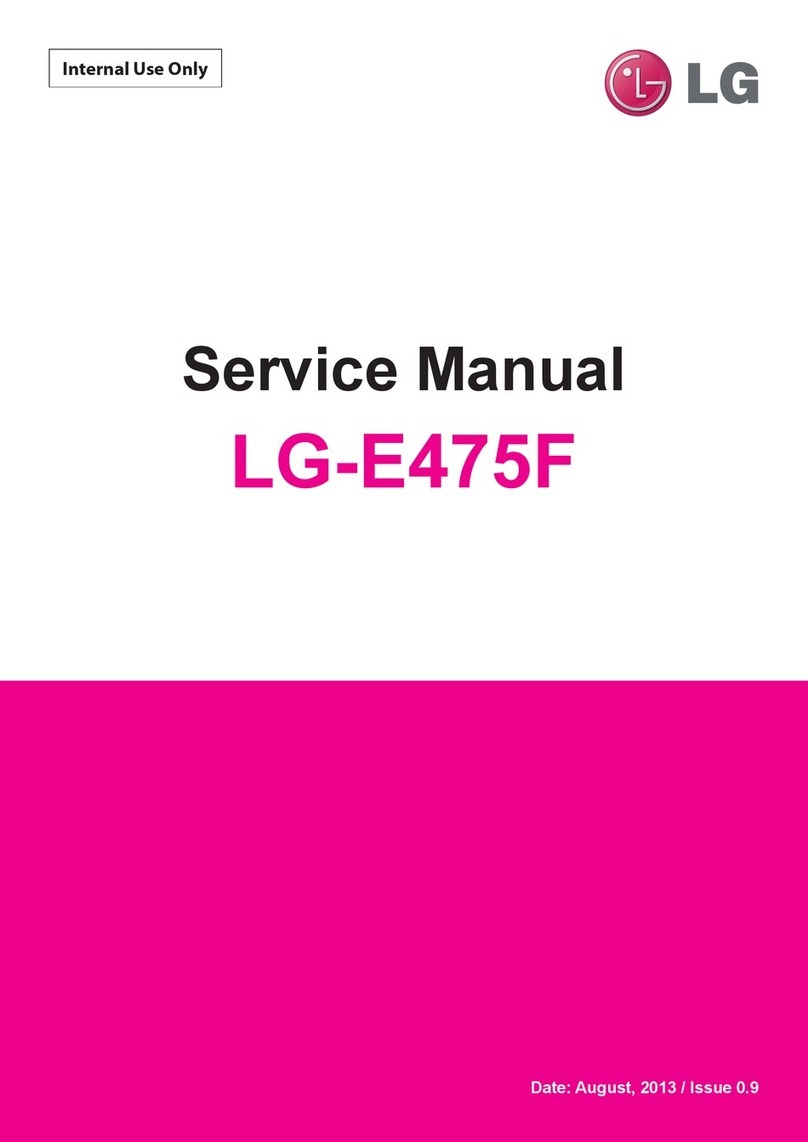
LG
LG E475F User manual
Popular Computer Hardware manuals by other brands

Toshiba
Toshiba TOSVERT VF-MB1/S15 IPE002Z Function manual

Shenzhen
Shenzhen MEITRACK MVT380 user guide

TRENDnet
TRENDnet TEW-601PC - SUPER G MIMO WRLS PC CARD user guide

StarTech.com
StarTech.com CF2IDE18 instruction manual

Texas Instruments
Texas Instruments LMH0318 Programmer's guide

Gateway
Gateway 8510946 user guide

Sierra Wireless
Sierra Wireless Sierra Wireless AirCard 890 quick start guide

Leadtek
Leadtek Killer Xeno Pro Quick installation guide

Star Cooperation
Star Cooperation FlexTiny 3 Series Instructions for use

Hotone
Hotone Ampero user manual

Connect Tech
Connect Tech Xtreme/104-Express user manual

Yealink
Yealink WF50 user guide















