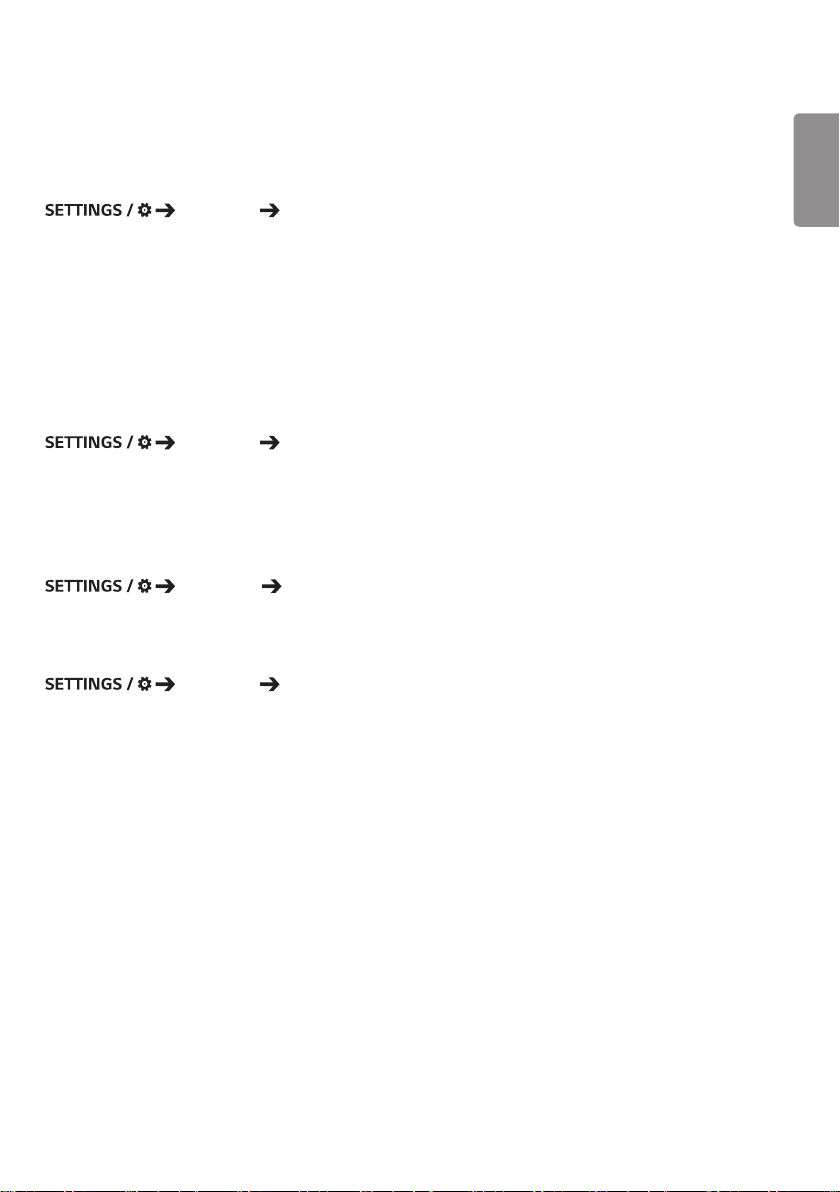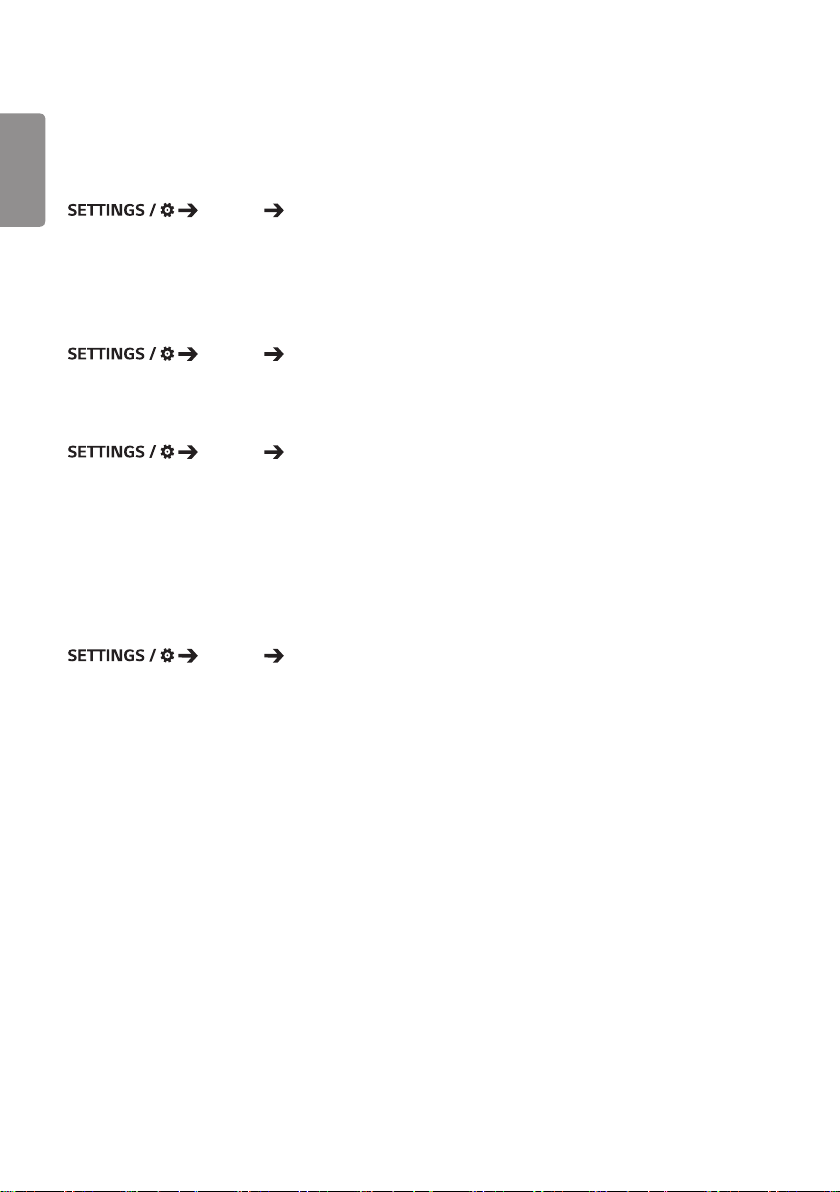ENGLISH
3
CONTENT MANAGER ................ 32
- Web Login..........................................................................32
- Content Manager ..........................................................32
Player
Schedules
Template
- Group Manager 2.0 ......................................................39
- ScreenShare......................................................................42
MANAGEMENT TOOLS.............. 43
- Control Manager............................................................43
- Picture ID............................................................................44
IR CODE ...................................... 45
CONTROLLING MULTIPLE
PRODUCTS.................................. 47
- Connecting cables.........................................................47
- Communication Parameter ......................................48
- Command Reference List..........................................49
- Transmission/Reception Protocol .........................53
To obtain the source code under GPL, LGPL, MPL,
and other open source licenses, that is contained
in this product, please visit
http://opensource.lge.com.
In addition to the source code, all referred license
terms, warranty disclaimers and copyright notices
are available for download.
LG Electronics will also provide open source code
to you on CD-ROM for a charge covering the
cost of performing such distribution (such as the
cost of media, shipping, and handling) upon email
for three (3) years from the date on which you
purchased the product.