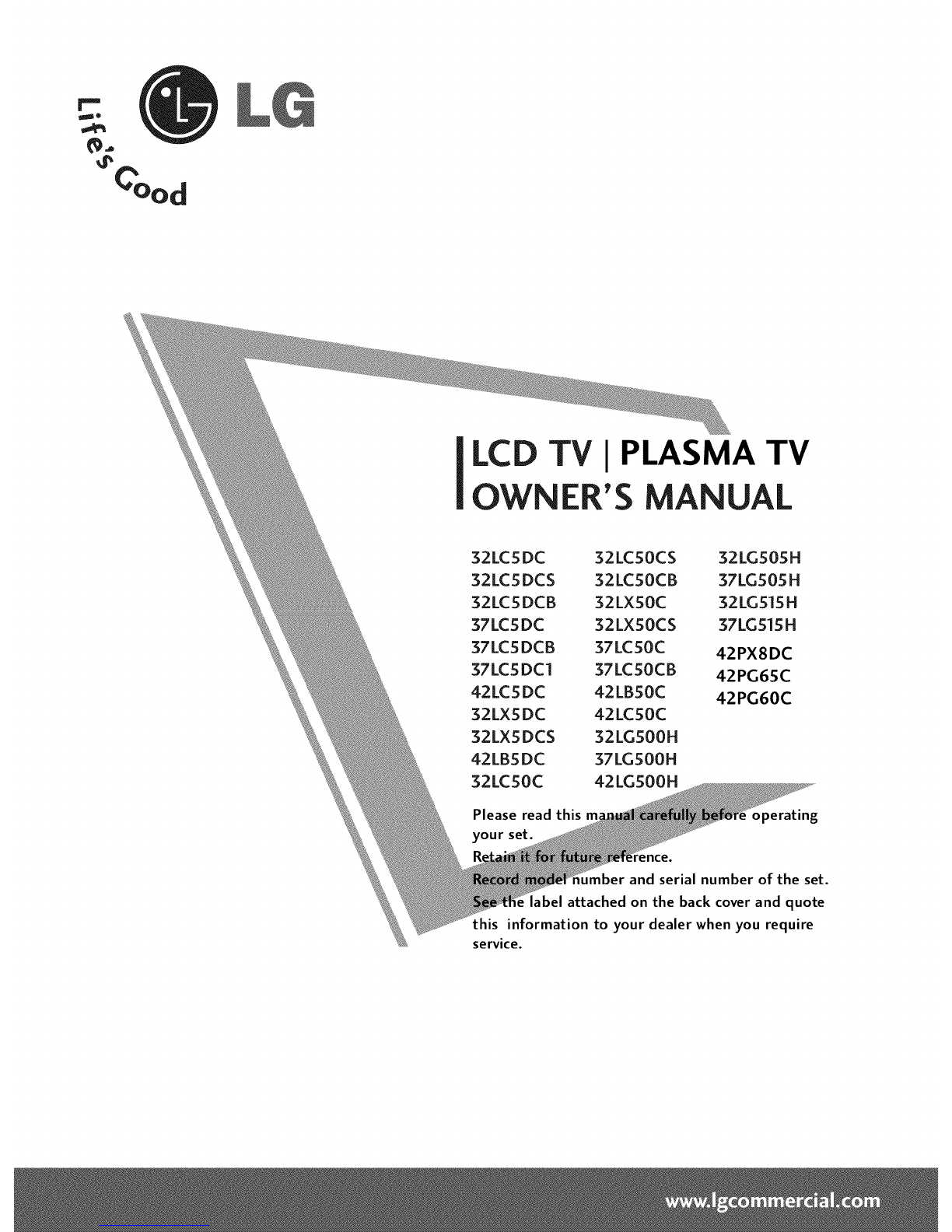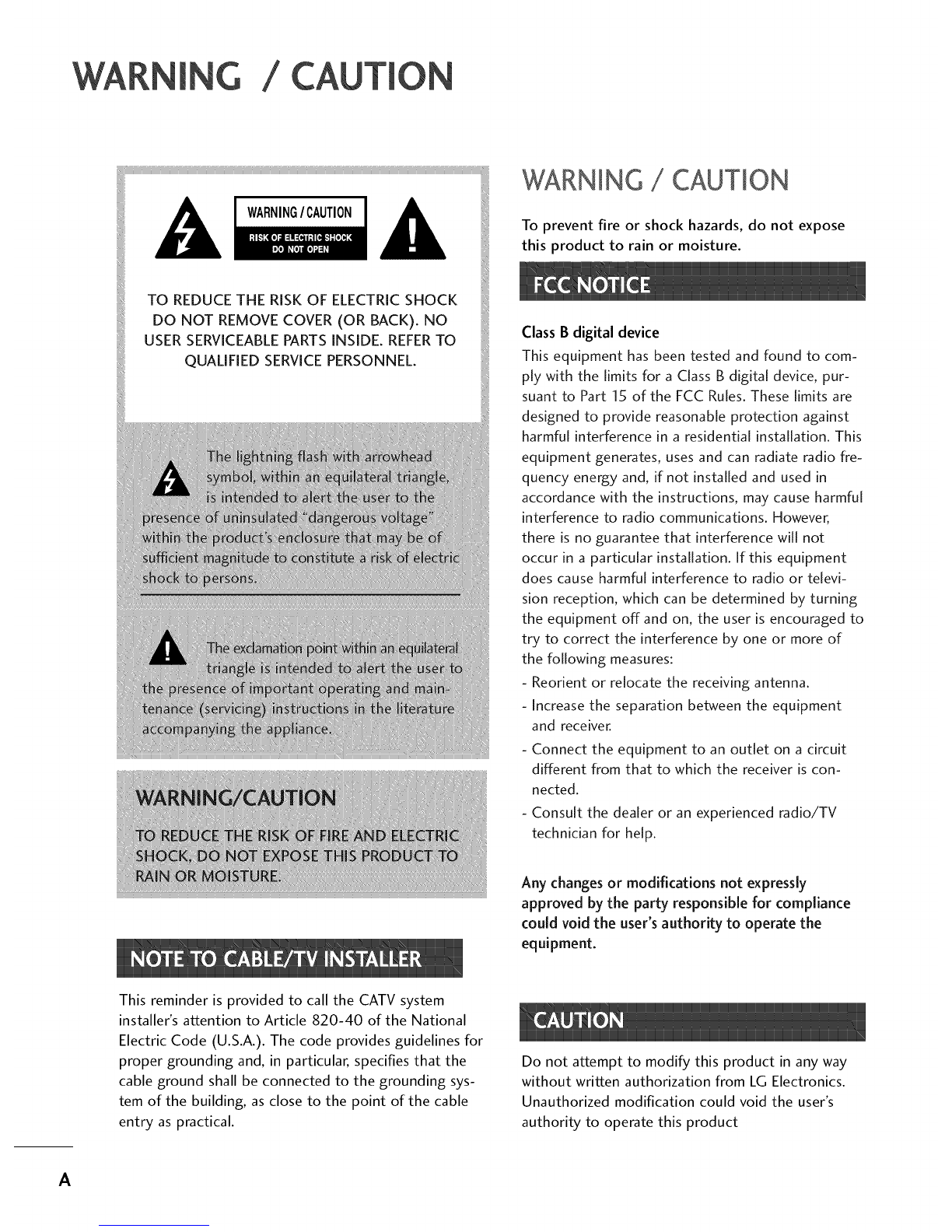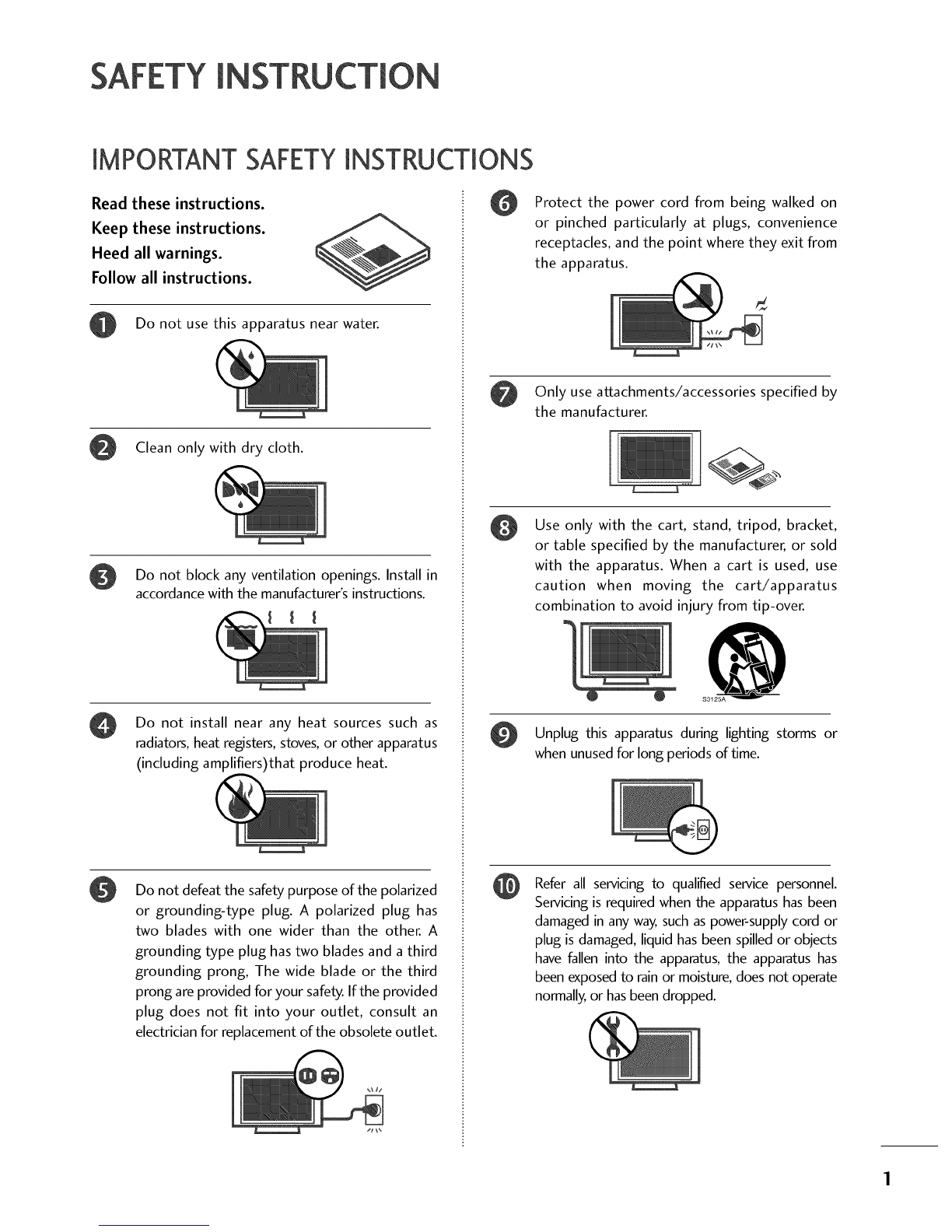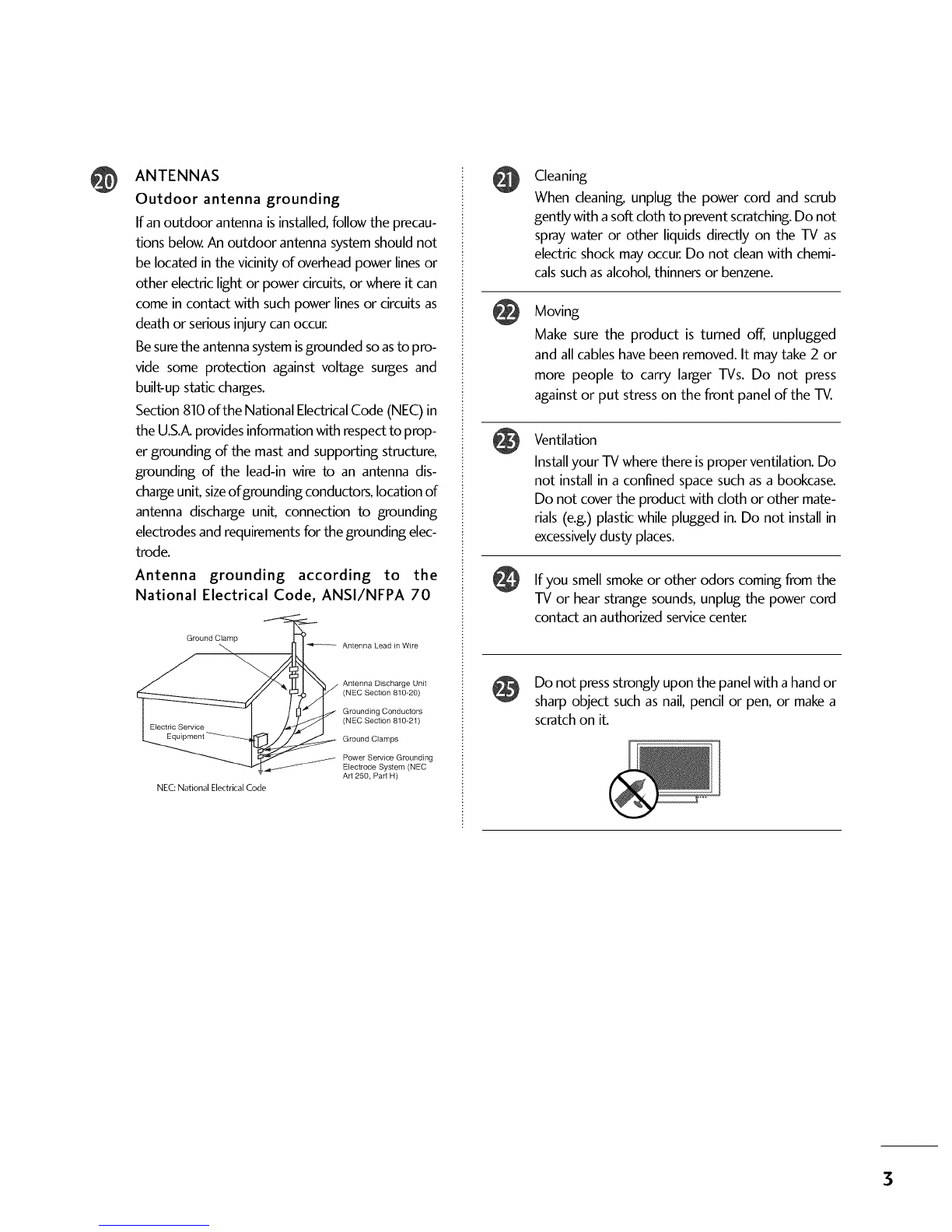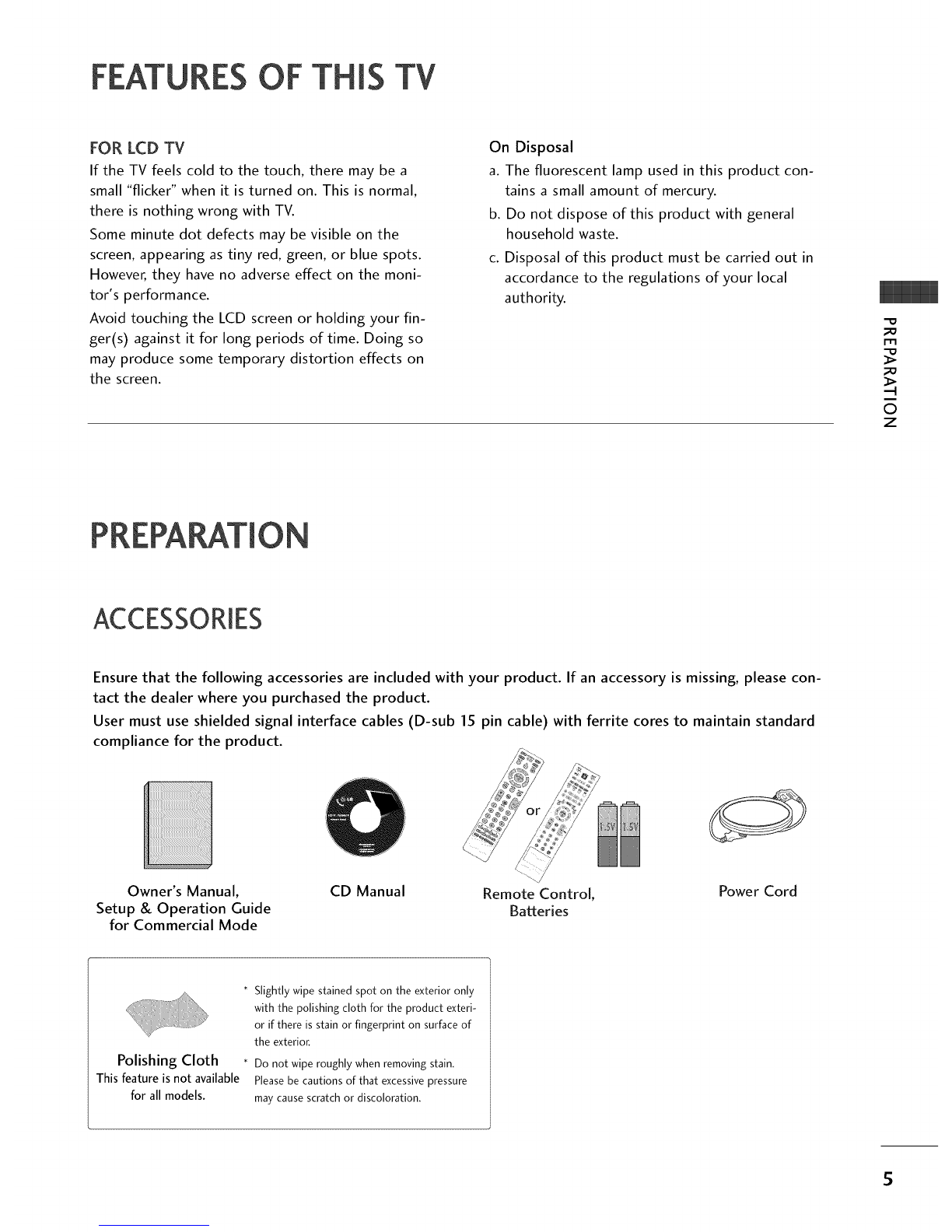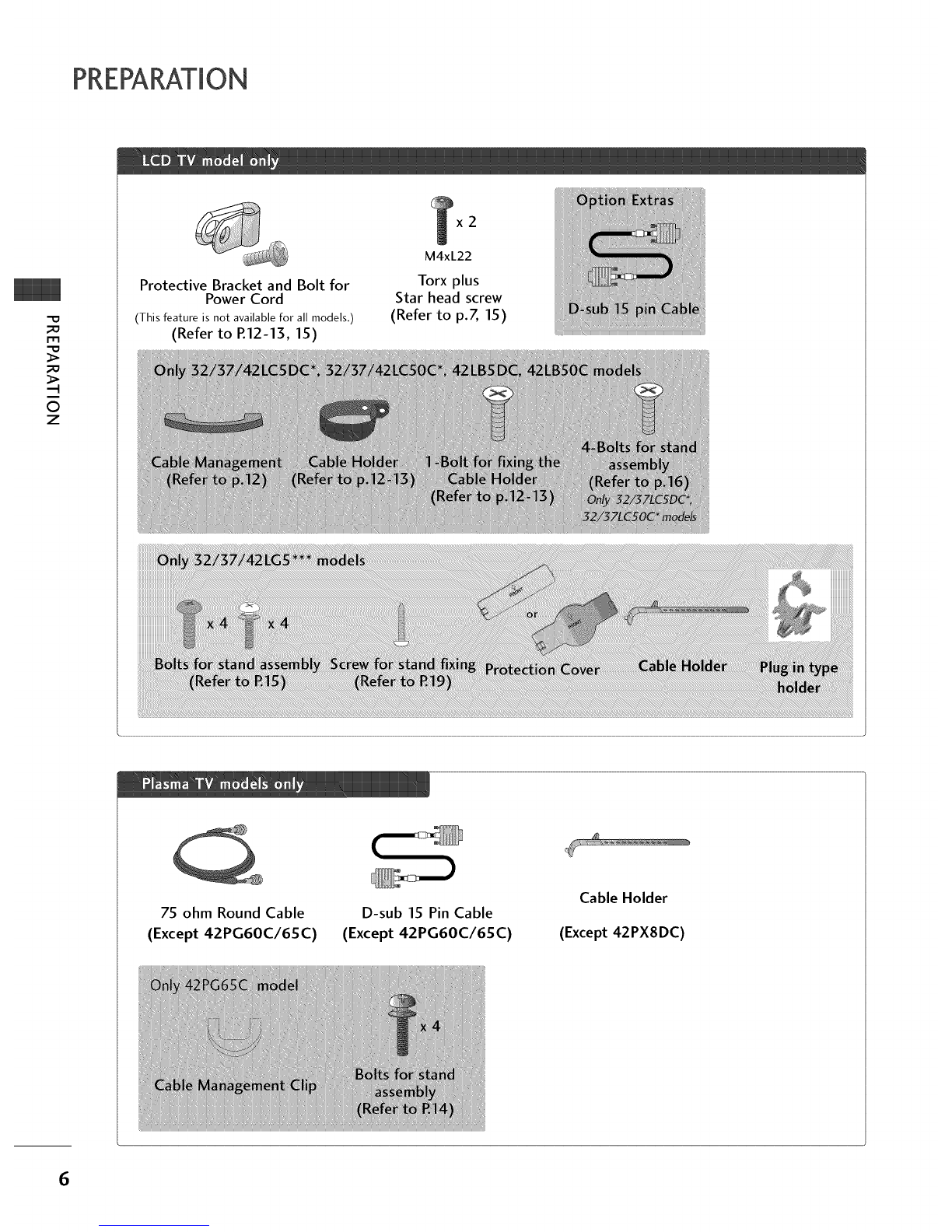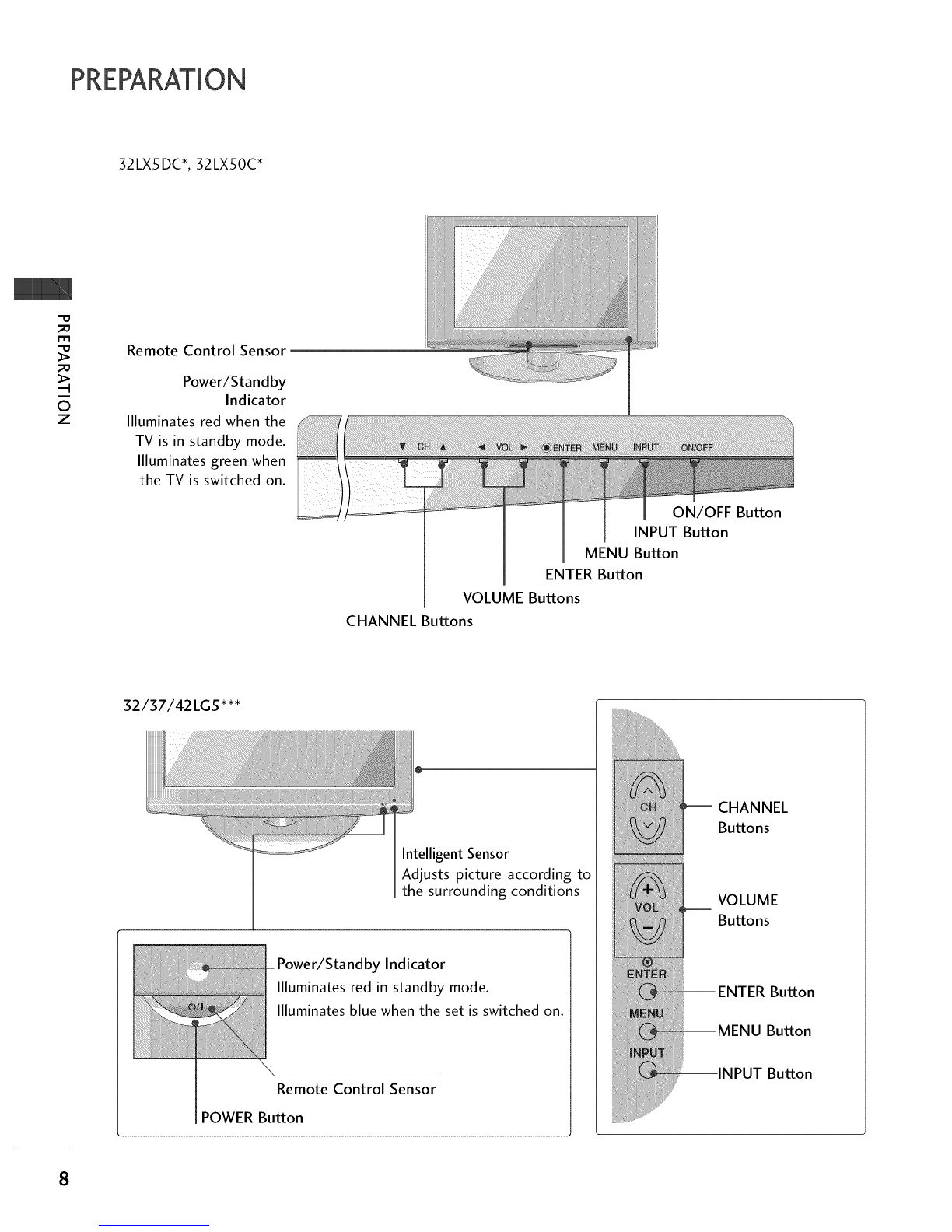4
WARNING /CAUTION ............................ A
SAFETY INSTRUCTION ............................ 1
FEATURE OF THIS TV .............................. 5
Accessories ...................................................... 5
Front Panel Controls ......................................... 7
Back Panel Information .................................... 10
Back Cover for Wire Arrangement ..................... 12
Stand Installation ............................................ 15
Attaching the TV to a Wall ............................... 17
Swivel Stand .................................................... 17
Attaching the TV to a Desk .............................. 18
VESAWall Mounting ........................................ 19
Desktop Pedestal Installation ........................... 19
Antenna or Cable Connection .......................... 20
HD ReceiverSetup ......................................... 21
DVD Setup ..................................................... 24
VCR Setup ..................................................... 26
Other A/V Source Setup ................................ 28
Digital Audio Output ...................................... 28
PC Setup ........................................................ 29
Remote Control Functions ............................... 32
Turning On TV ................................................ 34
Channel Selection ........................................... 34
Volume Adjustment ......................................... 34
On-Screen Menus Selection ............................. 35
Channel Setup ................................................ 36
- Auto Scan (EZ Scan)................................. 36
- Add /Delete Channel (Manual Scan)......... 37
- Channel Editing ........................................ 38
DTV Signal Strength ........................................ 39
Channel Label ................................................. 40
Watching DW (Double Window) ....................... 41
Picture Size (Aspect Ratio) Control .................. 43
Preset Picture Settings
- EZ Picture - Preset .................................... 45
- Color Tone - Preset................................... 46
Manual Picture Adjustment
- EZ Picture - User Mode ............................ 47
- Color Tone - User Mode ........................... 48
XD - Picture Improvement Technology ............. 49
Advanced - Cinema Mode ............................... 50
Advanced - Black (Darkness) Level ................... 51
Picture Reset ................................................. 52
Low-PowerPicture Mode ................................ 52
ImageStickingMinimization(ISM)Method ............. 53
Auto Volume Leveler (EZ SoundRite) ................ 54
Preset Sound Setting (EZ Sound) ..................... 55
Sound Setting Adjustment - User Mode ........... 56
BalanceAdjustment ......................................... 57
TV Speakers On/Off Setup .............................. 58
Stereo/SAP Broadcasts Setup .......................... 59
Audio Language .............................................. 60
On-Screen Menus Language Selection .............. 61
Caption/Text .................................................. 62
- Analog Broadcasting System Captions ....... 62
- Digital Broadcasting System Captions ........ 63
Caption Options ............................................ 64
Clock Setting .................................................. 65
- Auto Clock Setup .................................... 65
- Manual Clock Setup ................................. 66
Auto On/Off Timer Setting ............................. 67
Auto Shut-off Setting ....................................... 68
Sleep Timer Setting ......................................... 69
Auto Configure (RGB(PC) Mode only) ............. 70
Manual Configure ............................................ 71
Selecting XGA Mode ....................................... 72
Initializing (Reset to Original Factory Settings) .73
Set Password& Lock System ............................ 74
- Setting up Your Password ......................... 74
- Set Password ........................................... 75
- Lock System ............................................. 75
Channel Blocking ............................................ 76
External Input Blocking .................................... 76
Movie & TV Rating .......................................... 77
- Movie Rating (MPAA) ................................ 77
- Downloadable Rating ................................ 77
- TV Rating Children & General ................... 78
- TV Rating English & French ....................... 79
Troubleshooting .............................................. 80
Maintenance ................................................... 82
Product Specifications ..................................... 83
Programming the Remote Control .................... 84
Set ID ............................................................ 86
IRCodes ........................................................ 87