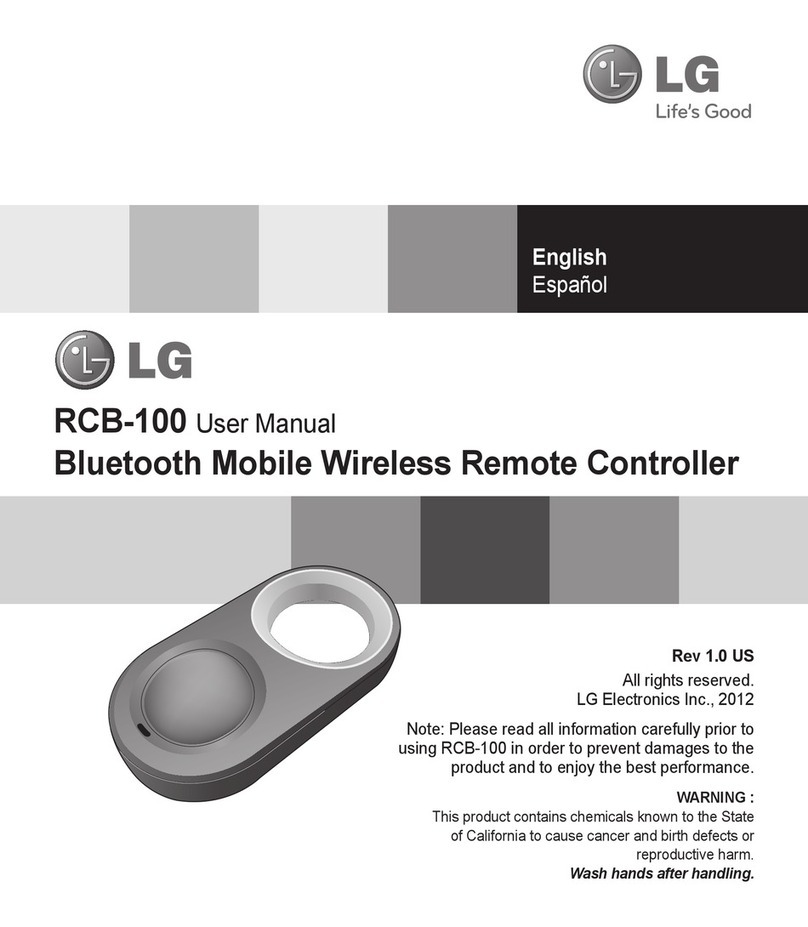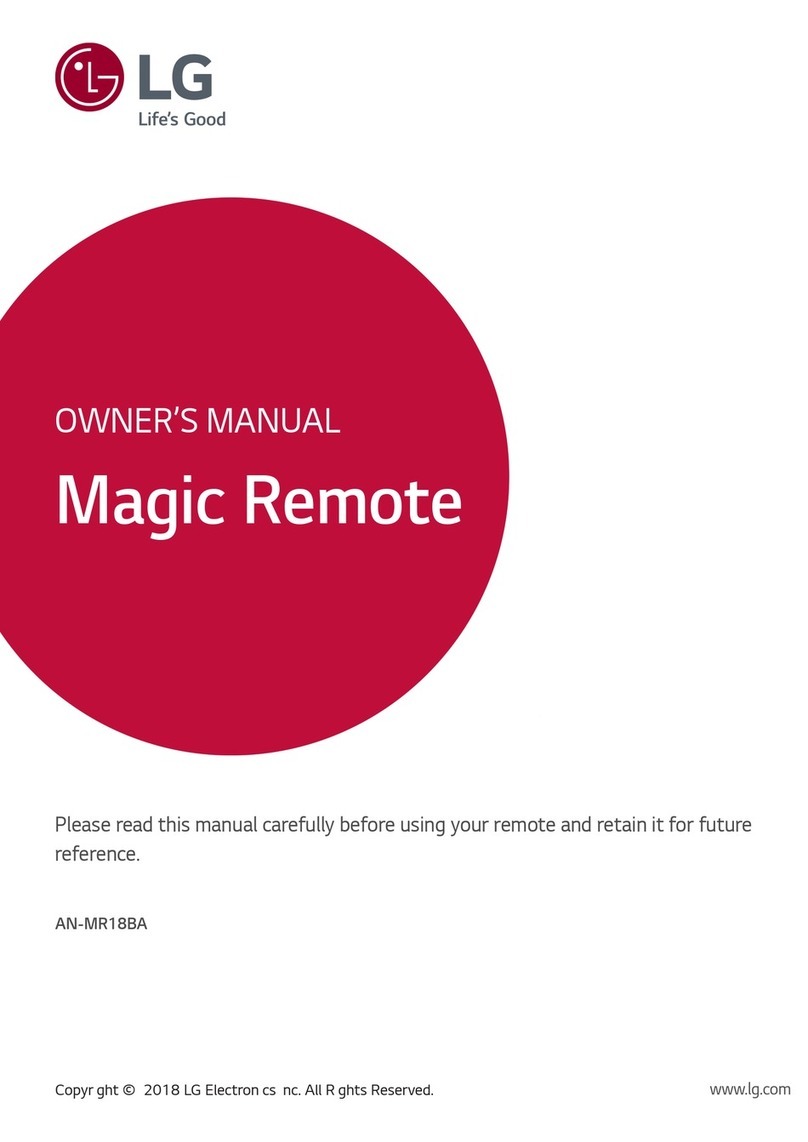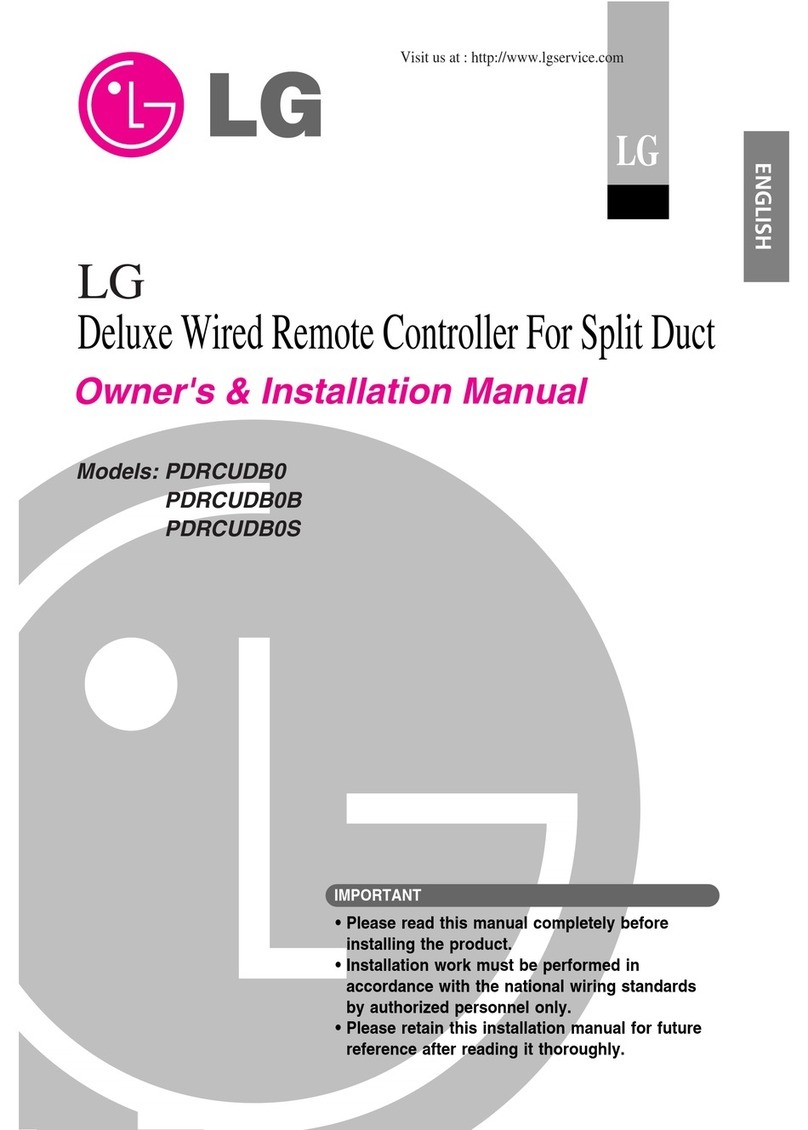4
MultiSITE CRC 1 Controller
Due to our policy of continuous product innovation, some specifications may change without notification.
©LG Electronics U.S.A., Inc., Englewood Cliffs, NJ. All rights reserved. “LG” is a registered trademark of LG Corp.
The instructions below must be followed to prevent product malfunction, property damage, injury or death to the user or other people. Incor-
rect operation due to ignoring any instructions will cause harm or damage. The level of seriousness is classified by the symbols below.
SAFETYINSTRUCTIONS
The information in this manual is intended for use by a
trained technician familiar with the U.S. National Electric
Code (NEC) who is equipped with the proper tools and test
instruments.
Failure to carefully read and follow all instructions in this manual may
result in equipment malfunction, property damage, personal injury and/
or death.
Risk of electric shock. Disconnect all power before
servicing.
Do not install the MultiSITE Controller unit if it will be
exposed to rain or other precipitation.
Do not install the unit in a location exposed to open ame
or extreme heat.
Do not touch the unit with wet hands.
There is risk of re, electric shock, physical injury and/or death.
Replace all control box and panel covers.
If cover panels are not installed securely, dust, water and animals may
enter the unit, causing re, electric shock, and physical injury or death.
Wear protective gloves when handling equipment.
Sharp edges may cause personal injury.
Dispose of any packing materials safely.
• Packing materials, such as nails and other metal or wooden parts
may cause puncture wounds or other injuries.
• Tear apart and throw away plastic packaging bags so that children
may not play with them and risk suffocation and death.
Do not change the settings of the protection devices.
If the pressure switch, thermal switch, or other protection device is
shorted and forced to operate improperly, or parts other than those
specied by LG are used, there is risk of re, electric shock, explosion,
and physical injury or death.
If the air conditioner is installed in a small space, take mea-
sures to prevent the refrigerant concentration from exceed-
ing safety limits in the event of a refrigerant leak.
Consult the latest edition of ASHRAE (American Society of Heating,
Refrigerating, and Air Conditioning Engineers) Standard 15. If the re-
frigerant leaks and safety limits are exceeded, it could result in personal
injuries or death from oxygen depletion.
This symbol indicates an imminently hazardous situation which, if not avoided, will result in death or
serious injury.
This symbol indicates a potentially hazardous situation which, if not avoided, could result in death or
serious injury.
This symbol indicates a potentially hazardous situation which, if not avoided, may result in minor or
moderate injury.
Note:
This symbol indicates situations that may result in equipment or property damage accidents only.
This symbol indicates an action that should not be performed.
TABLE OF SYMBOLS
Do not touch any exposed wiring, terminals, or other electrical components with tools or exposed skin. Only qualied
technicians should install, use or remove this unit.
Improper installation or use may result in re, explosion, electric shock, physical injury and/or death.
Don’t use or store ammable gas or combustibles near an outdoor or indoor unit.
There is risk of re, explosion, and physical injury or death.