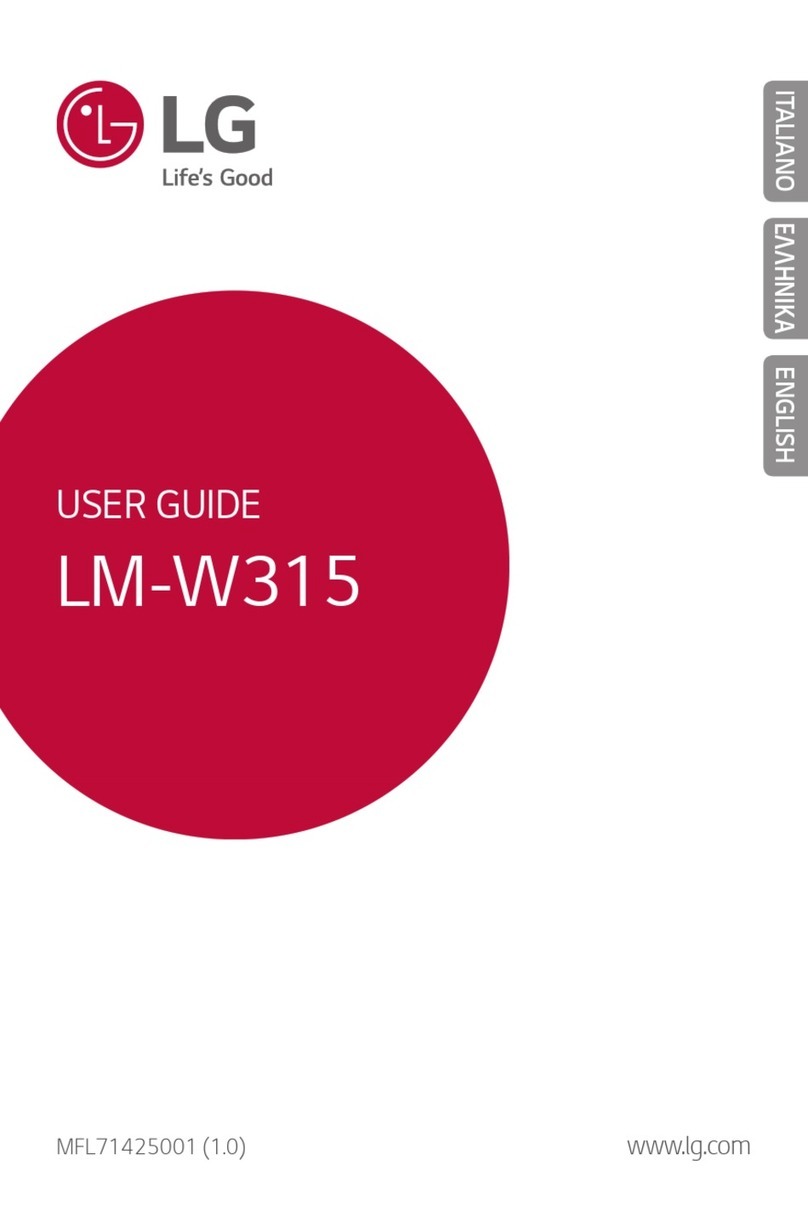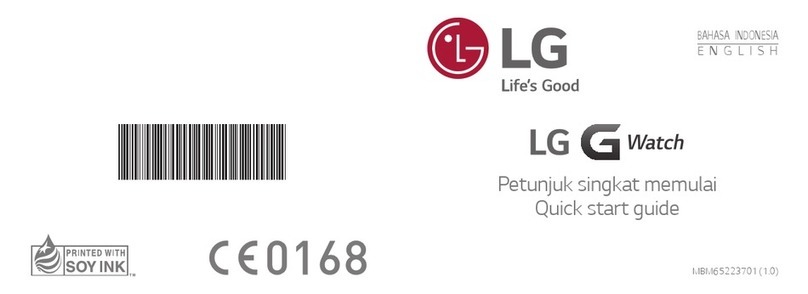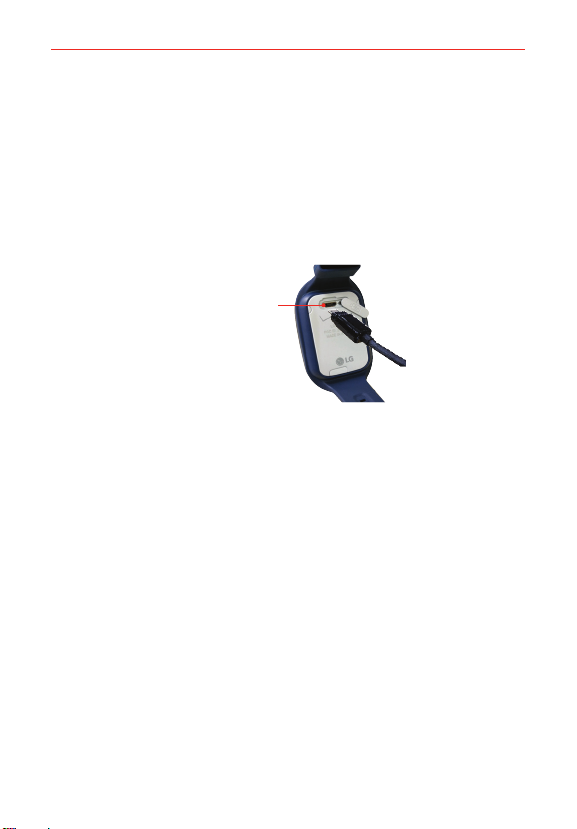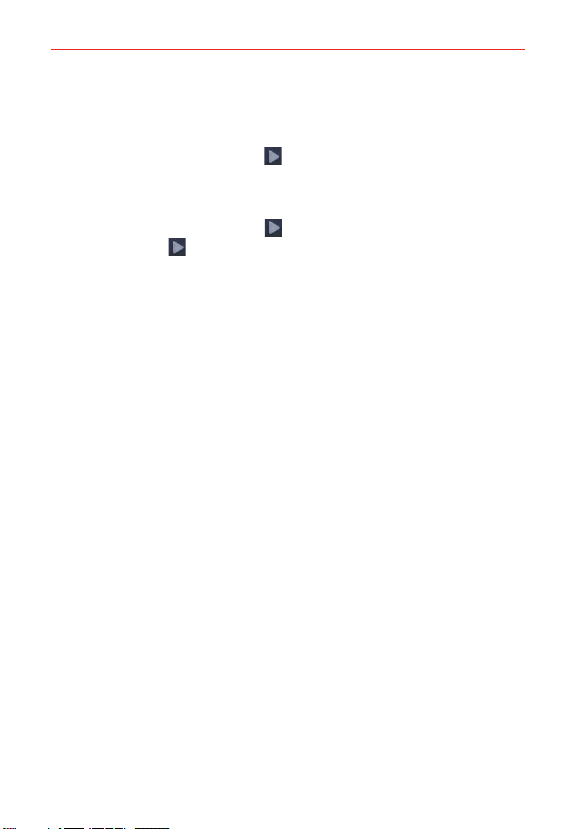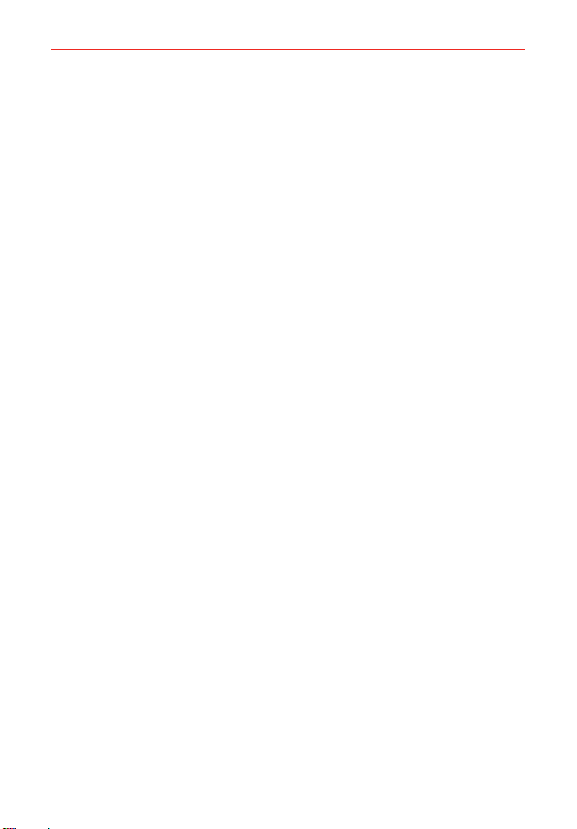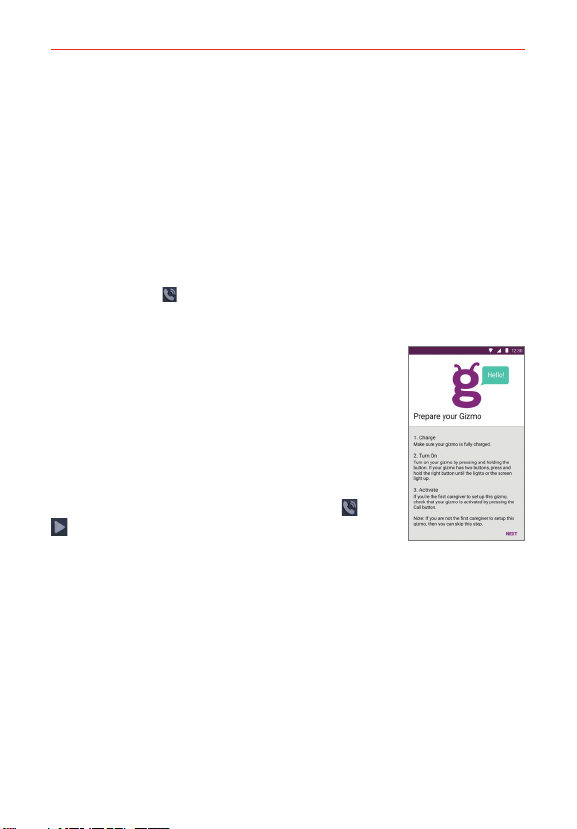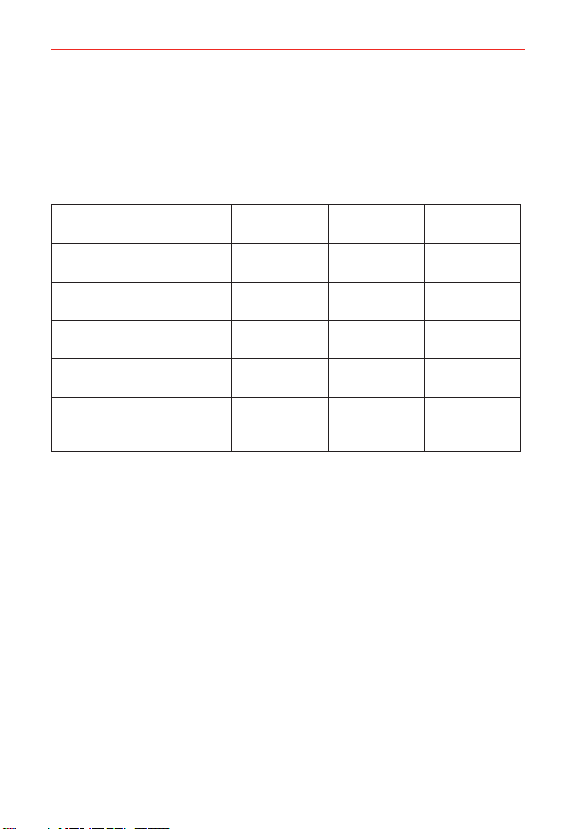7
Linking Your GizmoPal 2 to Your Smartphone
Step 2: Activate your GizmoPal 2
1. Your GizmoPal 2 should start activating automatically the first time you
turn it on. Your GizmoPal 2 should say, “I’m setting up. This could take a
few minutes.”
2. Then, your GizmoPal 2 will turn off and on by itself.
3. When activation is complete, your GizmoPal 2 will say, “Yay! I’m ready.”
NOTE Once your GizmoPal 2 is activated, the up and down arrows will blink green every 20
seconds.
If activation fails, your GizmoPal 2 will tell you something went wrong and the up and
down arrows will blink red every 2 seconds. You can try to activate again by pressing the
Call button .
Step 3: Register as a caregiver using the GizmoHub app
Open the GizmoHub app on your smartphone and
follow the instructions in the app and the voice
instructions on your GizmoPal 2 to:
#Register as the primary caregiver
#Add additional contacts
You will be asked for your GizmoPal 2’s mobile
number. You can find the mobile number on your
customer receipt or by pressing either button ( or
) on your GizmoPal 2 after it has been activated.
NOTES •If you previously registered with the GizmoHub app and want to register a new
smartphone that has your same mobile number, register your new phone as described
above. Then you'll receive a text message with a security code that you'll need to
enter to register the new smartphone. Entering the code will unregister the previous
device.
•Descriptions and screen images in this user guide may differ due to GizmoHub app
updates.