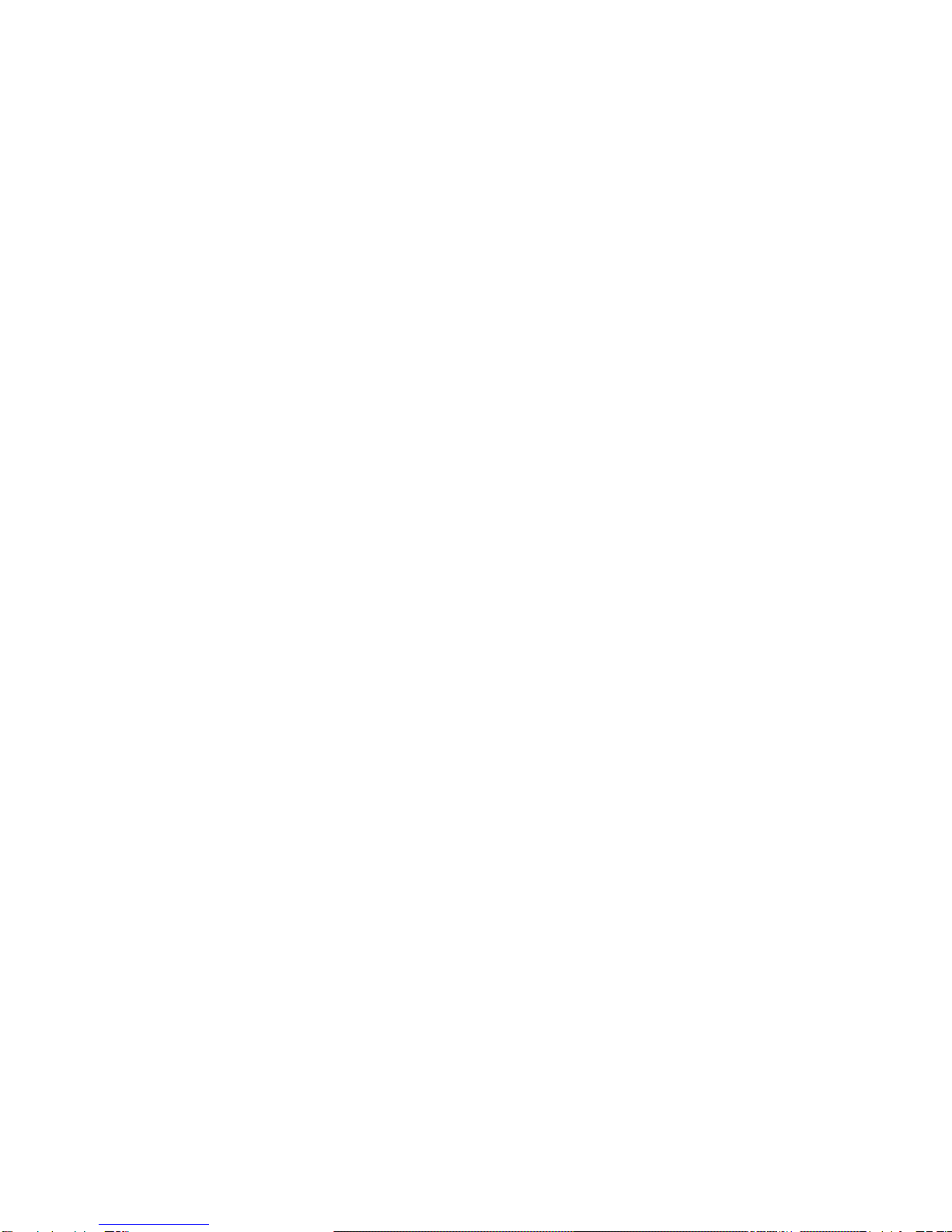2
CONTENTS
Product Features……………………………………………………………….
Instructions for use……………………………………………………….……
MenuSettings………………………………………………………………..….
CALLLOG…………………………………………..……………………...…
PHONE BOOK…………….…………………………………………………..
Base (BS) Settings………….…………………………..…………………….…
Pendant(PENDT) Set-up…………………………………………………….…
SOS SETTINGS ……………………..………………………………….....…
ROOM MONITOR-ECI special function……….……………....................
REGISTRATION…….……………………………………..……………...…
Operations .…………………………………….………………..................…
Hands free operation & volume control……………….………...................
Mute the mouthpiece…….………………………………….……………...…
Caller ID-type I & II………………………………….....…….....................
Edit andcopy incoming calls to phonebook…….....…………....................
Auto timer...…………………………………………………......................…
Flash(R) …………………………………………………………..…..........…
On-screen dialing……………...............................................................…
Namematching…....................................................................... ..........…
View and dial phone numbers from phonebook........………………………...
Review last 20 numbers, redial and dial out…………………………………..
Memoryprogramming,dial out and delete ……………………………….......
Memoryfull ……………………………………………..………………..…..
Intercom………………………………………………………………….…...
Call transfer…………………………………………………………...……....
3Partyconference call …………………………………………………….....
SOS(Emergencycalls)operation:SOS……………………………………......
Room Monitor Operation: …………………………………..…………..…....
Pendant power on/off operation………………………………...………….....
Pendant battery alert………………………………………...........…….…....
…………………………………….......
Handset on base unit works on an analogue line during power failure……...
How to recall pin code………………………………………………….….....
MMI/MenuTree……………………………………………….......................
Battery Replacement……………………………………………………….....
END button function on pendant
4
5
6
6
7
9
13
15
15
16
16
16
16
17
18
18
18
18
18
19
19
19
21
21
21
22
22
23
24
24
25
25
25
26
27